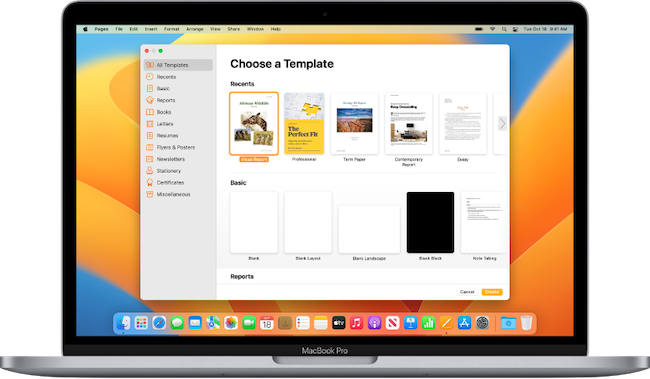Although there has never been a version of Microsoft Publisher For Mac, we’ve tested and reviewed the best replacements for it to do desktop publishing on a Mac in 2025.
We looked at a range of options for all levels and budgets that support designing publications both in print and online.
All the tools we tested are suitable for creating various publications including newsletters, brochures, booklets, magazines, newspapers, leaflets, eBooks, flyers, banners, invitations and more.
Here then are best replacements for MS Publisher on a Mac in order of ranking.
Table of Contents
1. Swift Publisher
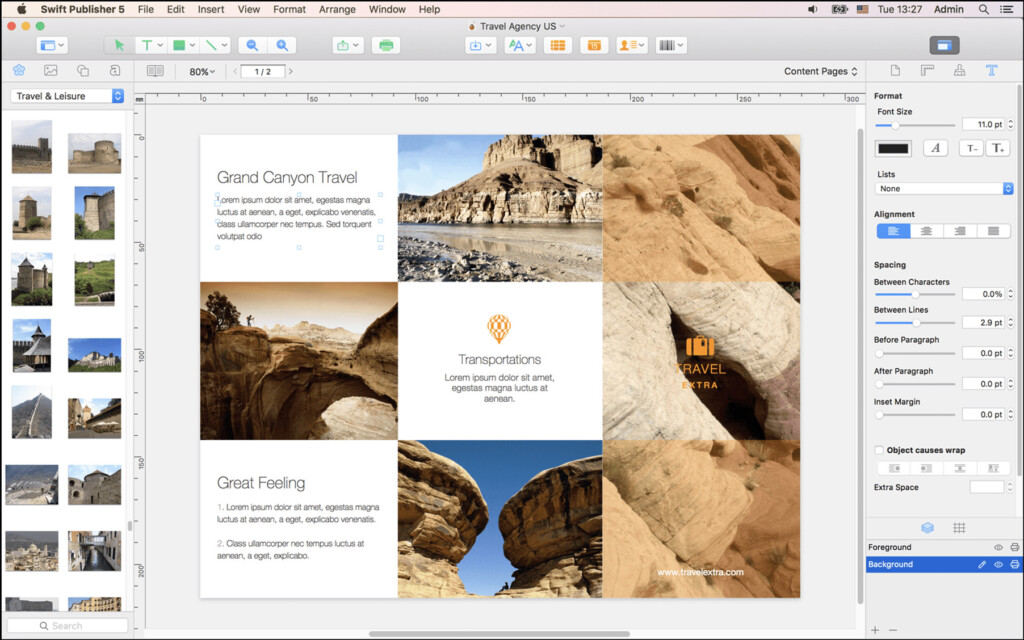
If you want something that looks and feels like MS Publisher, then Swift Publisher is a user-friendly desktop publishing application that’s the best alternative to Publisher for beginners.
If monthly or annual subscriptions are not for you, Swift Publisher is excellent value for money too for just a one off purchase fee of $19.99.
It doesn’t require lots of learning like professional DTP software but produces slick results with minimal effort.
It also includes many professional features you get in expensive DTP software such as Master pages, guide lines, grid layers, tables and more.
It’s ideal for producing booklets, bulletins, flyers or brochures and makes rearranging elements such as images, tables and text very easy.
Swift Publisher has an extensive range of over 500 professional looking templates which you can customize and create layouts quickly.
There are also more advanced touches like the possibility to define bleeds and configure correct DPI for print publishing.
If you want an easy to use DTP app that’s similar to MS Publisher but without a steep learning curve or monthly subscription fees, then Swift Publisher is an excellent, value for money tool.
You can read our full Swift Publisher review here.
Pricing: Free Trial. Starting from $19.99.
Pros:
- One time purchase
- Easy to learn for beginners
- Similar interface to Microsoft Publisher
- Impressive professional level DTP layout tools
- Lots of templates
- Good value for money
Cons:
- Lacks professional desktop publishing tools
- Not suitable for complex layouts
- No stock photography or video integration
2. Pages (Free)
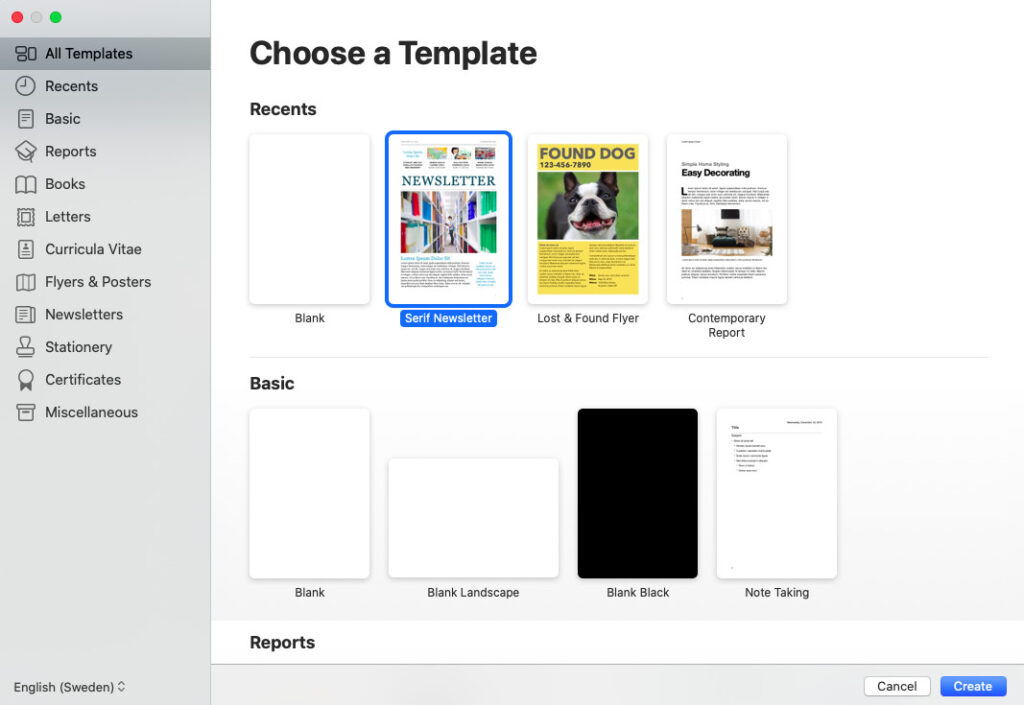
Pages is Apple’s free word processing software for Macs and is the closest thing you’ll find to a free replacement for Microsoft Publisher on a Mac.
Pages used to be part of Apple’s iWork suite but nowadays its included for free with any new Mac and is also available to download from the Mac App Store.
Although Pages is more commonly used for word processing, it is also capable of desktop publishing with lots of templates and layout tools for publications of all kind.
Working-out how to format things, insert tables and move elements around the page is not very intuitive if you’re used to Microsoft’s prouducts but only until you’re familiar with the Apple way of doing things.
You can read our full review of Apple Pages for more.
Pricing: Free in macOS
Pros:
- Made by Apple and free to use
- Suitable for both word processing and layout design
- Easy to use (when you get used to it)
- Lots of templates
Cons:
- Not suitable for professional desktop publishing
- Focused more on word processing than DTP
3. Scribus (Free)
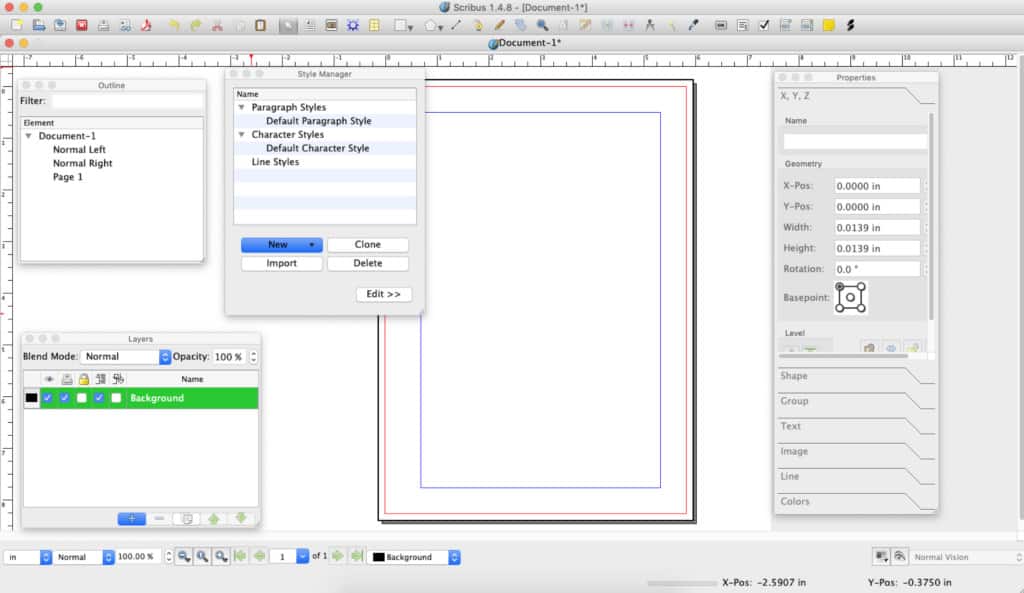
Scribus is a free open source layout software and although it’s not the most polished product out there, it is 100% free to use.
Scribus is popular among amateur authors for creating books but can also be used to create magazines, brochures, newsletters and posters.
If you’ve used a desktop publishing program before, the interface to Scribus will look familiar but you really have to feel your way around it.
Note that at the moment, only the development version of Scribus 1.5.5 or newer works on 64 bit versions of macOS including Sonoma and it can be unstable and crash randomly.
There is no native Apple Silicon Mac version either although it works on M-chip Macs thanks to Rosetta in macOS.
You can check out our full review of Scribus for more.
Pricing: Free
Pros:
- Free open source desktop software
- Surprisingly powerful layout tools
- Great for book publishing
Cons:
- Not suitable for professional publishing
- No native Apple Silicon version
- Only development version works on latest versions of macOS
4. Marq (Lucidpress)
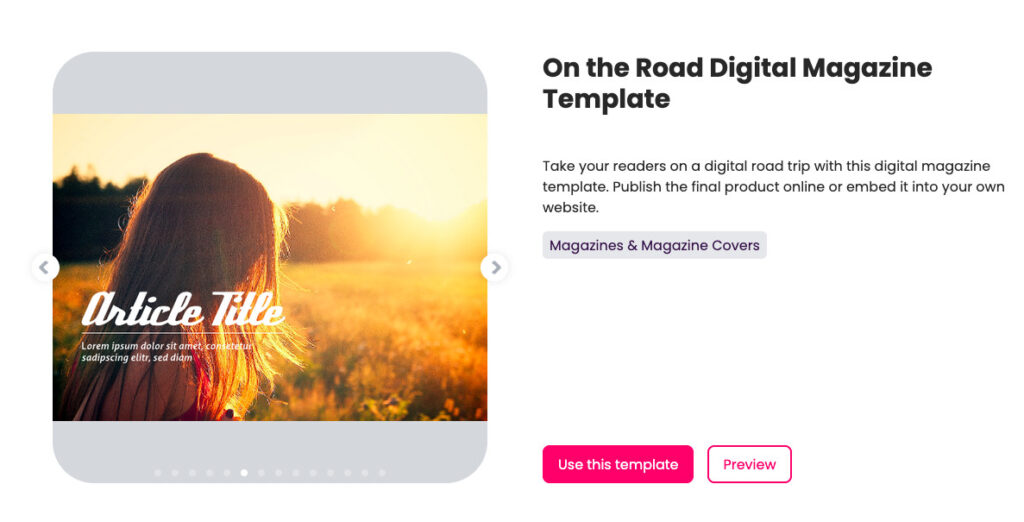
Marq (previously known as Lucidpress) promotes itself as a “brand templating platform” and is an easy to use online desktop publishing software.
Marq is extremely user friendly and helps you to create extremely professional looking print and digital publications including magazines, newsletters, posters, flyers, reports, digital magazines and more.
There’s nothing to download with Marq as it’s all cloud based and the basic version is free to use although way too limited for serious publishing work.
Marq allows you to easily drag and drop elements, import text from Google Docs, add tables, buttons and insert interactive media such as YouTube videos.
It’s very easy to do common tasks like change the size of your canvas, undo edits and edit headers and footers in Marq.
One of the most striking things about Marq is the huge range of professional looking templates ranging from posters and invitations to gift certificates and business cards.
Templates are optimized for high quality 300dpi printing although this is only available in the Professional Plan of Marq.
You can even import Adobe InDesign files into Marq although the results often aren’t perfect and you’ll find a lot of elements missing.
The basic single user version of Marq is completely free to use but is limited to 3 documents and 3 pages so it’s not suitable for serious desktop publishing.
To remove these limits and get other benefits such as print quality PDFs, document embedding and premium templates, the Professional Plans starts at $10 per month.
You can check out out full Marq Review for more.
Pricing: Free for 3 documents / Plans start at $10 per month
Pros:
- Works on all platforms including Mac online
- Very easy to use
- Lots of templates
- Excellent for brand building
- Limited free version
Cons:
- Too basic for complex layouts
- No Mac desktop app
- InDesign import tool doesn’t work well
5. Affinity Publisher
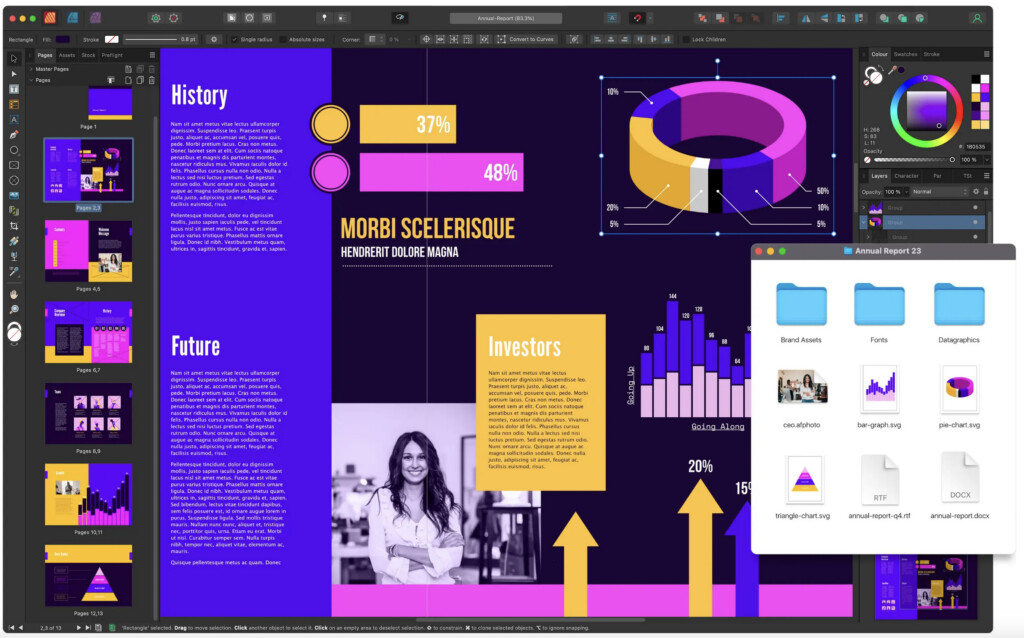
Affinity Publisher is a slick desktop publishing software for magazines, marketing material, flyers, brochures, newsletters, social media templates and more.
It has become a popular option for all those Mac users that want a one-off purchase desktop publishing software as there are no subscriptions involved.
Affinity Publisher is suitable for professional DTP work on a Mac and is also integrated into Affinity’s suite of design software which includes Affinity Designer for graphic design and Affinity Photo for image editing.
It also includes professional touches like Pantone support, end-to-end CMYK and ICC Color management making it a far more powerful alternative to MS Publisher.
The Affinity Suite, including Affinity Publisher can also be used on iPad to edit on the move or when you’re away from your Mac although the iOS app costs extra.
It also works on Windows so if you want to collaborate on desktop publishing projects with PC users it’s easy to share files and edit them together.
There’s no free trial of Affinity Publisher but it is available as a one-off purchase for $69.99.
Pricing: $69.99
Pros:
- One time purchase
- Professional level desktop publishing software
- Pantone, CMYK and ICC support
- Excellent iPad app
- Works across macOS and Windows
Cons:
- Does not support major formats like .docx, .txt or .rtf
- Interface can be quite overwhelming for beginners
- No free trial
6. Adobe InDesign
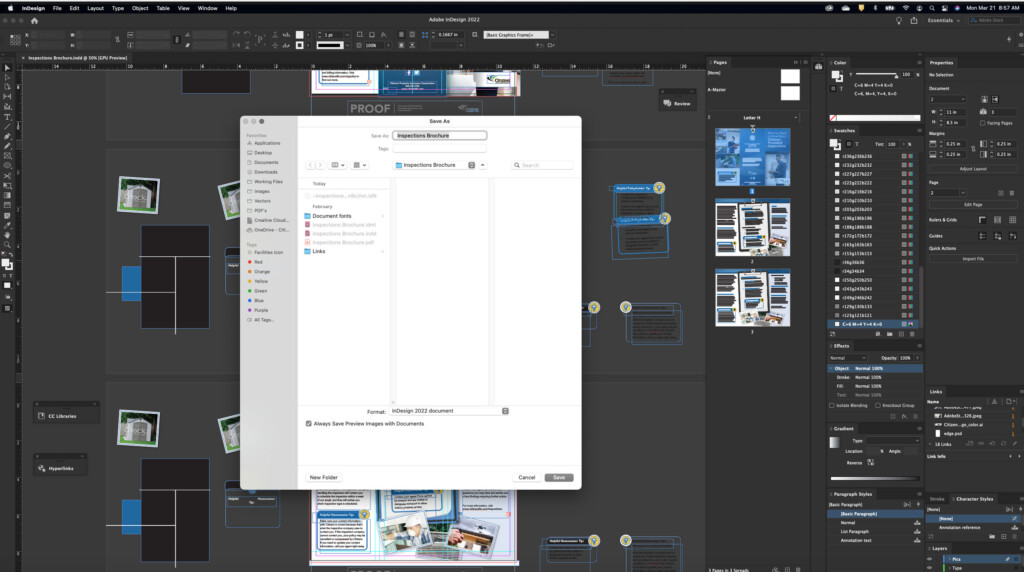
Adobe InDesign is easily the best professional desktop publishing software for Mac by some distance and a great option for those that need something more powerful.
It’s used professionally for everything from creating stationary, flyers, annual reports, calendars and posters to professional magazines, online interactive digital publications and e-books.
InDesign has become far more accessible to the average user too with an easier to use layout that’s closer to the Microsoft Office style ribbon interface and toolbox.
Adobe has simplified InDesign a lot to appeal to a wider market and there are also plenty of easy to follow InDesign video tutorials to help you get to grips with the software.
More recently, Adobe has added its amazing Firefly AI text-to-image capabilities to InDesign which allows you to conjure any image you want by giving it a description. We recently tried this in Adobe Express and were amazed at the way it turns any non-graphic designer into a pro.
If you need professional print capabilities, InDesign also uses a clever “PreFlight” system to check documents for issues to meet the requirements of commercial printing.
You can also check our full review of Adobe InDesign for a more in-depth look.
Pricing: $22.99/m or 60% off with Creative Cloud Educational Discount.
Pros:
- Industry standard app for desktop publishing
- Incredibly powerful at creating layouts
- Thousands of professional templates
- Creates amazing offline and interactive online publications
- Mac desktop app and can be used offline and online
- Uses Adobe Firefly AI text-to-art generator
Cons:
- Limited PDF editing options
- Subscription pricing
Comparison Table
| Software | Pricing | Ease of Use | Templates | File Format Support | Collab-oration Tools | Special Features |
|---|---|---|---|---|---|---|
| Swift Publisher | $19.99 one-time | Easy | Yes (200+) | PDF, PNG, JPEG, TIFF | No | Supports duplex printing and CD/DVD label creation |
| Apple Pages | Free with macOS | Easy | Limited | PDF, Word, EPUB | Yes (via iCloud) | Seamless iCloud syncing and Apple Pencil support |
| Scribus | Free (Open-source) | Moderate | Yes | PDF, SVG, EPS, TIFF | No | Profess-ional grade pre-press features |
| Marq | $10+/month | Easy | Yes (Over 500) | PDF, PNG, JPEG | Yes | Cloud-based with real-time collaboration |
| Affinity Publisher | $69.99 one-time | Moderate | Limited | PDF, PSD, PNG, JPEG | No | StudioLink integration with other Affinity products |
| Adobe InDesign | $22.99/month (Creative Cloud) | Advanced | Yes (Extensive) | PDF, EPUB, InDesign files | Yes | Industry-standard with advanced typography tools |
FAQ: Publisher Alternatives For Mac
Can These Apps Import Publisher Files?
In our research, we found that there are no desktop publishing tools that can import Microsoft Publisher files in its native .PUB format.
However, you can export files from Microsoft Publisher in PDF and XPS format by going to File > Export > Create PDF/XPS Document > Create PDF/XPS.
You can then import the PDF or XPS file into the Publisher replacements we reviewed.
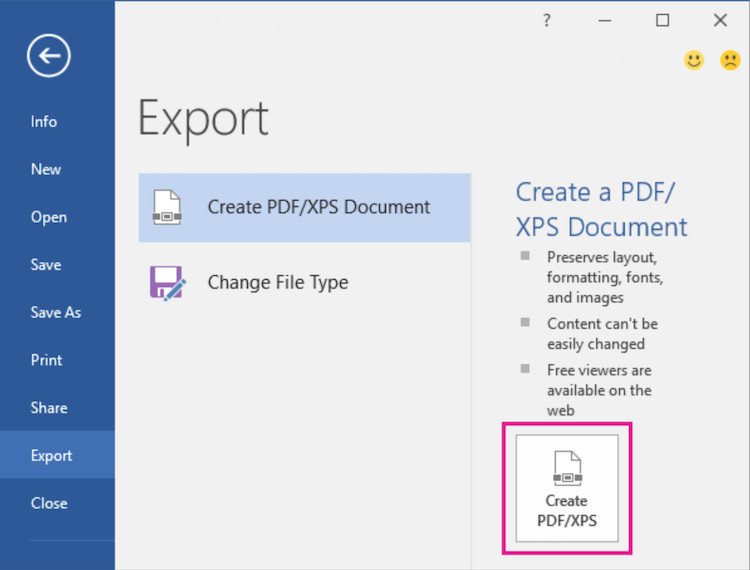
Why Is There No version of Publisher for Mac?
Microsoft has never released a version of Publisher on Mac and you won’t find it included in the desktop version of Office for Mac or Microsoft 365 on a Mac.
Microsoft has never given an official reason why it has never released it but the most likely reason is because Mac users still represent a relatively small number of Microsoft product users.
It’s worth noting that Microsoft doesn’t always release Mac versions of its Windows products. Other examples include Microsoft Access and Microsoft Visio both of which also aren’t available for Mac.
It’s also worth being aware that Microsoft Publisher will be discontinued anyway in October 2026.
Can You Open Publisher Files On a Mac?
There is no desktop publishing software that can open the native MS Publisher .PUB file format on a Mac.
However, if you want to just view or open Publisher files there are ways to open Publisher files on Mac by converting them into another format which you can then open in the publishing apps reviewed here.
Bear in mind though that the resulting exported documents can often be badly formatted with important elements missing.
Can You Run MS Publisher On a Mac?
If only the real thing will do, then it is possible to install MS Publisher on a Mac by running Windows on a Mac.
There are various ways to do this but for Microsoft Publisher, we found that using a virtual machine is the best way to do it.
If you want to go down this route, you can find instructions how to run Publisher on a Mac.
Which is the best alternative to Microsoft Publisher for professional design work?
Adobe InDesign is the industry standard for professional-grade desktop publishing. Affinity Publisher is a more affordable one-time purchase option for professionals.
What is the best free alternative to Microsoft Publisher on Mac?
Apple Pages is a great free option for simple layouts and publishing tasks. Scribus is a more feature-rich, open-source solution for advanced desktop publishing.
Which option is the most user-friendly for beginners?
Swift Publisher and Marq have intuitive interfaces and offer pre-designed templates, making them ideal for beginners.
Can any of these tools collaborate in real-time?
Marq and Adobe InDesign (via Creative Cloud) offer real-time collaboration features, allowing multiple users to work on a project simultaneously.
What is the best option for print-quality publications?
Adobe InDesign, Affinity Publisher, and Scribus are excellent for high-quality print publications due to their advanced prepress features and precise layout tools.
Are there any cloud-based alternatives?
Marq is entirely cloud-based and accessible from any browser, making it a great choice for collaborative design work.
Can these apps handle complex file types like InDesign files?
Only Adobe InDesign supports native InDesign file formats. Affinity Publisher and Scribus can import PDF and other common design files.