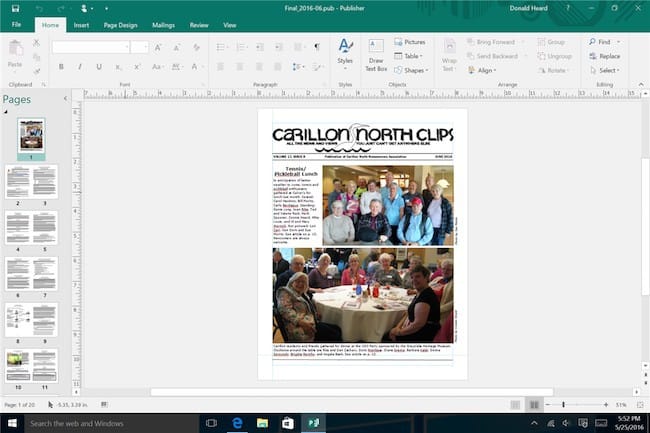Microsoft has never released Publisher for Mac but don’t fear as you can still run it on a Mac. Here we show you the best way to install MS Publisher on a Mac in 2024.
Firstly however, we strongly recommend checking out these excellent alternatives to Microsoft Publisher on Mac as there are some FAR better desktop publishing options nowadays than MS Publisher.
Adobe InDesign is the best professional equivalent to Microsoft Publisher and produces more professional results than Microsoft Publisher does.
You can read our full Adobe InDesign review for how it can be used for creating impressive publications on a Mac.

You May Also Like:
Is It Worth Running Publisher on a Mac?
It’s important to be aware that installing Publisher is not cheap because it requires purchasing a virtual machine and a Microsoft 365 subscription.
To install Publisher you’ll need to bear in mind the following costs:
- A subscription to the Parallels virtual machine which costs $99.99 unless it is on offer although you can try a free trial.
- You’ll then need a Microsoft 365 subscription (formerly known as Office 365) to use Publisher which costs $69.99 per year although there is also a free trial for that too.
Note that although you can still buy a one-time purchase of Microsoft Office 2021, the Standard and Business versions of Office do not include Microsoft Publisher.
Only Microsoft Office 2021 Professional includes Microsoft Publisher but this costs $439.99 and so is not an economically viable way to install Publisher.
This is why we strongly recommend using an alternative to Microsoft Publisher which are not only better at desktop publishing, but also cheaper than trying to install it on a Mac.
How To Install Publisher on a Mac
If this doesn’t put you off, to use Microsoft Publisher you first have to install Windows.
In this tutorial, we’ve used Parallels which is a virtual machine that allows you to run Windows and macOS at the same time on a Mac.
Follow these instructions to install Microsoft Publisher on your Mac.
- Download Parallels for Mac and double-click on the installer. We recommend having at least 64GB of space free on your Mac in order to install Windows on your Mac using Parallels so you may want to check how much storage you have on your Mac first. Because Parallels has been downloaded outside of the Mac App Store, you may receive a warning that the installer can’t be opened. Simply right-click or Control-click on the installer and select “Open” and then “Open” again from the pop-up menus that appear.
- The latest version of Parallels 19 now automatically downloads and installs Windows 11 from Microsoft which makes it incredibly easy to install Windows 11 on all Macs including Intel and Apple Silicon Macs with the M-series chips.
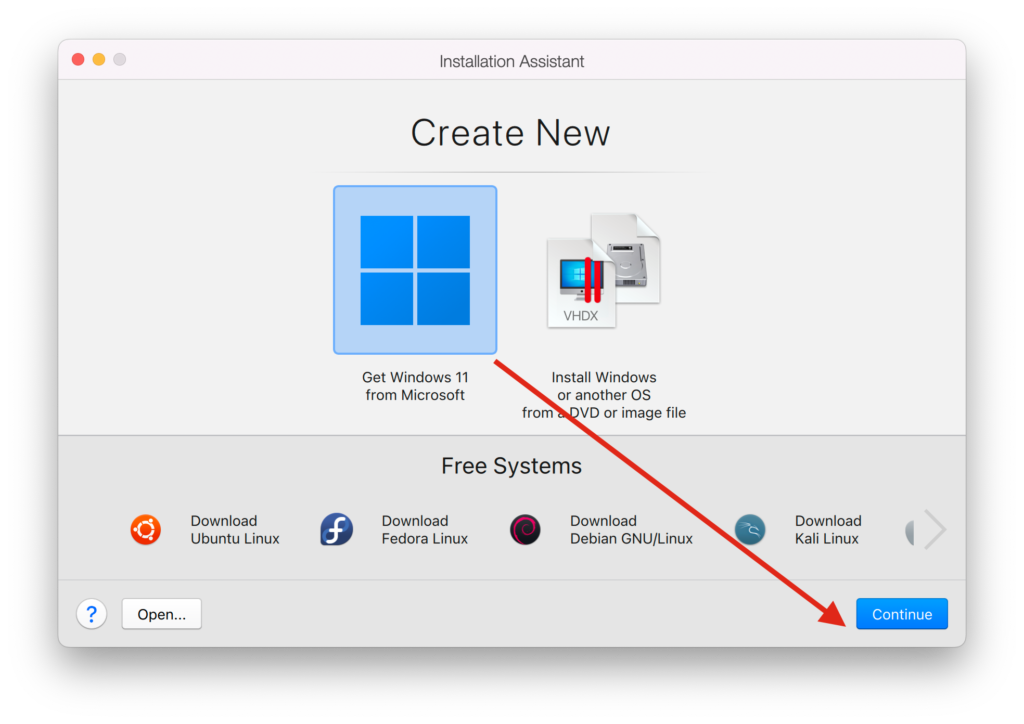
- Simply click Continue and Parallels will automatically download and Install Windows 11 on your Mac when you click Install Windows.
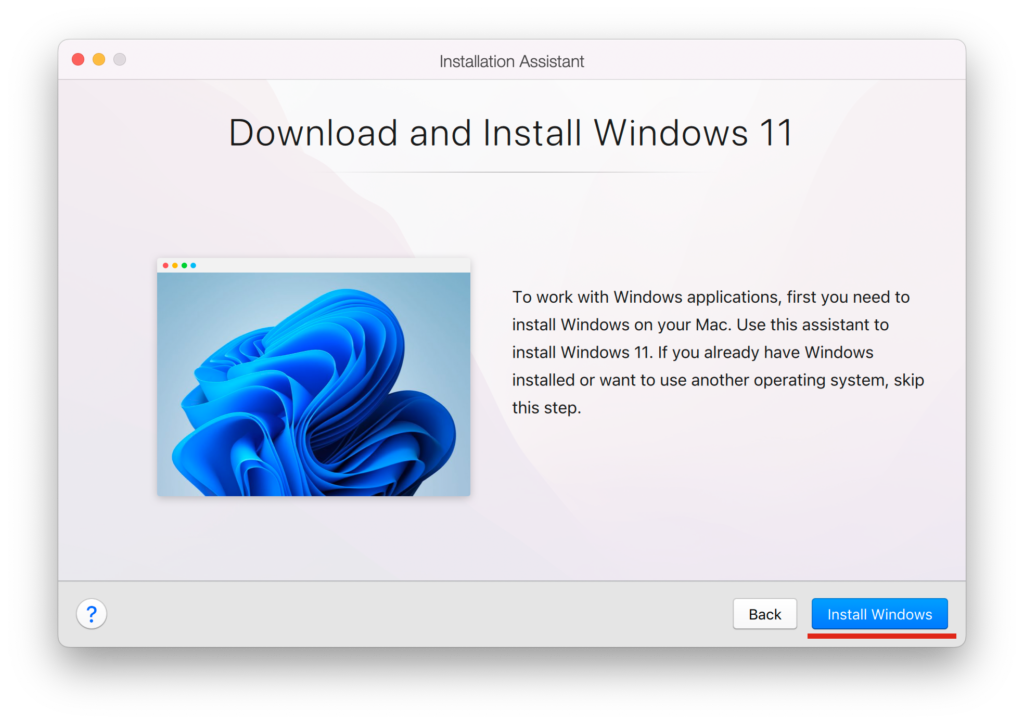
- Parallels will then proceed to download Windows 11 automatically from Microsoft.
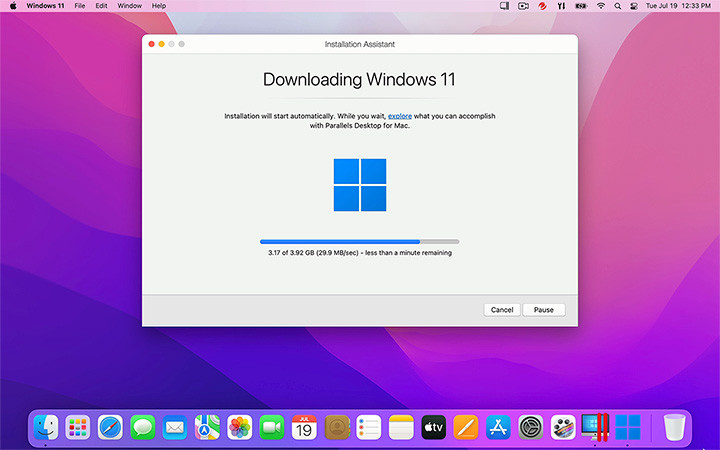
Nowadays, Microsoft Publisher is part of Microsoft 365 (formerly known as Office 365) and you’ll need a Microsoft 365 subscription although you can try a free trial first.
- If you already have one, open the Microsoft Edge browser in Windows and sign-into Microsoft 365 or you can open the login from within the Windows Start Menu.
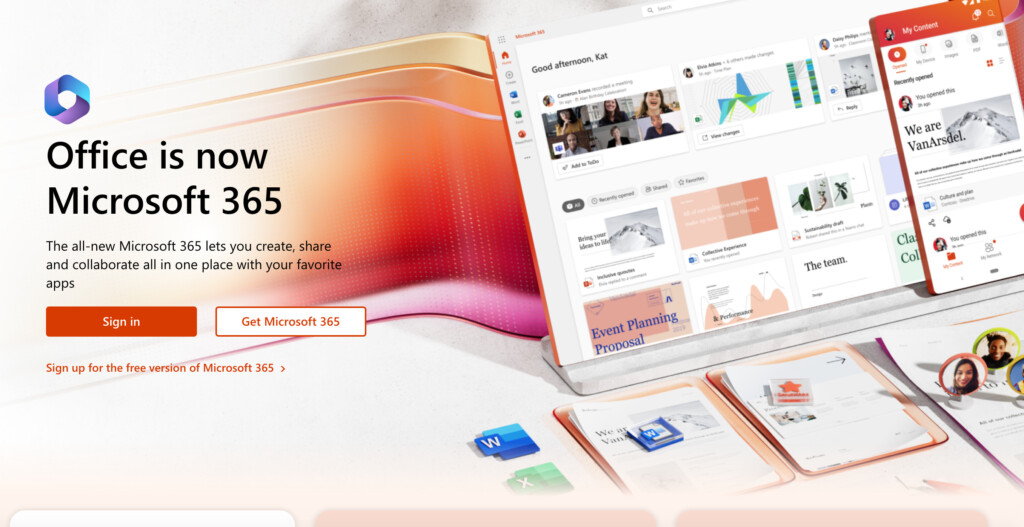
- Once you’ve setup or logged into your Microsoft 365 account, simply select Install Office from the Microsoft 365 home page. If prompted, make sure you install the 64 bit version of MS Office and not the 32 bit version for older versions of Windows.
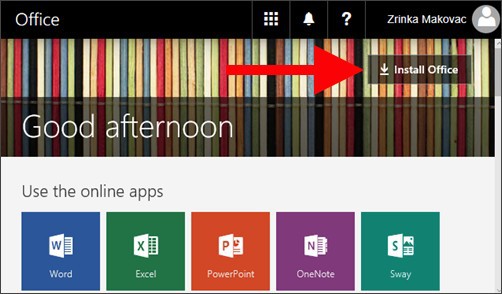
If you’re prompted with the warning “Do you want to allow this app to make changes to your device?” click Yes. The Microsoft Office installation will then begin.
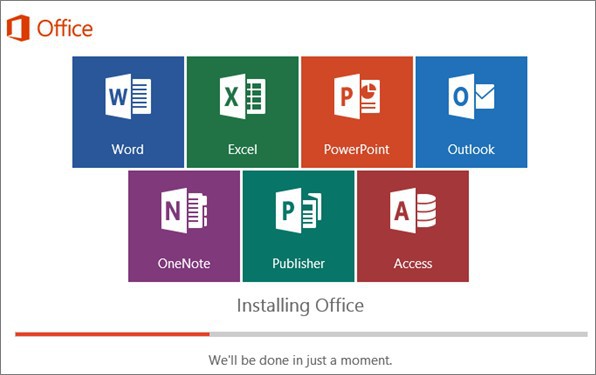
- When the installation is done, you’ll receive a confirmation message with an animation showing you that you can see where your Office applications are installed by going to Start > All Apps in Windows. You’ll see Word, Excel, PowerPoint, Outlook, OneNote, Publisher and Access.
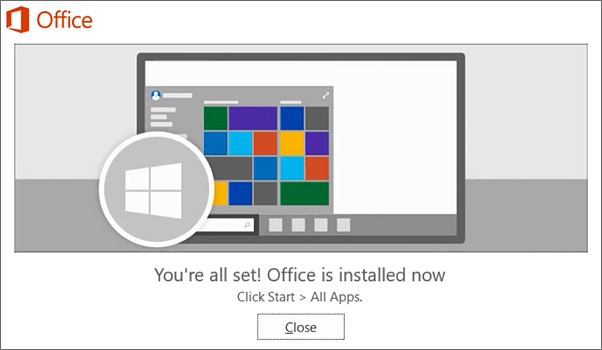
- Go to Start > All Apps in Windows and select Publisher. When you open an Office application for the first time, you’ll be prompted to accept that it will be updated automatically by Microsoft. Just click Accept to launch Publisher.
You’re done! You can now use Microsoft Publisher on your Mac just as if you were using a PC.
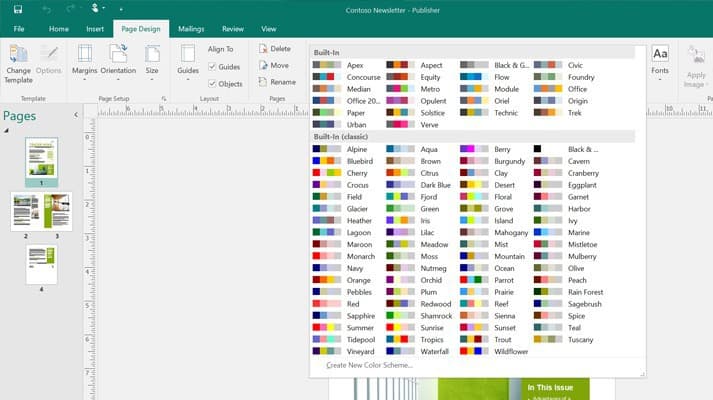
The great thing about Parallels is that you can switch back to macOS at any time without rebooting or shutting down.
You thus get the best of both worlds – MS Publisher running on your Mac while being able to access all if your Mac applications and documents whenever you want.
If you have any problems installing Microsoft Publisher on your Mac, let us know in the comments below.
Discover more from MacHow2
Subscribe to get the latest posts sent to your email.