Revit is a Building Information Modelling tool (BIM) that’s often used alongside CAD software such as Autodesk’s industry standard AutoCAD software and also with 3D rendering software.
However, Autodesk Revit for Mac doesn’t exist leaving many architects, engineers, and construction professionals out in the cold.
The good news is, we tried and tested some easy ways to install and run Revit on a Mac that anyone can use.
Table of Contents
1. Using Boot Camp (Free, Intel Macs Only)
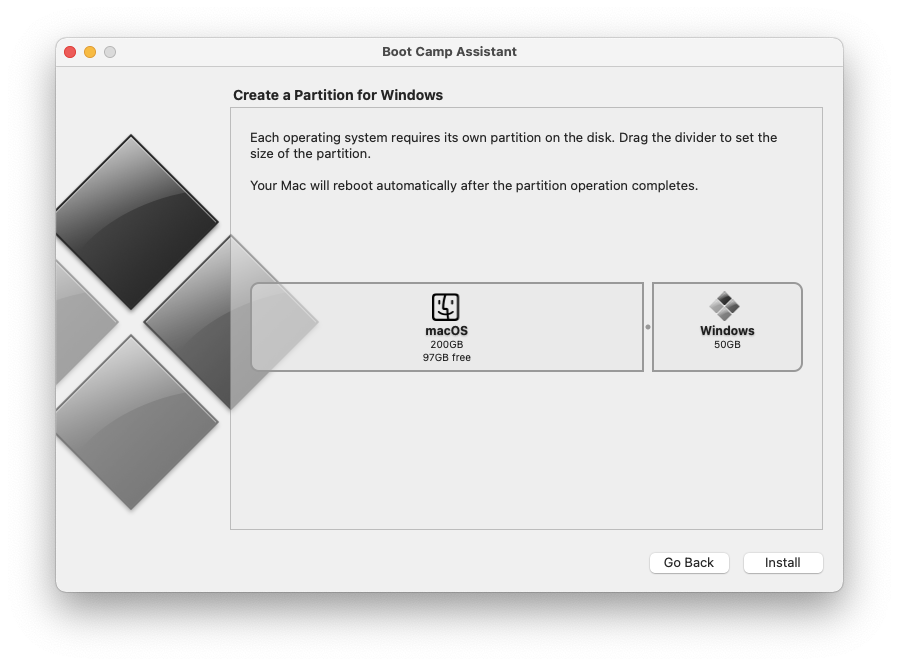
Boot Camp is a built-in utility in macOS that allows you to run either macOS or Windows on your Mac by dual-booting.
Unlike a virtual machine like Parallels, which lets you operate macOS and Windows simultaneously, Boot Camp requires you to boot into one operating system at a time. Switching between macOS and Windows involves restarting your Mac and selecting the desired OS.
It’s important to note that Boot Camp is only available on Intel-based Macs. It is not compatible with the latest Apple Silicon Macs.
If you have an Intel Mac, you can install Revit by following these steps:
- Install Windows on your Mac using Boot Camp by following these instructions. When setting up, make sure to allocate as much space as possible for the Windows partition, as Revit requires significant disk space. If your internal storage is limited, consider using an external hard drive—preferably a Thunderbolt drive—for installing Windows and running Revit.
- After installing Windows through Boot Camp, download and install a free trial or a purchased version of Revit within the Windows environment on your Mac.
2. Using Parallels Desktop
Parallels is a virtual machine that allows you to run macOS and Windows at the same time which is far more convenient as you can switch between your Mac and Windows in one click.
Although there are a few virtual machines you can use on a Mac, Parallels is by far the easiest one to setup and install Revit with and works on both Intel Macs and the latest Apple Silicon Macs.
Using Parallels means you don’t have to restart your Mac when you want to use Revit – you can just switch to macOS as you do when you want to use any other application.
Note that we strongly recommend only installing Revit using a virtual machine if you have at least 32GB of RAM (and preferably 64GB of RAM) on your Mac.
The reason is because Parallels will split the RAM in half – one half to run the virtual machine and Windows within it and the other to run macOS and software within it. Any less than 32GB of RAM will mean Revit will perform very slowly and laggy on your Mac.
With this in mind, just follow these instructions to install Revit using Parallels.
- Download a free trial of Parallels and then follow these instructions to install Windows 11.
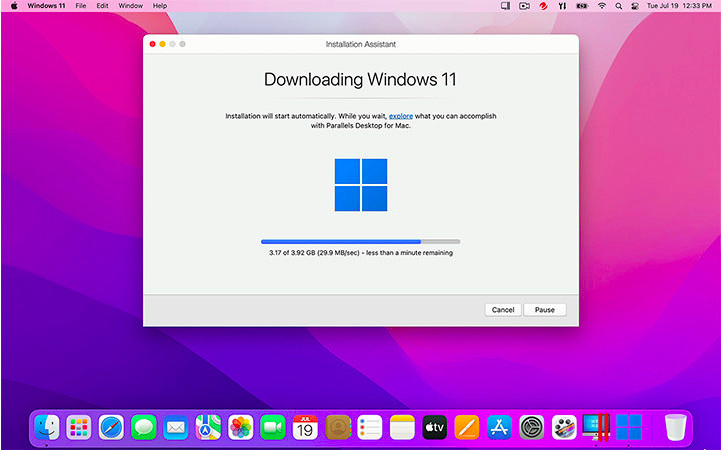
- Purchase Revit or download a free trial to try it first. If you’re a student or educator you can also use Revit for free with an Autodesk Education Plan but this is strictly for non-commercial use.
Once installed, you’ll find that you can use Revit on your Mac within the Windows environment just as if you were using a PC.

3. Using VMware Fusion (Free)
VMware Fusion is another virtual machine that’s similar to Parallels but is completely FREE to use. VMware Fusion isn’t as polished or as efficient at running Revit but it’s not bad considering its completely free.
To install Revit with VMware Fusion follow these instructions:
- Download the free version of VMware Fusion and follow these instructions to install it on your Mac.
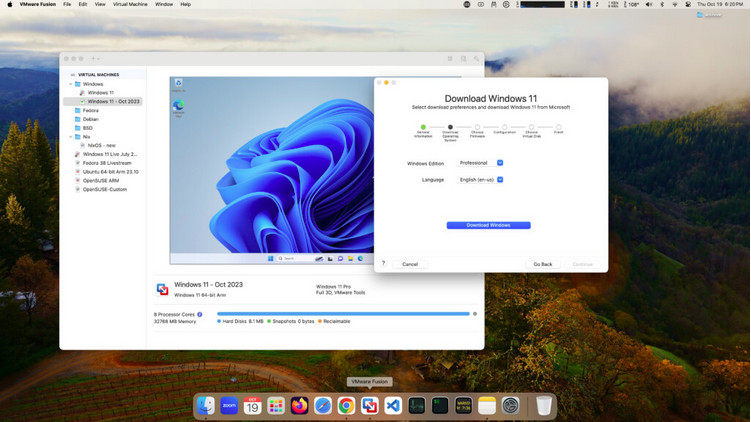
- As with Parallels, you then simply need to purchase Revit or download a free trial to try it first. Student or educators can also use Revit for free with an Autodesk Education Plan for non-commercial use.
Once installed, you can use Revit just as if you were using a PC. In our experience, VMware Fusion is more laggy than Parallels and takes longer to start and shut down but it’s still very acceptable for a free product.
If you’re still insure which to go for, check out our comparison of Parallels vs VMware Fusion.
4. Using Remote Access Software (Free)
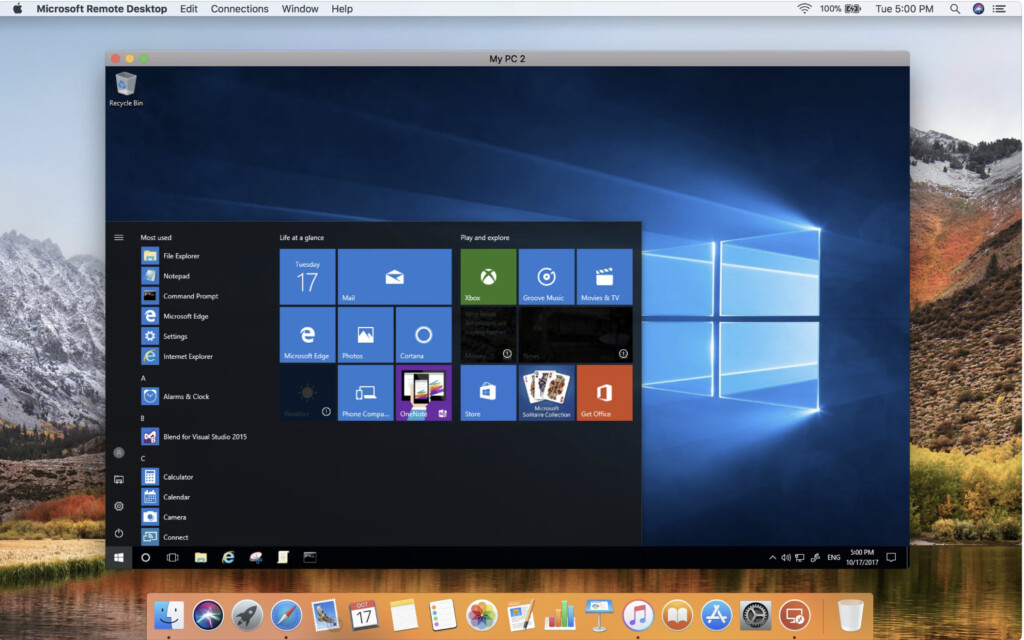
Another way to use Revit on a Mac is through remote access software, which lets you connect to and control a PC with Revit installed on it from your Mac.
Remote access tools enable you to run applications on a different computer as if they were on your own machine. Some of these tools are free, while others may require a subscription or a one-time purchase.
To remotely run Revit on your Mac, you’ll need:
- Remote access software on your Mac, such as the free Microsoft Remote Desktop.
- A Windows PC with Revit installed.
Keep in mind that using Revit remotely is not the most ideal solution. The performance is heavily dependent on the stability and speed of your internet connection, which can lead to significant lag and delays.
Additionally, remote access may limit your ability to fully control Revit, as some features and functions might not work as smoothly or may be difficult to use.
For more options, you can explore our guide on the best remote desktop software for Mac to find the right tool for your needs and budget.
Revit on a Mac FAQs
Does Revit work on Apple Silicon Macs?
Yes you can run Revit on any M-series Mac by using a virtual machine such as Parallels or VMware Fusion.
Although Apple Silicon Macs can only run Windows ARM, Revit still works in it thanks to x86 emulation which “translates” Intel only software like Revit to work inside Windows ARM.
In fact, some users report that as long as you have enough RAM, Apple Silicon Macs run Revit even better in a virtual environment than running it on a Windows PC.
Why is there no Revit for Mac?
It’s not clear why Autodesk hasn’t released Revit for Mac but it’s probably due to the added maintenance and development costs of making one for the still relatively small Mac market.
Which method is best for running Revit on a Mac?
The best method depends on your needs:
- Boot Camp: Best for native performance but requires rebooting and only works on Intel Macs.
- Parallels Desktop: Best for seamless switching between macOS and Windows and Apple Silicon Macs.
- VMware Fusion: Similar to Parallels but is free although less polished than Parallels.
- Remote Desktop: Best if you have access to a Windows PC with Revit installed although can be laggy.
Will running Revit on my Mac affect performance?
Running Revit using virtualization tools like Parallels Desktop or VMware Fusion can slightly impact performance compared to running it natively on a Windows PC. Boot Camp offers the best performance since it runs Windows natively.
However, the Apple Silicon chips in M-series Macs are so powerful that many users find they can run Windows and applications like Revit almost as well as on a PC.
Can I use an external GPU to enhance performance?
Yes, using an external GPU (eGPU) can enhance graphics performance when running Revit in macOS, especially for complex BIM projects. However, eGPUs only work with Intel Macs – they do not work with Apple Silicon Macs.
How can I transfer files between macOS and Windows?
Both Parallels Desktop and VMware Fusion support shared folders, allowing you to easily transfer files between your macOS and Windows environments.
Are there any free methods to run Revit on Macs?
While methods like Boot Camp are free (aside from needing a Windows license), virtualization tools like Parallels Desktop require purchasing a subscription to use. However, the VMware Fusion virtual machine is now free to use for non-commercial use.
Remote Desktop is free if you already have access to a Windows PC with Revit installed.
Can you get Revit for free?
Although there’s no free version of Revit, if you’re a student or educator you can use Revit for free with an Autodesk Education Plan.


