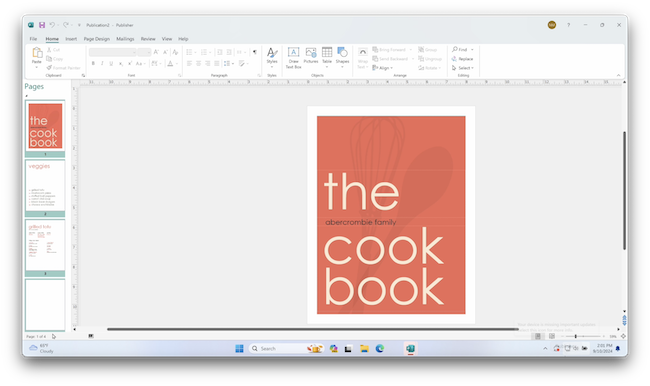Although Microsoft has never released Publisher for Mac you can still run it on a Mac using a virtual machine.
Here we’ll show you the best way to install and run MS Publisher on a Mac including on both Intel and Apple Silicon Macs.
Firstly however, we strongly recommend checking out these excellent alternatives to Microsoft Publisher on Mac as there are some FAR better desktop publishing software available nowadays.
If you’re looking for professional results then Adobe InDesign is easily the best replacement for Microsoft Publisher.
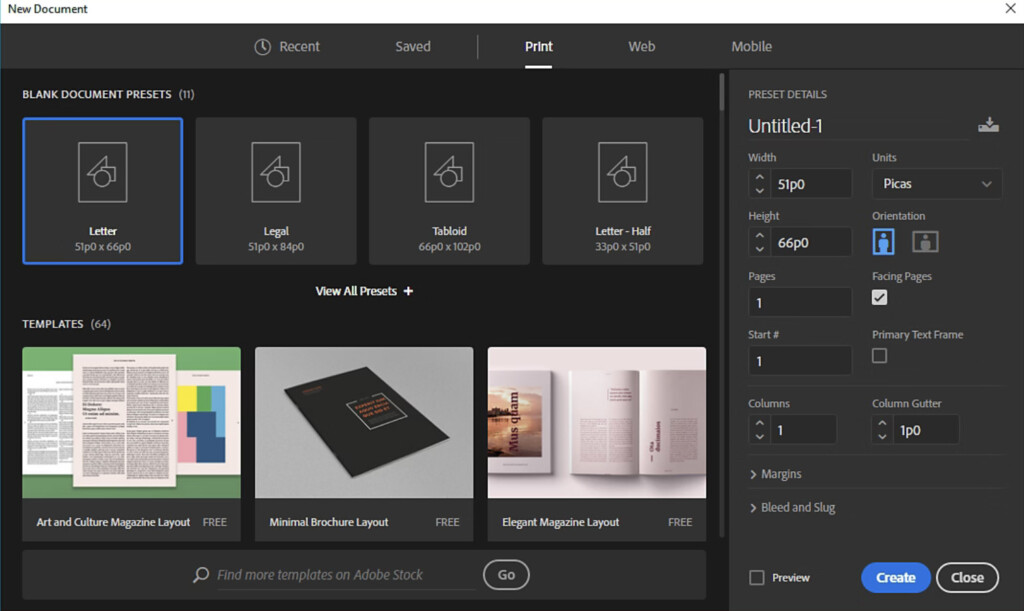
Alternatively for more basic designs, you can use Apple Pages for free on your Mac.
However, if only the real thing will do, follow these instructions to install Microsoft Publisher on your Mac.
What You’ll Need
To install MS Publisher on a Mac you’ll need two things:
- A virtual machine: This will allow you to run Windows simultaneously alongside macOS. The best virtual machine we’ve used for running Publisher is Parallels but it does require a subscription. You can see just how well it runs Publisher in Windows on a Mac below.
- There are also free virtual machines such as VMware Fusion which isn’t quite as good but is now free for non-commercial use. If you’ve got an Intel Mac, you can also use Boot Camp to install Windows although this isn’t available for Apple Silicon M-series Macs.
- A Microsoft 365 subscription to get access to Publisher. Note that Microsoft Publisher is not available in the desktop versions of Microsoft Office for Mac.
How To Install Publisher on a Mac
In this tutorial, we’ve used the free trial of Parallels to run both Windows and Publisher.
- Firstly, follow these instructions to install Windows 11 on your Mac using Parallels.
- Once you’ve done this, you’re ready to install Microsoft Publisher. If you don’t have one, you’ll need a Microsoft 365 subscription although you can try a free trial first.
- If you already have one, open the Microsoft Edge browser in Windows and sign-into Microsoft 365. You can also open the login from within the Windows Start Menu if you prefer.
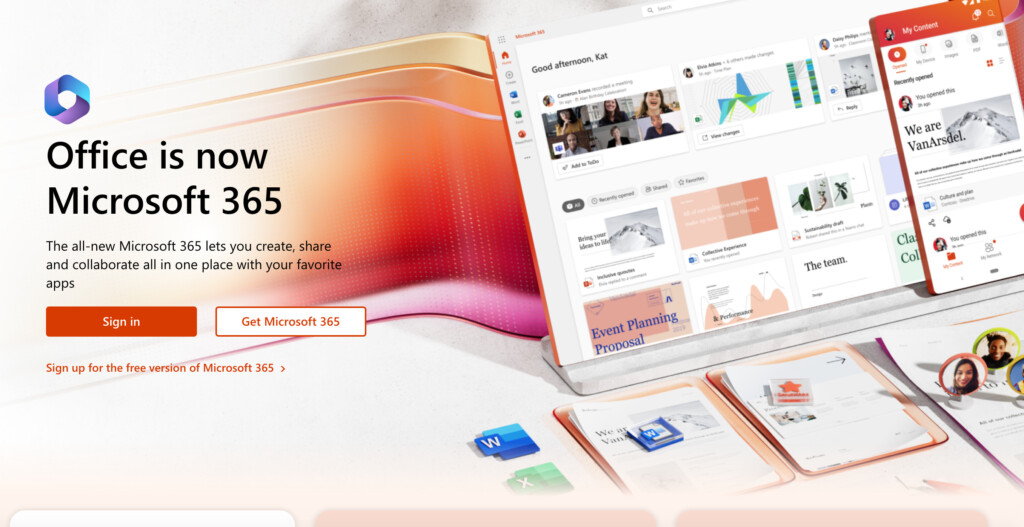
- Once you’ve setup or logged into your Microsoft 365 account, simply select Install Office from the Microsoft 365 home page. If prompted, make sure you install the 64 bit version of MS Office and not the 32 bit version for older versions of Windows.
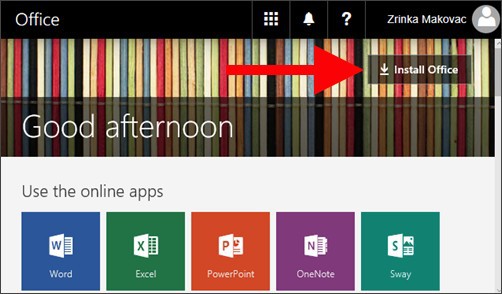
If you’re prompted with the warning “Do you want to allow this app to make changes to your device?” click Yes. The Microsoft Office installation will then begin.
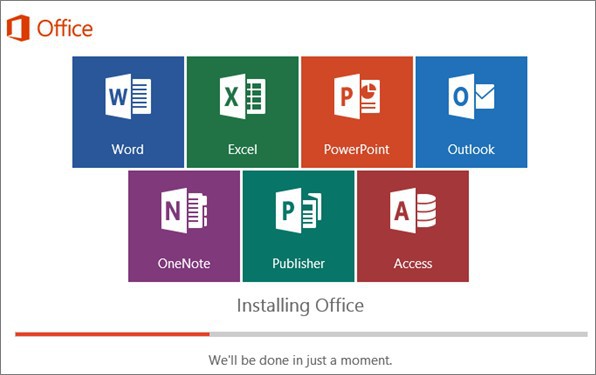
- When the installation is done, you’ll receive a confirmation message with an animation showing you that you can access Office by going to Start > All Apps in Windows. You’ll see Word, Excel, PowerPoint, Outlook, OneNote, Publisher and Access.
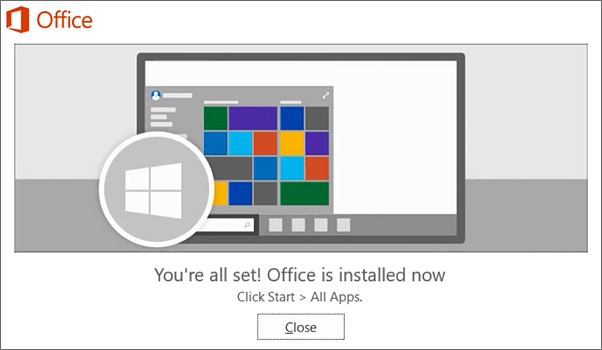
- Select Publisher. When you open an Office application for the first time, you’ll be prompted to accept that it will be updated automatically by Microsoft. Just click Accept to launch the app (see video below).
- You’re done! You can now use Microsoft Publisher on your Mac just as if you were using a PC.
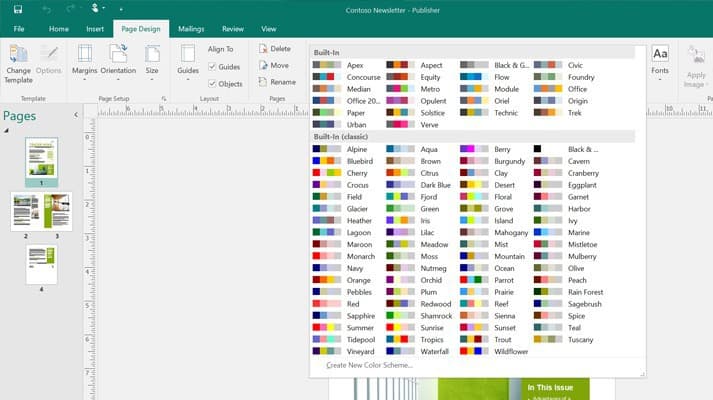
The great thing about Parallels is that you can switch back to macOS from Windows at any time without rebooting or shutting down.
You thus get the best of both worlds – MS Publisher running on your Mac while being able to access all if your Mac applications and documents whenever you want.