SketchUp Free is a free 3D design app that we ranked as one of the best home design software for Mac users and one of the best CAD software for Macs.
Originally launched in 2000, bought by Google in 2006 and then sold to Trimble in 2012, many people in the US will recognize SketchUp from the home improvement show, Fixer Upper.
SketchUp is not only for home design though.
It’s a powerful 2D and 3D modelling tool with a patented “push and pull” feature that can be used for wireframes, prototypes, 3D printing and more.
One of the things that’s made SketchUp though is that it offers a very generous free version. However, there are drawbacks to it as we’ll explain.
Table of Contents
SketchUp Free: Price
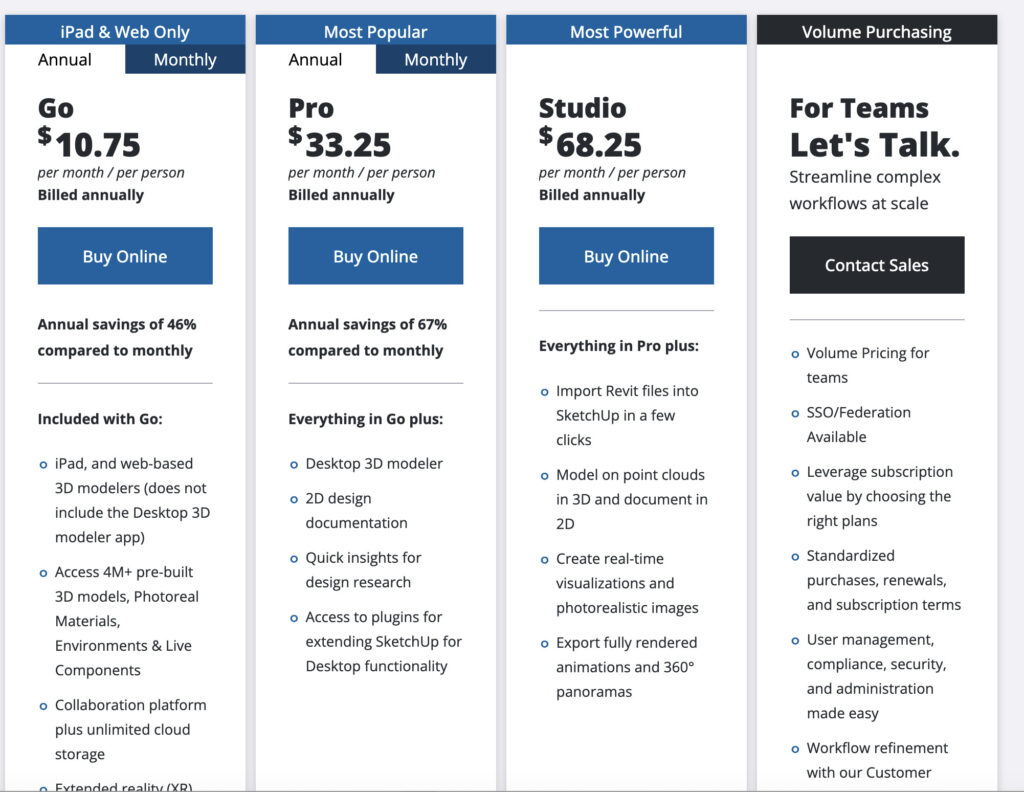
The web version of Sketchup is 100% free to use but there are various paid plans that offer advantages.
SketchUp Pro costs $33.25 per month (billed annually) although the free version offers almost all the same features as the Pro version.
However, the big difference for Mac users is the Pro version includes a Mac desktop app which can be used offline. The free version is web only.
The Pro version also has more import and export options and more plugin access.
When you sign-up for SketchUp, you’ll initially get a free 30 day trial of the Pro version and then it will revert to the free version if you choose not to upgrade.
Confusingly, there is also a cheaper, paid Sketchup Go “Web” version but this is different to the 100% free web version.
The exact difference between the products are:
SketchUp Free (Web)
- 100% free, personal-use only version.
- Runs in your browser – no desktop install.
- Has basic 3D modeling tools but lacks advanced export formats (like DWG), custom extensions, and offline access.
- Doesn’t include mobile/iPad support.
SketchUp Go (Web)
- Paid ($10.75 billed annually).
- Includes the same browser-based version but unlocked with extra features:
- Additional cloud storage.
- Access to SketchUp for iPad (fully native iPad app, offline editing, Apple Pencil support).
- Enhanced file import/export options.
- Priority Trimble Connect integration for multi-device sync.
- Intended for on-the-go work on tablets and light editing in the web app.
✅ SketchUp Pro (and Studio)
- Full desktop application for Mac/Windows.
- Includes all web features + offline desktop modeling.
- Supports advanced extensions, LayOut (for 2D docs), Style Builder, and plugins.
- Best suited for professionals doing serious architectural work.
User Interface: Clean, But Expect a Learning Curve
As a first-time user, I was surprised by how quickly I could get SketchUp Free running. There’s no need to download anything – you just sign up and start designing in your browser.
SketchUp Free has a minimalist, clean interface. On the left side, you’ll find basic drawing and navigation tools.
On the right side, there’s a helpful Instructor panel that gives you real-time tips as you work—super useful when you’re learning where everything is.
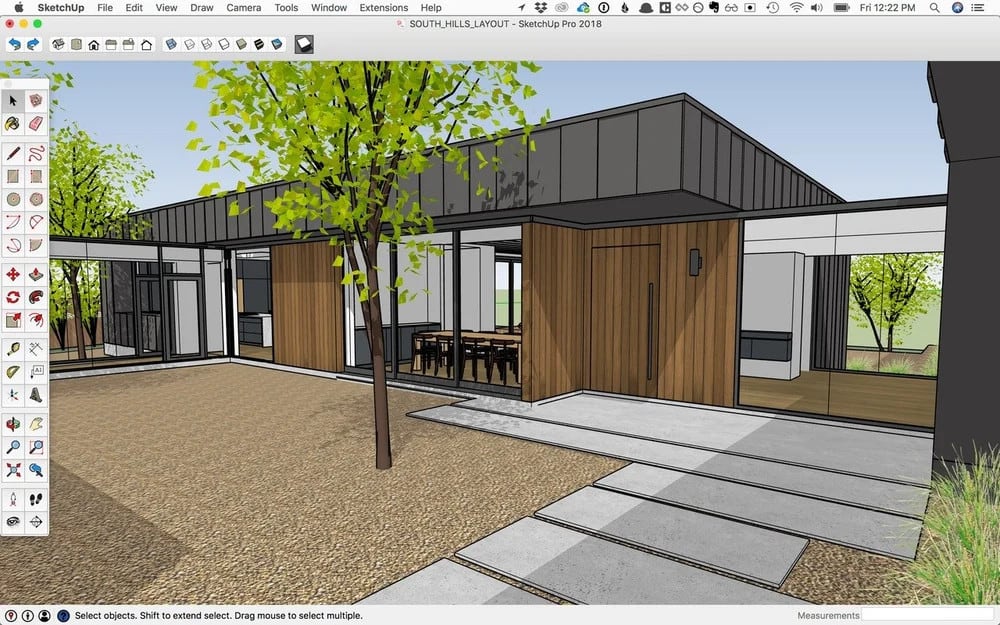
What stood out to me most was the patented Push/Pull tool, which lets you turn flat shapes into 3D forms with a single drag. It’s intuitive and satisfying once you get the hang of it.
However, SketchUp isn’t quite “plug and play.” If you’re completely new to 3D design, expect to spend some time learning the controls and concepts.
There are no traditional templates, but you can explore and modify thousands of user-created models in the 3D Warehouse – there’s everything from houses and furniture to skyscraper and city buildings.
You can move the camera around your 3D design at any time and there are predefined camera angles and you can choose how long you want transitions between angles to be.
The patented “push and pull” feature in SketchUp Free is impressive and allows you to drag and manipulate designs however you want.
Key Features in SketchUp Free
The main features in the free version of SketchUp can be summarized as:
- Push/Pull Modeling: Turn 2D shapes into 3D objects instantly.
- 3D Warehouse Access: Import free models to use or modify.
- Camera Tools: Navigate your design freely or use preset views.
- Measurement Tools: Input exact dimensions while drawing.
- Web-Based: No download or installation required – works in your browser.
- Instructor Panel: Get contextual help while you work.
Exporting in SketchUp Free vs SketchUp Pro
Apart from the lack of a desktop app, the big drawback of SketchUp Free vs SketchUp Pro are the lack of export formats.
Especially if you need to export your designs for professional presentations, you’ll definitely need SketchUp Pro.
The free version of SketchUp only allows you to export in PNG and STL but for professional needs, you’ll need to upgrade to either the web version of SketchUp Go or SketchUp Pro which both support exporting in DWG and DXF.
The same goes for importing files.
The quality of exported files from SketchUp Free is also not as good as from SketchUp Pro.
SketchUp Pro also has far more sand box tools than SketchUp Free. These are mainly used for terrain modelling to realistically simulate the environment for house designs.
There are other limitations to SketchUp Free and the best advice we can give is, if you’re a professional architect, go straight for the Pro version as you’re going to need the added powerful touches.
If you’re planning to use SketchUp for 3D modelling however, you may be better off using the free version first to learn the ropes.
SketchUp Free is great for learning, sketching ideas, and casual home design projects. But once you get serious, you’ll quickly hit some limits:
| Feature | SketchUp Free | SketchUp Go (Web) | SketchUp Pro |
|---|---|---|---|
| Export Formats | PNG, STL | + DWG, DXF | + PDF, 3DS, OBJ |
| Offline Use | ❌ | ✅ (mobile) | ✅ (desktop) |
| Extensions Support | ❌ | ❌ | ✅ |
| Advanced Terrain Modeling | ❌ | ❌ | ✅ |
| Rendering Tools | ❌ | ❌ | ✅ |
| Cost (per year) | Free | $10.75/month paid annually | $33.25/month paid annually |
SketchUp Extensions (Pro Only)
Once you move to SketchUp Pro, you can unlock the Extension Warehouse, which gives you access to tools for:
- Photo-realistic rendering
- Terrain and vegetation modeling
- Importing CAD files (DWG/DXF)
- Generating construction documents
- Custom materials and textures
As a Mac user, this also opens up Enscape support – ideal if you’re into architectural visualization or walkthroughs.
Performance on Apple Silicon Macs
In 2025, SketchUp Pro still doesn’t have a fully native Apple Silicon version.
However, it runs flawlessly via Rosetta 2 (free in macOS) and the web-based SketchUp Free doesn’t need translation at all – it’s fully browser-native. Performance is smooth on all recent Mac models, even with complex 3D scenes.
Is SketchUp Free Right for You?
✅ Choose SketchUp Free if:
- You’re a beginner learning 3D design.
- You want to test SketchUp before buying Pro.
- You’re designing a basic home layout or model.
- You only need STL or PNG export.
❌ You’ll need Pro if:
- You’re doing architectural work or presentations.
- You require DWG/DXF compatibility.
- You want to install extensions like Enscape.
- You need offline desktop access.
Alternatives Worth Considering
Although SketchUp Free is powerful, it’s certainly takes time to get results and there are far easier home design software that are much easier to use have the steep learning curve.
If you want to just create floor plans, then SmartDraw is much easier to use. If it’s home design, then Live Home 3D is a better option.
For more check out our look at SmartDraw vs Sketchup and Live Home 3D vs Sketchup for more.
If SketchUp feels too advanced or technical, there are other tools better suited for specific tasks:
- Live Home 3D: Easier for interior and home design.
- SmartDraw: Great for quick 2D floor plans.
- Shapr3D: Touch-friendly and optimized for M-series Macs.
Check out our guides to the best home design software for Mac and best CAD software for Macs for more.


