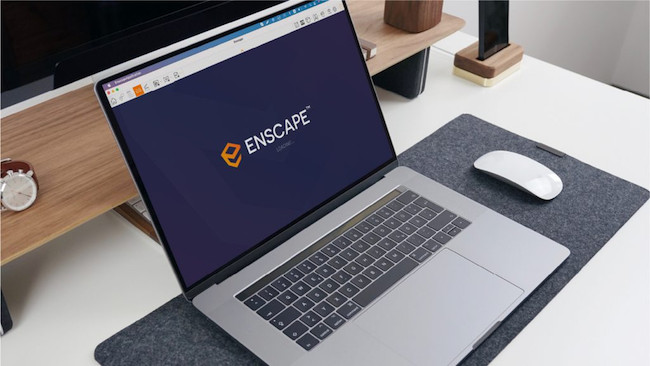Enscape is a powerful 3D real time rendering software that can only be used on a Mac using SketchUp, Vectorworks or ArchiCAD.
Here we’ve looked how you can use the Enscape plugin with these CAD software for Mac to use Enscape in 2024.
With the latest Apple Silicon Macs offering much faster processing power than the older generation of Intel Macs, there are now an increasing number of rendering software available for Mac.
In facts, all of the best Macs for rendering use the Apple Silicon M1, M2 or M3 chip.
Previously, many CAD designers using Intel Macs have been forced to switch to a PC to do 3D rendering in tools such as Enscape, Revit and Lumin or at least, use an eGPU with a Mac.
If you’re an architect or designer working in an office full of Macs or a student of architecture and design that uses Macs, then running Enscape on a Mac via SketchUp or Vectorworks is much more convenient than having to use a Windows PC.
However, at the moment, only SketchUp, Vectorworks and ArchiCAD support Enscape on a Mac.
Note that Enscape is designed to be used with dual monitors and we recommend getting an external monitor for your Mac before installing it with any of these packages.
You May Also Like:
Quick Navigation
1. SketchUp
The good news is that if you use SketchUp, you can now use Enscape on a Mac using the Enscape plugin for SketchUp.
The Enscape for Sketchup plugin works on both Intel and Apple Silicon Macs.
The exact system requirements for running Enscape on a Mac with Sketchup are below and include the M1 MacBook Pro , M2 MacBook Pro, M2 Mac Mini and Mac Studio with the M2 Pro and M2 Ultra chips.
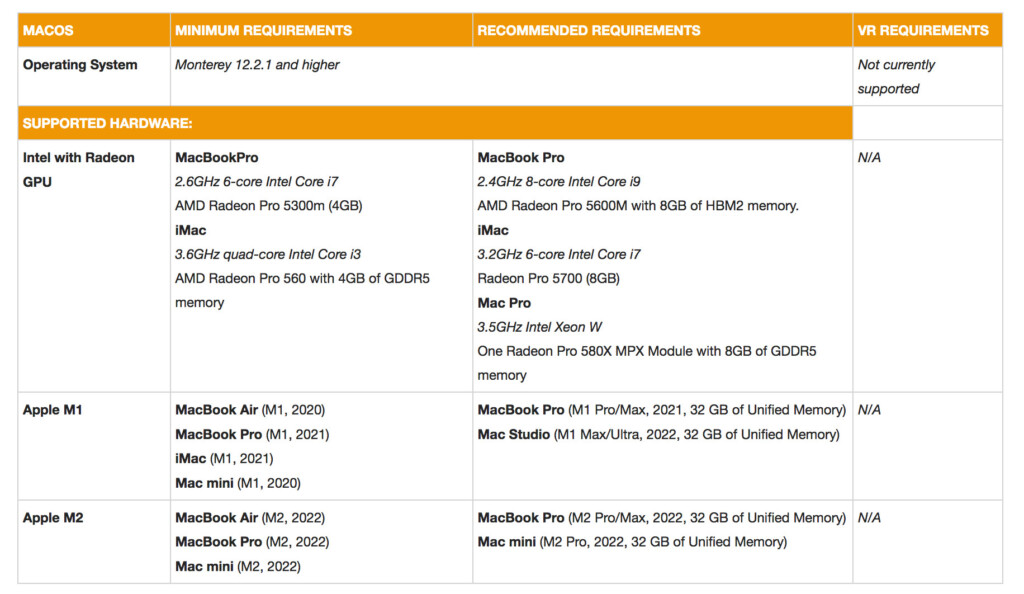
The Enscape SketchUp plugin for Mac renders in real time so you can walk around your model as you edit.
Other features of the Enscape Mac SketchUp plugin include:
- Enscape Asset Library which allows you to fill your designs with assets such as accessories, vegetation, people, furniture and vehicles.
- New export options so you can share and collaborate on high-quality rendered designs with batch rendering.
- Multi-language support: Enscape on Mac is now available in German, French, Spanish, Italian, Portuguese, Polish, and Dutch.
Note that you must be using SketchUp 2021, 2022 or 2023 to use the Mac Enscape plugin for Sketchup – it does not work with SketchUp 2020.
You can try the SketchUp Enscape plugin for Macs free.
Pricing for the Enscape plugin for Sketchup starts at $47 per month per seat and is bound to one computer.
You can however get a floating license for $58 per user per month which works on any computer.
2. Vectorworks
In October 2023, Chaos announced that Enscape can now be used on a Mac with Vectorworks.
Some of the features of the Enscape Vectorworks plugin on a Mac include:
- Real-time walkthroughs
- 3D Assets to insert and use in renderings
- Object editing of materials, colors and textures
- Customize lighting, cloud density and other environmental factors
- Multiple exports options.
Enscape renderings can also be experienced with VR headsets with Vectorworks although with the lack of Mac compatible VR headsets this probably won’t be an option for Mac users.
The system requirements to use Enscape on a Mac with Vector works are here and it works on both macOS Ventura and Sonoma.
Note that the Enscape plugin for Mac is only available in Vectorworks 2023 SP6 and Vectorworks 2024.
You can also try a 14 day free trial of Enscape in Vectorworks.
3. ArchiCAD
In March 2023, Chaos announced that Enscape supports ArchiCAD on a Mac.
Enscape only works in Archicad 26 and 27 and isn’t as fully functional as in the Windows version of ArchiCAD.
It does however work on Apple Silicon Macs and also older Intel Macs.
The system requirements for Archicad for Mac are here and it also works on macOS Sonoma.
Using Enscape On Intel Macs
To use Enscape on an Intel Mac you’ll probably need to boost your graphics processing power with an eGPU.
An eGPU is an external graphics card unit that can process rendering in Enscape much faster than your internal graphics card.
Alternatively, if you’ve got a Classic Mac Pro, you can upgrade the graphics card internally.
The more powerful the Mac you have, the better when it comes to 3D rendering software and VR software like Enscape.
The best Intel Mac to run Enscape in Windows on a Mac is undoubtedly the Mac Pro followed by the MacBook Pro.
Using Enscape in Windows on a Mac
The Windows version of Enscape has more features that the Mac plugin so some architects choose to install Windows on their Mac for rendering.
If you go down the Windows route, then there are various ways of running Windows on a Mac but the only method that will work for Enscape is installing Windows using Boot Camp on an Intel Mac.
Boot Camp is a free application in macOS which allows you to install Windows for free on Mac in a separate partition on your hard drive.
Note that this does not work on M1, M2 or M3 Macs because the latest Apple Silicon Macs do not support Boot Camp anymore.
Normally we would recommend using a virtual machine like Parallels to install Windows on a Mac but in the case of Enscape, the graphics driver in virtual machines simply aren’t powerful enough for 3D rendering software.
The Boot Camp graphics driver is far more powerful to leverage the graphics card in your Mac to work with Enscape.
There are also unofficial enhanced drivers for Boot Camp which will get more out of your graphics card for demanding tools like Enscape.
You can find instructions here on how to install Windows for free on a Mac using Boot Camp.
As you can see below, the results aren’t bad running Enscape on a Mac using Boot Camp and it also works for Revit and Lumion.
Rotating and rendering in Enscape perform just as smoothly and quickly as on a Windows PC and as you can see, the results are pretty impressive.
You will however notice that your Macs fans will start whirring as running Windows and Enscape at the same time on a Mac is very demanding.
Does Enscape Work with an eGPU on Mac?
An eGPU is an external graphics unit that super charges the graphics processing power of your Mac.
Since macOS Mojave and above, there are now Mac compatible eGPUs that you can use to enhance your Mac’s graphic capabilities.
In theory, connecting an eGPU to a Windows installation in Boot Camp would be enough to run Enscape on a Mac.
The problem however is that most eGPUs available for Mac simply aren’t powerful enough to run Enscape.
Enscape requires ultra powerful NVIDIA cards like the NVIDIA 2070 RTX but Macs are currently incompatible with NVIDIA graphics cards.
Although you can use graphics cards like the AMD Radeon Pros with Mac compatible eGPUs, they still don’t come close to the power of cards like the NVIDIA 2070 RTX.
The other problem is that even an eGPU is around 30% less powerful and effective as an internal chip so nothing beats an on board chip for using GPU intensive apps like Enscape.
Note that Apple Silicon Macs do not work with eGPUs and are unlikely to support them in the future.
Will Enscape Work with the Mac Pro?
Even the basic version of the Mac Pro which currently costs over $5,000 doesn’t have the real-time GPU performance to run Enscape on a Mac natively.
It does however have the option to fit a Radeon Pro Vega 2 which can out perform even the Titan RTX which works with Enscape.
If you were to get a Mac Pro, install a Radeon Pro Vega 2 and then install Windows via Boot Camp on your Mac, you’d have no problems running Enscape but it’s a pretty expensive setup and you still won’t be running Enscape natively.
Our advice however is, if you’ve got that kind of money to spend, you’d probably be better off spending this on the Razor Blade which costs half as much as a Mac Pro and use it specifically for apps like Enscape, Revit, SketchUp, Lumin etc.
- More Power, More Cores: The 8-Core 10th Gen Intel Core i7-10875H processor provides the ultimate level of performance with up to 5. 1GHz Max Turbo.
- Studio Ready: The NVIDIA GeForce RTX 2080 Super with Max-Q Design (8GB GDDR6 VRAM) graphics is up to 25% faster than the original RTX 20 Series with more cores and higher clocks.
- Vivid Visuals: The 4K OLED touch display delivers blazing fast 1ms response time and a wide color range covering 100% of the DCI-P3 space, while the HDR 400 True Black ensures deep blacks and vibrant colors.
- Thin and Compact: The CNC aluminum unibody frame houses incredible performance in the most compact footprint possible, while remaining remarkably durable and just 0. 7" thin.
- Innovative Cooling: A unique vacuum sealed, liquid filled, copper vapor chamber spans the heat generating components and is the key to getting maximum performance and user comfort in a compact, thin design.
Can I Use Enscape With The Oculus Rift on Mac?
Unfortunately the Oculus Rift does not work with Macs.
At the moment, there are very few VR headsets that work with Macs natively apart from the HTC Vive Pro which we ranked as the best VR headset for Mac on the market.
Note that you will need to install SteamVR in Windows on your Mac in order to use the HTC Vive Pro with Enscape as SteamVR is no longer available for Macs.
Alternatives To Enscape For Mac
There are an increasing number of rendering software for Mac on the market but the best alternative to Enscape on a Mac is Twinmotion.
Twinmotion works natively on Intel Macs and although there’s no native M1 or M2 Mac version yet, it also works on M1 and M2 Macs thanks to Rosetta which translates Intel apps to work with Apple Silicon M1 and M2 chips on the fly.
For other alternatives to Enscape, check out our look at the best 3D rendering software for Mac.
Discover more from MacHow2
Subscribe to get the latest posts sent to your email.