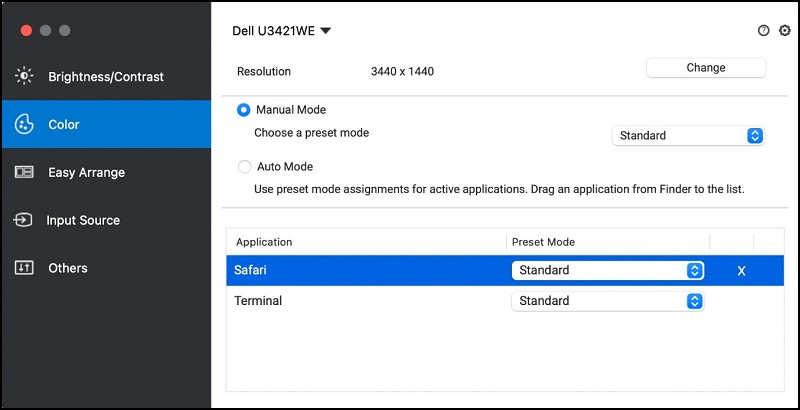In this Dell UltraSharp U2720Q 4K review, we look at what makes it a great all-round external display and why we ranked as it as one of the best cheap external monitors for Mac users.
If you’re looking for an external monitor in the $500 range, then we think the 27 inch 4K Dell UltraSharp U2720Q is one of the best budget external displays on the market for Mac users.
Although it’s not 5K, it’s certainly a much cheaper alternative to the Apple Studio Display costing almost a third of the price.
Table of Contents
Dell UltraSharp U2720Q Specs
The specifications for the Dell UltraSharp U2720Q are:
Display size: 27 Inches
Screen Resolution: 3840 x 2160
Max Screen Resolution: 3840×2160
Weight 14.6 pounds:
Dimensions (LxWxH): 24.07 x 7.28 x 20.68 inches
Color: Black
Release Date: March 27, 2020
- Create an efficient workspace with the Dell UltraSharp U2720Q 27 inch 4K UHD (3840 x 2160) LED Backlit LCD IPS USB-C Monitor (7GZ651)
- Sleek design - 27 inch diagonal 4K UHD IPS screen with vibrant 3840 x 2160 resolution and thin profile that supports virtually seamless multi-display setups
- Exceptional visuals - see consistent, vibrant colors across a wide viewing angle enabled by In-Plane Switching (IPS) technology
- Experience simple, convenient connectivity - work with your most frequently-used devices with DisplayPort, HDMI, USB ports, and Audio Line out
- Display Features: Tilt, Swivel, Pivot, Vesa Mount Compatible, Anti-glare, USB Hub, LED Backlights, In Plane Switching, Security Lock Slot, Energy Star Certified, 99% sRGB color gamut
Dell UltraSharp U2720Q Overview

The Dell UltraSharp U2720Q provides an incredibly high quality picture when connected to any Mac.
The panel and image quality in 30 bit SDR mode is particularly impressive and on a par with some of the best external monitors we’ve seen.
The 3840 x 2160 resolution looks great connected to any Mac although you may have to scale down the resolution as we’ll explain later.
Unusually for a monitor in this price range, it supports HDR (High Dynamic Range) which is an important factor for video editors and high quality video playback.
HDR, like Dolby Vision, makes bright and dark parts of an image incredibly intense and contrasted with whiter whites and blacker blacks.
The input lag is low which makes it a decent choice for gaming although with a refresh rate of 60Hz although probably not enough for hardcore gaming and there’s no support for Variable Refresh Rate (VRR).
The depth and range of color in the UltraSharp U2720Q is one of it’s most impressive features and the monitor has support for wide coverage of Adobe RGB color space for graphic design on a Mac.
The UltraSharp U2720Q is shipped with preset color spaces and by default is in Standard mode. You can change this to choose between sRGB and DCI-P3 by heading into the On Screen Display (OSD) Color Space settings.
However, serious creative professionals will want to calibrate the colors on the Dell UltraSharp U2720Q manually.
Dell UltraSharp U2720Q Design

The Dell UltraSharp U2720Q has a tasteful thin InfinityEdge display design which means it maximizes screen estate and looks great on any desktop.
The monitor casing is a mix of black/grey plastic and feels a bit flimsy although this is increasingly common with external displays nowadays.
It has an In-Plane Switching (IPS) panel which provides excellent viewing quality from all angles and the 27 inches of screen estate provide plenty of space for multi tasking.
The generous screen size makes the Dell UltraSharp U2720Q ideal for photography professionals needing to edit photos, video editing software, graphic designing and other creative work.
The On Screen Display is easy to use and uses a small button at the bottom of the screen to control it. The only drawback of this is that wiggling it causes the screen to wobble a bit but you’ll rarely need to use it anyway.
There are also presets for gaming and even a choice of six color temperatures ranging from 5000 to 10,000K.
The stand allows you to tilt, swivel 360 degrees and pivot the monitor plus he Dell UltraSharp U2720Q also has 400 VESA DisplayCertification.
The stand is very flexible and even allows you to use in Portrait mode if you want to.
There’s also a security lock to tether the monitor to a desk and it’s also Energy Star certified.
Dell UltraSharp U2720Q Connectivity

The Dell UltraSharp U2720Q has two USB-C and one HDMI port although it doesn’t support Thunderbolt.
Although you can connect USB-C devices like the Dell UltraSharp U2720Q to Thunderbolt ports on Mac, it cannot support the high 40Gb/s transfer rates of a dedicated Thunderbolt 4 port (and 80Gb/s in the case of Thunderbolt 5).
In fact, the USB-C ports only support up to USB 3.1 speeds which has a maximum transfer speed of 10Gb/s.
For most people this won’t be an issue but if you’re a video editor dealing with fast moving footage or a gamer, it may result in some lag.
This also means that you can’t daisy chain other Thunderbolt devices to the Dell UltraSharp U2720Q such as other displays or external hard drives.
The USB-C port and cable will however charge your MacBook Pro just like a Thunderbolt cable does which means the monitor doesn’t require an external power supply with 90W of throughput power.
There’s support for DisplayPort Alt mode and three USB-A ports.
The Dell UltraSharp U2720Q has a stand that can swivel, pivot and adjust vertically which is another bonus as many external monitor stands don’t offer such flexibility (and you have to pay extra for this with the Apple Studio Display).
Dell UltraSharp U2720Q 4K Scaling Issues
By default, the Dell UltraSharp U2720Q will not run in 4K mode when connected to a Mac.
Instead, it will run in 1080p even though in your Mac display preferences, you will see 4K 3840 x 2160 as an option.
By default, macOS will use the “Default for Display” setting which is usually 1080p when non Apple displays are connected to a Mac.
If you do switch to the 4K 3840 x 2160 resolution setting, you’ll find that everything looks very small on your screen and not very practical for day-to-day use.
However, if you’re a video editor with long timelines and need everything in 4K, it’s your only option.
There are however applications that can help fix external display resolution issues on a Mac so that your monitor displays the highest quality image without making it unusable.
Dell UltraSharp U2720Q Downsides
There are a few drawbacks to the Dell UltraSharp U2720Q.
The main drawback for Mac users is the lack of Thunderbolt port.
Although it connects to a Mac via USB-C, this isn’t as fast as Thunderbolt and doesn’t allow you to daisy chain other Thunderbolt devices to it.
There’s no Variable Refresh Rate (VRR) support with the Dell UltraSharp U2720Q as it only works at 60Hz which may be a problem for video editors and gamers.
The maximum brightness level of the Dell UltraSharp U2720Q is 350 nits which is quite low and can be a problem if you work in brightly lit offices or workspaces.
There are also no speakers in the Dell UltraSharp U2720Q although there is an audio-out port to connect external speakers.
There’s no Ethernet port in the Dell UltraSharp U2720Q and if you need an Ethernet connection for your monitor, you should also check out the newer Dell UltraSharp U2723QE which is an upgraded version of this model.
Finally, the Dell Display Manager software which can be used to manage the display previously did not work on macOS although Dell has now released a Mac compatible version known as Dell Display and Peripheral Manager.