If you want to know how to watch video in HDR on a Mac, here we show you how to play HDR or Dolby Vision content on a Mac including the latest M1 and M2 Macs and MacBooks.
Nowadays, streaming services such as Netflix support High Dynamic Range (HDR) streaming in two main formats: Dolby Vision and HDR10.
HDR10 and Dolby Vision are enhancements to color and dynamic range that make video look more realistic with ultravivid colors and sharper contrast.
The result is brighter whites and darker blacks with much greater range in between.
The main reason most Mac users want to know how to use HDR on a Mac is for watching streaming services such as Netflix and YouTube but it also means that you can watch video recorded on iPhones in HDR in its full glory.
Mac based graphic designers, video editors and other creative design professionals also need HDR support for color accuracy and consistency.
Note that not all apps and services support HDR on a Mac such as VLC Player which supports HDR on Windows but not macOS yet.
Table of Contents
HDR, Dolby Vision & 4K
HDR10 and Dolby Vision are different to 4K (also known as Ultra HD) which is a high density pixel resolution which provides much greater video detail.
So if you’ve got a 4K external monitor for your Mac, it doesn’t necessarily mean it supports Dolby Vision or HDR10 although many external displays such as the excellent LG UltraFine 34 inch do support HDR.
Surprisingly the Apple Studio Display does not support HDR as it only goes up to a maximum of 600 nits (up to 1600 nits is needed for HDR) although the more expensive Apple Pro XDR display supports HDR, Dolby Vision and Hybrid Log Gamma (HLG).
You May Also Like:
- How To Watch Netflix Offline on Mac
- Best External Displays For MacBook Pro
- How To Listen To Spatial Audio On Mac
Which Macs Support HDR?
All Apple Silicon Macs like the M1 MacBook Pro and Mac Studio support HDR and Intel Macs introduced since 2018 support HDR too.
Specifically, the following Macs support HDR in their built-in displays or when connected to an external monitor that supports HDR:
- MacBook Pro from 2018 or later
- MacBook Air from 2018 or later. Note that only Apple Silicon MacBook Airs support using HDR on external displays though.
- iMac introduced in 2020 or later
- iMac Pro
- Mac Mini introduced from 2018 or later
- Mac Pro from 2019
- Mac Studio
How To Play HDR on a Mac
To make sure your Mac is playing in HDR or Dolby Vision requires following the same process whatever service you are using but here we’ll take watching HDR in Netflix on a Mac as an example.
Since there is no Netflix app for Macs you have to use a browser to watch Netflix on a Mac.
HDR only works in the Safari browser and will not work in Firefox, Chrome or Microsoft Edge.
To watch Netflix in HDR on a Mac you’ll need to check the following:
- Make sure you’ve got a Netflix subscription that includes streaming in Ultra HD
- Make sure you’re using the latest version of the Safari browser which you can update via Software Update on your Mac
- You’ll need to make sure you’re using macOS Catalina 10.15.4 or later which you can update via Software Update on your Mac.
- Netflix recommends an internet speed of 15MB/s or higher. You can check your internet speed here. If you don’t have a fast internet connection, you can still watch HDR at a lower resolution of 1080p.
If you have all of the above, you also need to go to System Preferences > Display and make sure that the High Dynamic Range checkbox is checked for your Mac’s display.
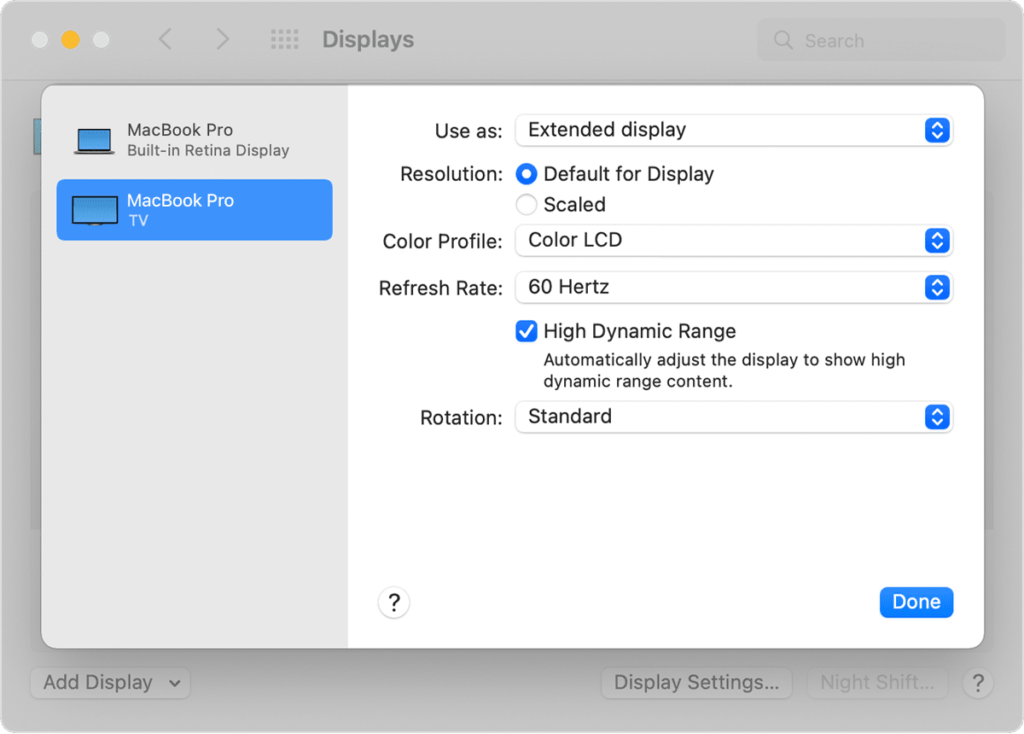
If you’re using a MacBook Pro or MacBook Air in battery mode your Mac may automatically switch to Standard Dynamic Range (SDR).
To make sure your MacBook plays in HDR mode when using the battery, you also need to go to System Preferences > Battery and uncheck Optimize Video Streaming box.
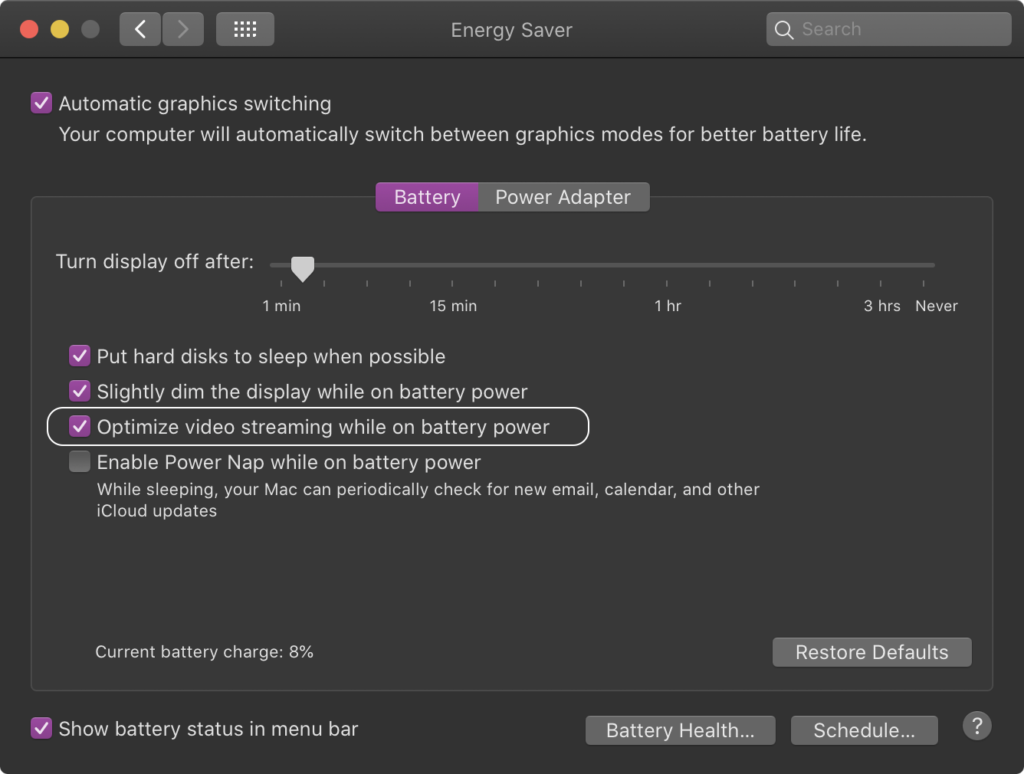
Note that not all content supports HDR or Dolby Vision. For example, only Netflix TV shows and films that have the HDR or DV icon next to their description can be streamed in HDR.
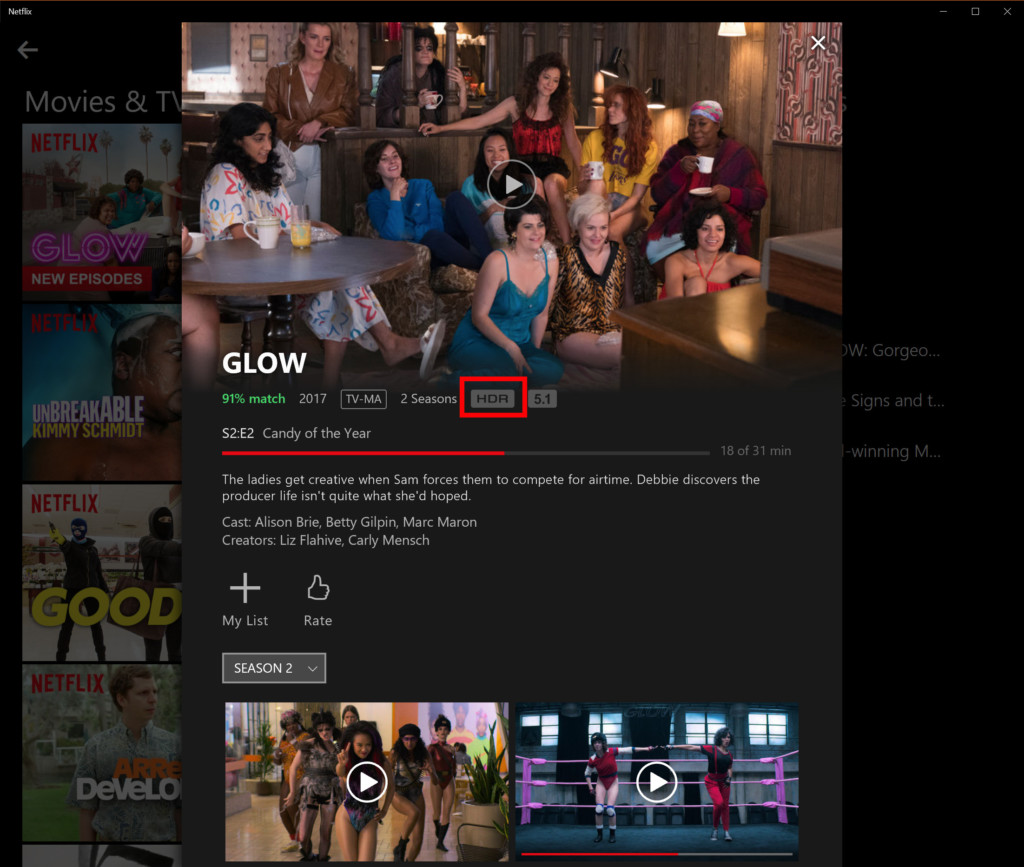
You may also find that some later seasons of shows are available in HDR while earlier ones are not.
HDR On An External Monitor With A Mac
To watch HDR on an external monitor with a Mac, you’ll need an external display that supports Dolby Vision or HDR10.
You won’t find many external monitors that claim to support Dolby Vision because Dolby Vision is mainly aimed at the TV market.
However, there are now many monitors that specifically state support for HDR such as the 34 Inch LG UltraFine 5K which supports HDR10 for example.
It’s also important that the display has an HDMI port that supports HDCP 2.2 or later or a Thunderbolt 3 or 4 port.
All of the latest Apple Silicon M1 and M2 Macs have at least Thunderbolt 3 or 4 ports on them although there are no Macs that support HDCP 2.2 via the HDMI port yet.
You may also be interested in the following guides to choosing an external display for your Mac:
- Best External Monitors For MacBook Pro
- Best External Monitors For The Mac Studio
- Best External Monitors For Mac Mini
Why HDR Looks Washed Out on a Mac
If the HDR video looks washed-out on your Mac when using an external display, then it’s likely to be an compatibility issue between your Mac and the display or an issue with the software you are using.
This is sometimes a problem with graphic design software which perform differently depending on the Mac and external display being used.
There is no one fix solution to this as it seems to be mainly affecting Apple Silicon M1 and M2 Macs with some monitors and not with others.
Some users have find that activating Sidecar on macOS has fixed the washed out colors in HDR mode while others have found that updating to the latest version of macOS has helped.
How To Stream in Ultra HD on a Mac
If your Mac or external display doesn’t support HDR, you may still be able to still stream in Ultra HD (also known as 4K) on your Mac.
To stream in Ultra HD (UHD) on a Mac you’ll need an integrated UHD display. The following Macs all support UHD on their internal display:
- Mac Studio from 2022
- iMac Pro from 2017
- iMac from 2017 or later
- Mac Pro from 2019
- Mac Mini from 2018 or later
- MacBook Pro from 2016 or later
- MacBook Air from 2018 or later
- MacBook introduced in 2015 or later
Apart from having one of these Macs, you also need to ensure the following:
- You need to be running macOS Big Sur 11.0 or later
- You need to be using the latest version of the Safari browser which you can update via Software Update on your Macs
You can also stream in Ultra HD on an external monitor connected to a Mac as long as it has the following:
- A minimum 60Hz refresh rate (most external displays have this)
- UHD or 4K support
- Connected with a Thunderbolt 3/4 or HDCP 2.2 rated video cable
Like with HDR, to watch content in UHD on a Mac you’ll also need to make sure that:
- You have a Netflix subscription that supports streaming in UHD
- A fast internet speed of at least 15 MB/s
- The streaming quality set to Auto or High


