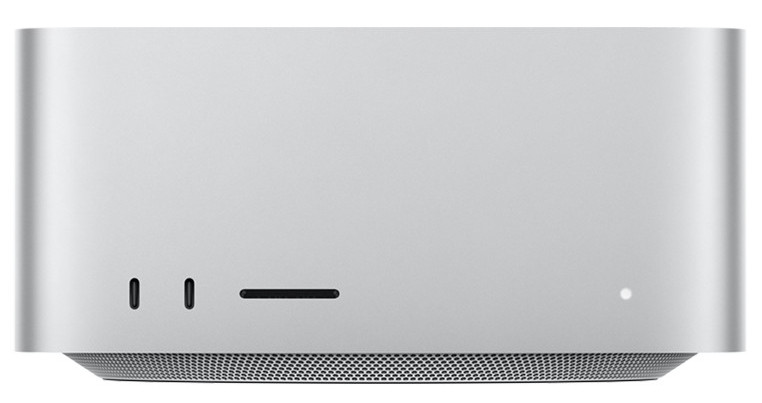Macs are the computers of choice for professionals using graphic design software but with so many on the market, which Mac is best suited to graphic design?
We decided to test a range of Macs to see which one came out top.
Macs have always been the most popular computers for creative professionals especially in graphic design.
This is mainly because Macs have always been better than PCs when it comes to color accuracy, typography and layout design.
When it comes to the demands of graphic design suites however, you need a lot of graphic processing power, RAM and screen estate.
Nowadays, the best Macs for creative and design work are undoubtedly the new generation of Apple Silicon Macs with the M-series chip which offer much faster graphics and processing power than the older Intel chip.
There’s now an impressive range of Apple Silicon chips to choose from going all the way up to the latest M4 Macs.
However, in our research and testing we found that the M3 Macs offer much better value in general with very little performance differences as the M4 Macs are mainly optimized for AI and Apple intelligence.
Table of Contents
What To Look For In A Mac For Graphic Design
Display
Arguably the most important factor for any graphic designer is the size and quality of the display or monitor.
There’s no question that Apple makes the best displays on the market whether it’s the incredible Liquid Retina XDR screens on MacBooks, the amazing Apple Studio Display or the stunning (and incredibly expensive) 6K Pro XDR Apple Display.
There are other 5K displays and even 8K displays out there but nothing comes close to Apple’s monitors and MacBook displays.
Apple displays also offer other unique touches which are ideal for graphic designers including:
- True Tone which adjusts colors to the ambient light
- Wide Color (P3) ranging from 500 nits up to an incredible 1600 nits in the Pro XDR and 16 inch MacBook Pro
- Automatic color calibration with Macs
The MacBook Pro has the best screen in any laptop out there with the mini-LED Liquid Retina XDR supporting:
- Stunning resolution of up to 254 ppi (pixels per inch).
- 1,000,000:1 contrast ratio.
- 3024 x 1964 pixel resolution
- (DCI-P3) color gamut and and professional precision (DeltaE <2).
- 1600 nits of brightness which previously, you could only get if you bough the Pro XDR display.
- High Dynamic Range (HDR) which provides greater contrast and depth of color compared to Standard Dynamic Range (SDR) displays.
However, the main drawback of the MacBook Pro for graphic designers is that the maximum display size is only 16 inches which is why many designers either end up having to buy an external monitor for it or go for an iMac instead.
Processor
The most significant shift in the Mac lineup in recent years has been Apple’s transition from Intel processors to its proprietary ARM-based Apple Silicon chips, which began with the launch of the M1 chip in November 2020.
Currently, all new Mac models are powered by Apple Silicon, including the M1, M2, M3, and M4 chip series, marking a complete departure from Intel processors.
Apple Silicon chips deliver superior performance, with the most powerful chips offering up to 20 CPU cores.
In contrast, Intel’s top consumer CPUs featured up to 12 cores, aside from the 28-core Intel Mac Pro, which was designed for heavy-duty tasks.
Why does this matter?
Core count plays a vital role in multitasking. With more cores, Macs can effortlessly handle multiple resource-intensive applications simultaneously, making them ideal for running several graphic design tools or managing complex projects without sacrificing performance.
At the moment, different versions of the M1, M2, M3 and M4 chip are available in different models of Mac and the currently availability is as follows:
- M1 Chip with 8 CPU Cores: Available in the 24-inch iMac, MacBook Air, 13-inch MacBook Pro, and Mac mini.
- M1 Pro Chip with 10 CPU Cores: Available in the 14-inch and 16-inch MacBook Pro.
- M1 Max Chip with 10 CPU Cores: Available in the 14-inch and 16-inch MacBook Pro and Mac Studio.
- M1/M2 Ultra Chip with 20/24 CPU Cores: Available in the Mac Studio and Mac Pro.
- M2 Chip with 10 CPU Cores: Available in the 13-inch MacBook Air, 15-inch MacBook Air, 13-inch MacBook Pro, and Mac Mini.
- M2 Pro Chip with 19 CPU Cores: Available in the Mac Mini (M2 Pro).
- M2 Pro/Max Chip with 16 CPU Cores: Available in the MacBook Pro (M2 Pro/Max) and the M2 Max Mac Studio.
- M3 Chip with 8 CPU Cores: Available in the M3 MacBook Pro (14-inch).
- M3 Pro/Max Chip with 12/18 CPU Cores: Available in the M3 MacBook Pro (16-inch) and M3 iMac (24-inch).
- M4 Chip with 8 CPU Cores: Expected in the upcoming MacBook Air models, continuing Apple’s trend of equipping their lightest laptops with efficient, capable processors.
- M4 Pro Chip with 14 CPU Cores: Available in the updated MacBook Pro models (14-inch and 16-inch). Offers improved multitasking and graphics performance with up to 20-core GPUs and support for Thunderbolt 5.
- M4 Max Chip with 16 CPU Cores: Available in the MacBook Pro (16-inch) and Mac Studio, featuring higher performance for demanding workloads such as video editing and 3D rendering.
Graphics Card
When it comes to graphics cards, Apple Silicon Macs are again a much better option than Intel Macs.
On Apple Silicon Macs, the graphics processor and RAM are integrated into a single system known as “Unified Memory.”
This design significantly boosts performance by allowing the GPU and CPU to access the same memory pool without needing to duplicate data.
In contrast, Intel Macs feature separate components for graphics and RAM, which can lead to slower data processing due to less efficient communication between the two.
The high-end M2 Mac Studio with the M2 Ultra chip supports up to 192GB of unified memory, offering more than enough power for even the most demanding professional graphic design workflows.
One area where Intel Macs still hold an advantage however is the ability to enhance graphical performance using an external graphics card (eGPU).
eGPUs can provide exceptional power and, in some cases, may surpass the graphical capabilities of Apple Silicon Macs, depending on the task and configuration.
Apple Silicon Macs don’t work with eGPUs as Apple Silicon chips don’t support them and there seems no chance of them being supported in the future.
Memory
Apple Silicon Macs aren’t upgradable internally which means that you can’t upgrade the RAM in an Apple Silicon Mac after purchase.
None of the Apple Silicon Macs can be upgraded because the RAM is integrated into the M-series chips for faster performance known as “Unified Memory”.
An M-series Mac will easily outperform any Intel Mac with the same amount of RAM so we strongly recommend buying an Apple Silicon Mac.
It’s therefore important that you add as much RAM as possible when you customize and purchase any Apple Silicon Mac for the first time.
Entry-level M1, M2, and M3 Macs come standard with 8GB of RAM, with an option to upgrade to 16GB at the time of purchase.
All models of M4 Mac come with a minimum of 16GB of RAM.
For higher-tier models, the M1/M2/M3/M4 Pro chips support up to 32GB of RAM, while the M1/M2/M3/M4 Max chips allow for upgrades to 64GB.
The M2 Max chip offers an additional configuration with up to 96GB of RAM, and the M3 Max extends this capability to 128GB.
For the most demanding workflows, the M1 and M2 Ultra chips can be configured with as much as 192GB of RAM, making them ideal for professionals handling extremely intensive tasks.
Nowadays, Apple has locked down Macs so that they are almost impossible to upgrade later although the M2 Mac Pro has six additional PCIe Gen 4 cards.
Storage Capacity
Graphic Designers have to deal with huge file sizes for images, layouts, multimedia content and more and your Mac’s internal storage will rarely be enough.
Like RAM, the hard drive or SSD in Apple Silicon Macs is not upgradable after purchase so it’s best to add as much as possible when you purchase the Mac.
You can customize the hard drive in higher-end Macs like the 16 inch MacBook Pro with a whopping 8TB of internal storage space.
Unlike RAM however, all is not lost if you can’t afford to upgrade our storage space on purchase.
You can easily extend the storage capacity of your Mac with an external drive.
We strongly recommend going for an external Solid State Drive (SSD) for graphic design as they are much faster than traditional mechanical drives.
Even better are thunderbolt external drives which are capable of transfer speeds of up to 40Gb/s.
With these factors in mind, here then are the best Macs to do graphic design on in 2024.
1. M3 MacBook Pro 16 inch (Best Overall)
The M3 MacBook Pro gives graphic designers all the power and precision they need, especially if you’re on the move.
The M3 MacBook Pro supersedes the M2 MacBook Pro and uses the same 3-nanometer process used in the iPhone 15 Pro with A17 Pro chips.
The 3nn M3 Pro and M3 Max chips are even faster than the M2 versions delivering incredibly fast graphic processing performance.
If you get the MacBook Pro with M3 Max chip, you can customize it with up to 128GB of RAM.
This means you can have multiple graphic design apps open and switch between them swiftly with no slow down or lag.
Whatever we threw at the 16 inch M3 MacBook Pro, it barely breaks a sweat and doesn’t get hot even when rendering 3D graphic designs.
The mini-LED Liquid Retina XDR Display looks truly amazing for graphic design with a stunning 1,000,000:1 contrast ratio using mini-LED technology that also supports HDR.
The display on the M3 MacBook Pro really is a graphic designer’s dream supporting:
- 3024 x 1964 pixel resolution
- (DCI-P3) color gamut and and professional precision (DeltaE <2)
- TrueTone technology to adapt colors according to ambient light
- Maximum brightness support of up to 1600 nits (compared to an average of around 600 nits on most external displays).
The factory calibration is near perfect too so you won’t have to calibrate it like most laptops used for graphic design.
In terms of connectivity, you get:
- Wi-Fi 6E connectivity
- HDMI 2.1 port with support for higher 4k displays up to 240Hz, 5K displays and even 8K displays
- An additional three Thunderbolt 4 ports
MagSafe charging connector and a headphone jack.
With a maximum of 22 hours battery life you can use it pretty much a whole day without having to charge it.
On top of this there’s a 1080p webcam and a six speaker surround system supporting spatial audio.
You can also order theM3 MacBook Pro in a new mark resistant space black anodized finish or silver.
There’s very little not to like about this Mac for graphic design although it doesn’t support full Adobe RGB coverage which could be an issue for those that need it for printed publications.
Pricing starts at $2,249 which isn’t cheap but for graphic designers that want the ultimate in mobility and power, it’s definitely worth it.
Note that there is also a cheaper 14 inch M3 MacBook Pro from Apple but we don’t recommend it for graphic design.
It only comes with a measly 8GB of RAM, the screen alone is too small and it only supports connecting one additional display.
Check our full M3 MacBook Pro review for our thoughts on this amazing MacBook.
Pros:
- Apple’s latest and most powerful MacBook Pro
- Incredible liquid retina display
- 1600 nits of brightness
- Amazing battery life
- Upgraded HDMI 2.1 ports support up to 8K
- Connectivity including Thunderbolt
Cons:
- Price
- Not upgradable
- No Ultra chip available
- Doesn’t support full Adobe RGB coverage
2. M2 Mac Studio (Best For Pros)
The M2 Mac Studio is Apple’s latest desktop offering, designed specifically for creative professionals and widely regarded as one of the best Macs for graphic design.
This model combines exceptional performance and extensive connectivity, making it a top choice for those in fields like graphic design, video editing, music production, virtual reality, and game development.
The original Mac Studio debuted in 2022 with the M1 chip, alongside the impressive 5K Apple Studio Display.
When paired, these two products create an ideal setup for creative work. At WWDC 2023, Apple introduced the upgraded M2 Mac Studio, featuring the M2 Max and M2 Ultra chips, along with support for HDMI 2.1, enabling the connection of multiple external displays.
Currently, only the M2 version of the Mac Studio is available new from Apple, although refurbished M1 Mac Studios can still be found through Apple’s refurbished store.
Aside from the Mac Pro, the Mac Studio is the only desktop Mac equipped with the powerful M2 Ultra chip, offering 24-core CPU and up to 76-core GPU options. Even the base version without the M2 Max or Ultra chips boasts a 12-core CPU and up to 38-core GPU.
The M2 Ultra Mac Studio delivers a 24-core CPU and up to 76-core GPU, providing significant performance improvements—Apple claims up to 20% faster CPU performance and up to 30% better GPU performance compared to its predecessor, the M1 Ultra.
The M2 Max version of the Mac Studio supports up to 96GB of unified memory, while the M2 Ultra variant can handle up to 192GB of unified memory with 800GB/s memory bandwidth, far surpassing the capabilities of both the M2 Mac Mini and M2 MacBook Pro.
Storage can be configured up to 8TB SSD, and for those needing even more, external SSDs can be easily added.
In terms of connectivity, the M2 Mac Studio comes loaded with ports, including:
- 4 Thunderbolt 4 ports
- 10GB Ethernet port
- 2 USB-A ports
- HDMI 2.1
- Pro audio jack
Pricing for the M2 Max Mac Studio starts at $1,999, while the M2 Ultra version begins at $3,999.
A fully loaded M2 Ultra model with 8TB SSD can cost up to $7,999, but this level of power and performance means that upgrades won’t be necessary for quite some time.
Note that the Mac Studio is not available on Amazon but the best offers we have seen are on Best Buy.
For the best experience, pairing the Mac Studio with the 27-inch 5K Apple Studio Display, starting at $1,599, is highly recommended.
However, there are many alternatives to the Apple Studio display and other 5K monitors and even 8K monitors compatible with the Mac Studio.
You can explore more display options in our guide to the best monitors for the Mac Studio.
Check out our full review of the M2 Mac Studio to see how it performs and why it’s one of the most powerful compact Macs available today.
Pros:
- Features Apple’s powerful M2 Ultra chip
- Offers up to 76-core processing power
- Supports up to 8TB of internal SSD storage
- Provides up to 192GB of unified memory
- Can connect to up to 5 external monitors
- Delivers exceptional image quality when used with the Apple Studio Display
Cons:
- Price
- Cannot be upgraded after purchase
- Requires purchasing a monitor, keyboard, and mouse separately
3. M2 Mac Mini (Best Budget)
The M2 Mac Mini may be small, yet it delivers impressive power, making it the best budget Mac for graphic design.
Although it has since been superseded by the M4 Mac Mini, the deals you can get on the M2 Mac Mini make it a winner for those on a budget.
Released in January 2023, the M2 version starts at just $599, making an absolute steal for anyone that doesn’t have the budget for the Mac Studio or MacBook Pro.
When purchasing the M2 Mac Mini with the M2 Pro chip, you can upgrade it to 32GB of unified memory and get up to 8TB of storage.
Keep in mind, the M2 Mac Mini doesn’t come with a monitor, keyboard, or mouse, so you’ll need to purchase those separately. The good news is that it works with almost any monitor, keyboard, or mouse.
If you get the M2 Pro Mac Mini, you can connect up to 3 external monitors — two via Thunderbolt and one through HDMI.
The basic M2 version supports up to two external displays, with one connected via Thunderbolt and the other through HDMI.
Both models feature an HDMI 2.1 port, allowing you to connect the it to a TV, use it for gaming with a higher refresh rate or even connect an 8K monitor.
For more, check out our guide the best monitors for the Mac Mini.
Unlike the older Intel Mac Minis, the M2 Mac Mini doesn’t support external GPUs (eGPUs), as they are not compatible with Apple Silicon chips.
For graphic designers seeking the best budget Mac, the M2 Mac Mini is an excellent choice, offering affordability and portability.
Check our full M2 Mac Mini review for more.
Pros:
- Price
- Ideal for budget-conscious graphic designers
- Connect up to three external displays to Pro chip version
- Up to 8TB of storage
- Can be upgraded to 32GB of memory
- Highly portable
Cons:
- Requires separate purchase of a keyboard, monitor, and mouse
- Cannot be upgraded with the M2 Ultra chip
4. M3 iMac 24 inch (Best Display)
If you’re looking for a desktop Mac for graphic design and need a high quality display with it, then the 24-inch M3 iMac is an excellent alternative.
Released in November 2023, the M3 iMac replaces the 2021 version (there was no M2 iMac) and although it has been superseded by the M4 iMac, the price of the M3 iMac is a big plus for us.
The M3 iMac features most of what you get in the M4 iMac with a stunning 4.5K Retina Display that supports 1 billion colors (the same color range as the Apple Studio Display).
Add to this a 1080p webcam for crystal clear web conferencing and video chats. (although admittedly, the M4 iMac has a better 12 Megapixel, Center Stage supporting webcam).
For graphic designers who don’t want the added expense of purchasing external peripherals, the M3 iMac includes everything you need including the Magic Keyboard, Magic Mouse and of course, the retina monitor.
The iMac’s silent SSD drives can be configured with up to 2TB of storage, but professional designers may still need an external SSD for additional space.
It also supports up to 24GB of unified memory (RAM), which should be sufficient for most graphic design tasks.
In terms of connectivity, it comes with three USB ports and two Thunderbolt ports, providing ample options for connecting peripherals.
Keep in mind that there is no 27-inch M3 iMac – Apple discontinued the 27-inch iMac, effectively replacing it with the Mac Studio paired with the Apple Studio Display.
Finally, true to iMac tradition, the M3 iMac is available in six vibrant colors: silver, yellow, orange, pink, purple, and blue.
Pricing for the M3 iMac starts at $1,299 for the 8-core CPU base model and $1,499 for the 10-core version.
Pros:
- Great all-in-one Mac for graphic design
- Ready to use out of the box with included accessories
- Stunning 24-inch 4.5K Retina display
- Super fast M3 chip performance
- Available in a range of colors
- Supports up to 2TB of internal storage
- Add up to 24GB of RAM
Cons:
- Not portable
- 27-inch and 21-inch models discontinued
- No Ultra chip option
- M4 iMac has a better webcam
5. M3 MacBook Air (Best For Portability)
Although the M3 MacBook Air is the least powerful MacBook on the market, it’s also the cheapest MacBook for graphic design.
Apple released the new M3 MacBook Air in later 2024 and maintained the same 15 inch screen that was introduced a year earlier in the M2 MacBook Air.
Although there is a cheaper and smaller 13-inch M3 MacBook Air, we don’t recommend it for graphic design as the screen is so small and external connectivity options are limited.
The 15-inch screen version is more suitable for graphic design although even that only supports one external display (although there are workarounds to extend this).
If you’re looking for a lightweight, portable laptop for graphic design, then the 15 inch MacBook Air is the best light and portable laptop for graphic designers on the market.
Pros:
- Price
- New 15 inch screen in the M2 and M3 model
- No fans so totally silent
- Very light and portable
Cons:
- Not very powerful for heavy duty graphic design
- Not upgradable
- Only one external display possible
Comparison Table
If you’re still unsure what to do after reading these reviews, here’s how these Macs compare side-by-side in terms of pricing.
This comparison excludes the Mac Studio which isn’t available from Amazon but pricing starts at $1,999.
FAQs
1. Do I need an M3 or M4 Mac for graphic design?
Not necessarily. M1 and M2 models are still highly capable for most tasks. M3 and M4 chips are better suited for complex, resource-intensive workflows like heavy duty graphic design.
Note that Apple only sells the latest M-series chips from new, although older versions are often available refurbished from Apple or from other resellers such as Amazon.
2. Are Mac desktops better than laptops for design?
It depends on your workflow. Desktops like the Mac Studio and iMac offer higher scalability and performance, while MacBooks provide portability.
3. Which Mac is best for students?
The MacBook Air (M2 or M3) is a great option for students due to its affordability and sufficient power for coursework. The Mac Mini is also a great budget option for those that don’t need a portable screen.
4. Can I use a Mac Mini for professional design work?
Yes, especially if paired with a good external display and upgraded specs. We think it’s a cost-effective alternative to the Mac Studio.