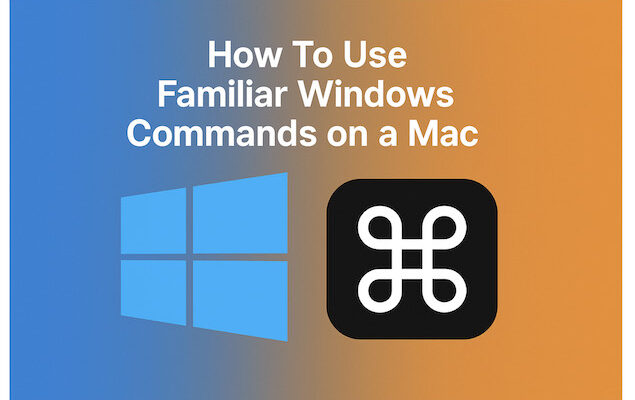Switching from Windows to Mac? You’re not alone.
Whether you’ve just unboxed your first MacBook or are trying to run Windows on your Mac, one of the biggest hurdles is adjusting to keyboard shortcuts and basic commands that no longer work the way you expect.
If you’ve ever hit Ctrl+C on a Mac and nothing happened, you’re in the right place.
This guide breaks down the most common Windows commands and shows you exactly how they translate to macOS, so you can stop hunting through menus and start working faster on your Mac.
Table of Contents
Why Commands Feel So Different on a Mac
At first glance, the Mac keyboard might look similar to a Windows one, but there’s one big difference: the Command key.
On Windows, shortcuts revolve around the Control (Ctrl) key. On a Mac, Command (⌘) takes center stage.
You’ll still find Control on a Mac keyboard, but it’s used less often. Instead, think of Command as the Mac’s answer to Windows Control.
Essential Windows-to-Mac Shortcut Translations
Here are the most common Windows keyboard commands and their Mac counterparts:
| Windows Shortcut | Mac Equivalent | What It Does |
|---|---|---|
| Ctrl + C | ⌘ + C | Copy |
| Ctrl + V | ⌘ + V | Paste |
| Ctrl + X | ⌘ + X | Cut |
| Ctrl + Z | ⌘ + Z | Undo |
| Ctrl + Y | ⌘ + Shift + Z | Redo |
| Ctrl + S | ⌘ + S | Save |
| Ctrl + P | ⌘ + P | |
| Alt + Tab | ⌘ + Tab | Switch between apps |
| Ctrl + A | ⌘ + A | Select all |
| Ctrl + F | ⌘ + F | Find |
| Ctrl + N | ⌘ + N | New window/document |
| Ctrl + T | ⌘ + T | New tab (in browsers) |
Most of these will work system-wide, whether you’re using Safari, Pages, or even Microsoft Word for Mac.
Mac’s Unique Commands You’ll Want to Learn
While many shortcuts carry over, macOS also introduces a few helpful commands that don’t exist in Windows:
- ⌘ + Space: Opens Spotlight search – great for quickly launching apps or files.
- Control + ⌘ + Q: Instantly locks your screen.
- ⌘ + Option + Esc: Opens the Force Quit menu (similar to Ctrl + Alt + Delete on Windows).
- Fn + Delete: Performs a forward delete (like the Delete key in Windows).
Right-Click Isn’t Missing – Just Different
MacBooks often confuse new users by not having a visible right-click button. But it’s still there:
- Tap with two fingers on a Mac trackpad for a right-click.
- Or hold Control while clicking to bring up the right-click menu.
- You can also enable right-click in System Settings > Trackpad if it’s not already turned on.
There are also others ways to right-click on a Mac if you prefer.
Finder vs File Explorer
Mac’s Finder is the equivalent of Windows File Explorer, but with a few quirks:
- Use ⌘ + N in Finder to open a new window.
- ⌘ + Shift + G brings up a path bar where you can jump to a folder.
- ⌘ + Delete sends items to the Trash (not Backspace like on Windows).
- ⌘ + ↑ goes up one folder level – not backspace.
Tip: If you miss the cut-and-paste workflow for moving files, try this:
- Press ⌘ + C to copy the file, then use ⌘ + Option + V to move it instead of duplicating.
Task Manager? Meet Activity Monitor
If you’re used to checking performance or force-quitting apps with Ctrl + Shift + Esc or Ctrl + Alt + Delete, the Mac alternative is Activity Monitor.
You can find it in:
- Applications > Utilities > Activity Monitor
- Or just press ⌘ + Space and type “Activity Monitor” to open it.
Here you can monitor CPU, memory, and energy usage or force quit unresponsive apps.
For more, check out our guide on how to use the equivalent of Task Manager on a Mac.
Bonus Tip: Use Command + , (Comma)
This hidden gem opens Preferences in most Mac apps – the equivalent of going to “Settings” in Windows software.
So in Safari, Pages, or any app, just hit ⌘ + , to tweak your settings quickly.
Final Thoughts
The transition from Windows to Mac doesn’t have to feel like learning a new language.
Once you understand how the Command key replaces Control, and pick up a few Mac-specific tips, your muscle memory will adapt quickly.
If you’re still finding your way, you can even customize shortcuts in System Settings > Keyboard > Keyboard Shortcuts to match your Windows habits.
Once you get the hang of it, many users say the Mac shortcut system actually feels more natural.
Have any go-to shortcuts we missed? Let us know in the comments.