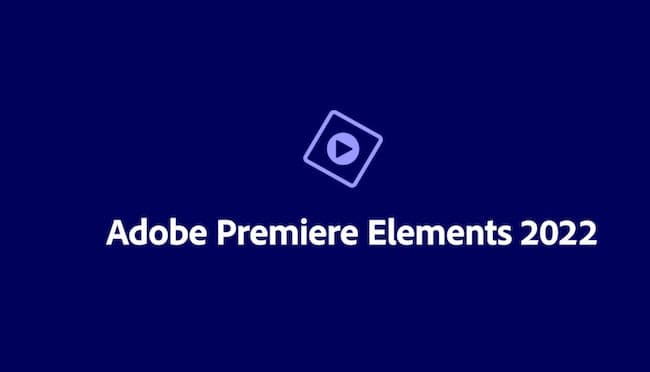We voted Adobe Premiere Elements one of the best video editing software for Mac and in this Adobe Premiere Elements review, we take a closer look at what it can do.
Adobe is already responsible for the best video editing suite on the market in the form of Adobe Premiere and Adobe Premiere Elements is a stripped-down version of its flagship video editing product.
Note that Adobe Premiere Elements is not part of Adobe Creative Cloud so it’s not included in a Creative Cloud subscription.
You can only buy Adobe Premiere Elements as a standalone program on it’s own which costs $69.99 (30% off).
You May Also Like:
- Best Macs For Video Editing of 2023
- Best Mac Compatible Video Cameras and Camcorders
- Best Digital Cameras For Mac
- Best Macs For Music Production
- Best External Hard Drives For Mac
Table of Contents
Adobe Premiere vs Premiere Elements
Having already conquered professional graphic design software with Adobe Illustrator, Adobe has also cornered the professional video editing market with Adobe Premiere.
However, while Adobe Premiere is aimed squarely at professionals, Adobe Elements Pro is aimed at beginners to video editing and is a great stepping stone to Adobe Premiere itself.
Adobe Premiere Elements is a more basic version of Adobe Premiere aimed at home movie makers.
Adobe Premiere is designed for professional video editors with a far better range of video format inputs and outputs, rendering features and effects.
Adobe Premiere Elements is however an excellent stepping stone for those thinking of upgrading to Adobe Premiere at a later date.
The Guided mode in particular helps you become familiar with editing software basics rather than having to work everything out on your own.
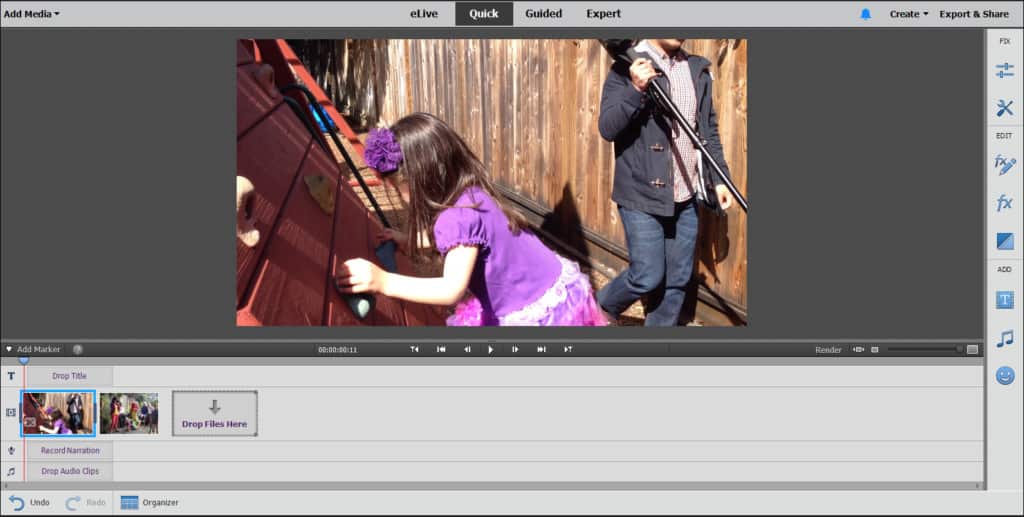
Adobe Premiere Elements Review
Adobe Premiere Elements was first released back in 2004 and is a consumer video editing software that’s ideal for those new to video editing or that want to make professional looking home movies and share them quickly with friends and family.
If you’re looking for something to preserve those special family memories then Adobe Premiere Elements is ideal for the home movie maker with no experience.
Although it’s far more lightweight that Adobe Premiere, it still allows you to choose between multi-track and keyframe editing, special effects, edit 4K video and add a variety of professional looking texts to your videos.
It also features face recognition, focus adjustment, image stabilization, haze removal and more so although it may be more basic that Premiere, it still has plenty for everyone including pros.
When you open Adobe Premiere Elements, you’re presented with a Home Screen which is from where you can open the Organizer, Premiere Elements or Photoshop Elements (if you’ve got it).
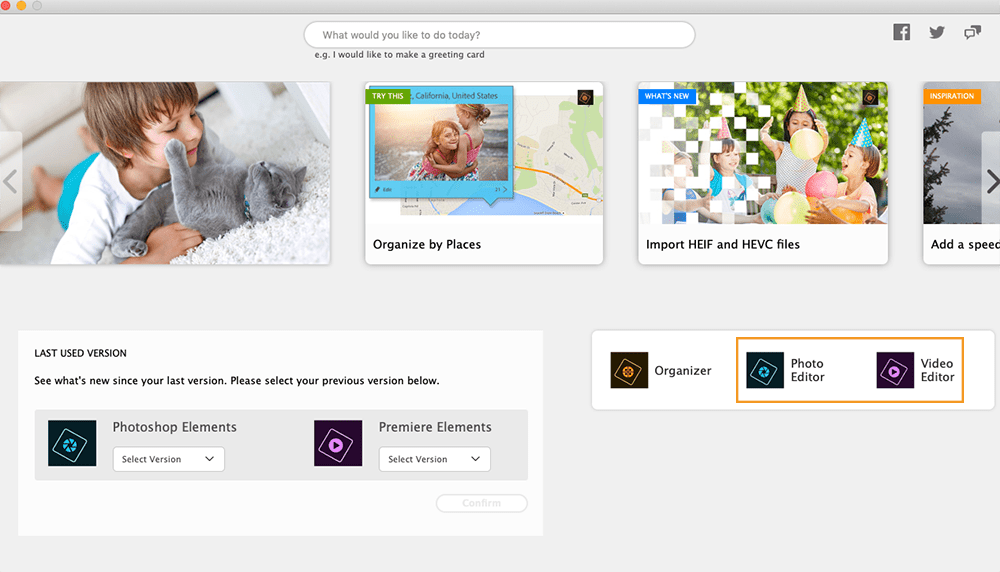
The Organizer is where you launch projects, share videos and even burn a DVD on your Mac for those that still have an external DVD burner.
At the top you’ll see Media, People, Places and Events to help you view your media by type. Thanks to facial recognition, the Organizer will automatically order them a bit like your iPhone does with photos and videos.
This makes it very easy to find footage that you want to work with for home movies.
There are 3 editing modes depending on your ability: Quick, Guided and Expert.
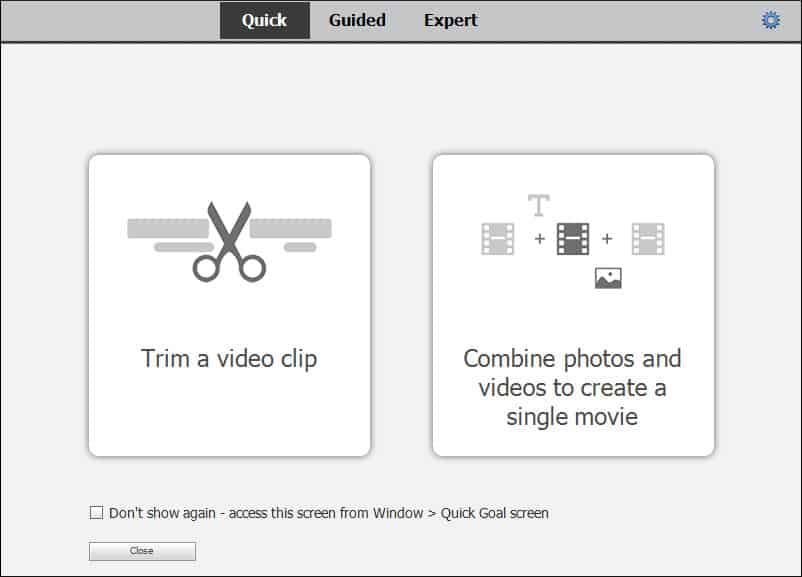
In Quick Mode, Adobe Premiere Elements will automate many of the tasks you’d normally have to manually setup. It will automatically set the Aspect Ratio, do motion tracking and stabilize video. If you’re editing Go Pro footage, automatic image stabilization in particular makes a huge difference.
In Guided Mode, it will give you tips along the way to help you edit more professionally.
In Expert Mode, there are no tips and you’ll have to customize all the settings yourself although you can still use templates. Expert Mode also supports 99 video and audio tracks compared to Quick and Guided mode.
Guided Mode is one of the best features of Adobe Elements Pro as it helps you become a better editor and more prepared to move onto Adobe Premiere Pro.
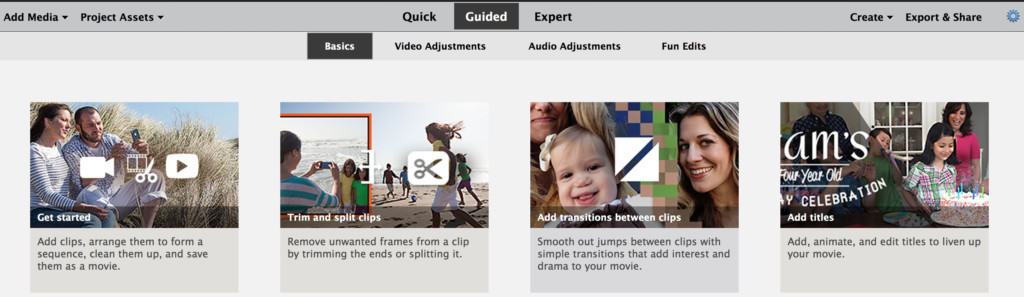
One of our favorite touches to Adobe Premiere Elements 2023 is the video effects tool which makes it easy to add special effects to specific elements in a video.
Just highlight the part of the video you want to add the effect to and it will blur, brighten and add a range of masks to it.
Doing the same in Adobe Premiere Pro is far more complicated and even novices can retouch video with ease in Premiere Elements.
Latest Updates To Adobe Premiere Elements
The biggest updates to Adobe Premiere Elements 2023 were the addition of Artificial Intelligence (AI) features which automate a lot of video editing.
In Quick Mode, Adobe’s Sensei technology can automatically crop video by detecting elements like shaky footage, poorly focused shots and removing them without you having to do a thing.
Of course, you can take control and reverse edits but for editing amateur camera work, this can save a lot of time.
Other improvements in Premiere Elements 2023 include:
- Auto Reframe which automatically crops your video for the correct Aspect Ratio. This makes it easier to post video designed for widescreen HD or 4K screens to social media such as Instagram, Facebook etc.
- Social Media Aspect Ratio which automatically sets up Adobe Premiere Elements to export your video to social media sites all of which have their own specific aspect ratio and customization settings.
- Video Compression preview which allows you to see the file size of exported files before you export them.
- HEVC (H265 High Efficiency Video Coding) format support for iPhone footage and other smartphones.
- A new mask selection tool which supports motion tracking and special effects animation overlays such as smoke, birds, hearts and more.
Adobe Premiere Elements Pricing
Unusually, Adobe Premiere Elements is not part of Adobe Creative Cloud so it’s not included in a Creative Cloud subscription.
You can only buy Adobe Premiere Elements as a standalone program on it’s own which costs $69.99 (30% off).
Alternatively, if you also use Adobe Photoshop Elements (basically a more user friendly version of Adobe Photoshop), you an get both Adobe Photoshop Elements and Adobe Premiere Elements for $99.99 together.
You can also try a fully functional 30 day free trial of Adobe Premiere Elements but it leaves a watermark on any edits you make.
Adobe Premiere Elements System Requirements
Adobe Premiere Elements for Mac requires a recommended minimum of:
- Intel 7th Generation or newer processor or AMD equivalent with SSE4 and AVX support.
- 16GB of RAM for HD media
- 32GB or more of RAM for 4K media
- 4GB of GPU VRAM
- Fast internal SSD for app installation and cache
- Additional high-speed external drive for media
- macOS 10.13 or higher
Adobe Elements takes up about 17GB of hard drive space on your Mac alone and we strongly recommend using an external hard drive to store and edit video footage from to prevent your hard drive quickly filling up.
Adobe Premiere Elements does work on M1 Macs but only by using Rosetta in macOS which “translates” Intel software to work with the M1 chip. There is still no native version of Adobe Premiere Elements for M1 Macs.