If you want to breathe new life into a trusty old Classic Mac Pro with a new GPU, here we’ve taken a look at the best graphics card for the Mac Pro of 2024.
The Classic Mac Pro (not to be confused with the current Mac Pro from Apple or the portable MacBook Pro) was the first version of Apple’s most powerful desktop computer.
Although the first Mac Pro 1,1 was released way back in 2006 followed by the 2,2 in 2007 and then the 3,3 in 2008, we’ve focused here on the 4,1 released in 2009 and especially the 5,1 released in 2010.
The Mac Pro 5,1 was first released in 2010 and then updated again in 2012 with it’s distinctive “cheesegrater” chassis.
For many, the Mac Pro was a high point because it was highly customizable in an era long before Apple started to lock down what you can and can’t do to a Mac.

Table of Contents
- Why The Classic Mac Pro Won’t Die
- Issues Installing GPUs in Mac Pro
- Should I Buy A Flashed Graphics Card?
- Can You Mod the PSU In The Mac Pro?
- Do Graphics Cards Work With All Versions of macOS?
- Will These Graphics Cards Also Work With Windows?
- Are There Any GPU’s For Mac Pro 1,1 or 2,1?
- How Can I Tell Which Mac Pro I Have?
- Best GPU For Mac Pro
- 1. AMD Radeon Saphire RX580
- 2. AMD Radeon 6900XT
- 3. Radeon Saphire HD 7950
Why The Classic Mac Pro Won’t Die
One of the great things about the Classic Mac Pros is that you can upgrade the graphics card on them – which is why they simply refuse to die even in 2024.
This simply isn’t possible in the latest 2023 Mac Pro with M2 Ultra chip because there are no graphics card that are compatible with the Gen-4 PCI-E (the “E” is for “Express”) slots inside it.
The latest 2023 Mac Pro does not support standard PCI graphic cards although with the Mac Pr0’s stunning M2 Ultra’s 76 core GPU, you really shouldn’t need to upgrade the GPU at this stage anyway!
You can’t upgrade the GPU at all in the rest of the Apple Silicon Mac range and they don’t work with eGPU’s either.
That’s why many gamers and designers choose to keep hold of their trusty Mac Pro 5,1 even if they’ve upgraded to an Apple Silicon Mac as it’s still a hell of a powerful Mac – if you add the right graphics card.
Installing a better graphics card also means that your Classic Mac Pro can also drive more powerful 5K monitors and other Apple Studio Display alternatives.
Issues Installing GPUs in Mac Pro
The problem is that not all graphics cards work with the Mac Pro 5,1 and most need modifying or “flashing” to force them to work with it.
In fact, customizing a Classic Mac Pro nowadays is fraught with all kinds of issues due to the way Apple has updated both hardware and software in macOS since they were first released.
Some of the issues to be aware of when trying to update the graphics card in a Mac Pro are:
- The original GPU in the Mac Pro provided by Apple doesn’t even support the latest versions of macOS including Sonoma. This was a big shock for Mac Pro owners when macOS Mojave was released. This is because Apple switched from OpenGL to Metal in macOS Mojave onwards which isn’t supported by older Mac Pros. This means that from macOS Mojave and above, you have no choice but to buy a new GPU to for the Mac Pro.
- There are far more graphics cards that support macOS Mojave and above so if you’re still using an older version of macOS on your Mac Pro such as Big Sur or High Sierra, we strongly advise upgrading. Although the latest version of macOS Sonoma doesn’t support the Classic Mac Pro’s, you can still install Sonoma on unsupported Macs using the OpenCore Legacy Patcher app.
- Most new GPUs don’t support the pre-boot screen on macOS so you won’t see anything on your Mac until the graphics drivers have been loaded.
- NVIDIA GPUs do not work on Macs due to an ongoing conflict with NVIDIA which is still going on in 2023. That’s why we can only recommend AMD graphics cards for the Mac Pro.
- High end graphics cards require more power than the Mac Pro can even provide. You can however mod the Power Supply Until (PSU) in the Mac Pro so that it can provide more power output to GPUs (more on this later). If you don’t mod the PSU, you risk frying your Mac’s motherboard so don’t even try it!
- Not all GPUs support Apple’s Metal graphics API used by editing software such as Final Cut Pro, Motion and Compressor. If Meta support is important for you, check out Apple’s list of GPU’s compatible with Metal.
- Pricing for graphic cards, especially high-end graphics cards has increased a lot over the past few years especially since the COVID-19 pandemic started. Don’t be surprised to see prices in excess of $500 for the most powerful GPUs.
Should I Buy A Flashed Graphics Card?
A flashed graphics card is one that has been modified or “flashed” to make it work on a Mac.
To flash a graphics card, you need to update the firmware (or ROM) of it which you can do yourself easily after you’ve got the card.
If you don’t feel confident doing this yourself, you can also send them to macvidcards who will flash the GPU for you for a fee.
Alternatively, you can also buy pre-flashed graphics cards although these are usually found on sites like eBay and Newegg. They are not available directly from manufacturers or Amazon.
Can You Mod the PSU In The Mac Pro?
One problem with high end GPUs is that they require a lot of power and the PSU (Power Supply Unit) in the Mac Pro 5,1 isn’t strong enough to do so.
High end graphic cards require around 280W of throughput power – which the Mac Pro 5,1 can’t supply.
If you try to run a graphics card under powered it either won’t work or you risk damaging your Mac Pro’s motherboard by frying it.
However, you can mod the PSU of a Mac Pro to work with high end graphics card by following these instructions.
Do Graphics Cards Work With All Versions of macOS?
The last version of macOS that was officially supported by the Mac Pro 5,1 was macOS Mojave although you had to change the GPU inside of it for it to do so.
If you’ve managed to install anything later than macOS Mojave on your Mac Pro 5,1 (such as using this method for installing Sonoma on unsupported Macs) then you’re going to need to use patches or hacks to make the GPU work with it.
One infuriating problem Mac Pro users find is that updates to macOS often break compatibility with their graphics card.
Until the manufacturer issues updated drivers, this means the graphics card is unusable. The problem is that this graphic cards manufacturers can take a long time to update drivers for Mac users.
The only advice we can give here is make sure that the graphics card you purchase is compatible with the latest versions of macOS and only update to new versions of macOS when the manufacturer has released updated drivers.
AMD cards are your safest bet as they are usually the first to be updated for new versions of macOS.
Will These Graphics Cards Also Work With Windows?
Some Classic Mac Pro users have installed Windows on their Mac using Boot Camp.
The good news is that all of the GPUs reviewed here are also compatible with Windows so you’ll have no problems running Windows on your Mac with Boot Camp or Parallels.
You may however have to flash them first which has been indicated in the reviews.
Are There Any GPU’s For Mac Pro 1,1 or 2,1?
If you’ve got one of the early Mac Pro 1,1 or 2,1 models then your options are very limited unfortunately.
One the plus side, you can use Nvidia graphics cards with the Mac Pro 1,1 or 2,1 but the downside is there isn’t much choice.
The only graphics cards you can use with the Mac Pro 1,1 or 2,1 are:
- Nvidia GT 120 and Nvidia 8800 GT
- AMD Radeon 7950, 7970 or R9 280X (although this requires quite a complex flashing process details of which can be found here).
Note that neither of the Nvidia cards above work with the Mac Pro 3,1 4,1 or 5,1.
How Can I Tell Which Mac Pro I Have?
To check exactly which model of Mac Pro you have follow these instructions:
- Go to the Apple Menu in the top left hand corner of your screen.
- Click on About This Mac > More Info > System Report.
- In the Hardware Overview window the Model Identifier will show which Mac Pro you own i.e a MacPro 1,1, 2,1, 3,1, 4,1, or 5,1.
Best GPU For Mac Pro
So whether you’re a video editor, 3D artist, scientist, CAD designer, music producer or a gamer, here we’ve looked at the best graphics cards for the Mac Pro of 2024 to help you get the most out of this golden oldie Mac.
1. AMD Radeon Saphire RX580
If you want a straightforward plug and play graphics card that “just works” with the Mac Pro then the RX580 is the best value graphics card for the Classic Mac Pro.
The AMD Radeon Saphire RX580 is a reliable, budget graphics card that doesn’t require any flashing or modding to work with the Mac Pro.
Especially if you plan on 4K video editing on your Mac Pro, the RX580 is ideal as it has official endorsement from Apple as compatible with Final Cut Pro, Motion and Compressor.
This is because the RX580 supports the Metal graphics API used by Final Cut Pro, Motion and Compressor.
For gamers, you’ll probably want something more powerful like the 6900XT below although the RX580 will support Metal based games such as Call of Duty and Civilization.
You won’t see the boot screen with the RX580 however. That’s because it requires the drivers to kick in first which takes place after the boot screen has initiated.
If you want to see the boot screen using the RX580 however, you’ll have to flash it.
- Graphics Ram Size: 8 GB
- GPU Clock Speed: 1366 MHz
- Video Output Interface: DisplayPort, DVI, HDMI
- 2 x HDMI; 1 x DVI-D; 2 x DP
- 256-bit Memory Bus
- Cooling Technology: Dual Fan. OS-Windows 10,7
- Boost Clock:1366 MHz
2. AMD Radeon 6900XT
The AMD Radeon 6900XT is a gaming-oriented GPU that offers fast performance and 16GB of GDDR6 memory. It’s a great choice for gamers but also for those who use their Mac Pro for creative work.
Installing the AMD Radeon 6900XT isn’t for the faint hearted though as it requires a lot of modding to work on a Mac Pro but it can be done.
If you’re running macOS Monterey or above on your Mac Pro, you can flash and install the AMD Radeon 6900XT using this patch.
This also works for the AMD RX 6600 and RX 6800 cards.
Note that in order to install Monterey, your Mac Pro 5,1 will need to be running OpenCore 8 or later.
You’ll also need to be running Monterey 12.2.1 or later.
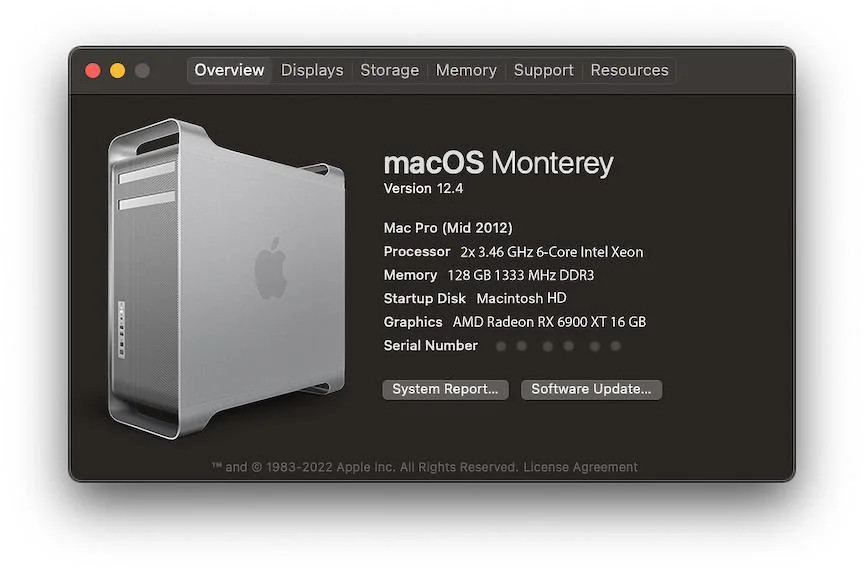
You’ll also need to mod the Power Supply Unit (PSU) in the Mac Pro so that it can deliver enough power to the 6900XT GPU.
If you don’t want to mod the power supply, then you can also get the RX 6600 or RX 6600XT which require less power and therefore don’t require modding the PSU on a Classic Mac Pro.
However, you will still need to running Monterey 12.2.1 or later to use the RX 6600 or higher.
- Graphics Coprocessor: AMD Radeon RX 6900 XT
- Brand: PowerColor
- Graphics Ram Size: 16 GB
- GPU Clock Speed: 2105 MHz
- Video Output Interface: DisplayPort, HDMI, PCI Express
3. Radeon Saphire HD 7950
If you want a graphics card that’s ready-made for Macs then the Radeon HD 7950 Mac Edition is your best option.
As the name suggests, the HD 7950 is Mac ready meaning no flashing or modding is required.
It’s not the most powerful of GPUs but it offers solid compatibility with Macs including boot screen support when you switch on your Mac.
The HD 7950 works with OS X Lion 10.7.5 (Lion) or later.
It’s not suitable for video editors using Final Cut Pro however as it does not support Metal.
The Radeon HD 7950 is a bit dated now but if you want a GPU that works out of the box with a Mac Pro, it’s a solid choice.
- Supports Dual Firmware: Via Firmware switch controller, Sapphire HD 7950 MAC Edition supports Mac OS X/Windows under non-UEFI compliant mode, or Windows under UEFI hybrid firmware enabled.
- 800 MHz core speed
- 5000 MHz Effective memory speed
- 384-bit GDDR5 memory interface
- Open GL 4.2 Support
- AMD HD3D Technology
- Display Port 1.2





