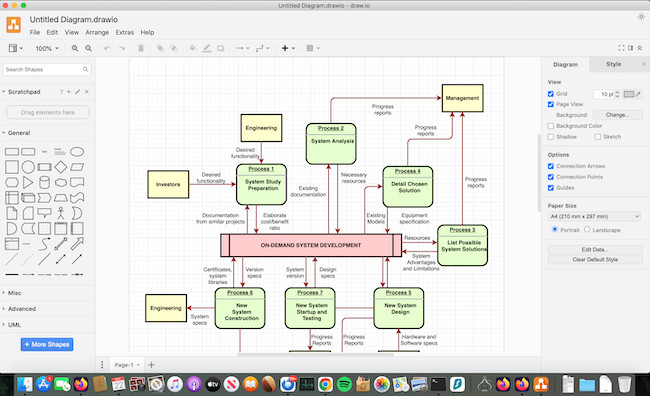Draw.io is one of those rare diagramming tools that’s 100% free to use with no restrictions. In this review, we take a look at what it’s like to use for diagramming on a Mac.
Draw.io (also known as “diagrams.net”) is a popular free online diagramming tool that’s widely used for creating flowcharts, org charts, network diagrams and many other types of visual representations.
Draw.io can be used either online in a browser or offline in a Mac desktop app.
In this review, we tested Draw.io both online and in the Mac app, examining the user interface, features, performance, and compatibility with Visio files.
This review will also be of interest to Windows users as the functionality of draw.io is exactly the same on all platforms.
Table of Contents
User Interface
To start using Draw.io, you simply go to the draw.io website.
There’s a refreshing lack of sign-up page or requirement to enter any personal details – you can just start diagramming straight away.
You can choose where you want to save files either locally on your Mac or using Cloud services such as Google Drive, OneDrive, Box or GitHub.
You can also download Draw.io for Mac which allows you to use it offline on your desktop. The desktop app is a nice touch and something lacking from many of its bigger rivals.
When you start the app, you’re given a choice of templates such as Flowchart, org chart, Swimlane Diagram etc.
There’s not a huge choice of templates compared to some of its rivals but it covers the most essential ones. You can also search online for user generated draw.io templates.
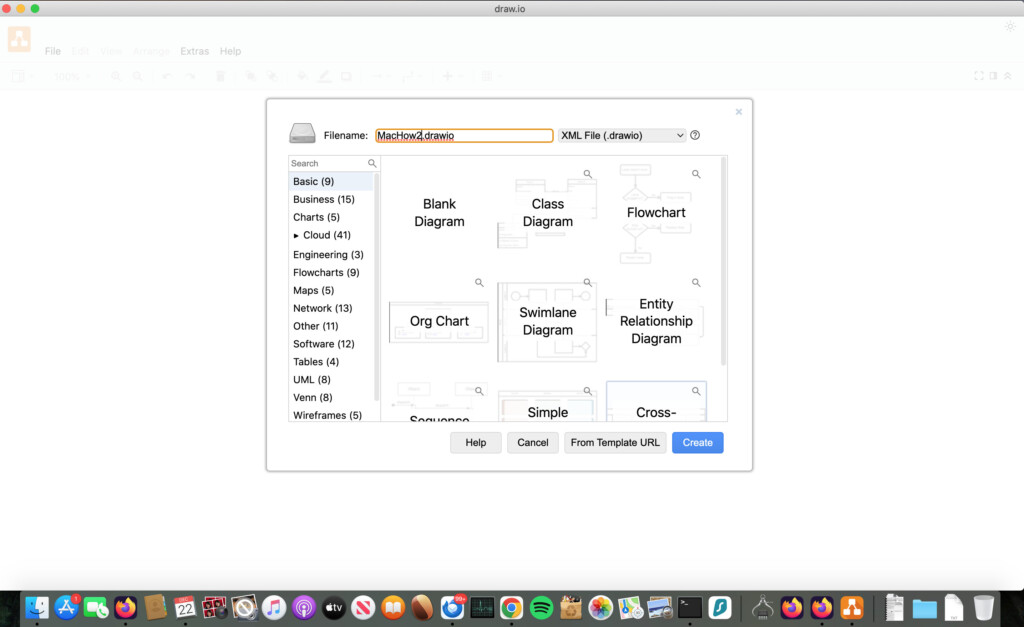
When you open a template, Draw.io gives you a pretty good looking vector graphic diagram that you can immediately start customizing.
The use of vector graphics is a big plus because they don’t suffer the same quality degradation as JPG and other image formats when you open and re-edit them.
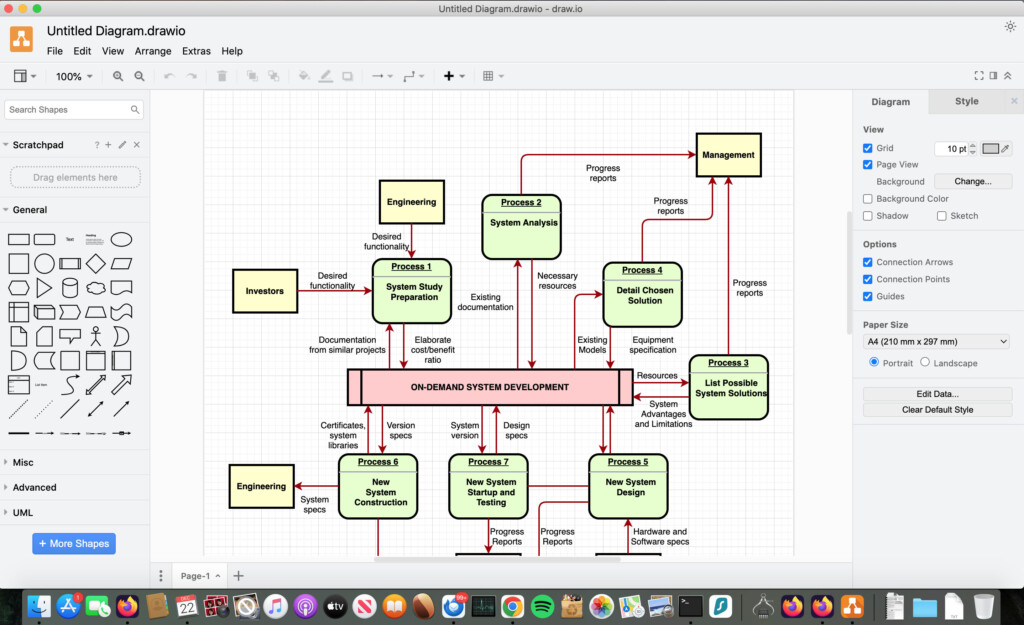
The Draw.io user interface is simple and suitable for all levels of ability.
The toolbar is well-organized, offering a wide range of shapes, symbols, and connectors for creating diverse diagrams.
The drag-and-drop functionality is easy to use and connectors can be moved around easily. They also snap into place so that your diagrams remain neat and tidy at all times.
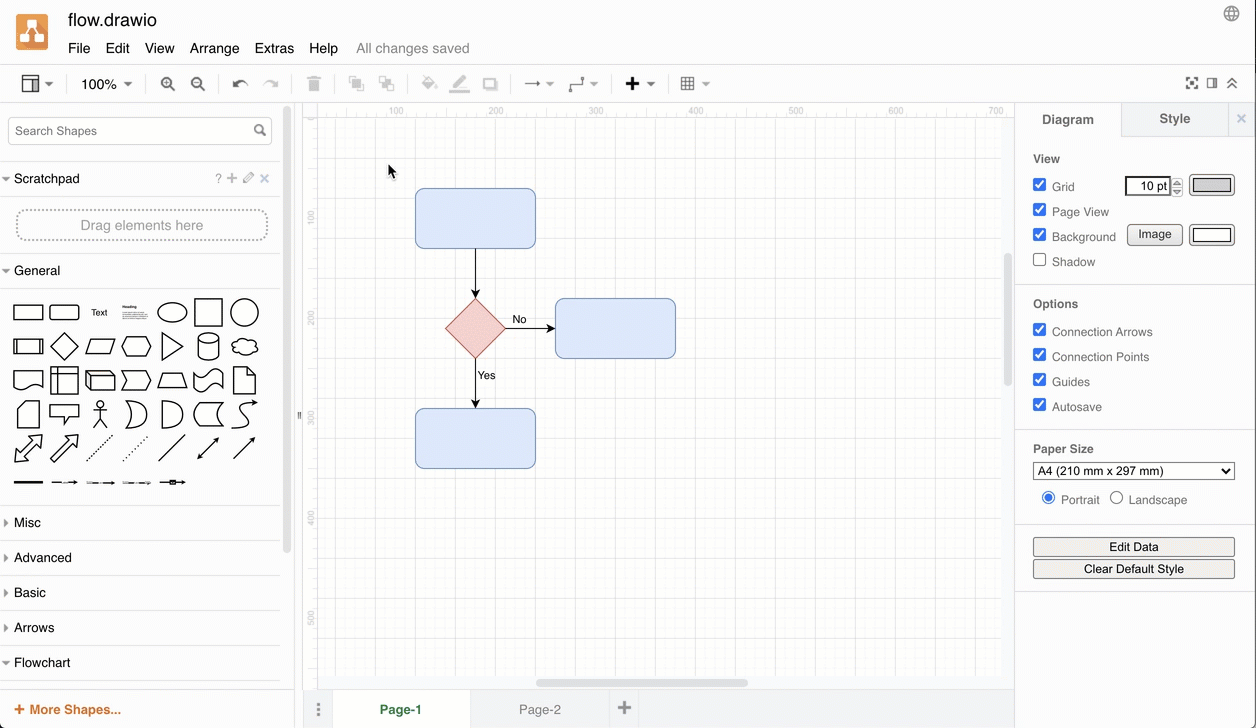
Features
Draw.io offers a generous set of features, rivaling even some of its more expensive rival diagramming tools.
The platform supports real-time collaboration, enabling multiple users to work on a diagram simultaneously. Note that for Confluence integration, you do need to pay a subscription starting at $20 per month for 20 users.
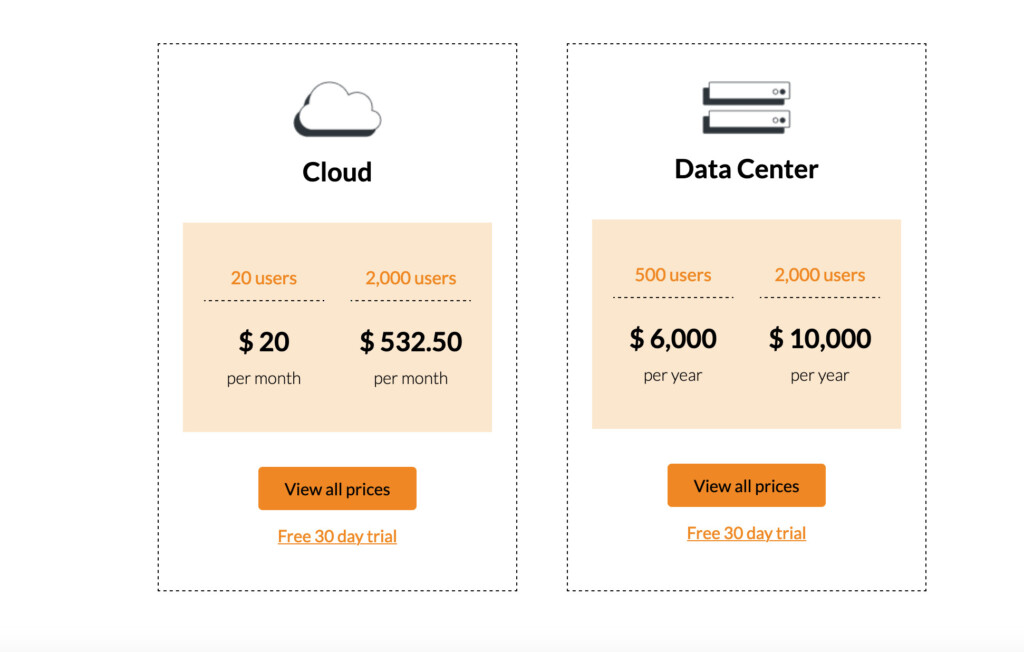
Advanced formatting options, shape customization, and an Visio file support are other impressive features you wouldn’t normally expect in free diagramming software.
There’s also built-in integration with Google Drive and Dropbox to save and sync your files anywhere.
If you connect Draw.io to a Google Drive account, you can share a diagram with colleagues and work on it at the same time which is a neat touch.
You can collaborate in real time and see the other user making edits on the diagram too.
Performance
Draw.io performs exceptionally well on a Mac with responsive and lag-free experience.
The tool works in any browser and smoothly handles designs with lots of vector graphics in.
However, we preferred using it in the Mac desktop app offline. The desktop app feels more responsive and it also has an offline mode that allows you to work on diagrams without an internet connection.
Compatibility
Along with standard formats, Draw.io also supports many competitor products file formats so that you can import them into the app.
These include:
- XML (draw.io)
- GLIFFY (Gliffy)
- JSON (Lucidchart)
- VSDX (Visio)
- PNG (with XML)
- JPEG
- SVG
- CSV
Draw.io also supports exporting to most major file formats including:
- PNG
- JPEG
- SVG
- VSDX (Visio)
- HTML
- XML
- URL
However we found support for Microsoft Visio files was limited with importing and exporting resulting in various formatting issues.
In some cases, we found that it simply failed to import VSDX files at all with an “Invalid file data” message.
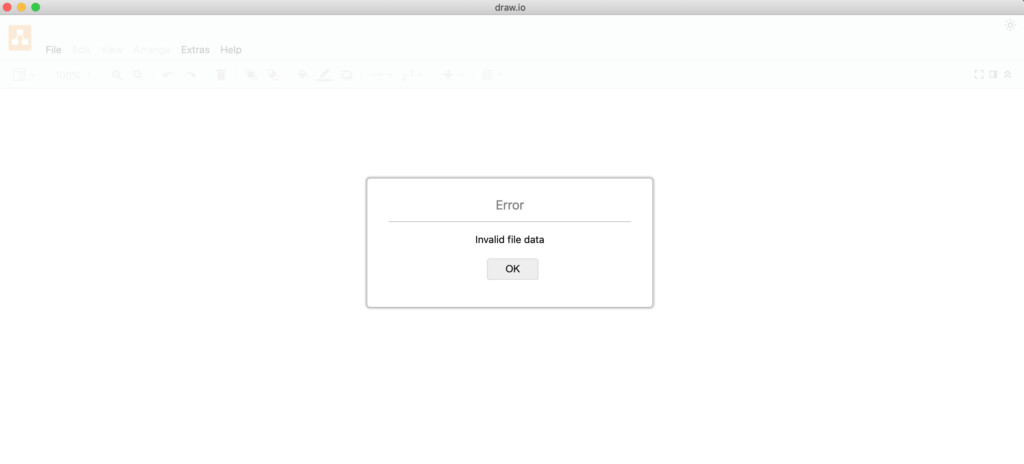
Draw.io does state that the VSDX import/export feature is in beta but we wouldn’t recommend it for professionals that need robust Visio file support.
If you need decent Visio file support, we strongly recommend using SmartDraw which is by far the best tool we’ve found for importing and exporting Visio files on a Mac.
Support
Draw.io support is only available for its commercial customers using Confluence or Jira. Those using it for free on their own only have the extensive tutorials on the draw.io website or the draw.io forum to help.
Draw.io vs Visio and Smartdraw
Draw.io is often used by those looking for a free alternative to two of the biggest diagramming tools out there – Visio and SmartDraw.
While Visio for Mac doesn’t exist, SmartDraw does work on Macs and here we show you how their essential features compare side-by-side.
| Feature | draw.io | Visio | SmartDraw |
|---|---|---|---|
| Platform | Web, Mac | Windows, Web | Windows, Web, Mac |
| Pricing | Freemium model with paid plans | Subscription-based | Subscription-based |
| Visio File Support | Limited import/export capabilities | Native support | Excellent import/export |
| Real-time Collaboration | Yes | Yes | Yes |
| Offline Mode | Yes | Limited (Windows only) | Windows only |
| Template Library | Limited | Extensive | Extensive |
| Usability | Intuitive | Learning curve for new users | User-friendly interface |
For more on what Draw.io can do and all the features it offers, we recommend the Draw.io getting started guide.