Some users have been experiencing a problem with El Capitan not working with QuickTime Plugins in Safari and Firefox, often with a “MISSING PLUG-IN” error such as the one below.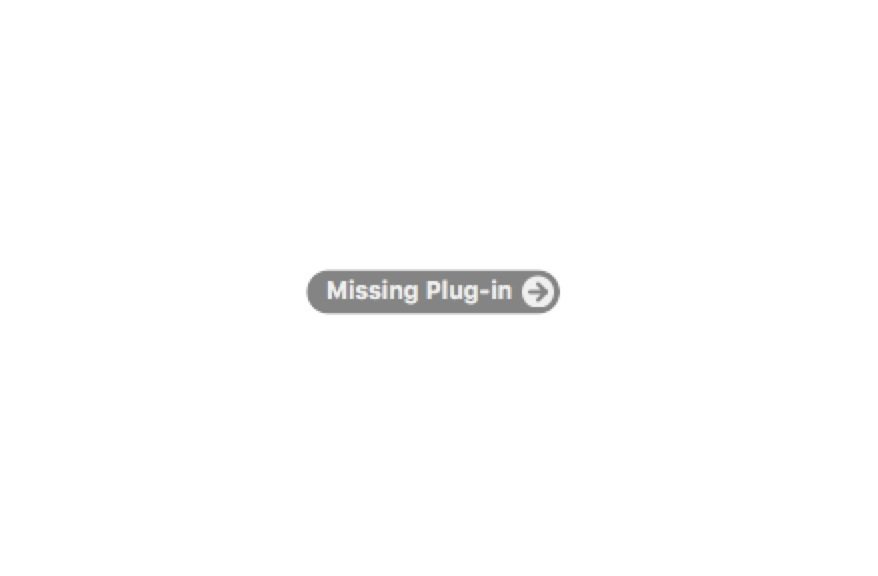 And you may receive an error message in Safari saying:
And you may receive an error message in Safari saying:
This webpage has content that requires the “QuickTime” plug-in.
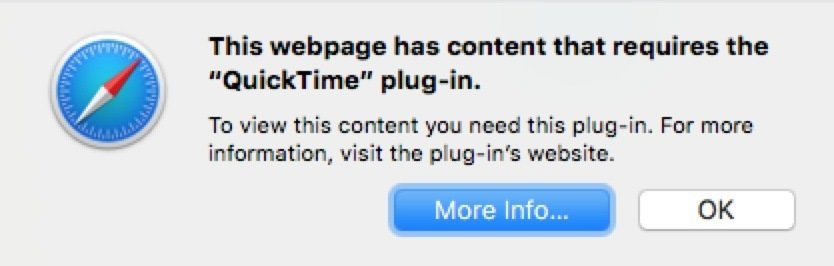
If you click on “More Info…” it just takes you to a generic page saying that QuickTime is built into Mac OS X.
It seems the problem here is that for some reason, El Capitain disabled QuickTime by default in OS X and you have to manually reactivate it again. Here’s how to fix it.
El Capitan QuickTime Plugin Not Working Fix
Go to your user Library folder by going to Macintosh HD/Internet Plugins/Disabled Plug-Ins. You must then remove the file QuickTime plugin.plugin from the Disabled Plugins folder and move it one folder up into the Internet Plugins folder. Once done, make sure that no copy of it remains in the Disabled Plug-Ins folder and if it does, just delete it.
Restart Safari and QT files will display again in El Capitan.
Exactly why Apple decided to disable it’s own media plugin QuickTime in Safari isn’t clear but it’s probably an indication that Apple plans to drop support for QuickTime completely in future versions of OS X as video streaming moves increasingly towards HTML5. Some plugins are increasingly disabled by default in Google Chrome due to security issues although it’s hard to imagine that Apple would deem their own QuickTime plugin a security threat!
If you have any problems with how to fix QuickTime in OS X 10.11, let us know in the comments below.

