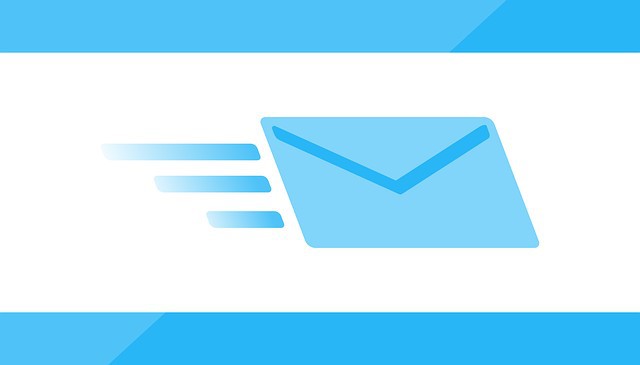If you just want to turn a fax into an email on your Mac, by far the easiest thing to do is use fax software for Mac such as the excellent RingCentral which send faxes directly from your email account.
However, you can also turn a fax document into a PDF file and attach it to an email manually.
Here’s how to quickly turn a fax into a PDF so you can send it via email from your Mac.
- If you only have a paper copy of the document, you’ll have to scan and digitize it first. You can either do this by scanning it and saving it on your Mac using an all-in-one-printer or by using OCR software for Mac to extract text from the document or images.
- When the document is saved on your Mac, you can then turn it into a PDF which you can send via email. Open the document or file that you want to fax and select “Print”:
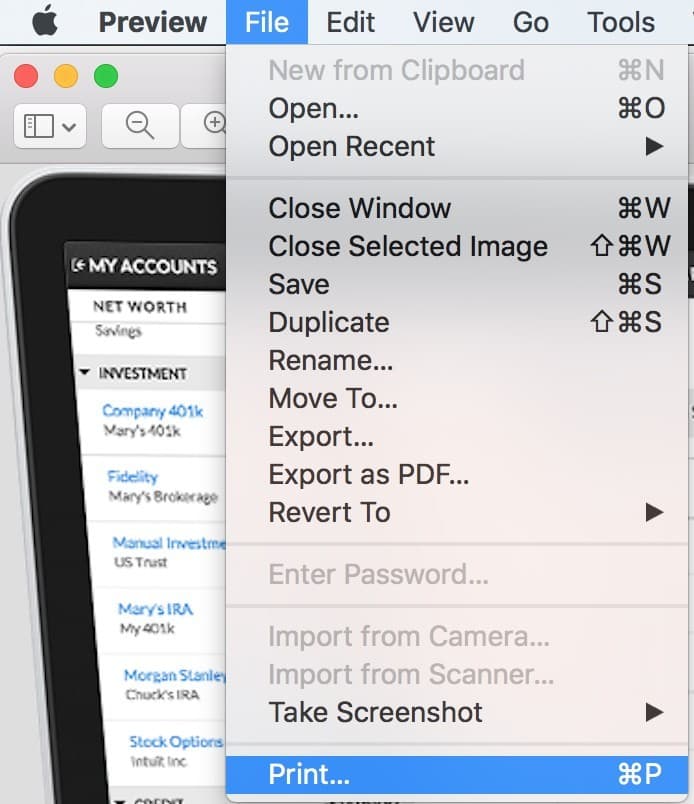
- At the bottom of the Print dialogue, simply select “Save As PDF…”:
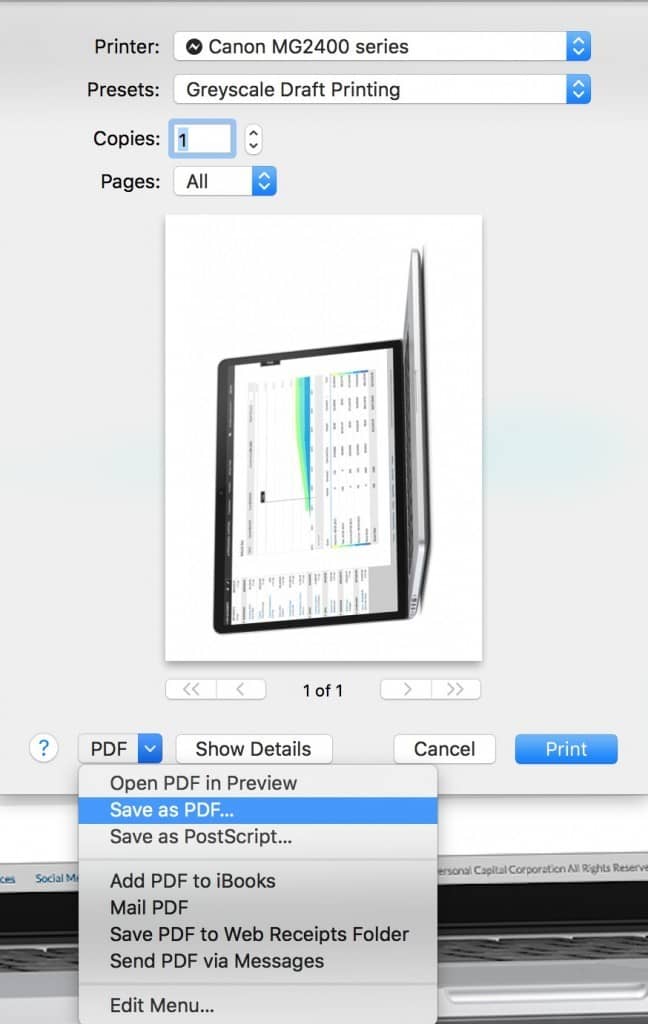
The document will then be saved as a PDF on your Mac which you can then upload and attach to an email and send.
If you need to send several pages of fax, you can also combine PDFs on Mac into one document which you can then upload as one attachment to an email.
This is a very simple way to turn a fax into a PDF on macOS so that you can send it via email. If you have any problems or issues, let us know in the comments below.