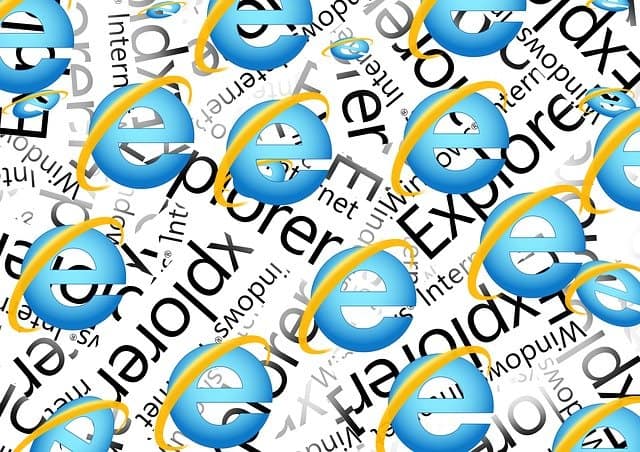If you’ve just switched to Mac from Windows you might have only just realized that Internet Explorer for Mac doesn’t exist. However fear not as here we show you how you can still use it on a Mac.
The problem for Mac users is that some websites such as corporate intranets, HR and banking sites still require Internet Explorer to access them.
Microsoft has since replaced IE on Windows with Microsoft Edge and the company officially discontinued Internet Explorer on all platforms in August 2021.
In some cases, you may be able to just use Microsoft Edge for Mac to access sites that only work with IE.
However, there are still some sites that won’t accept Microsoft Edge and will only work with Internet Explorer so in this article we show you various ways of getting around this.
Table of Contents
Can You Download IE on a Mac?
There’s no way to even download IE on Mac anymore because the Mac version was discontinued by Microsoft way back in 2005.
However, there are ways to install Windows on your Mac and then you can download the Windows version of Internet Explorer.
If you search for “download Internet Explorer for Mac” you may find sites that claim to offer it but do not download them as the truth is IE for Mac does not exist anymore.
Some sites claiming that you can download and install IE on a Mac may even install malware on your Mac.
The last version of Internet Explorer that worked on Mac was for OS X 10.6.8 Snow Leopard which is now obsolete so don’t be fooled by any site that claims you can download it still.
1. Emulate IE In Your Browser
The easiest, quickest and simplest way to run Internet Explorer on Mac works by “fooling” sites into thinking you are using IE even though you are using another browser.
This is free and very easy to do. All you have to do is change a few settings in your browser.
This works with Safari, Chrome, Firefox and a lesser known browser called iCab.
It works by activating the Developer Mode in the browser then switching the User Agent to Internet Explorer, making the site think you’re accessing it using IE.
iCab does a similar thing except the ability to switch browser identities is a standard feature.
Follow these instructions to emulate Internet Explorer in each of these browsers starting with Safari.
Safari (only Mojave or earlier)
Important Update: If you’re using macOS Sonoma, Ventura, Monterey, Big Sur or Catalina you can only simulate Microsoft Edge in Safari. You need macOS Mojave or lower to simulate Internet Explorer in Safari.
- Open Safari on your Mac. If you can’t find it, search for “Safari” in Spotlight in the top right of your Mac.
- When Safari is open, select Safari and then Preferences… in the top left corner.
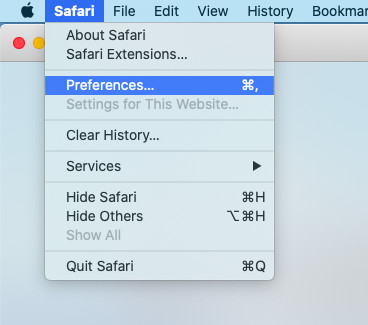
- Select the Advanced tab on the far right. Then select the checkbox “Show Develop menu in menu bar” at the bottom:
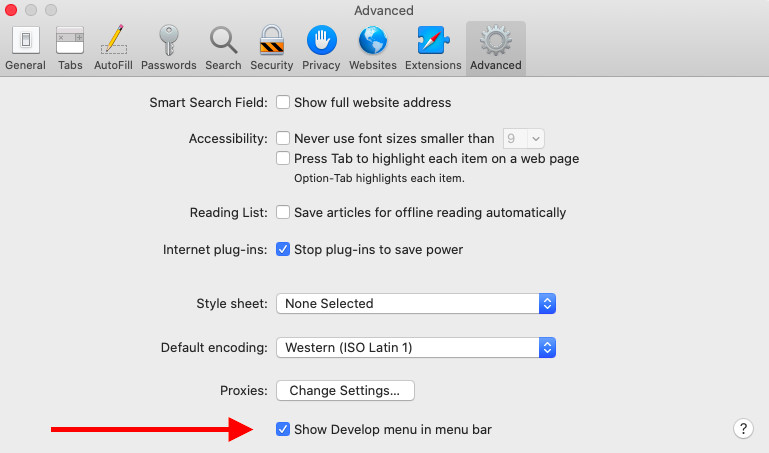
- Close the Preferences and you’ll see a new “Develop” option in the Safari Menu Bar at the top of the screen. Click on it and you’ll see the option User Agent. You can then instruct Safari to appear to websites as Internet Explorer.
- Select Internet Explorer 11 unless you know that the site you’re trying to access only works with Internet Explorer 8.0 or 9.0. Note that if you’re using macOS Catalina or higher, Internet Explorer no longer appears in the User Agent list.

You should now be able to access sites that require Internet Explorer.
As you can see from the other options available in the User Agent, you can also make Safari pretend your Mac is a PC or Mac using Chrome, Firefox or Opera.
Google Chrome
If you’re using Google Chrome, here’s how to emulate IE on a Mac:
- Go to the View menu at the top of Chrome and select Developer and then Developer Tools.
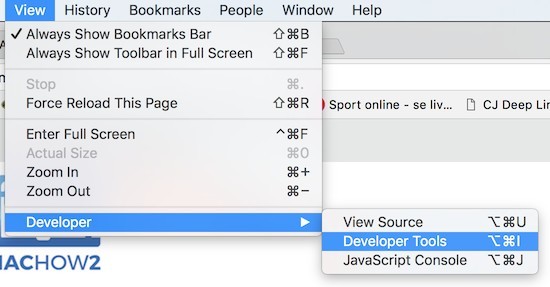
A panel will open to the right of your browser window.
- Make sure that Console is selected in the upper Menu and then go to the bottom of the browser and click on the three dots next to Console as illustrated by the arrows below:
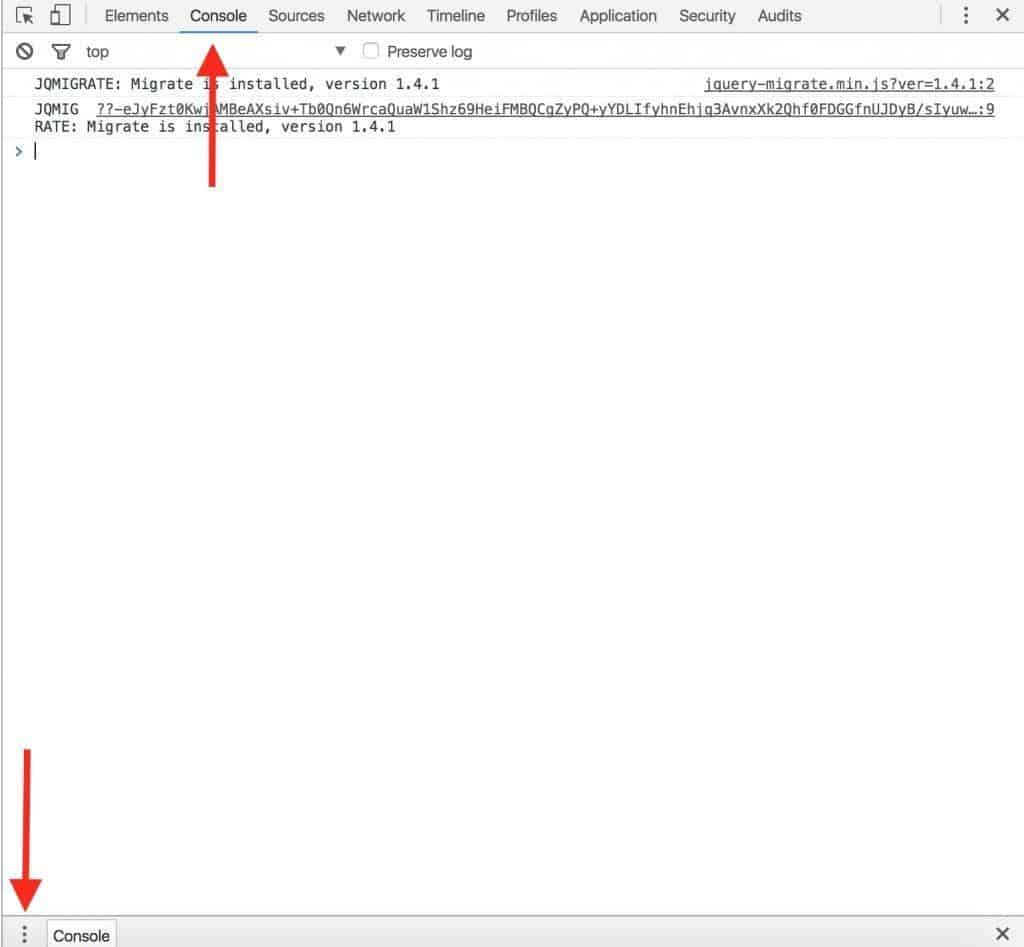
- From the pop-up Menu that appears, select Network Conditions.
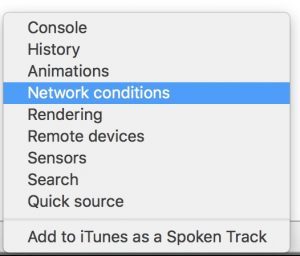
- Next to user agent, deselect the option “Select Automatically” and then click on the Custom Menu and select the version of Internet Explorer you want Chrome to use.
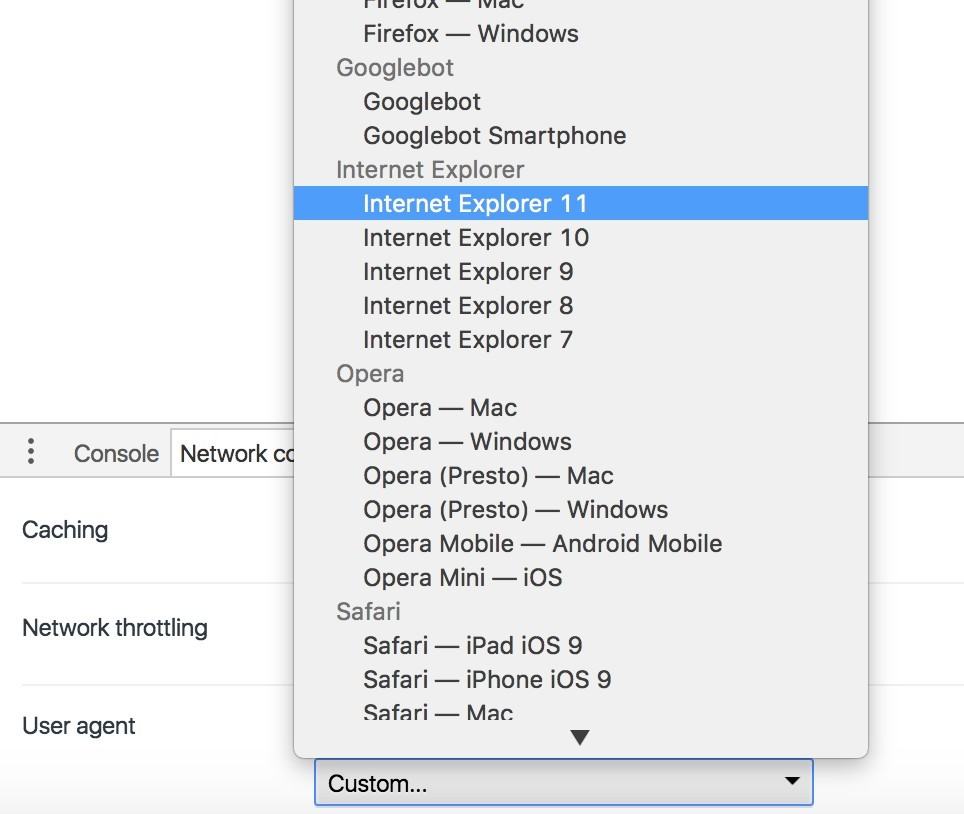
Any websites you visit will then think you are using Internet Explorer on your Mac.
You can leave the console open or close it.
When you close the tab completely, Chrome will revert to being Chrome again – there’s no further action needed on your part.
If you have problems doing this, an even easier solution is to use the Chrome Agent Switcher Plugin.
This automatically allows you to select which browser you want Chrome to appear as.
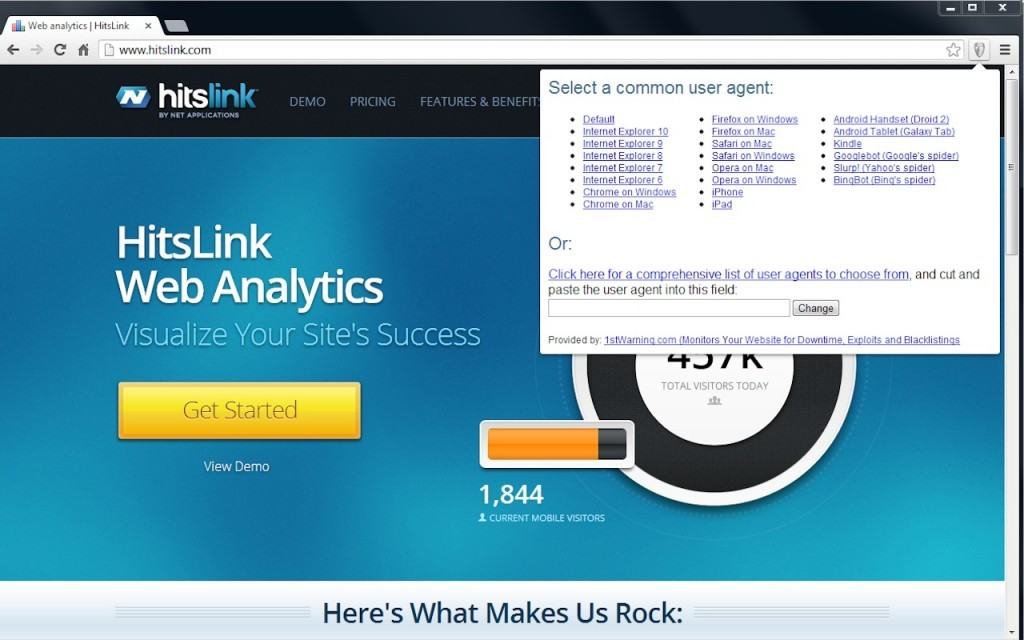
Firefox
You can run also emulate Internet Explorer in Firefox although it’s slightly more complicated and messy than doing it via Safari or Chrome.
However, the process is made incredibly easy if you just install the User-Agent Switcher Add-On for Firefox.
This useful Add-On allows you to easily select what you want Firefox to run as, including Internet Explorer.
As you can see, you can even make Firefox appear like it’s also a mobile device or even coming from an entirely different operating system such as Windows or Linux.
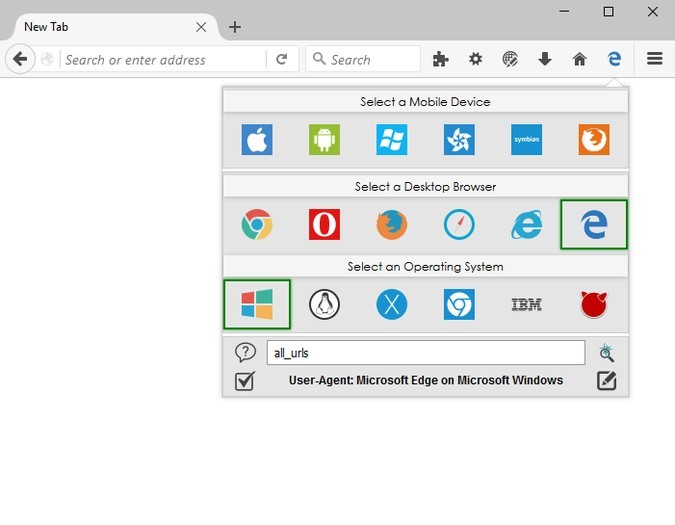
iCab
iCab is a free browser that like Safari, allows you to run as Internet Explorer on your Mac.
It’s also a pretty darn quick browser too although a bit dated nowadays.
Here’s how to run IE on your Mac using iCab.
- Download and install iCab. Open iCab – you don’t even need to drag it into your Applications folder. You can just double click on the iCab icon.
- When iCab is open, simply go to View then Browser Identity and select one of the Internet Explorer options.
Unlike with the Safari method, you can even disguise iCab as the last version of Internet Explorer that ever worked on Mac – Internet Explorer 5.2.
Beyond that though, iCab only goes up to Internet Explorer 7.0 on Windows which some sites may not support but if you’ve had no luck with Safari, iCab is definitely worth a shot.
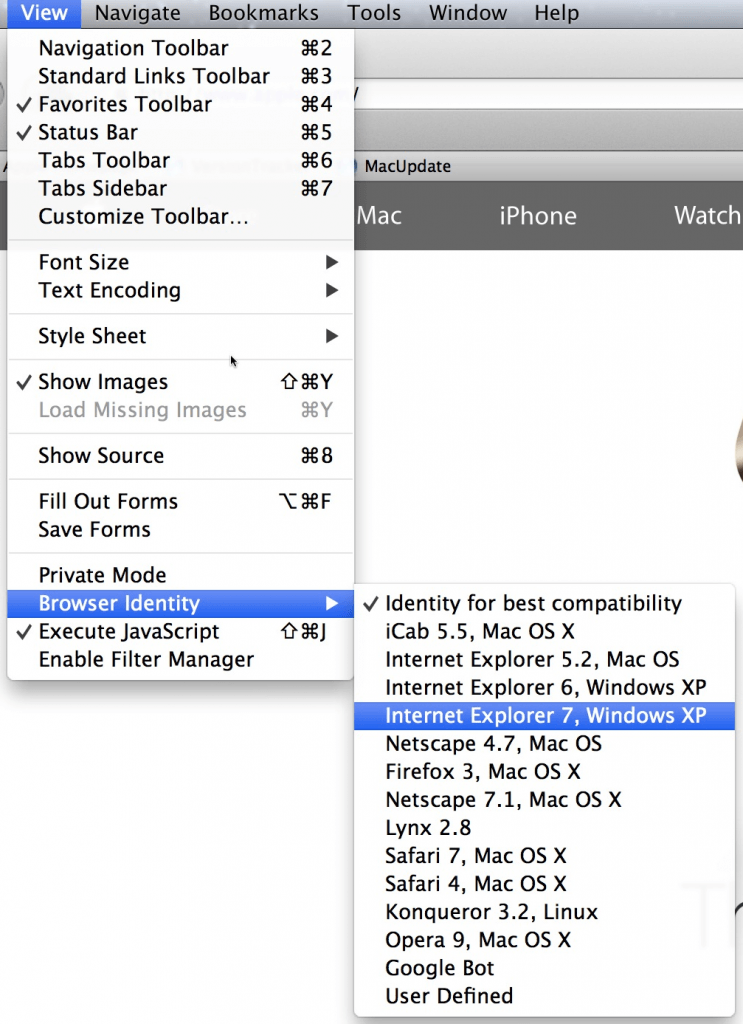
2. Run Internet Explorer in Windows
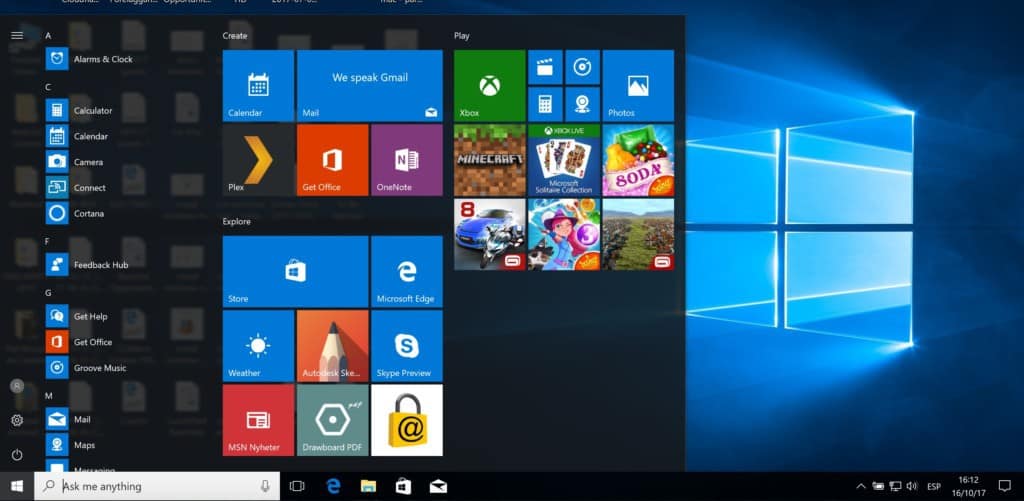
Running Windows on your Mac is the surest way to access sites that will only work with Internet Explorer.
Although the second method covered here (emulation) will work for most sites, there are some websites that simply can’t be fooled into thinking you’re using Internet Explorer on a Mac.
This is definitely the case for websites that require Microsoft ActiveX.
For those sites, the only option is to install Windows on your Mac.
Running Windows in a Virtual Machine
The easiest way to do this is using a virtual machine which allows you to run macOS and Windows at the same time so you can switch between them easily.
The best VM to do this is Parallels which is the only way to run Windows on a Mac that is officially endorsed by Microsoft.
Running Windows on your Mac almost guarantees access to any IE only or Edge only sites on Mac.
Effectively, you are emulating a PC on your Mac so it’s just like accessing a website as if you were a PC user using Internet Explore or Edge.
You can read more in our full review of Parallels.
You can also read more about the best virtual machines for Mac here.
Running Windows in Boot Camp
Alternatively, you can also install Windows in a partition on your Mac hard drive using Boot Camp so you can boot your Mac in Windows.
Because Boot Camp is free in macOS, it allows you to install Windows for free on a Mac.
The disadvantage of Boot Camp compared to Parallels however is that you can’t switch between macOS and Windows at the same time – you have to boot your Mac in either macOS or Windows and therefore only use one operating system at one time.
Boot Camp also doesn’t work with Apple Silicon Macs so if you want to install IE on an M-series Mac, you have to use Parallels.
3. Use Microsoft Edge
Some sites that require Internet Explorer may work with Microsoft Edge. Microsoft Edge is Microsoft’s replacement for Internet Explorer and Microsoft Edge for Mac is now available.
However, it’s a completely different browser to IE and it’s quite possible that websites that only work in IE, won’t work in Microsoft Edge.