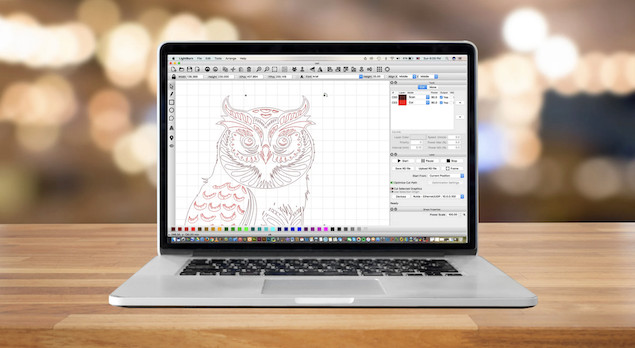If you’re a Mac user with a laser cutter or engraver, you already know the frustration: much of the software out there is built with Windows in mind.
That doesn’t mean you’re out of options though.
Whether you’re running a small creative studio or just cutting wood in your garage, there are Mac-compatible apps that give you full control over your designs and machine, without needing to boot up a Windows virtual machine (well almost anyway).
Here are the best laser cutting and engraving software tools that work on a Mac in 2025 to help get your designs right.
Table of Contents
1. LightBurn
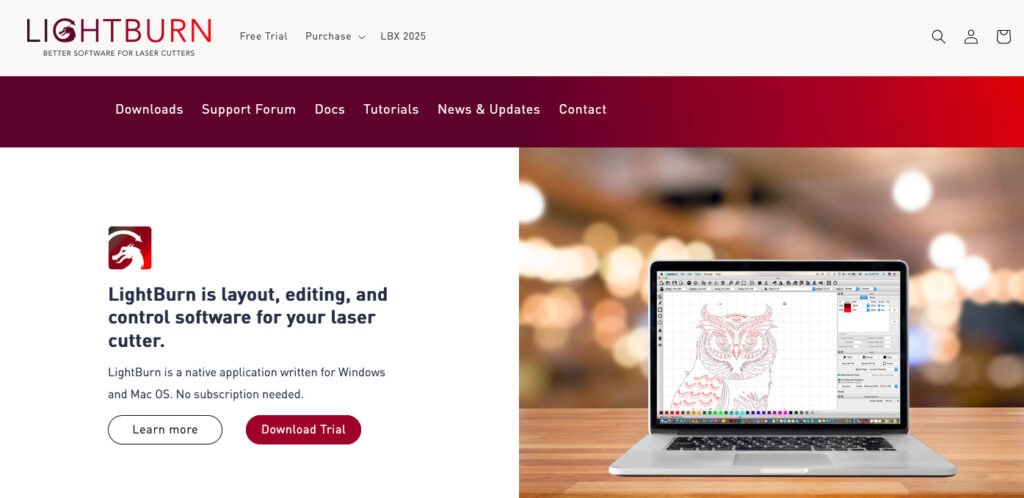
Why We Picked It:
LightBurn stands out as the most feature-rich laser software that runs natively on macOS.
It combines powerful design tools, direct laser control, and real-time editing into one clean interface, no extra apps or drivers needed.
It’s ideal for creators who want to handle vector design, engraving, and cutting without switching programs.
It works on both Intel and Apple Silicon Macs and supports hundreds of laser controllers, including GCode, Ruida, and more.
Features:
- Full vector and image editing
- Layered cutting and engraving
- Real-time preview and path optimization
- Camera alignment support
- Cross-platform licenses (Mac, Windows, Linux)
Integrations:
SVG, AI, PDF, DXF, PNG, JPG file import; direct control of supported lasers
Mac support: Native macOS version with fast updates and Apple Silicon compatibility
Free plan: No, but 30-day free trial available
Best for: Professional creators who need full design and control features on macOS
Mac-specific note: Optimized for macOS with regular updates and no need for virtual machines
2. xTool Creative Space
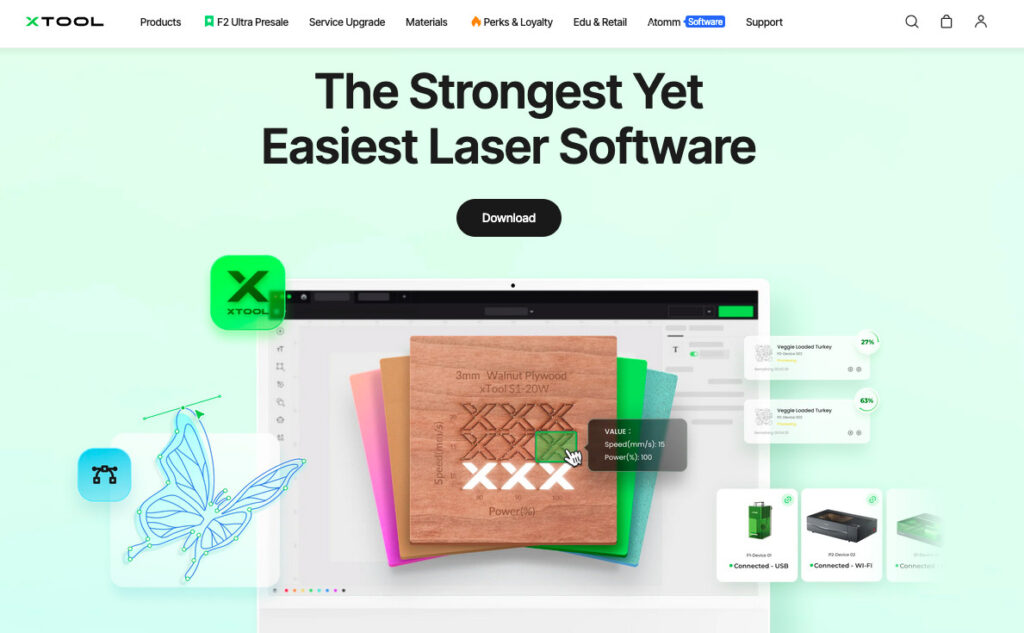
Why We Picked It:
xTool Creative Space is the best pick for Mac users who own an xTool laser cutter. The software is free, intuitive, and made specifically for xTool machines.
It handles engraving, cutting, and design import with live camera alignment, all in an interface that feels right at home on macOS.
Features:
- Live preview using built-in camera
- Auto trace bitmap images
- Adjustable cut power, speed, and passes
- File layering with material presets
- SVG and image import
Integrations:
Works with Illustrator, Affinity Designer, Canva (via file export)
Mac support: Native macOS app with Apple Silicon support
Free plan: Yes
Best for: xTool users who want native Mac compatibility
Mac-specific note: Developed with Mac users in mind; no driver installs or virtualization required
3. Glowforge App
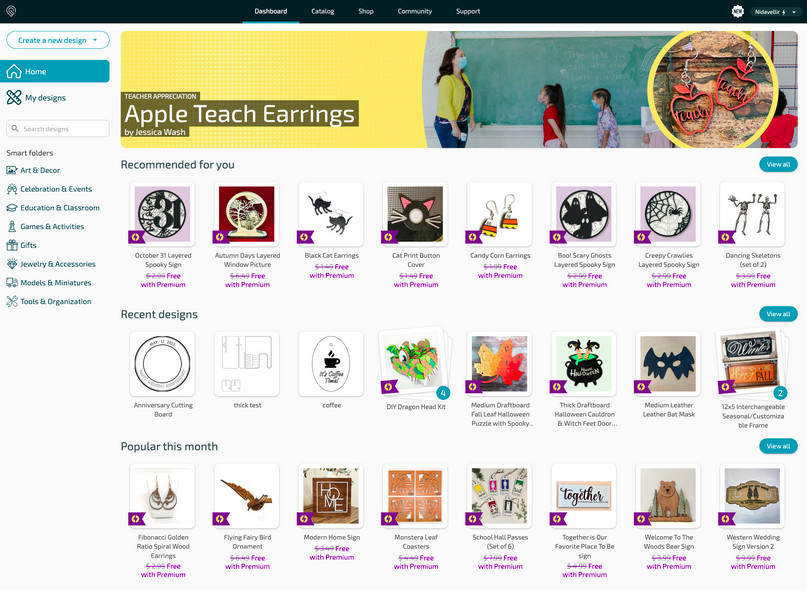
Why We Picked It:
Glowforge’s software runs entirely in your browser, making it a solid option for Mac users who want a no-install setup.
It’s made for simplicity, with drag-and-drop uploads, live camera alignment, and pre-built settings for different materials.
You’ll need to do your design work in another app, but the cutting and engraving process is easy.
Features:
- Browser-based live preview
- Drag-and-drop artwork upload
- Material preset library
- Real-time laser positioning
- Optional premium design library and editing tools
Integrations:
Compatible with SVG, JPG, PNG, and PDF from apps like Illustrator, Inkscape, Canva
Mac support: 100% browser-based (Chrome or Safari)
Free plan: Basic tier included; paid upgrades available
Best for: Crafters and Etsy sellers using Glowforge on a Mac
Mac-specific note: No installation required – runs in Safari or Chrome with live sync to your machine
4. Adobe Illustrator + Laser Export
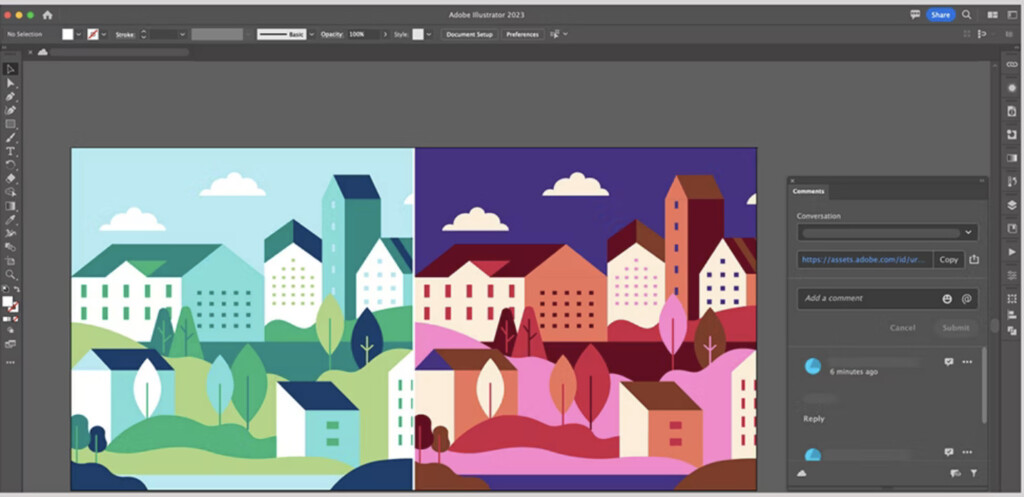
Why We Picked It:
For graphic designers already using Illustrator on a Mac, it’s a natural choice.
While Illustrator doesn’t control your laser directly, you can export SVG files for use in LightBurn, Creative Space, or other laser-specific tools.
It’s ideal for detailed vector design, layout, and typography work before sending your file to the engraver.
Features:
- Precision vector drawing and layout tools
- Artboard and layer-based design
- Custom stroke settings for engraving outlines
- SVG, DXF, and PDF export
Integrations:
LightBurn, xTool Creative Space, Glowforge, Creative Cloud
Mac support: Native Mac app with full Apple Silicon support
Free plan: No, but part of Adobe Creative Cloud
Best for: Professional designers who already use Illustrator
Mac-specific note: Runs natively and efficiently on Apple Silicon Macs with smooth file export options for laser tools
5. Inkscape (with Laser Extensions)
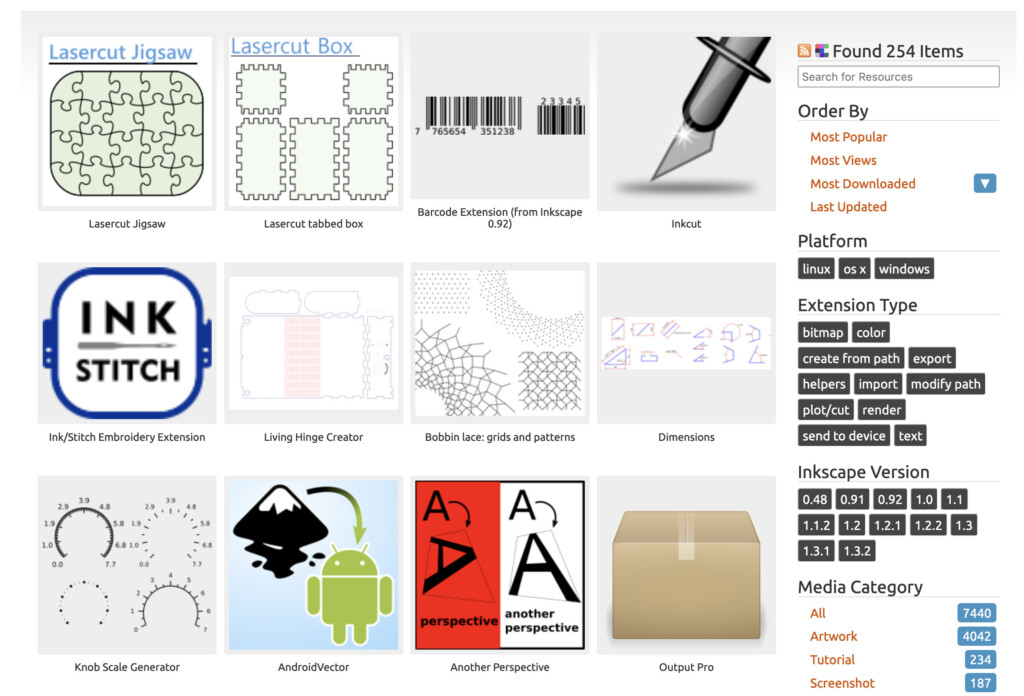
Why We Picked It:
Inkscape is a free, open-source vector design tool that works well on Mac and can be extended with laser plugins. It’s a great way to prep files for engraving or generate GCode.
With the right add-ons, it becomes surprisingly capable for a no-cost solution.
Features:
- Full vector editing
- GCode export via extensions
- Image tracing and path conversion
- Node and layer editing
Read our full Inkscape review to learn more.
Integrations:
J Tech Photonics Laser Tool, Lasertools for Inkscape, LightBurn (for import)
Mac support: Native version available, but runs best on newer macOS builds
Free plan: Yes
Best for: DIY laser enthusiasts and budget-conscious Mac users
Mac-specific note: Can be slightly buggy on Intel Macs, runs better on newer Apple Silicon with updated builds
6. Affinity Designer
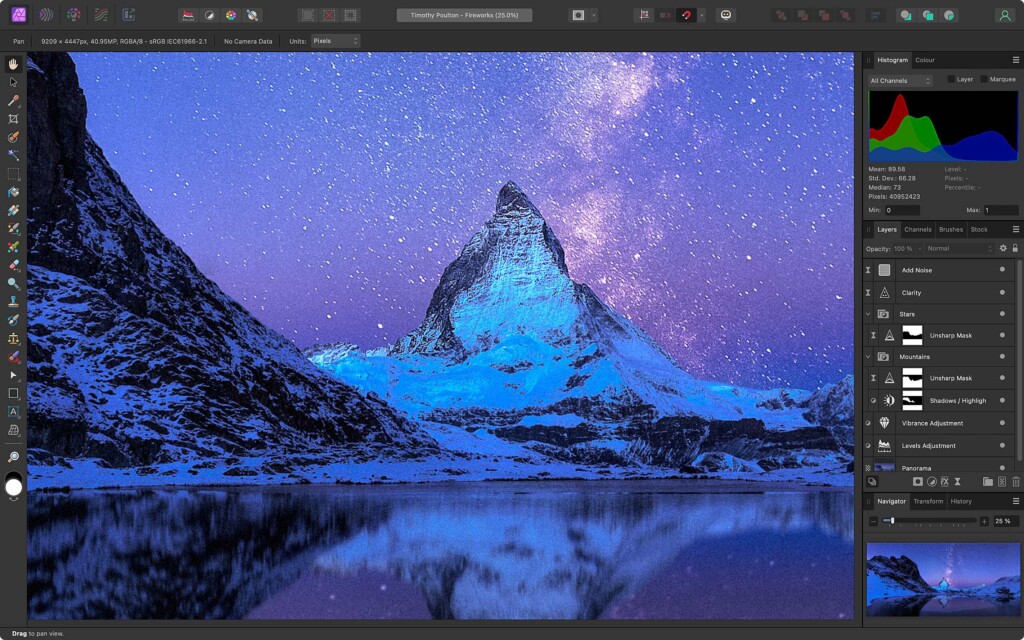
Why We Picked It:
Affinity Designer offers a powerful alternative to Illustrator without the monthly subscription and one of the best one-time purchase graphic design software for Mac users.
It’s perfect for creating laser-ready SVG files, and the export options play well with LightBurn, Creative Space, and others.
It’s fully optimized for macOS and includes tools for vector editing, photo-based engraving prep, and layout.
Features:
- Full vector and pixel-based design
- Layered SVG and DXF export
- Snap-to-grid and measurement tools
- CMYK/RGB color management
Integrations:
LightBurn, Glowforge, Creative Space (via SVG export)
Mac support: Native Apple Silicon support with fast, clean UI
Free plan: No, but one-time purchase (no subscription)
Best for: Designers who want pro-grade software without Creative Cloud
Mac-specific note: One of the best-designed apps for macOS; full Retina and macOS Sonoma support
7. CorelDRAW (Mac Version)

Why We Picked It:
CorelDRAW is a long-time favorite in the laser cutting community, and its Mac version has improved significantly.
It’s especially good for layout-heavy projects and works well for prepping files to use in LightBurn or Creative Space.
It includes tools for page setup, object spacing, and curve editing, making it ideal for detailed engraving work.
Features:
- Vector and bitmap editing
- SVG, PDF, and DXF export
- Object alignment and nesting tools
- Font and typography control
Read our full CorelDRAW for Mac review for more.
Integrations:
LightBurn, Creative Space, Glowforge App
Mac support: Native Mac version available
Free plan: No, but free trial available
Best for: Users familiar with CorelDRAW on Windows looking for a Mac version
Mac-specific note: Runs well, but some Windows-exclusive features still missing
8. Beam Studio (by Flux)
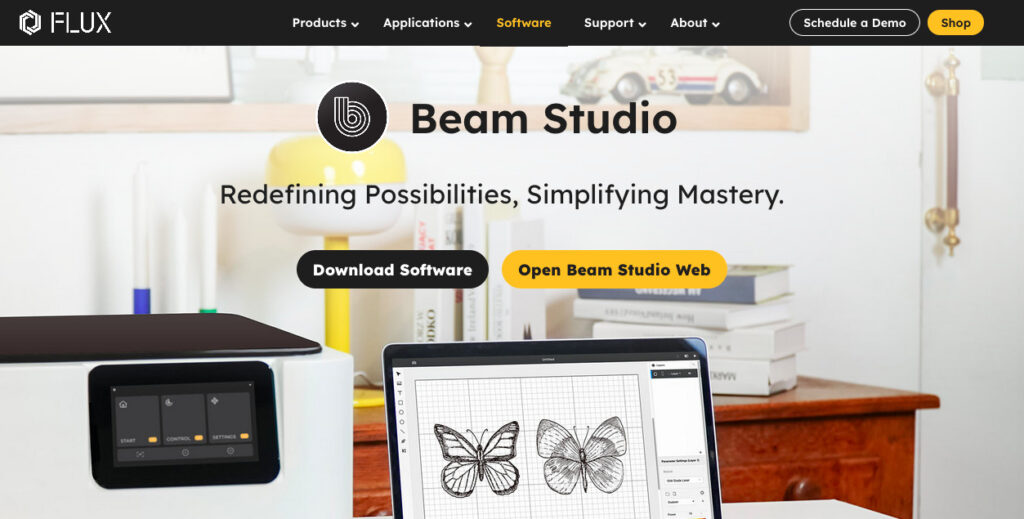
Why We Picked It:
Beam Studio is free software built for Flux lasers, and it works great on Mac.
It includes vector editing, camera preview, and material-specific presets, all in a browser-style interface that feels comfortable on macOS.
It’s not as advanced as LightBurn but is perfect for Flux users looking for a native solution.
Features:
- In-app design tools
- Layered engraving and cutting
- Material presets and real-time preview
- Web-based and desktop versions
Integrations:
SVG, JPG, PNG, PDF import
Mac support: Fully supported on macOS
Free plan: Yes
Best for: Flux laser users looking for a full-featured Mac app
Mac-specific note: No need for emulators or virtual machines – runs as a native app or in browser
9. TurboCAD Mac Designer (for Prep & Export)
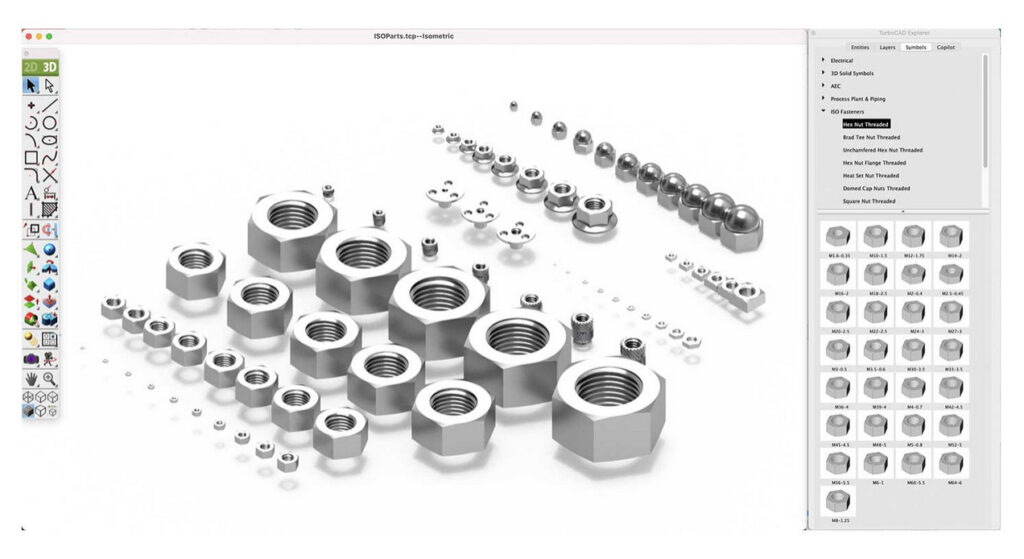
Why We Picked It:
TurboCAD isn’t a laser controller, but it’s a powerful CAD tool that runs natively on macOS and is great for designing laser-cut mechanical or architectural parts.
You can export DXF or SVG files to LightBurn or other controller apps.
Best for users who need precision drafting tools and aren’t working with bitmap images.
Features:
- 2D drafting with dimensional tools
- DXF and SVG export
- Mac-native CAD layout tools
Integrations:
LightBurn, Inkscape, Illustrator (via DXF export)
Mac support: Fully Mac-native with Intel and Apple Silicon versions
Free plan: No
Best for: Engineers and makers designing precise laser cut parts
Mac-specific note: Designed specifically for macOS, not a Windows port
10. LaserGRBL (via a Virtual Machine)
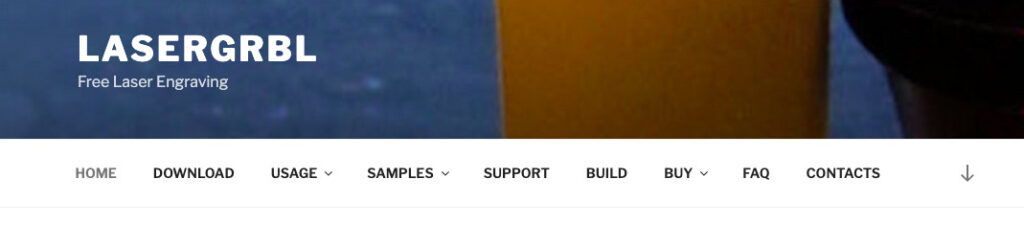
Why We Picked It:
LaserGRBL is free and powerful, but Windows-only.
You can still run it on a Mac using a Virtual Machine for Mac like Parallels or VMware Fusion, which allows it to control basic GCode-compatible lasers.
It’s a favorite among budget laser cutter users and hobbyists who want granular control over GCode.
Features:
- Real-time GCode sender
- Engraving preview and raster control
- Image dithering
- Grayscale and vector engraving modes
Integrations:
GCode-compatible lasers (Ortur, Neje, Atomstack, etc.)
Mac support: No native version; requires a virtual machine
Free plan: Yes
Best for: Advanced users on a budget willing to virtualize
Mac-specific note: Works well through Parallels, but not ideal for Apple Silicon without emulation setup
FAQ
What is the best laser cutting software for Mac in 2025?
LightBurn is widely considered the best all-around laser software for Mac, offering powerful design, editing, and laser control tools in a native macOS app. It supports both Intel and Apple Silicon Macs.
Is there any free laser engraving software for Mac?
Yes, several free options are available:
- xTool Creative Space (for xTool lasers)
- Beam Studio (for Flux machines)
- Inkscape with laser plugins
- Glowforge App (browser-based)
These provide varying levels of functionality depending on the machine and use case.
Does LightBurn work on Mac?
Yes, LightBurn has a native version for macOS that runs smoothly on both Intel and Apple Silicon Macs without needing additional drivers or virtual machines.
Can I run LaserGRBL on a Mac?
Not natively. LaserGRBL is Windows-only, but it can be run on a Mac using a virtual machine like Parallels or VMware Fusion. This setup is better suited for advanced users comfortable with virtualization.
Which laser software works in a browser on Mac?
The Glowforge App and Beam Studio offer browser-based versions that work in Safari or Chrome on macOS, allowing you to control your laser without installing software.
What design apps work well for creating files for laser cutting on Mac?
Several vector design tools are Mac-compatible and export files usable in laser software:
- Adobe Illustrator
- Affinity Designer
- CorelDRAW for Mac
- Inkscape
- TurboCAD Mac Designer
These apps let you create SVG, DXF, or PDF files for import into laser control software.
Do I need a virtual machine to run laser software on Mac?
In most cases, no. Many tools now offer native Mac support. However, software like LaserGRBL still requires a Windows virtual machine.
What file types are supported by laser software on Mac?
Most Mac-compatible laser software supports SVG, DXF, PDF, PNG, and JPG file formats. Some, like LightBurn, support direct imports from Illustrator or Affinity Designer.
Is there a subscription-free alternative to Adobe Illustrator for laser prep?
Yes. Affinity Designer is a powerful one-time-purchase alternative that runs natively on Mac and supports laser-friendly formats like SVG and DXF.
Which software is best for xTool lasers on a Mac?
xTool Creative Space is the best choice for Mac users with xTool machines. It’s free, optimized for macOS, and doesn’t require any driver installations.