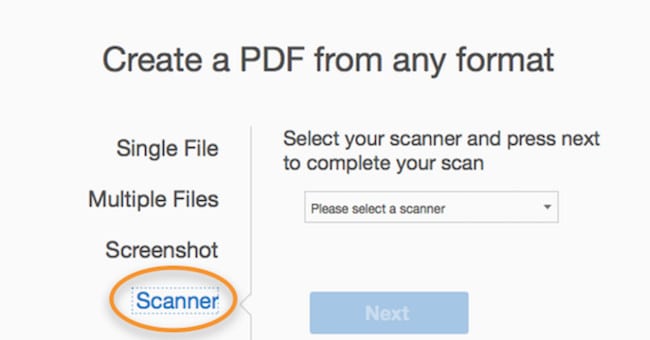If you want to turn a document into a PDF on your Mac either on your desktop, using a document scanner or multifunction printer here we show you how to scan to PDF on a Mac.
PDF is one of the most popular document formats out there and was invented by Adobe which makes the best PDF editing software for Mac.
Scanning documents to PDF has a number of advantages including making text searchable and making document management easier by going paperless.
How To Scan To PDF On Mac With A Document Scanner
To convert a paper document to PDF on a Mac using a document scanner, you first need to setup a document scanner on your Mac.
Some document scanners work better with macOS than others and we recommend checking out our guide to the best document scanners for Mac if you haven’t already got one.
When your document scanner is setup, we recommend using Adobe Acrobat to enable your scanner turn the paper document into a PDF by following these instructions.
- Open Adobe Acrobat and select Tools > Create PDF and then select Scanner.
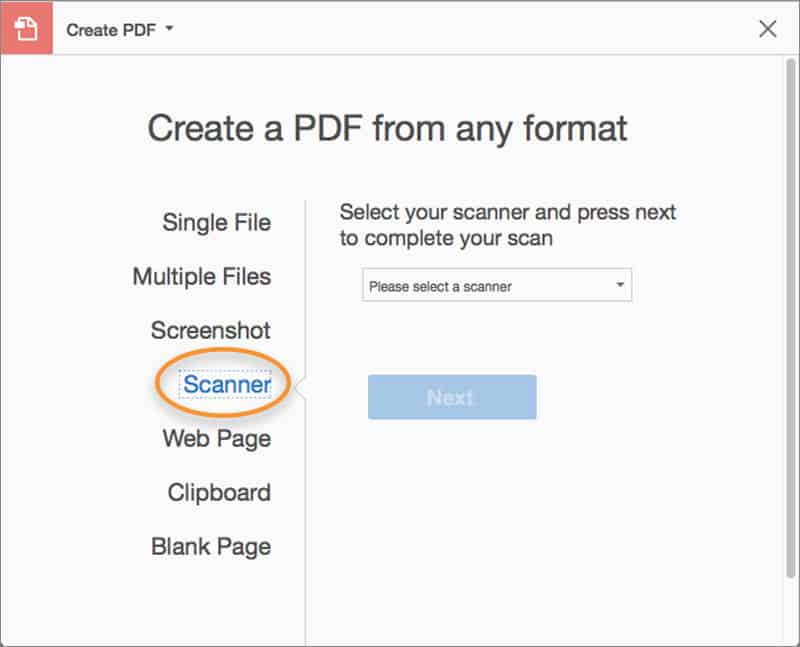
- Select the Scanner that is connected to your Mac. Macs support both TWAIN and ICA (Image Capture) standards so it doesn’t matter which one you choose.
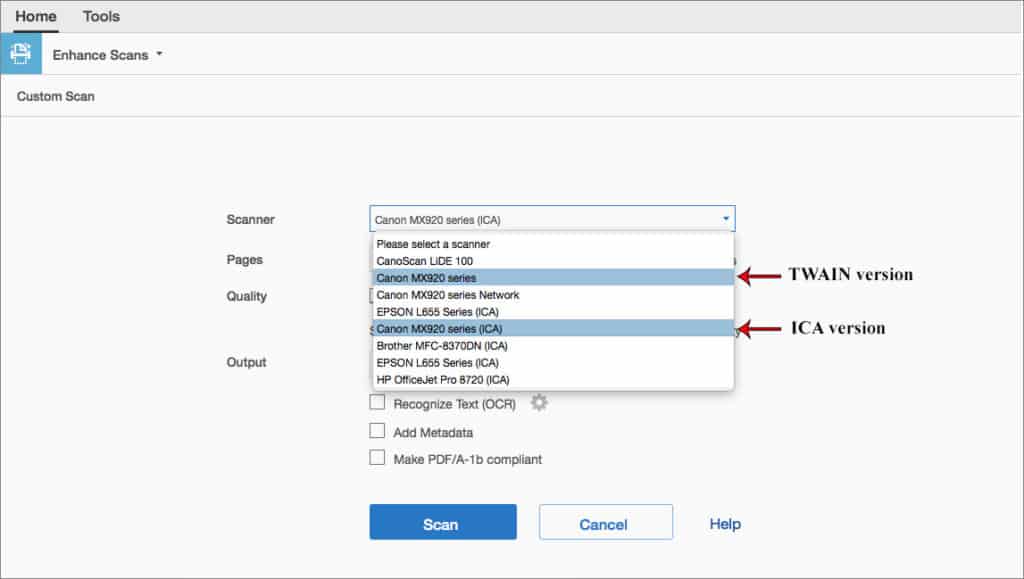
- If you want to make the text searchable in the PDF you are creating, check the box Recognize Text (OCR) otherwise leave it unchecked. You can also make text searchable after the PDF has been scanned by running it through an OCR application.
- Click on Scan to save the scanned document as a PDF file on your Mac.
If you have a document feeding scanner like like the Fujitsu fi-7160 you can place multiple pages in at once but if it’s a flatbed scanner like the Epson Perfection V550 you’ll have to do one at a time.
If you have scanned lots of pages and want to combine them into one PDF document, you can also combine PDF documents on a Mac.
If you don’t have Adobe Acrobat, you can also scan to PDF using Preview which is a free tool in macOS.
To connect Preview to your scanner simply go to File > Import from Scanner and click on Scan.
How To Scan To PDF On a Mac Without A Scanner
If you don’t have access to a document scanner then there is are ways to scan documents without a scanner.
If you don’t have a scanner but you already have a digital copy of the document saved on your Mac such as a Microsoft Word document, then you can convert it to PDF using OCR software.
OCR software scans and makes text searchable which is useful for archiving documents that you need to search and access later.
If you don’t have a digital version of the file you want to turn to PDF then the easiest thing to do is simply use your iPhone or mobile device to take a picture of the document and then send it to your Mac.
There are also scanner apps that you can use on your phone that can enhance and manage scanning a document this way.