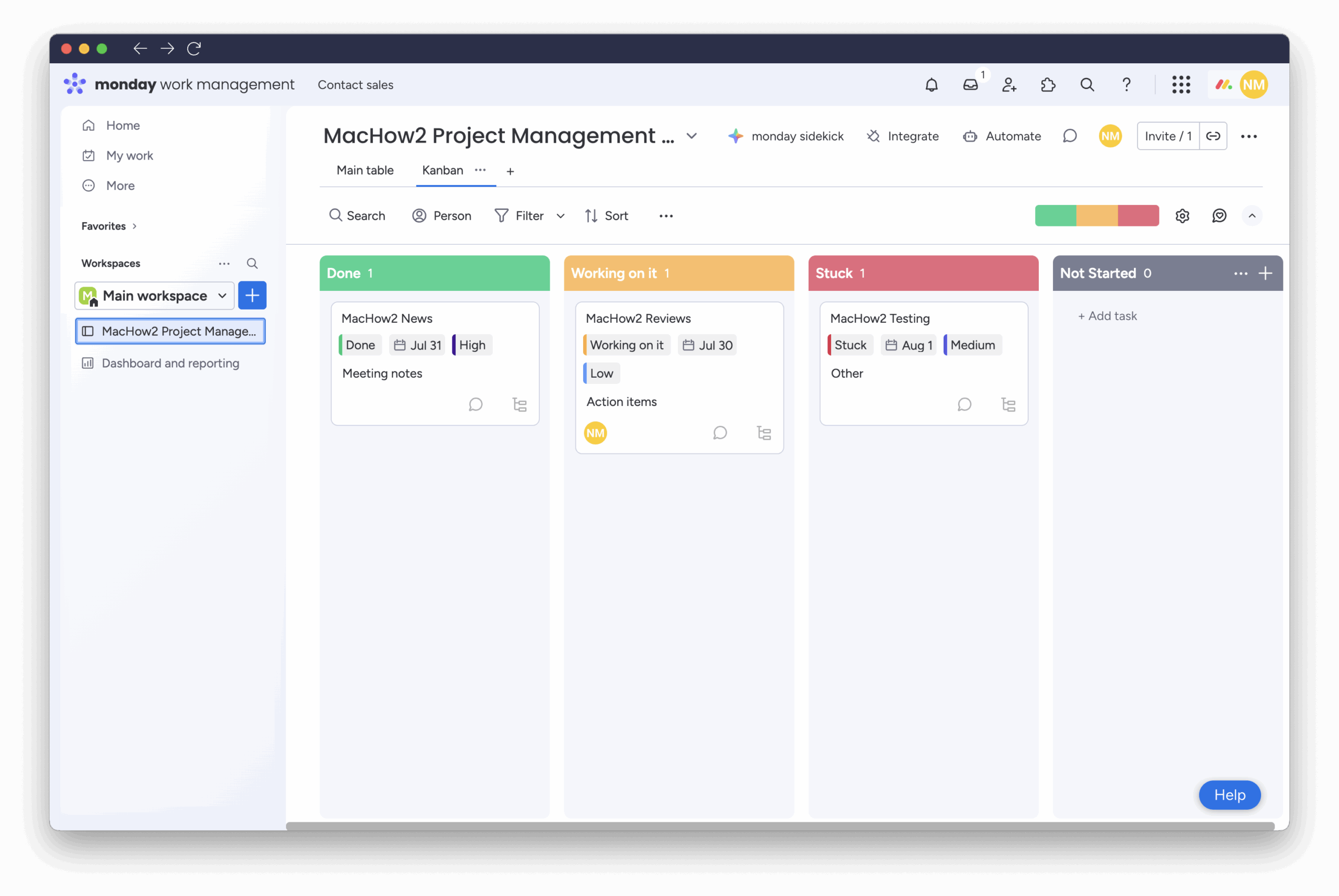If you’re using Monday.com on your Mac for project management or as your CRM system but only scratching the surface, you’re missing out.
Whether you’re managing a team or just your own tasks, Monday.com packs in features that can quietly speed things up, clean up your boards, and make collaboration smoother, all without ever leaving your Mac.
From shortcuts to integrations you didn’t know existed, here are 10 features that are surprisingly useful to speed things up.
Table of Contents
- 1. Cmd + K: The Mac-Friendly Quick Search That Does More Than You Think
- 2. Automations: Add Mac Calendar Events with a Few Clicks
- 3. Monday Browser Notifications on Your Mac
- 4. Board Views You Probably Didn’t Know Existed
- 5. Mac Keyboard Shortcuts for Item Creation and Navigation
- 6. Automated Daily Digests Sent to Apple Mail
- 7. Color-Coded Labels That Sync With Apple Notes Colors
- 8. Board Duplication Templates with Pre-Built Mac Shortcuts Integration
- 9. Focus Mode for Zen-Level Project Reviews
- 10. Integrations That Actually Work on Mac
- Summary
1. Cmd + K: The Mac-Friendly Quick Search That Does More Than You Think
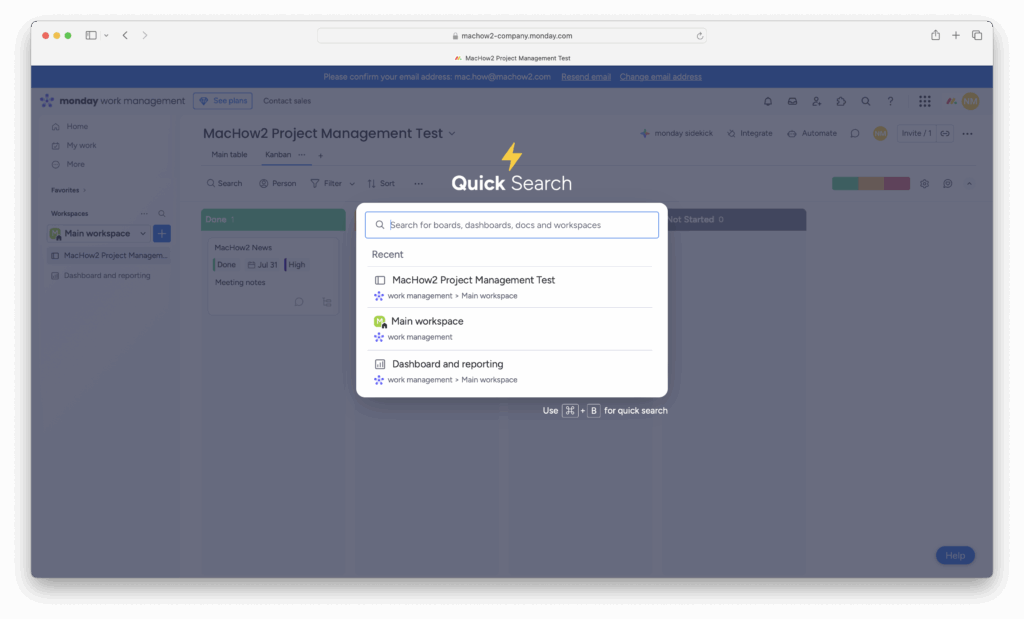
Hit Cmd + K on your Mac and you’ll bring up Monday.com’s Spotlight-like command bar. It’s fast, keyboard-friendly, and lets you jump to any board, item, or person without the need to click around.
It’s like Mac’s Spotlight, but for your work.
Why it’s great on a Mac: If you’re working full screen or using multiple desktops (Spaces), you’ll love how quickly this command gets you where you need to go, without dragging your mouse across screens.
2. Automations: Add Mac Calendar Events with a Few Clicks
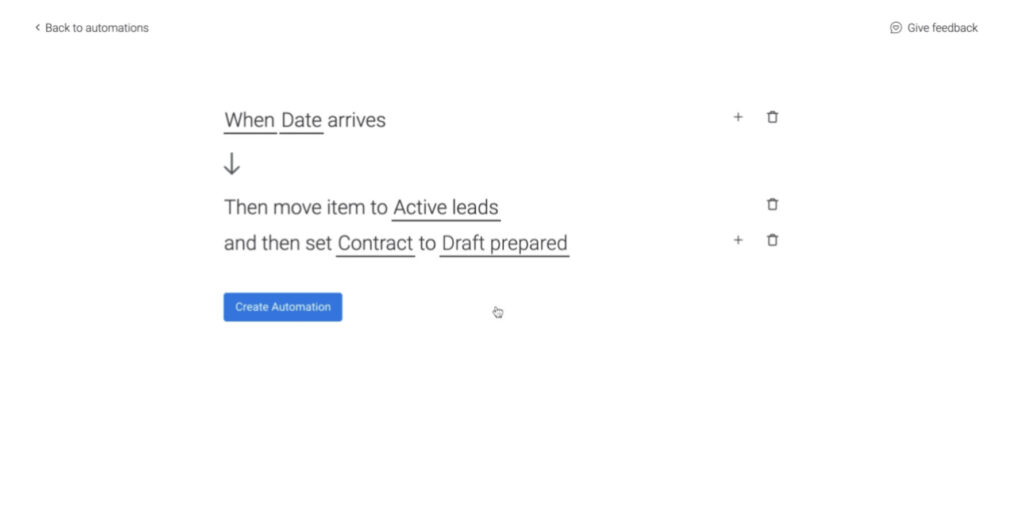
You probably already use the Apple Calendar on your Mac, but did you know you can automatically create calendar events from Monday.com tasks?
With automation recipes like:
“When status changes to ‘Approved,’ create a calendar event,”
you can sync key deadlines directly with your Mac’s calendar.
Alternatively, you can simply sync events in Monday.com with Apple Calendar.
Tip: Use Zapier or Apple Shortcuts to trigger more personalized events if you’re running a more custom macOS setup or using other calendars on a Mac.
3. Monday Browser Notifications on Your Mac
Monday.com does not natively integrate with macOS Notification Center but there are a few indirect ways you can get notifications from Monday.com on your Mac:
If you’re using Monday.com in Safari, Chrome, or Firefox, you can enable web push notifications:
- These appear as banners or alerts on your Mac (like Notification Center items), but they’re tied to your browser.
- To enable them, go to:
Monday.com → Profile Picture → Notifications → Browser Notifications
Then allow notifications in your browser settings.
4. Board Views You Probably Didn’t Know Existed
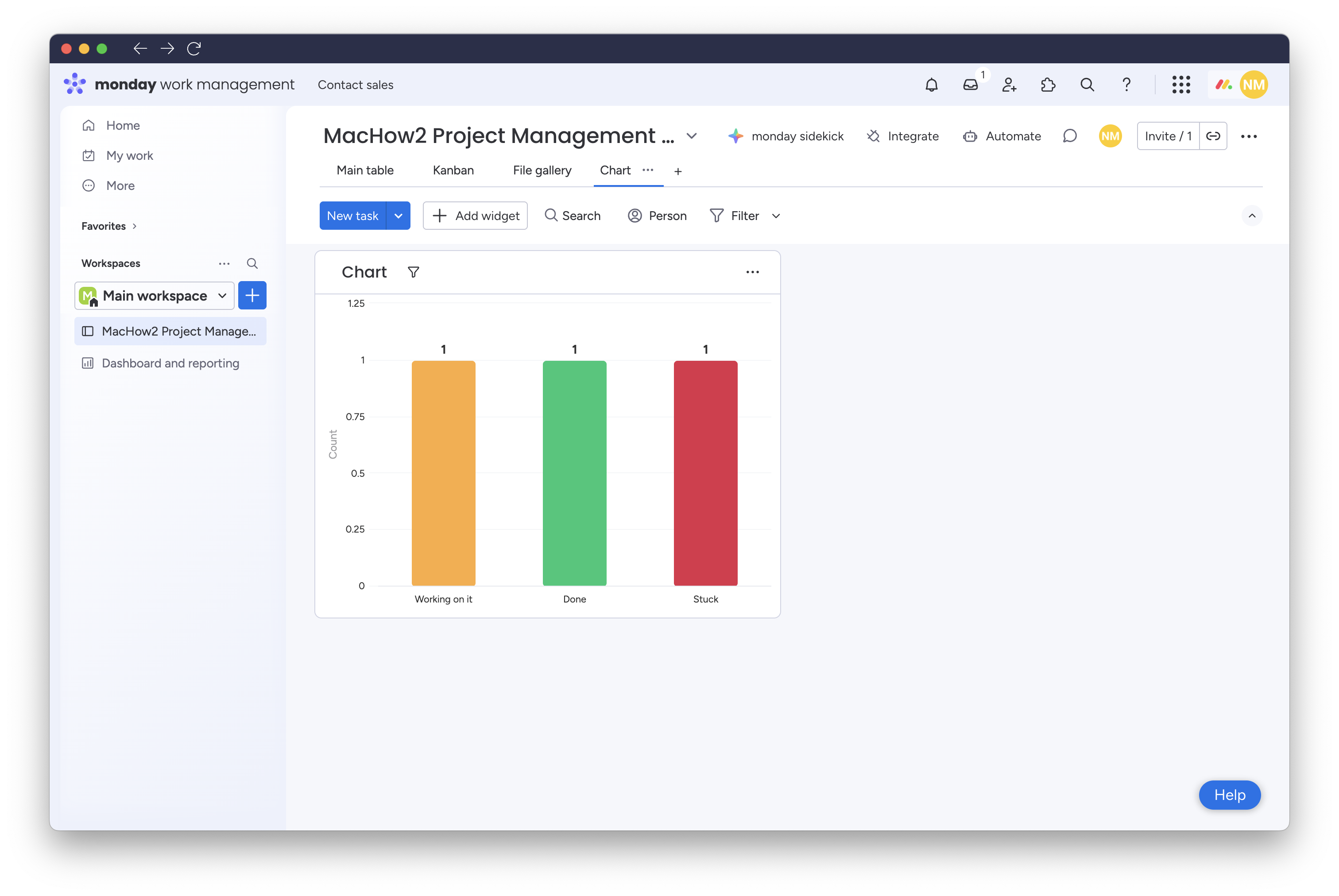
You’ve used Kanban and Table view. But did you know there’s a built-in Files view that lets you preview and manage all attachments in one place?
Or a Chart view to turn progress into quick reports?
Great for Mac users working visually, especially if you use a high-resolution display like the Studio Display or LG UltraFine.
A few Mac-specific shortcuts that save serious time:
Cmd + Enter: Create a new item instantlyOption + ↑ / ↓: Move between rows quicklyCmd + Shift + M: Add a comment
These aren’t always listed clearly, but once you know them, you’ll never go back to dragging your mouse around.
6. Automated Daily Digests Sent to Apple Mail
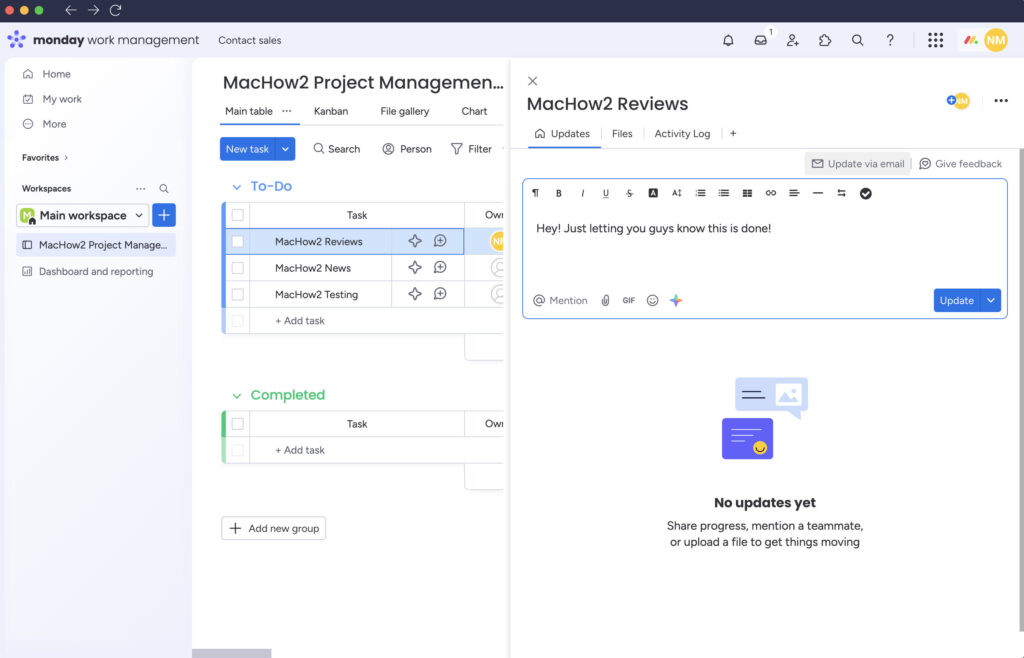
If you don’t live in your Monday.com inbox, set up a daily digest automation to send you a quick update every morning via email.
Mac users can easily route this to Apple Mail via Zapier or set up smart folders in Mail to keep things organized.
Even better, use macOS’s Focus Modes to silence or surface these digests only during work hours.
7. Color-Coded Labels That Sync With Apple Notes Colors
This one’s subtle: if you’re someone who copies content from Monday.com into Apple Notes for later referencing, Monday’s color labels carry over surprisingly well.
Using matching colors between the two apps can help keep context when you’re flipping between tasks and your notes app on macOS.
8. Board Duplication Templates with Pre-Built Mac Shortcuts Integration
When duplicating boards, you can include automations, views, and even linked apps.
Some Mac users take this further by combining macOS Shortcuts with duplicated boards to trigger project setups, like auto-generating folders in Finder when a new board is created.
Yes, it’s geeky. But also a powerful way to automate planning.
9. Focus Mode for Zen-Level Project Reviews
Monday.com offers My Focus in the Mac app which is your personal digital planner.
In My Focus, you’ll find daily check-ins, task prioritization, and calendar syncing. Although this is not a cleaner view of the board like hiding sidebars or menus as in the previous “Focus Mode” that Monday.com offered, it still slims things down.
It’s a godsend when paired with macOS Full-Screen Mode or Split View, especially if you like distraction-free reviewing.
10. Integrations That Actually Work on Mac
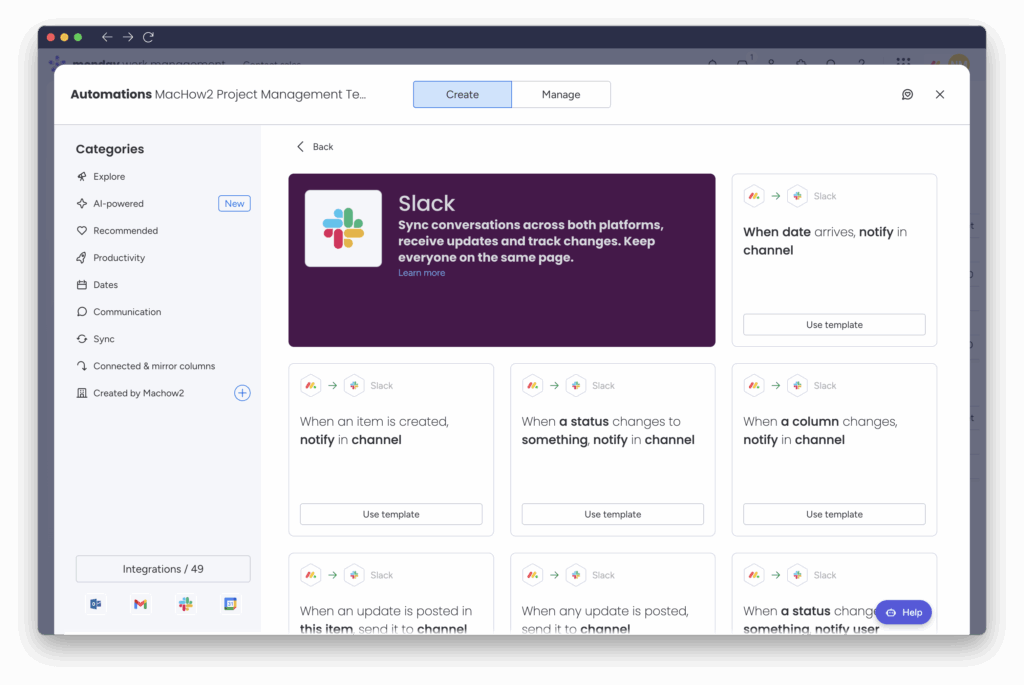
Not all third-party tools play nicely with macOS, but Monday.com supports integrations that work well natively on your Mac:
- Slack (Mac app): Sends item updates to Slack channels
- Apple Calendar (via Zapier or Calendar sync)
- Google Drive (Mac Finder sync if installed)
- Zoom (Mac desktop app): Create meetings directly from items
If you’re using these apps on your Mac, the integration is seamless, and doesn’t require extra setup.
Summary
Monday.com isn’t just a tool for managing tasks, it’s a surprisingly Mac-friendly productivity machine if you know where to look.
These hidden features give Mac users an edge: better shortcuts, smarter automations, and tighter integration with the apps you already use every day on macOS.