If you’re looking for a way to improve the way you plan roadmaps, create effective flowcharts for actions and workflows or just want to improve your project planning, we’ve tested the very best software for creating mind maps on a Mac in 2025.
If you’re still relying on note taking software, reminders, email brainstorming and mental notes then you’ll be amazed at digital how mind mapping software can bring structure and organization to your working life.
Although there is now Apple Freeform for freehand brainstorming on a Mac and various drawing apps that you can use to sketch a rough outline, they lack the tools to produce really effective mind maps.
We’ve tested and re-tested tons of Mac compatible mind mapping software over the years as new features are introduced, especially more recently with AI now used in some of the best brainstorming apps.
As we’ll show you however, there are also many other Mac only mind mapping software available alongside some excellent Cloud solutions for team collaboration.
Table of Contents
- 1. MindNode (Best Desktop App)
- 2. SmartDraw (Best For Templates)
- 3. Miro (Best For Infinite Canvas)
- 4. Figma (Best For UX Brainstorming)
- 5. XMind (Best For Desktop & Cloud)
- 6. Freeform For Mac (Best Apple Software)
- 7. Lucidchart (Best For Scalability)
- 8. Cacoo (Best For Attachments)
- 9. Whimsical (Best For AI)
- 10. MindMup (Best Free Cloud App)
- 11. SimpleMind (Best Free Desktop App)
- 12. GitMind (Best For Students)
- Is FreeMind Available For Mac?
- Can OneNote Be Used For Mind Maps?
- Why Use Mind Mapping Software?
- How We Chose These Apps
- What Are The 7 Steps To Mind Maps?
1. MindNode (Best Desktop App)
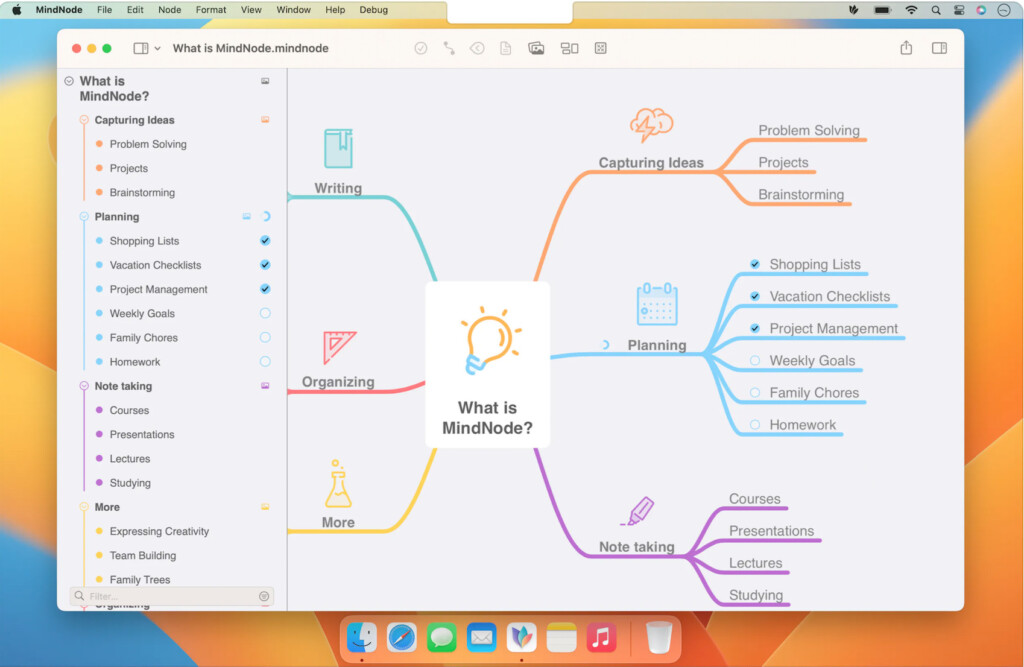
MindNode is the best desktop mind mapping tool for Mac thanks to a excellent Mac app, integration with all Apple devices and generous free version.
MindNode is designed specifically for Apple devices and supports Macs, iPhones, iPads and even the Apple Watch.
MindNode is an attractive mind mapping and outlining app that is ideal for personal use or outlining creative ideas.
If you just want to brainstorm offline on your Mac desktop and don’t need online access or team collaboration features, you can’t do much better than MindNode.
If you like to use your iPad and iPhone for mind mapping, then even better as MindNode syncs with MindNode for Mac via iCloud so you can continue where you left off if inspiration hits you on the move.
MindNode is deeply integrated with macOS featuring a Quick Entry option in the Menu Bar, Widgets and Notifications, Apple Reminders, Things and OmniFocus.
You can of course use the Apple Pencil with it on iPad and there’s even an Apple iWatch which allows you to view mind maps made in MindNode.
MindNode offers a free version which gives you access to most features but a subscription is only $2.99 per month of $19.99 per to unlock all features which is well worth it if you’re both an Apple fan and mind mapping addict.
You can start using MindNode for free now.
Pricing: Generous free version with most features included. Pricing Plans start at $2.99/month or $19.99 per year.
Pros:
- Generous free plan
- Designed specifically for mind mapping
- Excellent Mac desktop app
- Lots of templates
- Tight integration with macOS
- Syncs across Apple devices with iCloud
Cons:
- No Cloud or online version
- No collaboration features
2. SmartDraw (Best For Templates)
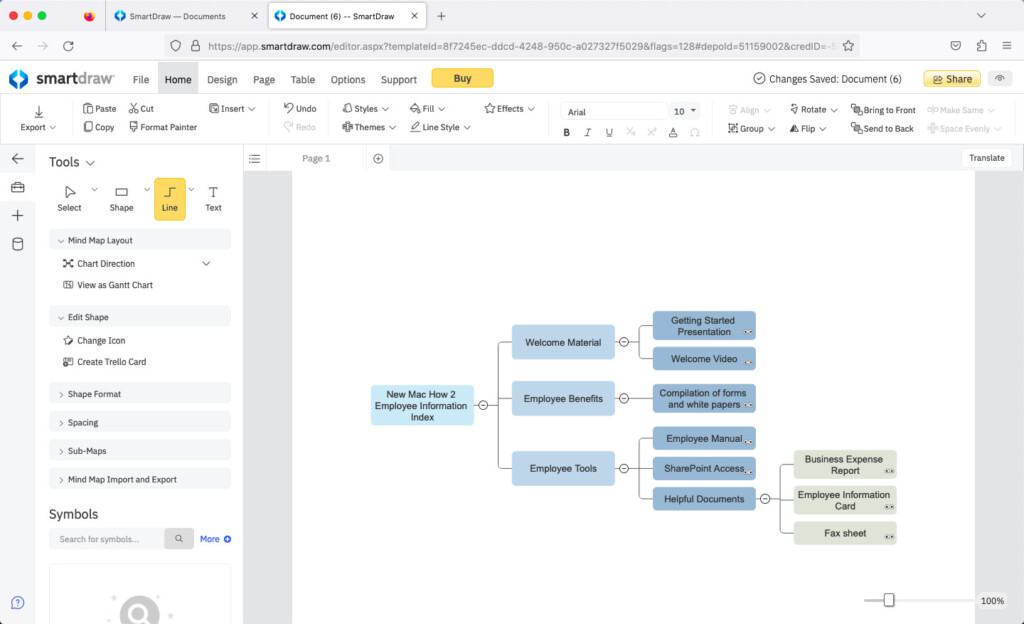
If you need to import and export mind maps into Visio format, then SmartDraw is the best professional mind mapping software and all round diagramming tool on the market.
SmartDraw is a popular alternative to Microsoft Visio being much easier to use and cheaper but able to import and export Visio files with ease.
One of the things SmartDraw excels at is templates for all diagramming types and there are over 34,000 thousands templates to choose from including mind maps.
SmartDraw makes it very easy to add, move, or delete ideas and everything aligns and connects automatically.
One of the best things about SmartDraw is the way it automatically formats and builds mind maps so that you can focus on brainstorming rather than the way it looks.
If you add or remove an idea or step in a mind map, SmartDraw automatically realigns and arranges all the shapes to keep everything organized.
SmartDraw supports collapsible branches, automatic spacing, colors, gradients and fonts to make your mind maps look professional enough for presentations, meetings and intranets.
You can also connect SmartDraw automatically to productivity tools like Trello and for project planning, instantly turn your mind maps into a Gantt Chart.
You can start creating mind maps with SmartDraw for free now to test it for yourself.
You can also check out our review of SmartDraw.
Pricing: FREE to start / $8.25 per month for teams of 5+ / $9.95 per month individuals / Site plans start at $5 per user/month.
Pros:
- Incredibly easy to use for all levels
- Exports and imports mind maps to Visio VSDX format
- Automatic formatting of mind maps
- Thousands of templates and symbols
- Integrated with Trello and other productivity tools
- Microsoft Office and Google Workspace export support
- Mac desktop app available
Cons:
- No mobile app
3. Miro (Best For Infinite Canvas)
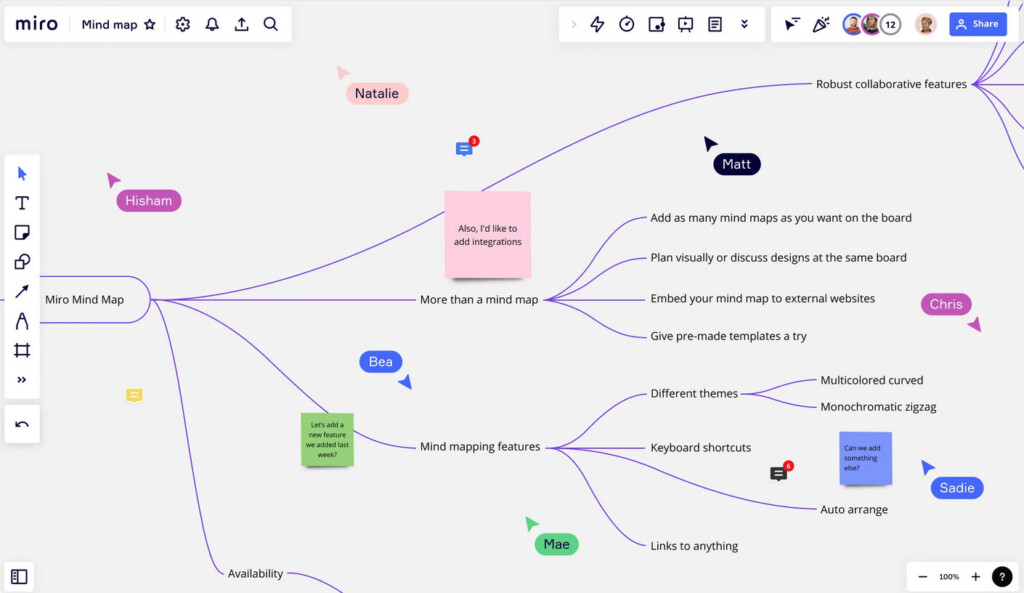
If you need lots of space for your brainstorming sessions then Miro lets you go where you want to with its infinite whiteboard.
Miro is used by some of the biggest enterprises out there including Cisco, Hewlett Packard and Dell which gives you an idea of how powerful and trusted it is.
Miro is commonly used by teams working remotely to brainstorm, plan projects, map out information architecture, create org charts and develop sales strategies.
One of the attractions of Miro to big organizations is that it offers an infinite whiteboard to develop ideas as much as needed.
This is particularly useful when it comes to story mapping, agile planning, design iteration and visual project management.
Other advanced mind map collaboration features of Miro include integrated video chat, @mentions and presentation mode for showing-off your mind maps in meetings.
There’s also a Mac desktop app which works on both Intel and Apple Silicon Macs for brainstorming offline too.
Miro can be used for free but is limited to 3 boards while subscriptions start at $8 per month with unlimited boards.
You also check out our full Miro review for more.
Pricing: Free / Plans starting from $8 per month
Pros:
- Unlimited whiteboard
- Mac desktop app for Intel and Apple Silicon Macs
- Lots of templates for mind mapping
- Used by Blue Chip companies for meetings
- Integrated video conferencing
- Soc 2 and Soc 3 compliant
- Presentation mode
Cons:
- Free version limited to only 3 active boards
- No Visio import or export support
- PDF export quality low in free version
4. Figma (Best For UX Brainstorming)
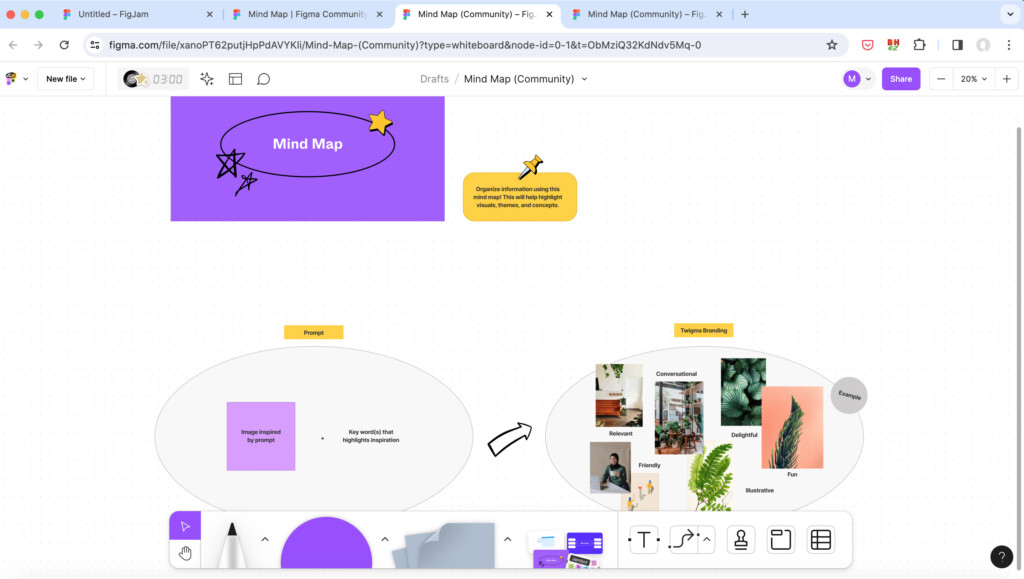
Figma is a powerful collaborative design tool that can be used for everything from mind mapping to UX design.
Figma is a lot more than you need for mind mapping but for those that are looking for an all-in-one mind mapping, whiteboard and User Interface design tool, it’s a superb tool packed with collaborative features.
Here are some of things that excel in Figma:
- Figma has some of the best complex collaborative design tools we’ve seen and allows multiple team members to work on the same project simultaneously in real time. This can be anything from a simple mind map to a complex app prototype that grows out of it.
- The Figma app can be used to create mind maps that are then linked to the creation of interactive prototypes. You can even animate any prototype designs to bring them to life.
- Figma gives you a detailed version history so that you can see exactly who made edits in mind maps, prototypes and other designs including change tracking and the option to revert to previous versions.
- The Figma app is very “Apple like” and feels like something designed for macOS. The overall interface is also incredibly user friendly with lots of setup tips to help you customize it for mind mapping.
There are some drawbacks to Figma we found:
- It’s definitely more than you need for mind mapping but ideal for those in UX design that need to brainstorm an initial design plan.
- For mind mapping, Figma is smooth and fast but if you start uploading complex files into it, it can be laggy if you have extensive design elements.
- Figma can be used for offline mind mapping although the offline mode lacks many of the most important features until you go online with it again.
- The Figma free plan is very limited but it’s fine for creating mind maps.
You can start using Figma for free now.
Pricing: Plans start at $12/month
5. XMind (Best For Desktop & Cloud)
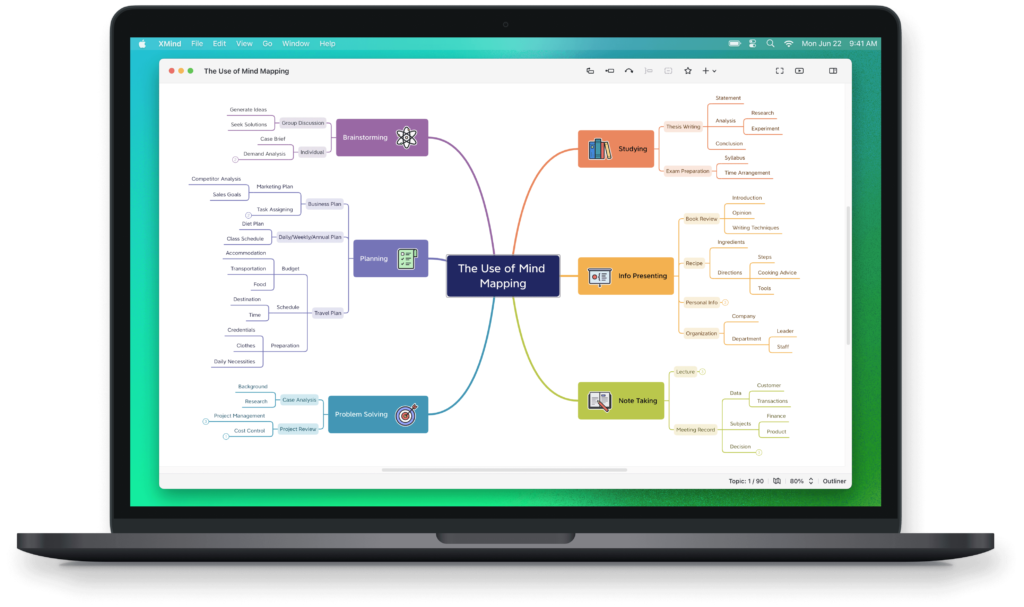
XMind has been around for over 17 years and is focused specifically on helping you brainstorm and map out ideas especially for business plans.
XMind has an excellent Mac desktop app that works on both Intel and Apple Silicon Macs so you can work offline but it can also be used online in a browser.
XMind has some unusual templates, including seasonal themes such as Halloween, Christmas and Thanksgiving.
A nice touch is that XMind includes integrated note taking tools that allow you to quickly note down ideas and inspiration that suddenly spring to mind which you can then drag and drop into your mind maps.
Another thing we like is that XMind also includes a timer to help focus your mind while putting ideas down. There’s even a day and night mode to help you focus depending on the time of day.
XMind is an ideal complement to any project management software for professionals and also includes the mind-map to Gantt chart views that are common to project management apps.
XMind can export mind maps to Evernote format which is one of the most widely used note taking apps. It can also export to PDF and Microsoft Office formats (although it doesn’t support Visio files).
For visual communication and mind mapping on Mac desktops, XMind is a clean and highly focused way to plan your business ideas.
You can start using MindNode for free now.
Pricing: Basic free plan and then starts at $59.99/year or $5.99/month
Pros:
- Limited free plan
- Designed specifically for mind mapping
- Mac desktop app and cloud version
- Eye catching visualization options
- Tools to keep you focused
Cons:
- Not many keyboard shortcuts
- Subscription pricing is expensive for individuals
6. Freeform For Mac (Best Apple Software)
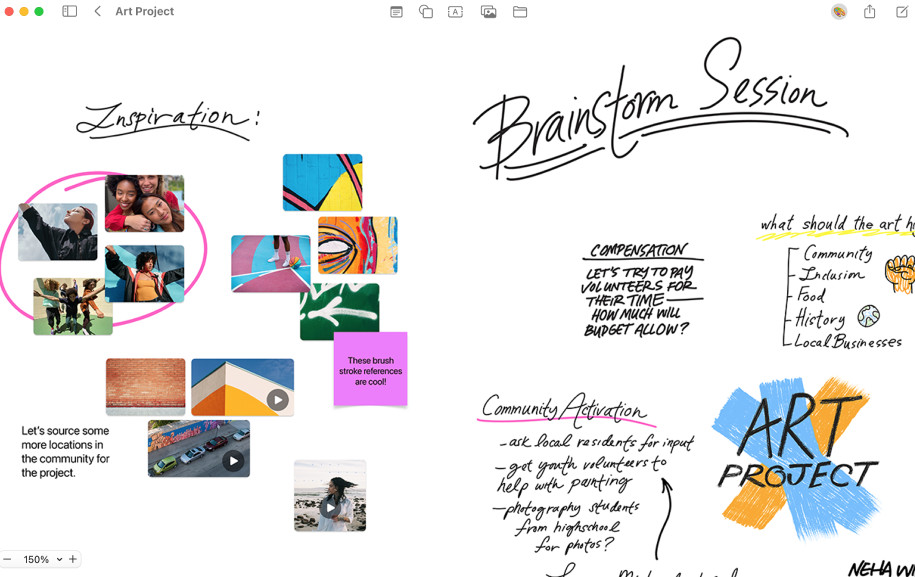
The closest thing to an Apple mind mapping software is Freeform for Mac.
Freeform is a free whiteboard app that’s designed to help users organize and visually lay out their content on a canvas in order to see and share their work and ideas without the restrictions from layouts and page sizes.
It’s less structured than traditional mind mapping software as its designed to be used freehand but it can easily be used for freehand brainstorming.
Freeform was released for free by Apple in a December 2022 update to iOS, iPadOS and macOS 13.1 Ventura. Freeform is therefore free on every iPhone, iPad and Mac that has updated to iOS 16.2, iPadOS 16.2 or macOS Ventura 13.1 and above.
Freeform is integrated with all Apple devices so you can work seamlessly between iOS, iPadOS and macOS via iCloud.
Freeform allows you to easily invite others to work together on a board and you can invite up to 100 other collaborators making it ideal for group and corporate projects.
Freeform includes a range of brush styles and color options for drawing diagrams or flowcharts, mind mapping and sketching ideas, add comments or simply just draw on a Mac.
You can also drag and drop images and other files into Freeform from your Mac to enrich your mind maps.
Brainstorming freehand with your trackpad or mouse can be tricky for some and although Freeform doesn’t work with any drawing tablets on a Mac it can be used with the iPad.
To get Freeform on your Mac simply go to the Apple logo in the top left of your screen and select About This Mac > Software Update or select Mac App Store and update to macOS Ventura 13.1.
You can check out more on Apple Freeform for Mac here.
Pricing: Free
Pros:
- Free in macOS
- Works across Apple devices seamlessly
- Lots of brush strokes available
- Up to 100 collaborators at once
- iCloud integration
- Mac desktop app
Cons:
- No Microsoft Office integration
- No brainstorming or mind map templates
- Relies on freehand brainstorming
- No Visio import or export support
7. Lucidchart (Best For Scalability)
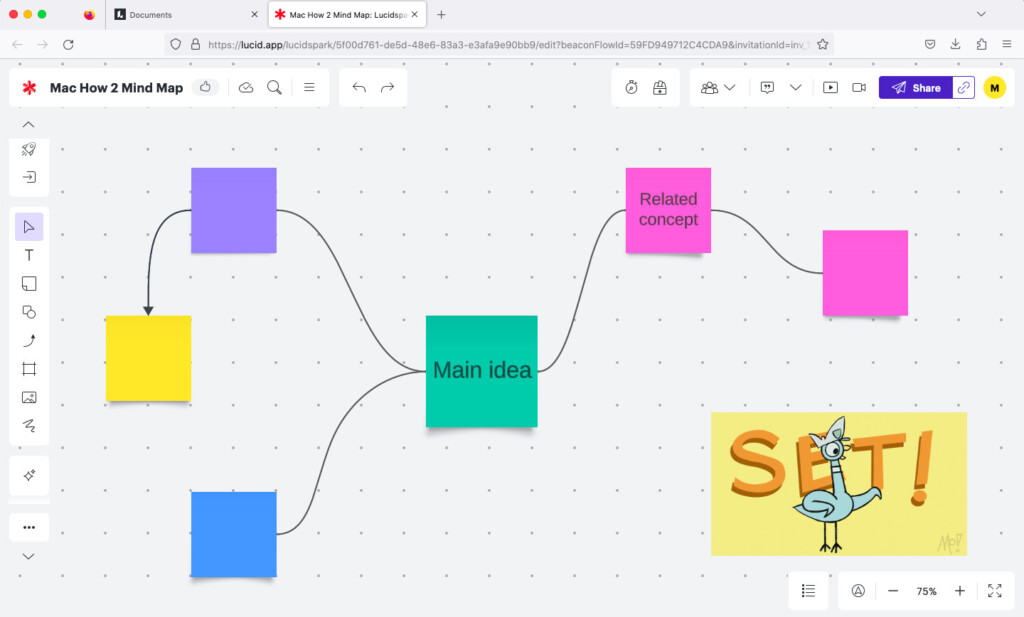
Lucidchart is an all purpose diagram software that’s also used by Blue Chip companies for creating mind maps.
If you’re in small organization that’s growing quickly, Lucidchart is one of the best brainstorming tools to grow with allowing you to scale up and down from freelancer to enterprise level needs.
Lucidchart is easy to use for creating everything from mind maps, flowcharts, technical diagrams and wireframes to floorplans, process maps and org charts.
You can work in real time on mind maps with other members of a team and embed Lucidchart diagrams into a website which will be dynamically updated when any changes are made.
Like SmartDraw, Lucidchart is another alternative to Microsoft Visio although it lacks the Visio VSDX export support of SmartDraw.
Lucidchart is also integrated with Google Apps, Confluence, Jira and Microsoft Office to allow you to import and sync with them.
You can try Lucidchart for free to test it for yourself.
You can check out our review of Lucidchart for more.
Pricing: Starts at $7.95/month
Pros:
- Easy to share and edit mind maps in teams
- Lots of templates
- Easy to scale from freelance up to enterprise level
- All purpose diagram tool
Cons:
- No Visio VSDX export support
- Not many shapes to choose from
8. Cacoo (Best For Attachments)
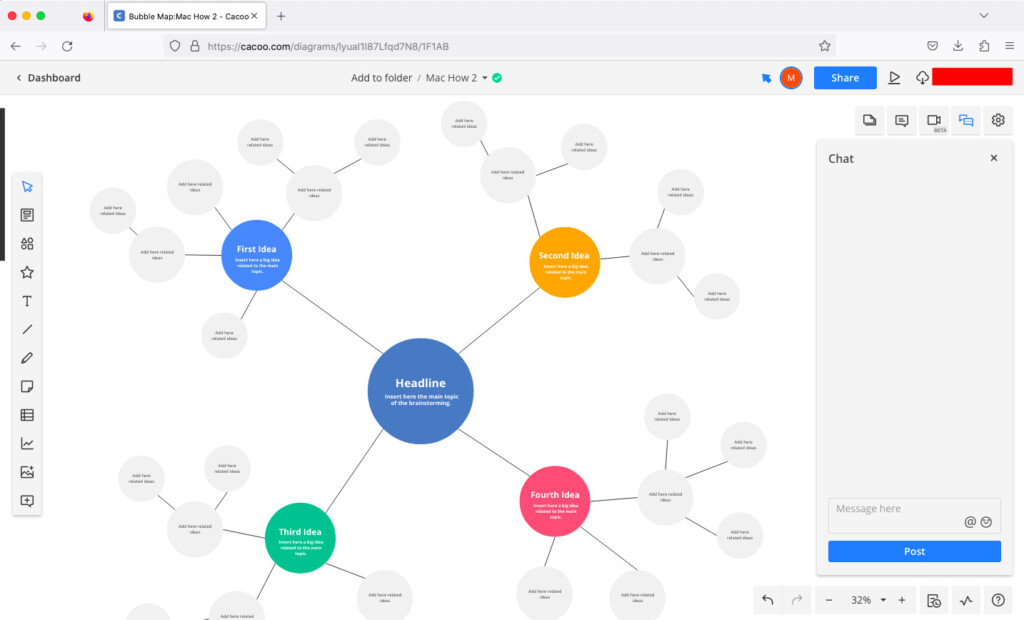
Cacoo is a fresh online mind map maker and diagramming tool with a fresh, clean interface which makes it attractive and easy to use.
Cacoo can import but not export Visio files and there’s a generous selection of over 900 templates including for Mind Maps but also Flowcharts, Network Diagrams and Org Charts.
One of the best things about Cacoo is that it offers a high degree of control over the permissions that users have when editing mind maps.
Unlike many similar apps, you can define user rights per user to control how much they can edit, share and collaborate on mind maps.
Cacoo also allows team members to comment on diagrams, chat in-app and export to SVG, PNG, PPT and PDF formats.
The best way to experience Cacoo is to sign-up for a free trial which allows you to create up to 6 diagrams for free before you have to subscribe.
Pricing: $6.00 per month
Pros:
- Allows you to attach almost anything
- Slick interface
- Visio import support
- User level permissions control
- Lots of templates
- In-app chat
Cons:
- No Visio export support
9. Whimsical (Best For AI)
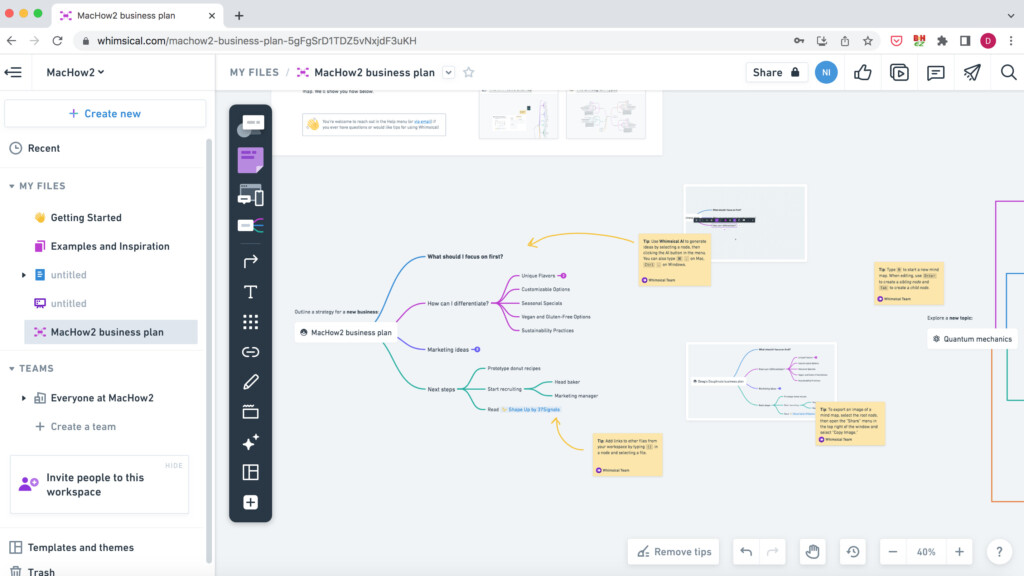
Whimsical calls itself a “visual workspace” but it’s primarily used for creating mind maps, flowcharts, wireframing and writing sticky notes.
Whimsical is an online mind mapping software and is used by some pretty big names including Deliveroo, Wistia and Webflow.
What stands out about Whimsical however is the AI tool which automatically suggests mind maps based on what you give it.
You can of course use ready made templates for mind mapping in Whimsical too but the AI helps to flesh it out automatically.
Whimsical is extremely simple to use, fast and creates elegant mind maps within minutes.
Whimsical is also ideal for team collaboration as it allows you to invite anyone to view and comment whereas most software require you to sign-up or subscribe to share mind maps.
The main drawback compared to most all purpose diagramming tools is that it has a limited number of templates and there’s no desktop app.
Whimsical allows you top create 4 mind maps and diagrams for free but costs $10 per month for unlimited diagrams.
Pricing: $10/month for unlimited items per workspace
Pros:
- Limited free version for up to 1000 items per workspace
- Uses AI to build mind maps
- Slick and professional interface
- Viewers and guests can view mind maps for free
Cons:
- Pricing plans are expensive
- Limited templates
10. MindMup (Best Free Cloud App)
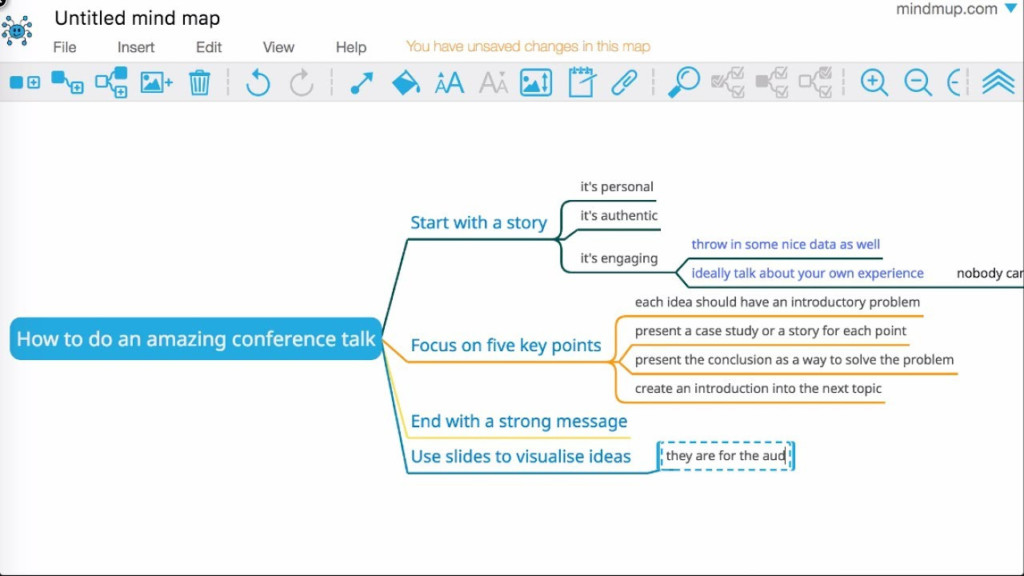
MindMup is the best free tool for unlimited mind maps and ease of use although it’s aimed more at students than business users.
It’s also entirely Cloud based so there’s no Mac desktop app to work offline on.
Apart from the generous free unlimited mind map allowance however, MindMup has some of the most useful keyboard shortcuts of any mind mapping apps out there to speed-up your workflow.
You can also share MindMup mind maps via PDF, PowerPoint, online and save them instantly to Google Drive.
MindMup supports attachments which has made it popular with students writing an article or assignment in order to create a document outline.
MindMup Atlas can also automatically add images and contextual information to make your mind maps look attractive when shared on social media such as Twitter, Facebook, LinkedIn and Pinterest.
If you pay for MindMup Cloud, you can also editing mind maps in teams and classrooms in real time.
You can start using MindMup for free but the paid version also offers integration with Office365.
Pricing: Free / Plans start at $2.99 per year
Pros:
- Free unlimited version for 100KB of data
- Lots of keyboard shortcuts
- Ideal for students and classroom use
Cons:
- Office integration limited to paid version
- Not many templates
- No desktop app
11. SimpleMind (Best Free Desktop App)
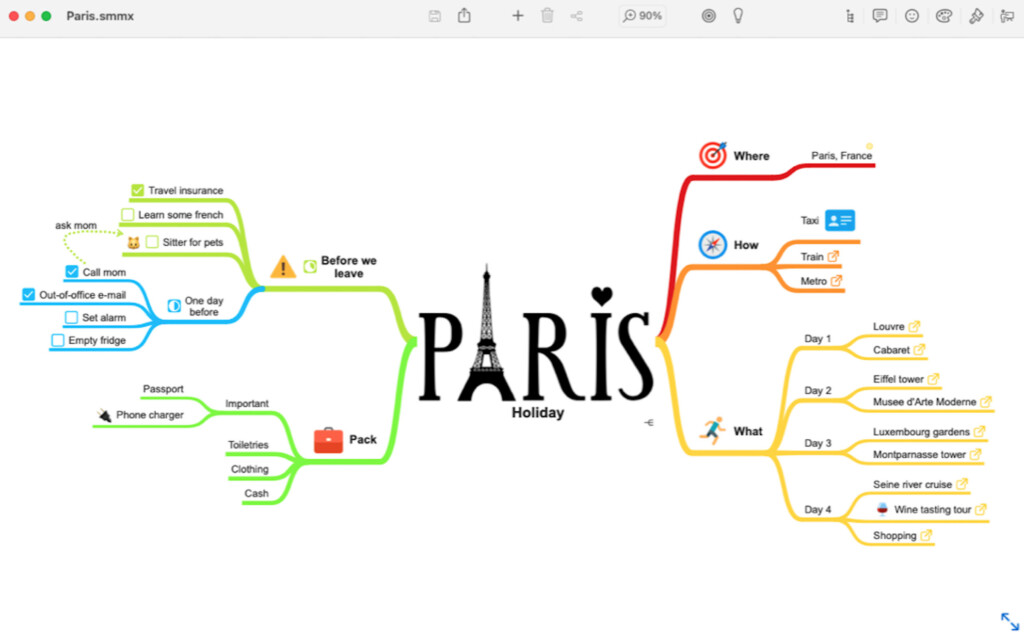
SimpleMind is a an intuitive brainstorming software made specifically for Mac that also offers a free desktop Lite version.
You don’t need to even sign-up for an account with SimpleMind, you can start creating mind maps on your Mac offline, straightaway.
You can choose from free-form drawing to auto layouts depending on how flexible you need it to be.
You can add media and documents to your mind maps and then share them easily either via Cloud syncing or via PDF or images.
You can even make a slideshow to present your mind maps in meeting and presentations.
You can drag, rotate, re-arrange or reconnect links and add checkboxes, progress bars and add auto-numbering.
You can also add images and photos as well as notes and links to other webpages or mind maps.
You can sync mind maps with the SimpleMind iOS app (which costs extra) and you can sync to iCloud, Dropbox, OneDrive, Google Drive and more for free.
There are lots of styling options in SimpleMind with over 15 style sheets or you can create your own.
You can download SimpleMind for Mac and start using it for free now.
Pricing: Free / Pro version $29.99
Pros:
- Free Mac desktop app
- Slick, attractive interface
- Syncs with the mobile version
- Easy to use
- Can be used offline for privacy
Cons:
- Most features restricted to Pro version
- Mobile apps are not free
12. GitMind (Best For Students)
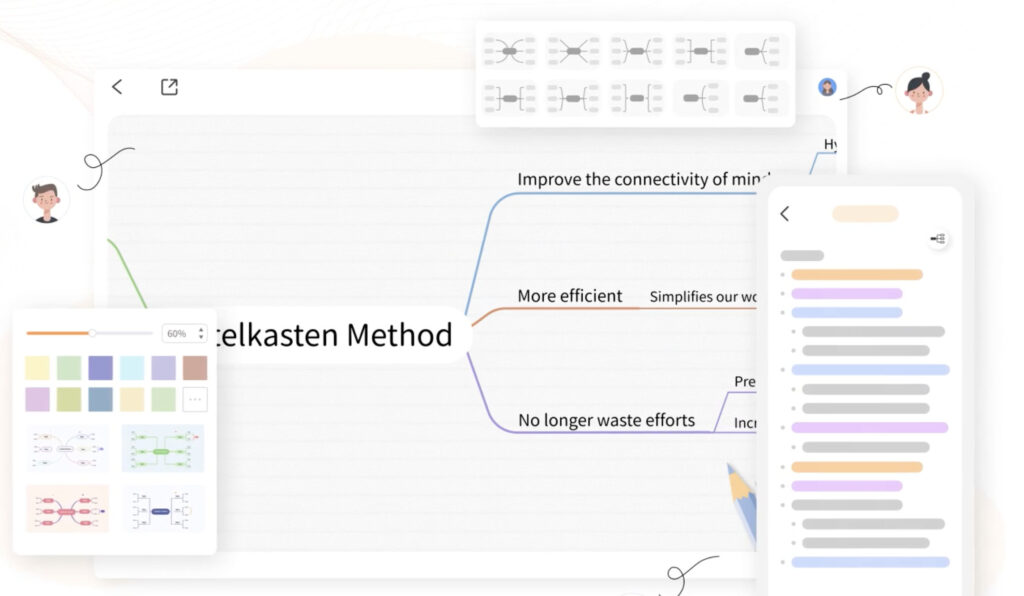
GitMind has an easy-to-use interface, AI-powered mind map generation, and unlimited maps even on the free plan making it a popular choice with students on all platforms.
GitMind is entirely cloud-based but also offers iOS and Android apps for mobile mind mapping and real-time collaboration on the go.
One of GitMind’s standout features is its “Anything to Mind Map” AI tool, which lets you enter a paragraph, outline, or concept and have GitMind generate a full mind map automatically.
Although it doesn’t have a dedicated Mac desktop app, GitMind works flawlessly in any browser on macOS and supports exporting your mind maps in formats like PNG, JPG, PDF, TXT, and even importing from XMind.
You can also collaborate in real-time with others, comment on branches, and track version history for changes to your mind maps over time.
While it doesn’t offer some of the advanced features you’ll find in premium tools like Miro or MindManager—such as Gantt charts or built-in video chat—it’s a strong free alternative that’s perfect for personal use, education, and team brainstorming.
Pricing: Free
Pros:
- Completely free to use with unlimited maps
- AI-powered “Anything to Mind Map” tool
- Real-time collaboration
- Works in any browser on Mac
- Import support for XMind files
- Export to PNG, JPG, PDF, and more
- Mobile apps for iOS and Android
Cons:
- No desktop app for Mac
- Lacks advanced project management features
- Online-only; limited offline capabilities
Is FreeMind Available For Mac?
FreeMind is one of the most popular free mind mapping tools for PC and Mac.
However, FreeMind is an open source project that relies on the maintenance of volunteers and hasn’t been updated for years.
Currently FreeMind does not work on the latest versions of macOS including Sequoia or the newer Apple Silicon Macs with M-series chips.
However, MindMup, SimpleMind and GitMind are also excellent free alternatives to FreeMind on a Mac.
Can OneNote Be Used For Mind Maps?
Microsoft OneNote is one of the best note taking software out there and in theory, should be ideal for making mind maps as it supports attachments and notes of all kinds.
However, OneNote has no specific tools for mind maps and isn’t self organizing meaning you’ll spend a lot of time formatting your mind maps.
Note taking software like OneNote in general are great for capturing snippets for inspiring mind maps later but not for actual mind mapping.
Why Use Mind Mapping Software?
Mind mapping is incredibly effective because it uses both sides of the brain at once – the left hand side for logic and structure and the right hand side for creative or “out-of-the-box” thinking.
Mind maps can bring out creative thinking in a way that a lot of business planning or brainstorming can’t.
Mind maps are effective for a variety of reasons but some of the most important are:
- Mind maps help you to see the bigger picture
- Use time more efficiently by focusing on the most important tasks or issues
- Improve the ability to remember key information
- Mind maps help to clarify thinking on topics
- Mind maps are an excellent way to present ideas and information in meetings and presentations
Digital mind mappers make the process much easier than using a pen and paper or because they are far more flexible when it comes to making changes, edits, enriching and sharing mind maps.
You’re also much less likely to lose mind maps created on your Mac than on a piece of paper or a white board.
Mind mapping is particularly important in project management to understand the strategy behind a project, streamline processes and delegate tasks to the right teams.
Mind mapping software can also be used alongside flowchart software to make workflows and process flows more efficient.
Mind maps aren’t just exclusively useful for just businesses though.
They’re also useful in non-business fields too such as helping to map out anything from an idea for a book, writing an essay or in medical fields by helping patients with ADHD organize thought processes.
How We Chose These Apps
Here are some of the things we looked for in shortlisting these tools.
- Mac Desktop App: We gave preference to those brainstorming apps that have a solid Mac desktop app. While many of the best mind mapping solutions are Cloud based nowadays, some still offer a Mac desktop app for brainstorming offline.
- Support for Apple Silicon: While most Cloud based mind mapping software work on any type of Mac, we also looked at mind mapping software that work natively on Apple Silicon Macs with the M1 or M2 chip.
- Team Collaboration Support: One of the most important features of any mind mapping software for a company or organization is the ability of all members to contribute to it in real time. This includes the ability to comment, tag and add notes to mind maps.
- Attachment Support: We looked at mind mapping software that allows you to support the reasoning behind steps and processes with added attachments such as PDFs, videos, images and other supporting data.
- Presentation Support: Mind maps are often used in presentations to illustrate new ideas or plans. We looked at tools that allow you to easily present ideas in meetings or are integrated with presentation software.
- Organic Mind Mapping: Although templates are a useful way to speed things up, we also looked at mind mapping software allow you to draw mind maps freeehand from scratch like you would on a white board or on paper.
- Keyboard Shortcuts: Keyboard shortcuts help increase your productivity and workflow by reducing the amount of work you have to do with the mouse or trackpad. We looked at mind mapping software that support keyboard shortcuts for faster, smoother workflows.
What Are The 7 Steps To Mind Maps?
It’s often said that mind maps require 7 steps to be done effectively.
Here are the 7 steps to create effective mind maps using the software we’ve reviewed here.
- Always start in the center of a blank page and work out. You’ll have more space for ideas if you turn the page sideways.
- Use an image to illustrate the core theme for the mind map. This helps stimulate your thinking and keeps you focused each time you look at the mind map.
- Illustrate your mind map with colors which will bring your mind map to life and help highlight important ideas and strands.
- All main branches should link to the central image with sub-branches of those but don’t create too many sub-branches otherwise your mind map will lose its focus.
- Curved lines are more aesthetically pleasing than straight lines and easier to digest visually than lots of straight lines.
- Only use one keyword per line rather than sentences or phrases which helps trigger off sub-ideas and branches.
- Images are more effective at conveying a message than words so where possible use images throughout your mind map.

