If you want to know how to draw on your Mac we’ve taken a look at the different ways you can sketch pictures and drawings on a Mac in 2025.
When Macs were first released in 1984, they included MacPaint which was the closest thing Macs have ever had to Microsoft Paint on a Mac.
However, Apple quietly dropped MacPaint from later versions of OS X and macOS, leaving Mac users with no default drawing tool on a Mac.
Nowadays though, there are many different ways to draw on a Mac ranging from simple doodling apps to professional graphic design software and drawing tablets.
These ways of drawing on a Mac will also allow you to do more simple things such as sketch outlines and draw on a screenshot on a Mac.
Here then are all the different ways to draw on a Mac including on M-series Apple Silicon Macs.
Table of Contents
1. Drawing Apps
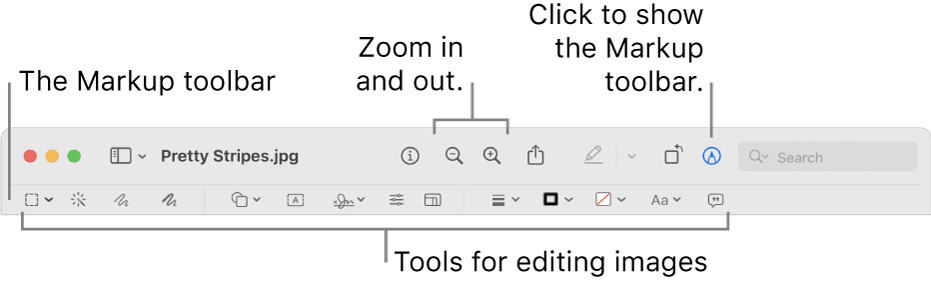
Although there’s no such thing as Microsoft Paint on a Mac anymore, there are some free, easy to use drawing apps available on macOS.
Preview is probably the best free drawing app for Mac and offers an easy to use, free sketching or doodling tool in macOS.
Although Preview is usually used for opening/editing images and PDFs on a Mac, the markup tool can be used for doodling and sketching too.
To access the drawing tools in macOS Preview, make sure that in View > Show Markup Toolbar is selected and then click on the crayon symbol on the far right.
You can then doodle and draw in Preview using the pen in different colors. You can also change the thickness of the lines you draw but not much more than that.
You can find out more about using Preview to draw on a Mac and other drawing software for Mac here.
2. Graphic Design Software
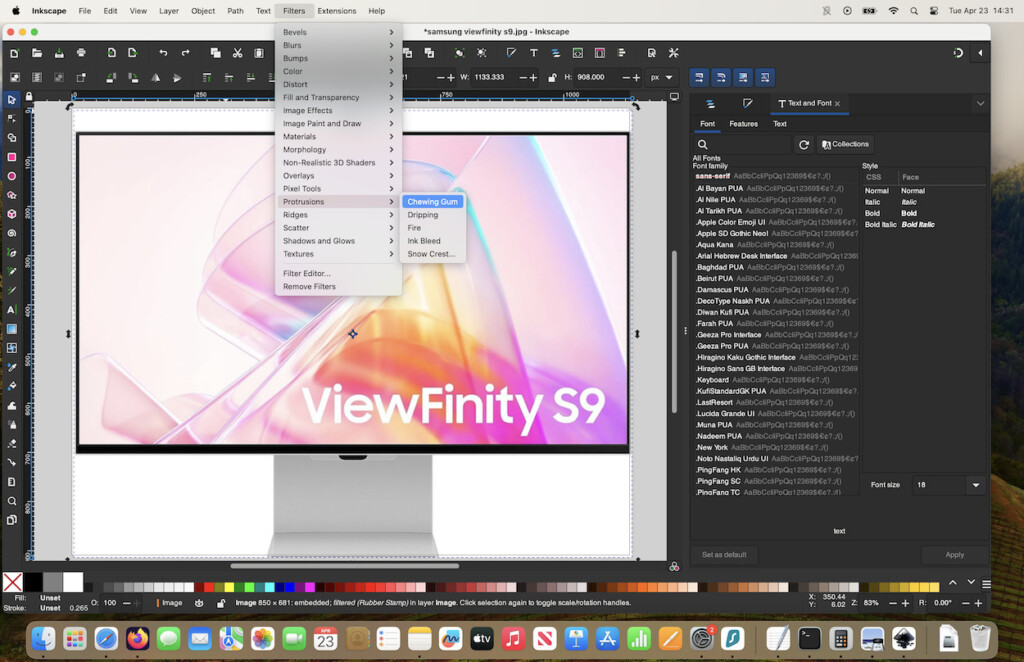
If you want to get really serious about drawing on a Mac, then you’ll need some more advanced graphic design software to let your imagination run wild.
There are both paid and free open source graphic design apps that you can use.
The best free tools include Inkscape and Krita which are both free to use.
At the other end of the scale are professional graphic design tools like Adobe Illustrator which is the industry standard used by artists and designers worldwide.
Graphic design apps are not easy to learn but once mastered, allow you to draw professionally on your Mac and go way beyond just doodling.
There’s a wide range of graphic design apps for all budgets including some one time purchase options such as CorelDRAW for Mac.
You can check out a more in-depth look at the best graphic design software for Mac here.
3. Drawing Tablets
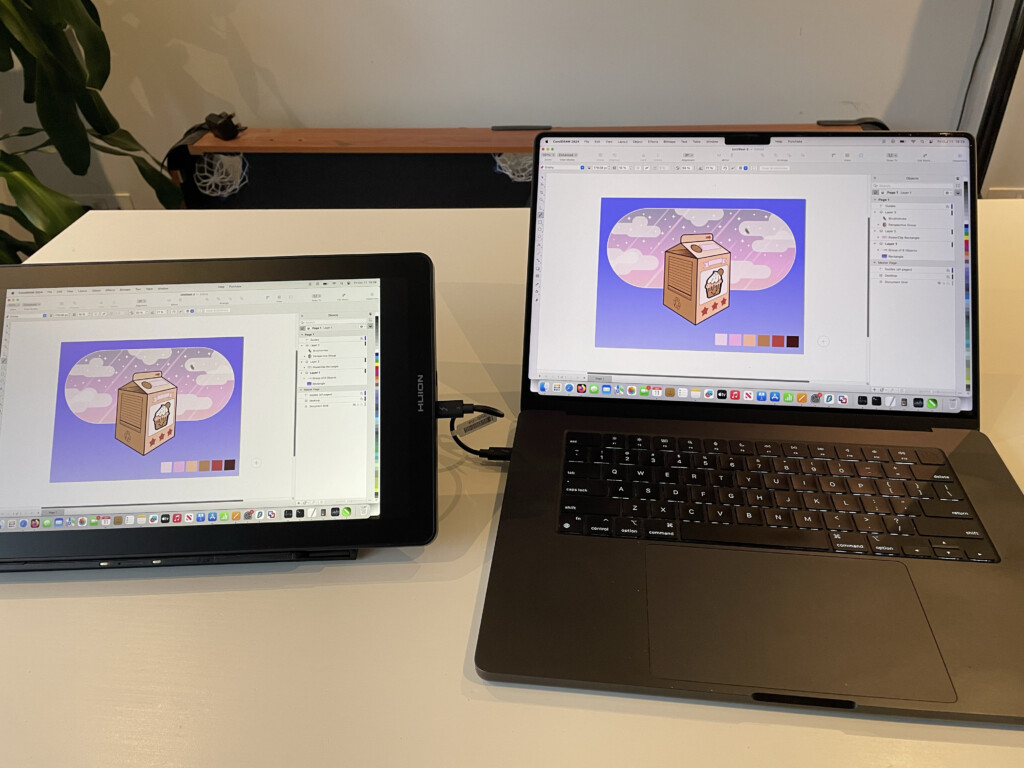
Drawing tablets allow you to draw freehand on a tablet for a more natural drawing experience with a stylus or pen.
Some drawing tablets have their own screen whereas others need to be connected to your Mac so you can draw in graphic design software.
The Wacom range of drawing tablets are widely regarded as the best on the market and drawing pads like the Wacom Intuos Pro are used by professional artists and illustrators.
The iPad can also be used as a drawing tablet and the latest Apple iPad Pro is one of the best drawing tablets for Mac on the market.
Drawing on an iPad is much easier than on a Mac thanks to the Apple Pencil and amazing drawing apps like Procreate as there’s no version of Procreate for Mac available.
You can read more about the pros and cons of using an Apple iPad as a drawing tablet here.
4. Apple Pages
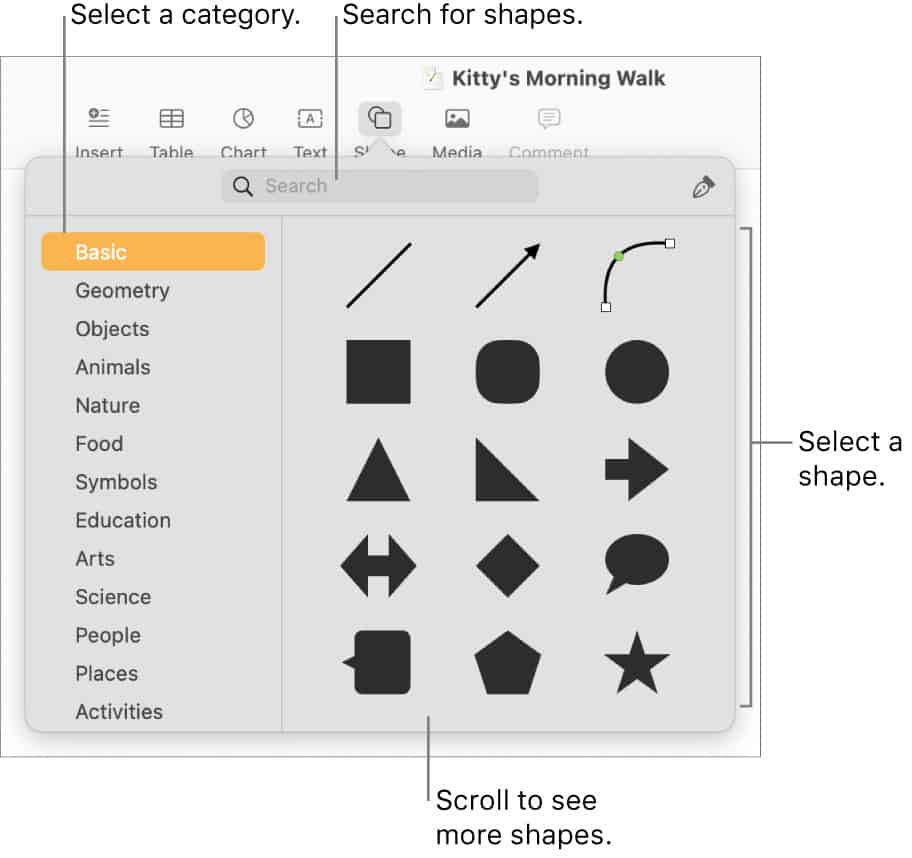
Pages is Apple’s answer to Microsoft Word for Mac and is free in macOS.
Although Pages is designed for word processing, if you just want to draw basic freehand shapes in Pages, then it’s very easy.
Just follow these instructions to draw shapes in Pages for Mac.
- Select the Shape button in the Pages toolbar. You can then either choose a default shape to add immediately and edit or click on the Pen Tool to start editing.
- Mark a point on the on the page to create the first point of a shape
- You can then click to add other points until your shape is complete
- You can also create a curved segment by clicking and dragging the curve
- If you want to delete a shape, just click on the shape or points you have made and hit the delete button on your Mac.
Pages isn’t ideal for drawing but for shapes and basic freehand connecting of lines, it does the job.
5. Freeform For Mac
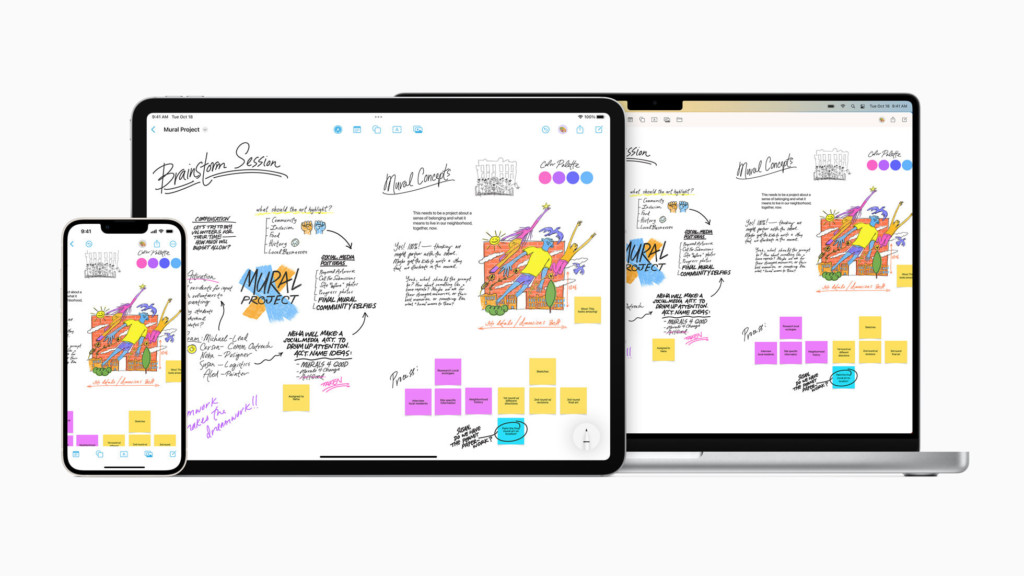
Freeform is a free app by Apple that’s designed to help users organize and visually lay out their content on a canvas in order to see and share their work and ideas without the restrictions from layouts and page sizes.
Freeform was released for free by Apple in a December 2022 update to iOS, iPadOS and macOS 13.1 Ventura.
Freeform is free on every iPhone, iPad and Mac that has updated to iOS 16.2, iPadOS 16.2 or macOS Ventura 13.1 and above including macOS Sonoma.
Freeform has been created mainly for brainstorming and mind mapping and allows you to easily invite others to work together on a board.
However, it can also be used for doodling on a Mac and includes a range of brush styles and color options to draw or paint on a Mac.
You can also invite up to 100 other collaborators on the same board for free, making it ideal for group doodling fun.
iPad and iPhone users can draw directly on the screen with their fingers but if you need something a bit more sophisticated, Freeform supports the iPad’s Apple Pencil as well.
However, there’s no integration as yet with any drawing tablets apart from of course, the iPad.
Freeform is also integrated with Files and Finder and allows you to drag and drop content directly into Freeform.
FaceTime is integrated allowing you to have fund drawing with friends or family on your Mac or even an improvised game of Pictionary.
To get Freeform on your Mac simply go to the Apple logo in the top left of your screen and select About This Mac > Software Update or select Mac App Store and update your Mac to the latest version of macOS Ventura 13.1 or above.
6. Trackpad
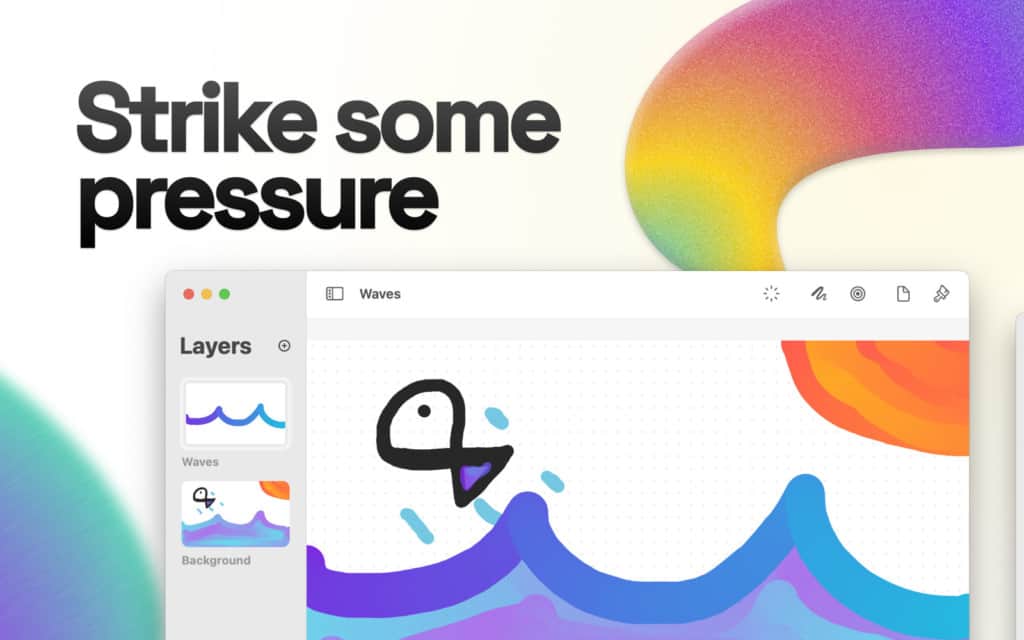
Finally, If you want to doodle with your finger on your Mac’s Trackpad, then Magic drawing app might be for you.
Magic allows you to draw using only your Mac Trackpad and no other software. Magic is very basic but it does even respond to changes in pressure that you apply to the Trackpad to give you a thinner or thicker line.
The basic version of Magic is free although you can upgrade to Magic+ for $0.99 which gives you more gradient styling options and the ability to use layers.


