When it comes to document scanning, we voted ABBYY FineReader PDF for Mac (formerly FineReader Pro For Mac) one of the best OCR software on Mac for accuracy, speed and layout preservation.
Firstly, it’s important to note that ABBYY changed the name of FineReader Pro for Mac to FineReader PDF for Mac in 2021.
It’s essentially the same product but with slightly better PDF management tools than FineReader Pro and it’s now finally compatible with the latest versions of macOS including Sonoma.
Although it’s not on the same level as Adobe Acrobat DC Pro which we ranked as the best OCR software for Mac, ABBYY FineReader has been in the scanning business since way back in 1989 and has developed one of the most powerful OCR engines of any commercial scanning software out there.
In fact ABBYY’s OCR technology is so respected in the industry that many other paperless and document management software developers use the ABBYY FineReader Engine in their own products.
In this review, we take a closer look at how FineReader PDF performs on Mac and what this excellent document scanning tool can do.
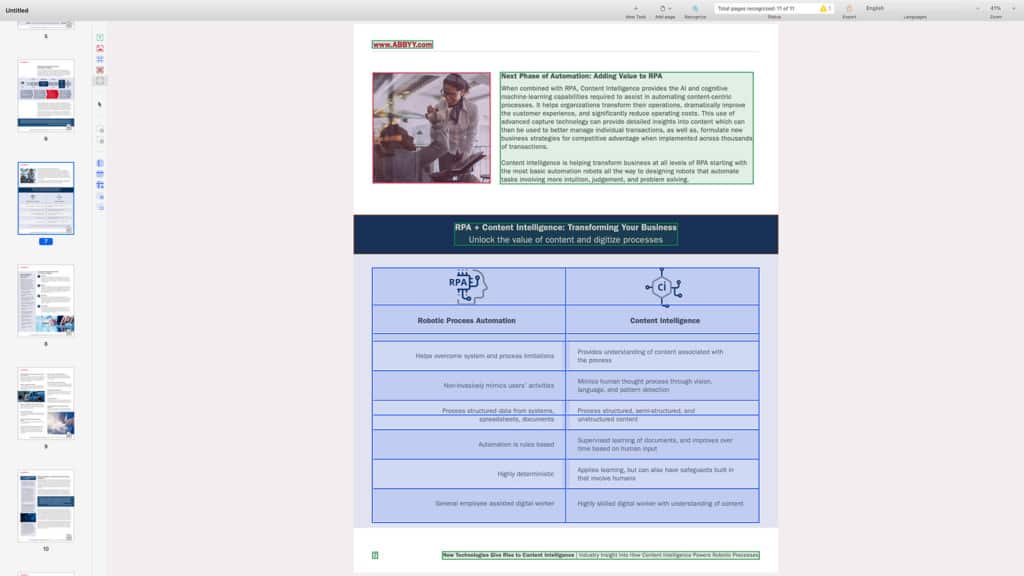
ABBYY FineReader PDF For Mac claims to offer OCR accuracy of 99.8% and while this only applies to documents that are in perfect condition, it’s easily one of the best desktop document scanners on the market.
Even with older documents or those that are poor quality, ABBYY FineReader PDF gives results that are extremely accurate.
Note however that ABBYY FineReader PDF For Mac is not suitable for recognizing handwriting – there are very few consumer level apps that can do this effectively so that’s not unusual.
Table of Contents
- Why Use OCR Software?
- Does FineReader PDF For Mac Work on Apple Silicon Macs?
- What We Like Most About FineReader PDF For Mac
- Scanning With FineReader PDF
- Editing Documents After Scanning
- How It Compares With The Windows Version
- macOS Compatibility
- What’s The Technical Support Like?
- FineReader PDF For Mac Pricing
Why Use OCR Software?
FineReader PDF is used for a number of document solutions. The most common reasons for using FineReader PDF however are:
- To convert PDFs to PDF or PDF/A files that are searchable or editable saving hours of time retyping documents
- To convert digital photos with text in to something searchable or editable
- To convert a document to another format e.g. convert from PDF to Microsoft Word
- To go paperless in the office or home
- To digitize documents so that you can shred confidential paper copies
- To scan old documents for preservation
- To extract text from articles such as in magazines and newspapers
Does FineReader PDF For Mac Work on Apple Silicon Macs?
ABBYY FineReader PDF for Mac does work with the latest Apple Silicon M-series Macs but only via Rosetta which is a software in macOS that translates Intel only software to work with Apple Silicon chips.
This means that it works with them but isn’t fully optimized for the M-series chips.
What We Like Most About FineReader PDF For Mac
Before we look at how it actually works, these are the things we really like about FineReader PDF on macOS in a nutshell.
- The accuracy is superb. The number one factor in any OCR software is how good is at recognizing the text and numbers in images, PDFs and anything else you throw at it. The Mac version of ABBYY FineReader PDF consistently produces excellent results with very few errors to correct. In particular, it sometimes does a much better job OCRing typescripts than its nearest competitor Adobe Acrobat Pro DC.
- It preserves the formatting of documents. Another measure of how good an OCR app is what kind of job it does of preserving the original layout of a document after its been scanned. This includes preservation of things like fonts styles, tables, headers and footers. Many apps struggle with this, especially when there are lots of elements on a page. No software can do a perfect job of this but FineReader PDF always does an excellent job of making sure everything is still in its right place after scanning. This is due to something called Adaptive Document Recognition Technology (ADRT) which is unique to FineReader PDF and is amazing at leaving formatting in-tact.
- It’s extremely fast. When you’re trying to catalog or OCR scan hundreds of pages, time is of the essence. FineReader PDF takes no more than a few seconds to scan the average PDF meaning you can scan long documents in minutes. If you get a scanner with a document feeder like the Fujitsu ScanSnap, you can load hundreds of pages in one go and just let it go.
- It’s intuitive and easy to use. The interface has been improved with each release and as long as your scanning device is TWAIN compliant, there’s very little to setup or do once connected. iPhones and iPads are now supported too and it’s easy to switch between devices.
- You can easily create eBooks with it. Finereader PDF has settings to scan and convert paper books to EPUB, FB2 or flexible HTML format for reading on mobile devices.
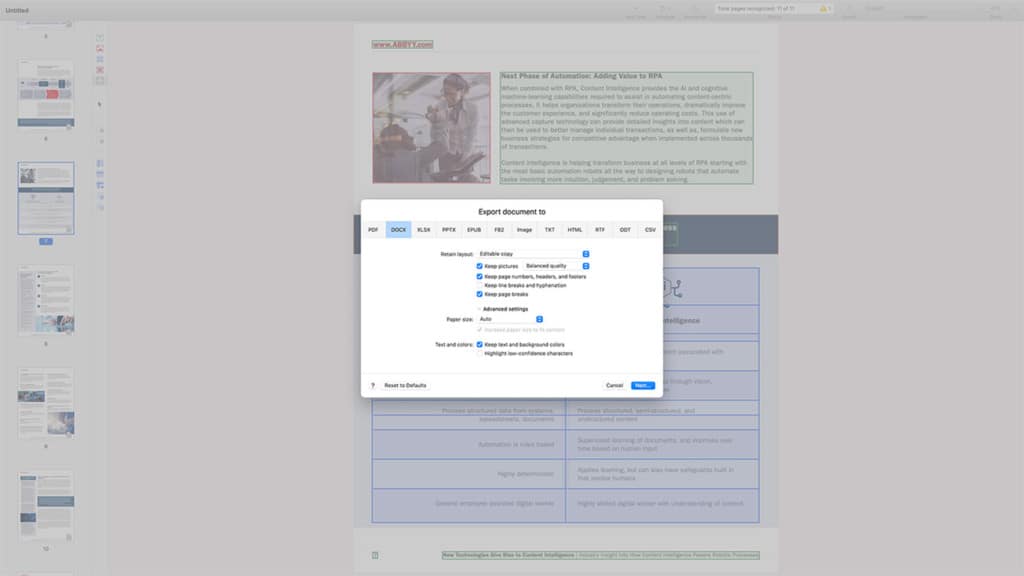
Scanning With FineReader PDF
The interface of FineReader PDF for Mac has been refined over the years to keep up with changing devices and technology.
It can now auto detect any connected scanner, Image Capture Application (ICA), Multifunction Printer (MFP) or or digital camera.
Note however that it is not compatible with older TWAIN scanners and your device must be ICA compatible (although almost all modern scanners are nowadays).
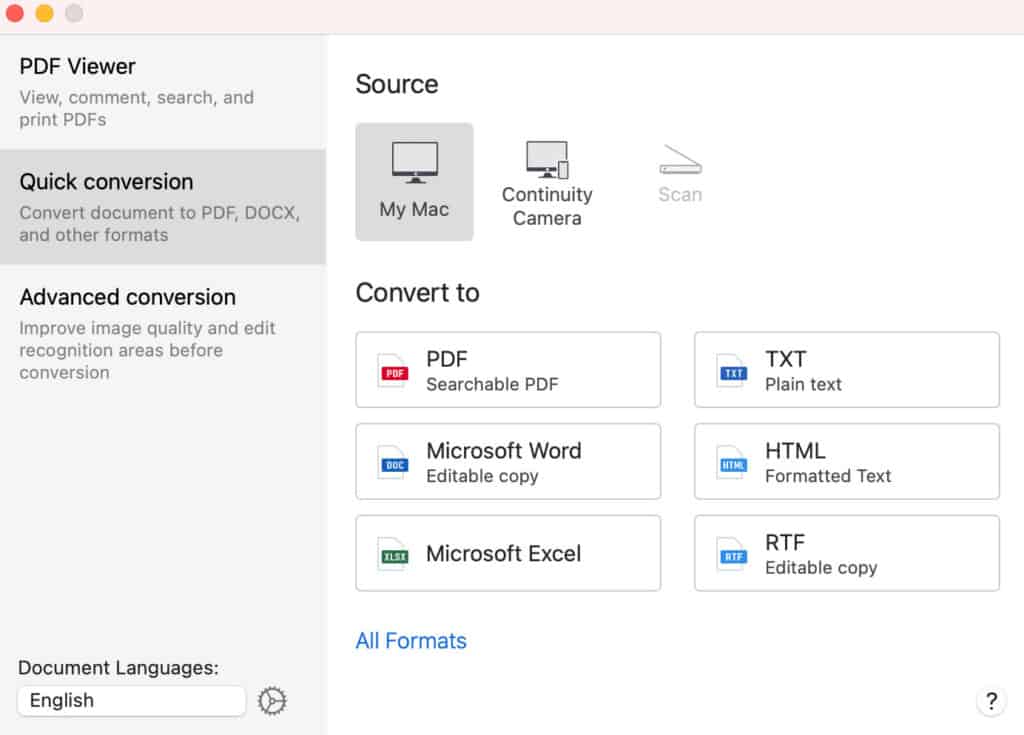
If you want to scan the entire page, you can configure exactly how to do so.
You can select things like the resolution, color depth, scan area and whether you want to scan multiple pages.
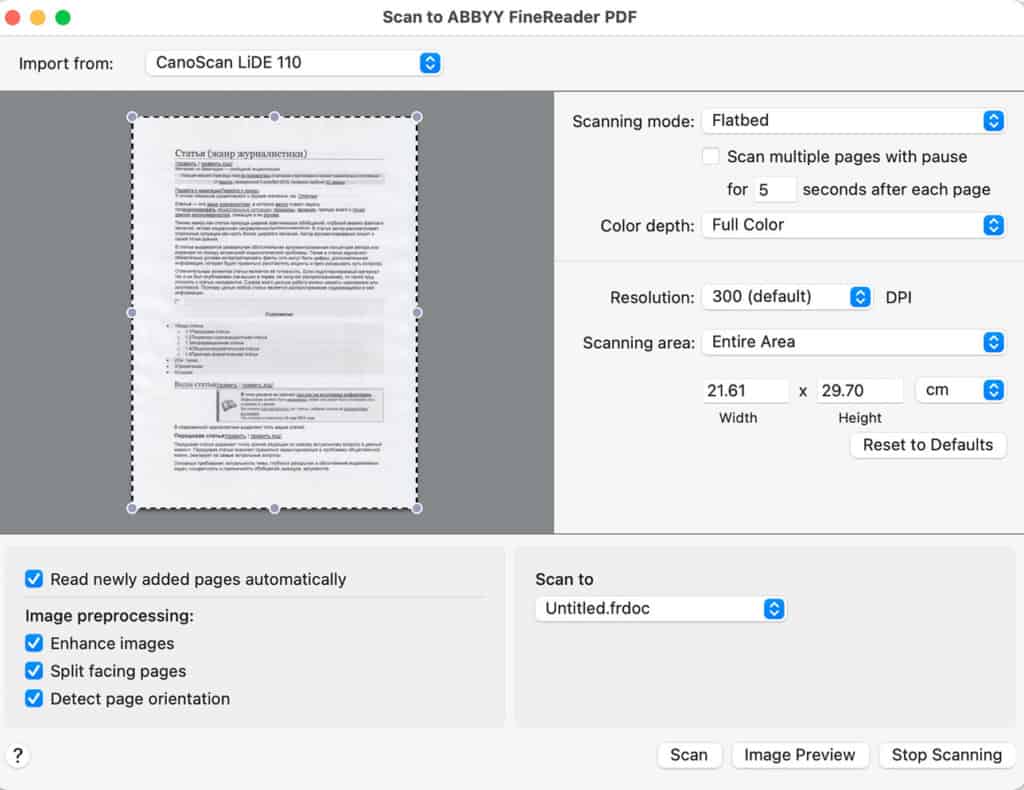
If you just want to scan a particular part of a document, you can select it and FineReader PDF will focus on just that text.
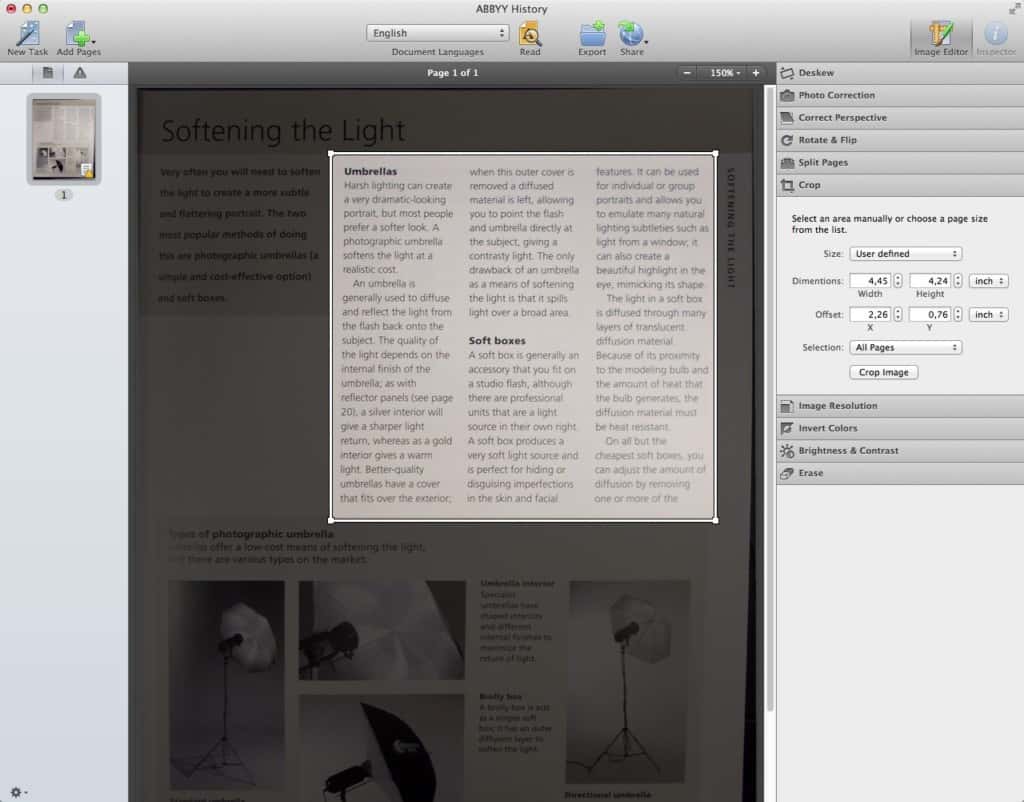
If you want to edit batches of documents, you can do so by using Automator in macOS.
Overall, the scanning process is incredibly easy to follow and configure. Once you’ve done it a few times, you’ll be loading and scanning pages in seconds.
Editing Documents After Scanning
After scanning a document in FineReader PDF for Mac, you simply open it in the word processor or publishing software of your choice such as Microsoft Word, Apple Pages, OpenOffice etc.
This differs slightly from the Windows version which allows you to edit PDFs within the actual app itself.
You can however easily automate this process by selecting the “Open after save” box and choosing the application of your choice.
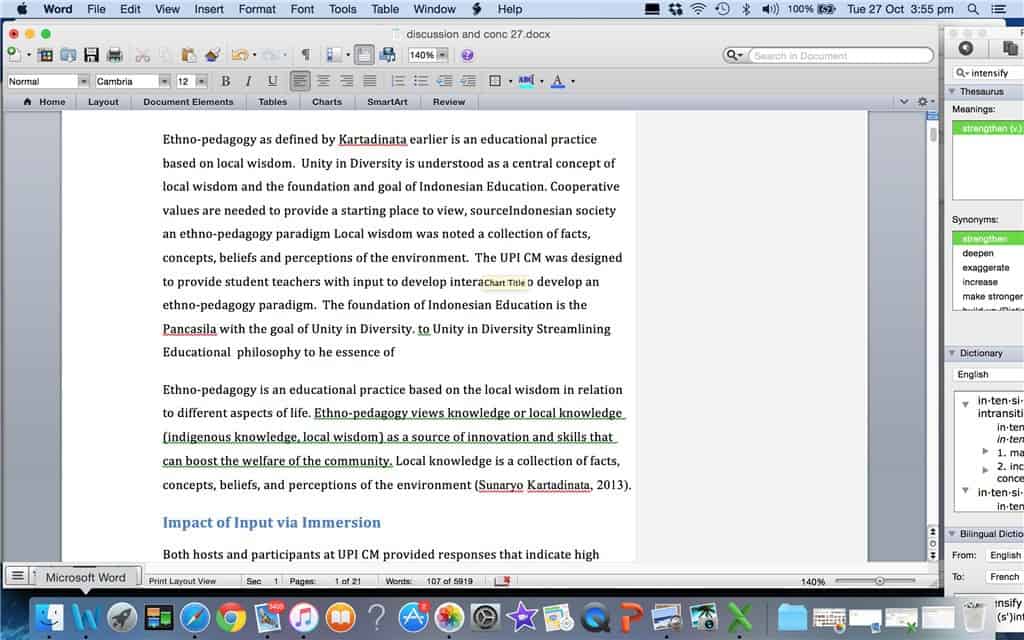
If you want to export to PDF, you can choose various options such as the ability to create tagged PDFs that are optimized for mobile devices and create PDF outlines for faster navigation across documents.
You can also combine PDFs into one long document so you don’t keep having to scan each one separately.
How It Compares With The Windows Version
In general, there’s very little to fault with ABBYY FineReader PDF for Mac although there are a few useful features missing compared to the Windows version.
In the new version of FineReader PDF for Mac, you can now finally edit PDFs directly in the application whereas in FineReader Pro For Mac, you could only edit a document after you’d exported the scan to a word processing application.
However, the Mac version of FineReader PDF still does not allow you to compare documents and automate OCR scanning of multiple documents like the Windows version does.
There are also a few other minor differences such as pattern training and custom user dictionaries are not supported in the Mac version.
The Mac version also supports 45 languages compared to 189 in the Windows version although all major languages are supported.
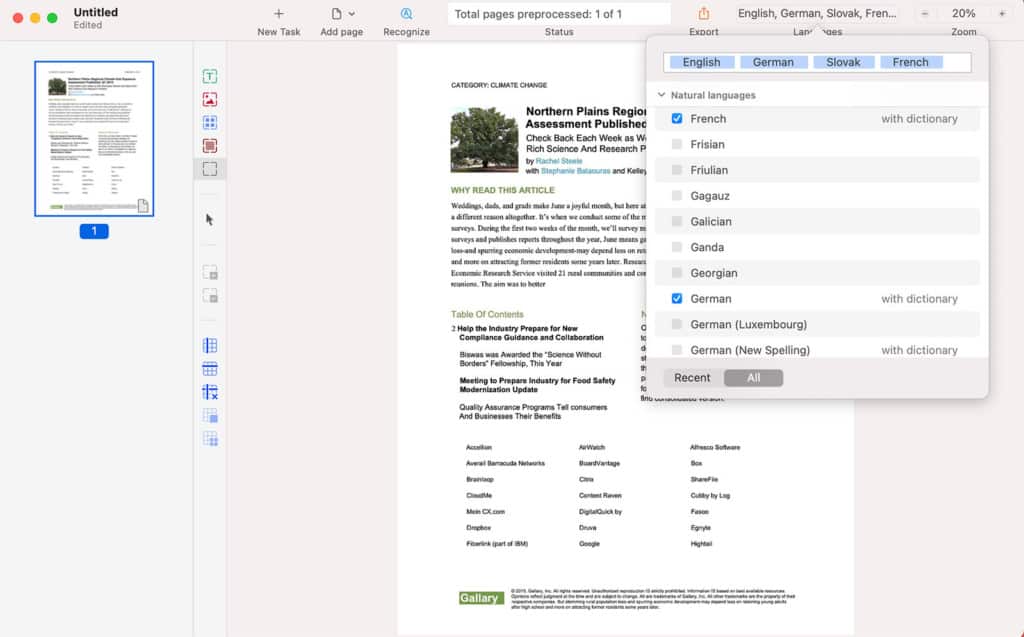
For a comprehensive list of all the features in ABBYY FineReader PDF For Mac, we recommend checking out the full feature list.
macOS Compatibility
ABBYY FineReader PDF For Mac is now compatible with the latest versions of macOS including Sonoma.
Historically, it does usually take ABBYY a long time to update ABBYY FineReader PDF For Mac and so you may find incompatibility issues or bugs when new versions of macOS are released.
Unfortunately, although it works on Apple Silicon Macs thanks to Rosetta, there is no native version of it yet for Macs with the M-series chips.
We would have expected by now that ABBYY would have released an optimized native Apple Silicon version considering the first models were released in 2020.
What’s The Technical Support Like?
OCR packages are complex tools and when things go wrong, it can be very difficult to work out why you’re not getting the results you expect.
One bonus with FineReader PDF for Mac is that Technical Support is included in the price.
FineReader PDF For Mac Pricing
ABBYY FineReader PDF For Mac costs $69 (£59) for an annual license.
This is excellent value for money for an OCR tool that offers extremely high levels of accuracy, format preservation and speed.


