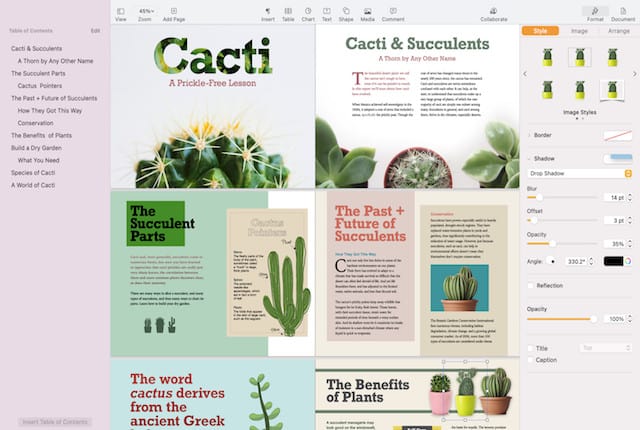Apple Pages is Apple’s own free word processing and desktop publishing software. In this review, we take a closer look at the strengths and weaknesses of Pages for Mac.
Apple brands Pages as “the last word in word processing”.
While it’s definitely the best alternative to Microsoft Word on a Mac, it’s also a pretty decent desktop publishing software and an excellent alternative to Microsoft Publisher which isn’t available for Macs.
In recent releases, Pages has been updated to support using it on an iPad with the Apple Pencil so you can add comments and illustrations by hand.
In this review, here we take a closer look at the Pros and Cons of Apple Pages for Mac.
Table of Contents
How To Get Pages For Mac
Apple Pages comes with any new Mac although if it’s not on your Mac, you can download it for free from the Mac App Store.
The desktop version of Pages does require macOS 13 Ventura or higher to use although if you’re using an earlier version of macOS, you can use Pages for iCloud in any browser instead.
Using Pages
To get you started, there are over 70 typically tasteful Apple designed templates which you can customize any way you like.
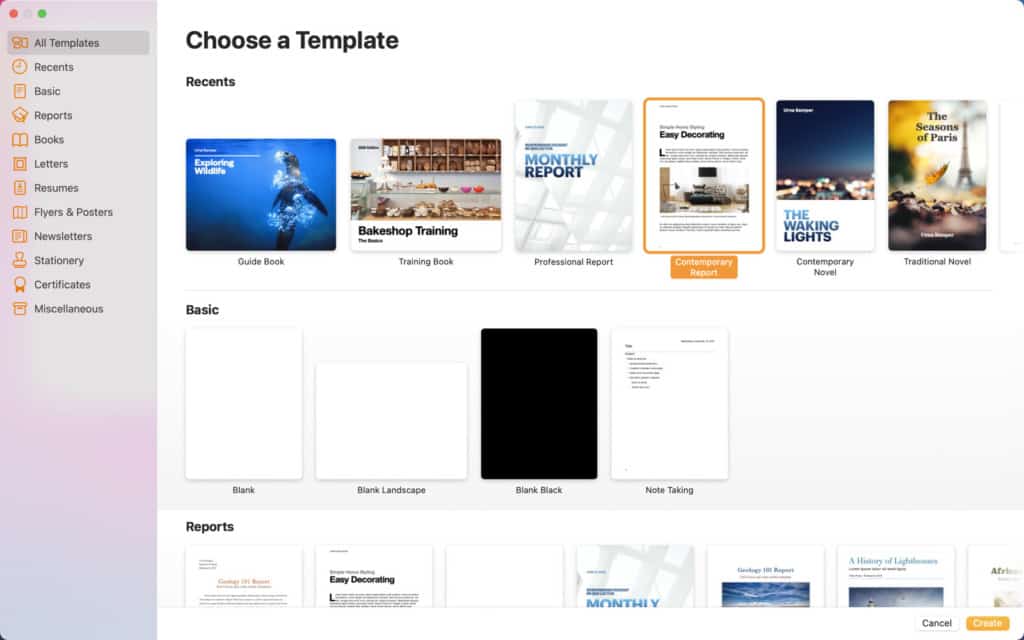
If you’re used to Microsoft Word or Microsoft Publisher, then getting used to the menu layouts in Pages takes some time.
However, once you’ve got used to it, it’s easy to choose a look, customize fonts, personalize text styles and add graphics to documents.
You can add life to your text by filling it with color gradients and images. You can add photos, galleries, maths equations, charts and more than 700 customizable shapes.
Pages also cleverly creates a table of contents based on your paragraph heading which dynamically update as you make edits.
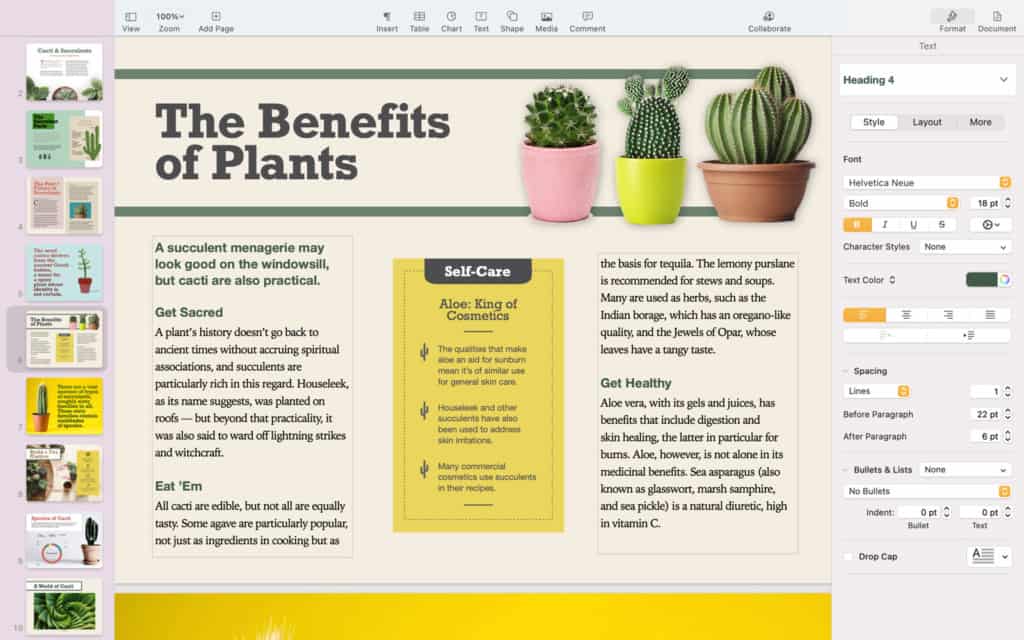
Collaborate Across Mac, iPhone and iPad
You can collaborate in real-time on Pages with anyone whether they’re using Pages on a Mac, iPad, iPhone or even a PC.
Any documents your team creates whether it’s on Mac, iPad or iPhone looks the same both in the app and in any web browser.
You can work together in real time on documents stored on iCloud or in Box.
You can track changes, add highlights and have threaded conversations with anyone working on a document and all edits are saved automatically.
You can select a name on the collaborator list to jump to anyone’s cursor to edit along with them or for editors to see what their team is doing.
With Smart Annotation, your edits stay with the marked-up text, making it easy for you and your team to incorporate changes.
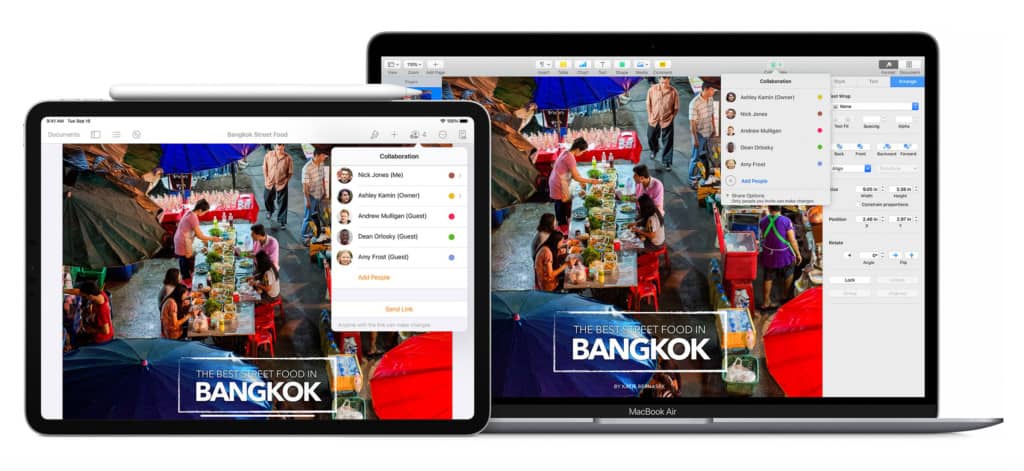
Create Audio Books
One of the nice touches in Apple Pages is the ability to create audio books. You can easily add and adjust narration, notes and sounds in any document or book.
You can create anything from travel journals to fairy tales with interactive elements, audio and video.
You can copy and paste into different projects and create hyperlinks between different pages.
Nowadays you can even self publish your creations by publishing them to Apple Books for download or purchase.
For businesses, Apple Pages has added a useful Presenter Mode which turns an document into a teleprompter. You can set this to scroll automatically however fast or slow you want.
Apple Pencil Integration
As drawing pads become increasingly popular for publishing, Apple Pages can be used with the iPad alongside the Apple Pencil
You can sketch your idea for an animation and then press play to watch the strokes automatically animate on the page.
Password Protect Documents
The great thing about using an Apple product like Pages is that you can also use Apple Touch ID or Face ID to protect your documents from unauthorized viewing or editing.
You can also of course just add a password too if your device is not Touch ID or Face ID enabled.
Microsoft Word Export
Since Microsoft Word is still the most widely used word processor on the market, Pages also allows you to save Pages documents as Word files.
You can also export to PDF, ePUB, Plain Text, RTF and the older Pages ’09 format.
You can also import and edit Word documents directly in Pages. Pages features most of the features you find in Microsoft Word although note that Microsoft Office can’t import Pages files – you must convert them to MS Word format first.
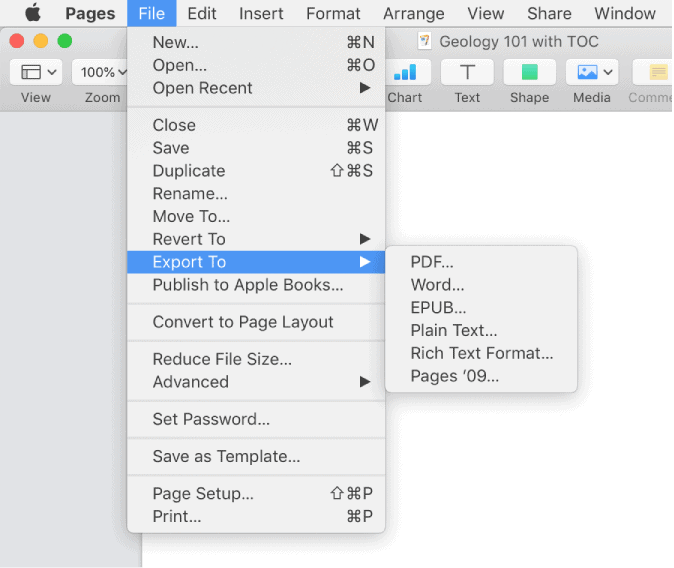
Downsides
Apple has added many strengths to Pages over the years but there are some weaknesses to Apple Pages. Professional publishers in particular will find Apple Pages very lightweight in certain areas.
For example, there’s no line numbering tool in Pages which is required by those writing academic papers for referencing, lawyers and other industries where referencing is crucial.
Pages has however added new Report templates but there’s still no referencing tools.
Another limitation to Apple Pages is that it isn’t suitable for technical writers as there’s no non-contiguous selection so that you can set all your subscripts and super scripts at once.
Although Pages for Mac is well integrated with other tools such as Keynote and Numbers and can export to Microsoft Word, another demerit is that it lacks third party integration with other apps.
Useful integration with apps such as EndNote and MathType have been mysteriously dropped from the most recent versions.
Apple Pages general lack of open format and scripting mean it’s not easy for other apps to access it.
Finally, stability can be an issue with Pages especially after new updates. Although it auto-saves your edits to iCloud, don’t be surprised if it suddenly locks up or freezes.
Apple Pages vs Microsoft Word
The big advantage of Apple Pages compared to Microsoft Word is that it’s completely free to use. It’s also far better at desktop publishing than Microsoft Word which is mainly only for word processing.
Not only this but being an Apple product, it just looks and feels better on macOS than Microsoft Word which will always have a Windows inspired interface.
Pages is also integrated with Apple Books for budding writers that want to get their work published which Microsoft Word doesn’t. It can also export to the ePub format for publishing (although both ePub and PDF exporting are not quite as smooth as they used to be).
On the downside, Apple Pages doesn’t feel as intuitively laid out as Microsoft Word. If you’ve used Microsoft Office for years, you’ll find it hard to get used to the Apple way of doing things when it comes to menus, shortcuts and generally finding things.
Microsoft Word also has more word processing features than Pages and is still the most comprehensive word processing software out there.
Obviously, Microsoft Word is also far better integrated with Microsoft Office and although Pages can export to Word’s DOCX format, if you need Office integration you’re better of sticking with MS Word.
Alternatives To Pages For Mac
Microsoft Word in the most well known alternative to Apple Pages although there are many other word processing applications for Mac too.
If you intend to use Pages for Desktop Publishing, you might also want to check out Swift Publisher or one of these best desktop publishing software for Mac too.
We wouldn’t recommend Pages for professional desktop publishing though – for that you need something like Adobe InDesign and the Creative Cloud suite.