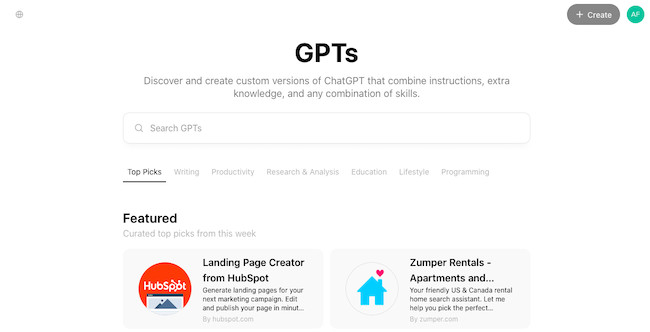Although you can now use ChatGPT on a Mac desktop, you can also integrate it directly with a range of apps.
ChatGPT can supercharge a range of productivity apps on your Mac to help you get more out of them.
Although you can’t use ChatGPT with all apps, here’s a roundup of some of the most useful apps that can be enhanced with ChatGPT on your Mac.
1. Zapier

Zapier is a powerful automation tool that make it possible to connect ChatGPT with thousands of other apps, allowing you to automate workflows easier than ever.
By integrating Zapier with ChatGPT, you can make repetitive tasks, such as sending automated emails, updating spreadsheets, or posting on social media far smoother than ever before.
How to Use It:
- Installation: Sign-up for a free Zapier account on your Mac.
- Set Up Zaps: Create Zaps to connect ChatGPT with your chosen apps.
- Workflow Creation: Design workflows that uses ChatGPT’s capabilities to perform specific tasks when triggered.
Example: Create a Zap where ChatGPT drafts a weekly report based on data from Google Sheets and automatically sends it to your team via email every Monday.
Steps:
- Connect Google Sheets and your email app to Zapier.
- Create a trigger for when new data is added to a specific sheet.
- Use ChatGPT to draft the report.
- Set up an action to send the report via email.
2. Grammarly

Why It’s Useful: For those focused on writing and editing, Grammarly helps make sure that your content is grammatically perfect.
It helps enhance the quality of your text by checking for grammar, punctuation, and style issues. When combined with ChatGPT, it ensures that your generated content is polished and professional.
A bonus is that it has a native Mac app to streamline the process although there’s no ChatGPT plugin for it so you have to do things a bit more manually with Grammarly.
How to Use It:
- Installation: Sign-up for a free Grammarly account and then download the Grammarly for Mac desktop app. You can also use the online version in your browser too.
- Content Creation: Use ChatGPT to generate content.
- Editing: Use Grammarly to refine and perfect the text.
Example: Generate a blog post draft with ChatGPT, then run it through Grammarly to ensure it meets your requirements in terms of style and grammar.
Steps:
- Open a word processor like Apple Pages or Microsoft Word.
- Generate your initial draft with ChatGPT.
- Use Grammarly to check and correct the text.
3. Notion

Why It’s Useful: Notion is an all-in-one workspace for note-taking, project management, and collaboration. Integrating ChatGPT with Notion can help you manage tasks, generate meeting notes, and organize your projects more efficiently.
How to Use It:
- Installation: Use the Notion ChatGPT extension.
- Workflow Design: Create workflows where ChatGPT helps in drafting notes, setting reminders, or summarizing project updates.
Example: Ask ChatGPT to summarize meeting notes and automatically update your Notion project database with the information.
4. Canva

Why It’s Useful: Canva is a versatile graphic design tool that simplifies the creation of stunning visuals. Integrating ChatGPT with Canva can streamline your design process by generating creative ideas, drafting content for graphics, and even suggesting design layouts.
How to Use It:
- Installation: Make sure you are logged into your ChatGPT plus account and activate the Canva ChatGPT extension.
- Content Creation: Use ChatGPT to generate text for designs, such as social media posts, presentations, and marketing materials.
- Design Suggestions: Have ChatGPT suggest design elements or layouts based on the content.
Example: Generate a social media post idea with ChatGPT, and then use Canva to create a visually appealing graphic.
Steps:
- Open the Canva extension in ChaptGPT and ask it to design a new project according to your needs and ideas.
- Use ChatGPT to brainstorm content ideas and generate text and images.
- Once you choose a template you like, chatGPT will reroute you to canva so you can further customize your design.
- When satisfied with the result, you can download or share the design directly from canva.

5. Wolfram Alpha

Why It’s Useful: Wolfram Alpha is a computational engine that can provide expert-level answers and generate reports based on complex data. Integrating ChatGPT with Wolfram Alpha allows you to perform high-level computations, data analysis, and access detailed information on a wide range of topics.
How to Use It:
- Installation: Use the Wolfram Alpha GPT in ChatGPT.
- Data Retrieval: Use ChatGPT to ask Wolfram Alpha for detailed computations and data insights.
- Report Generation: Have ChatGPT compile the results into comprehensive reports.
Example: Use ChatGPT to generate detailed mathematical solutions or scientific reports by querying Wolfram Alpha for accurate computations and data.
Steps:
- Open the Wolfram GPT directly in ChatGPT.
- Send specific queries to Wolfram Alpha using the plug in and wait for the results.
- Compile the results into a report using ChatGPT.

6. Google Workspace
- API Usage: Use Google Workspace API to connect ChatGPT.
- Automation: Automate tasks such as drafting documents, filling spreadsheets, and managing calendar events.
Example: Use ChatGPT to draft project proposals in Google Docs and auto-schedule meetings in Google Calendar.
Steps:
- Create a Google Cloud project and enable the necessary APIs.
- Use OAuth 2.0 to authorize ChatGPT to access Google Workspace.
- Set up automated workflows to create documents, enter data, and manage calendar events using ChatGPT.