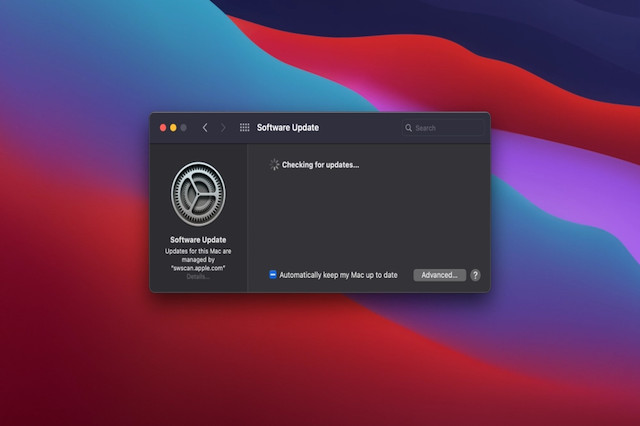If you haven’t already updated to macOS Big Sur then make sure you have enough disk space before doing so.
If you don’t, it seems the installer can actually make your Mac unresponsive and your Mac hard drive can become corrupted.
The bug has been discovered by the Mr Macintosh site which found that in some cases, the Big Sur installer does not check whether your Mac has enough disk space to upgrade.
If your Mac hard drive doesn’t have enough space, the installation can lock-up your Mac and all of your data can be corrupted.
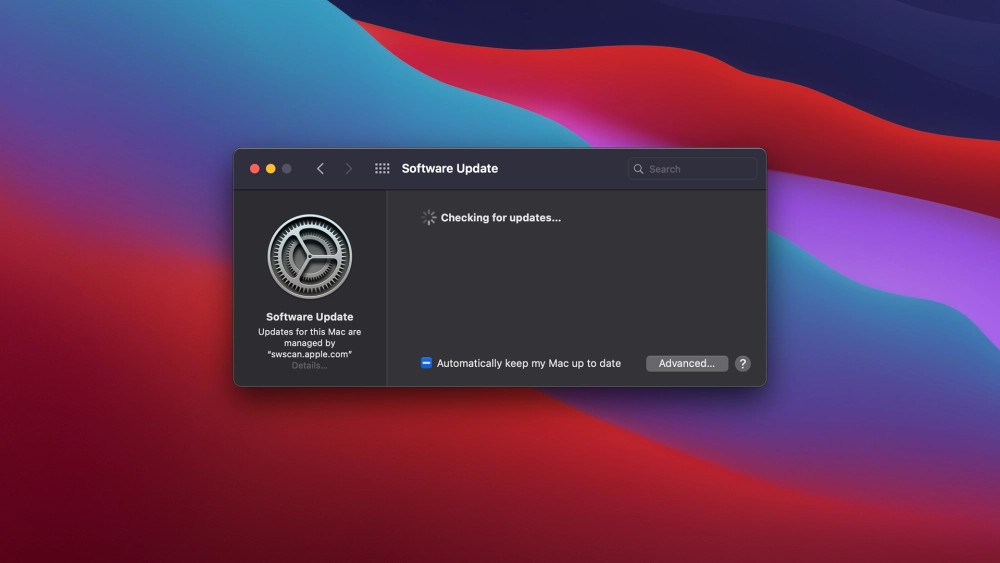
Typically the installation will seem to be running normally until they get the following error message:
An error occurred preparing the software update.
At which point you won’t be able to boot your Mac anymore.
Big Sur requires at least 35.5 GB of storage to upgrade but this doesn’t include the installer itself which requires a further 13GB.
So that’s close to 50GB of free storage to be on the safe side when updating to Big Sur.
We always strongly advise backing up your data before performing any kind of upgrade of macOS. The best solution is to backup to an external hard drive on your Mac.
The easiest way to backup a Mac with an external drive is using Time Machine which will instantly allow you to roll back macOS.
An external hard drive can also help you access the recovery tools on your Mac that are no longer accessible in macOS if the drive has corrupted.
You can also install Big Sur to an external hard drive and then access your Mac hard drive again.
There are also tools that can help you find large files on your Mac that may be hogging storage and recover disk space on your Mac before you upgrade.
Although Apple has not commented on the issue, it will almost certainly now be aware of it and the bug will likely be fixed in the next release of macOS Big Sur 11.3 which is currently in beta.
You May Also Like: