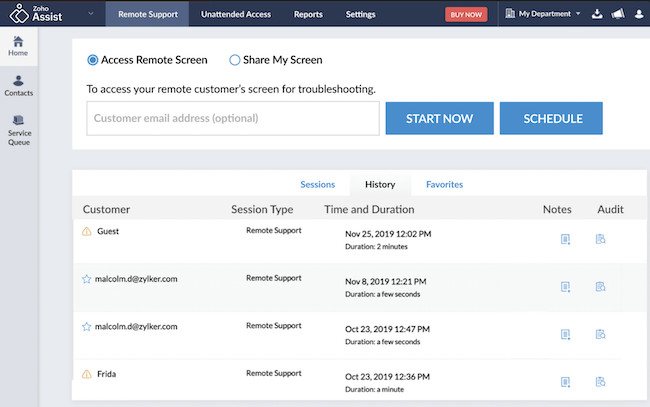There are many ways to access a Mac remotely but using remote desktop software is probably the most effective way to do it. However, you usually have to pay for it.
Previously you could use Apple’s Back to My Mac in macOS to remotely access another Mac for free but Apple removed it from macOS in 2019.
The good news is there are some great free remote desktop software for Macs which make great alternatives to Back to My Mac.
There is also no Mac version of the popular free Windows remote control support app UltraViewer or MobaXTerm but all of the following applications are good replacements for them.
These remote access tools can all connect from Mac to Mac as well as from Mac to PC or from mobile devices such as iPad, iPhone and Android to Macs.
They all allow you to remotely view the desktop of another Mac or PC and many of them also offer unattended access and help-desk support tools too.
They also all have limited free forever versions for personal use but some can be used without limitation for commercial use too.
If you need a solution for professional or commercial use however, you’ll find better options in our reviews of the best remote desktop software for Mac.
They support far more connections, are more secure and offer way more features than free remote desktop solutions.
Table of Contents
1. Windows App (Microsoft Remote Desktop)
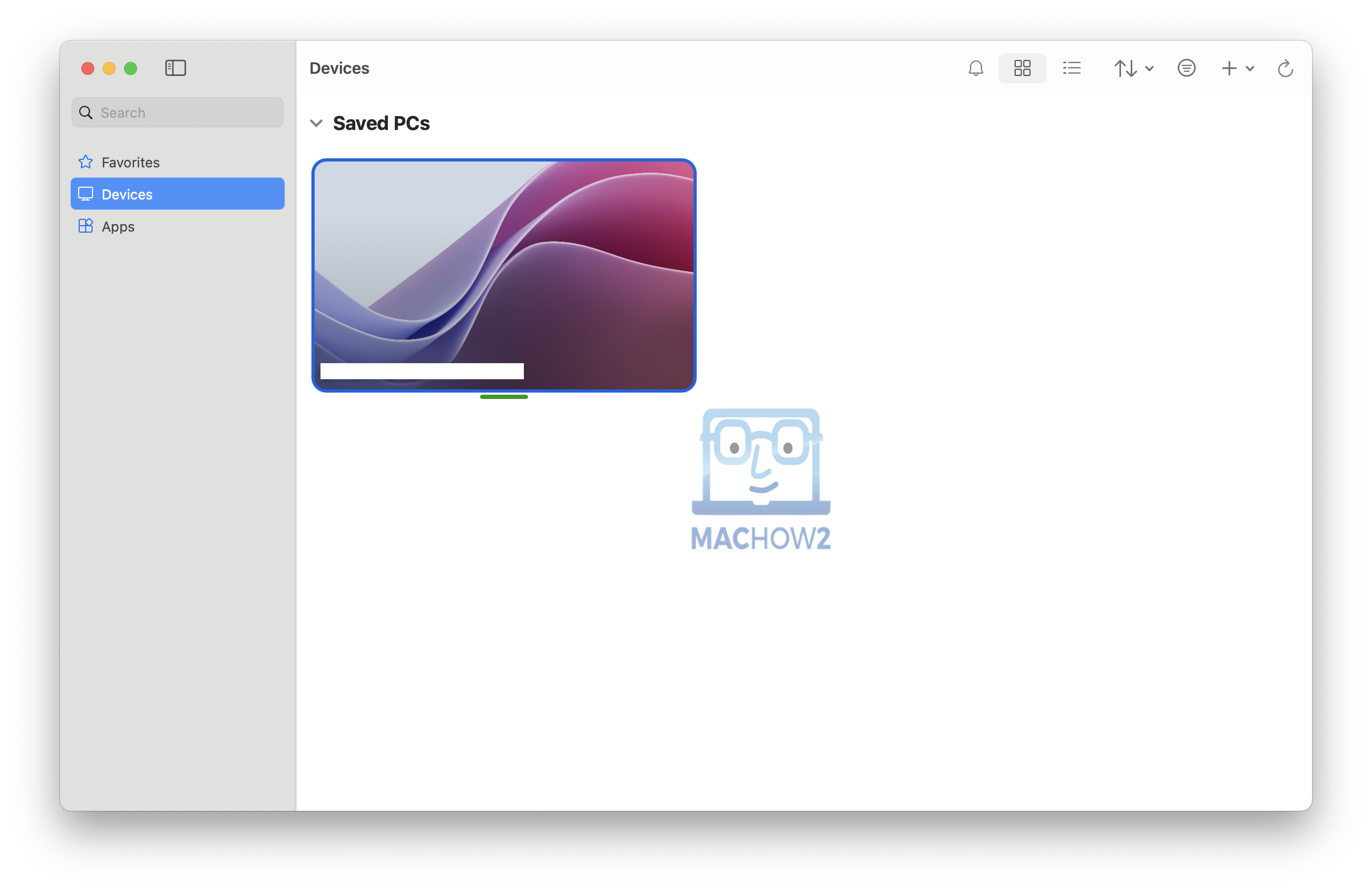
Windows App (formerly Microsoft Remote Desktop and Microsoft RDP for Mac) is the official free remote desktop software developed by Microsoft.
It enables users to connect to Windows PCs and servers remotely from Mac computers.
Windows App is very similar to the Windows version of the tool although the Mac version does not support more secure methods of login such as via smart cards, PIV and CAC cards etc.
You can save connections that you use regularly although you can’t yet create shortcuts on your Mac desktop to your most frequent connections.
If your company or organization requires you to Windows App, then it’s much better then it used to be although connections can be laggy at times.
However, it’s completely free to use and you have the security of knowing that Microsoft are behind it.
Check out our Windows App review for more.
Pricing: Free
Pros:
- Officially developed by Microsoft
- Supports remote access to Windows PCs as well
- Free to use
- Easy to use
- Saves most frequent connections
- Very secure
Cons:
- Limited to connecting to Windows PCs and servers
- Mac version lacks some features present in Windows version
- Can be laggy
2. Zoho Assist

Zoho Assist is the one of the best remote desktop software on all platforms and includes a generous free version for small business and personal use.
Unlike many free remote desktop apps, the free version of Zoho Assist does not have any limits on connection times and can be used for anything from remote access of files to remote helpdesk support.
The Mac app makes it very easy to connect, access or control another computer including both Masc and PCs or mobile devices such as iPads and iPhones.
The free version also allows you to connect to up to 5 unattended computers although it only allows access by one remote support technician and does not support screen sharing.
The Professional version of Zoho Assist however supports more technicians and screen sharing as well as other advanced features like remote printing and custom branding of your company or organization.
Apart from these tools though, the free version of Zoho Assist for Mac includes all the most essential features including Instant Chat, Clipboard Sharing and Organization Roles.
In terms of security, Zoho Assist Free uses all the security measures you’d expect including two factor authentication, SSL and 256-bit encryption.
There’s also an activity log viewer to see who’s accessing your network in real time.
Zoho Assist is the best free remote desktop app for Mac users we’ve tried and if you find it too limited, plans are reasonably priced starting at just $10 per month.
You can also read our full review of Zoho Assist for more.
Pricing: Free Forever plan / Paid plans start at $10 per month
3. TeamViewer
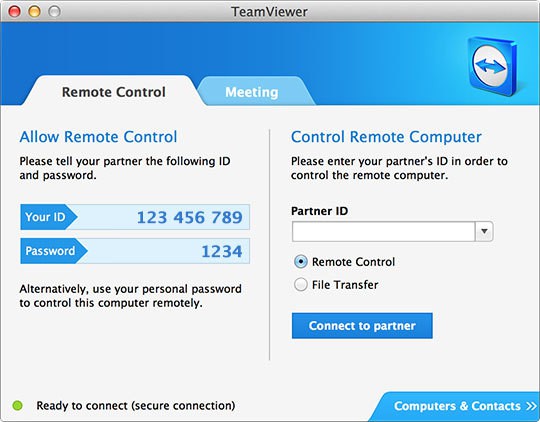
TeamViewer is a widely-used remote desktop software that makes it easy enough for anyone to connect to and control a Mac or PC anywhere in the World.
It offers cross-platform compatibility, file transfers and session recording, and is known for its ease of use.
One of the best things about TeamViewer is that for home users it’s free to use although for small businesses and corporations, there are added enterprise features available.
TeamViewer is probably the most popular desktop sharing tool out there for gamers on both Mac and PC as its easy enough to use for any age group, although there are better ways to play PC only games on a Mac.
All you need to do is install the TeamViewer client on both machines and enter the ID of the computer you want to connect to.
Alternatively, you can give someone your partner ID and password to allow them to connect to you.
Note that the Mac version of TeamViewer does not support sound or remote microphones. You can only hear sound if the remote computer you are connecting to is running Windows.
For other options, you can also check our look at the best TeamViewer alternatives for Mac.
Pricing: Free for personal use, Plans start at $24.90/month (10% off)
Pros:
- Cross-platform compatibility
- Easy to set up and use
- Robust feature set including file transfer, chat, and session recording
- Good performance even on slower connections
Cons:
- Free version limited to non-commercial use
- Can be resource-intensive
- Mac version doesn’t support audio
4. AnyDesk
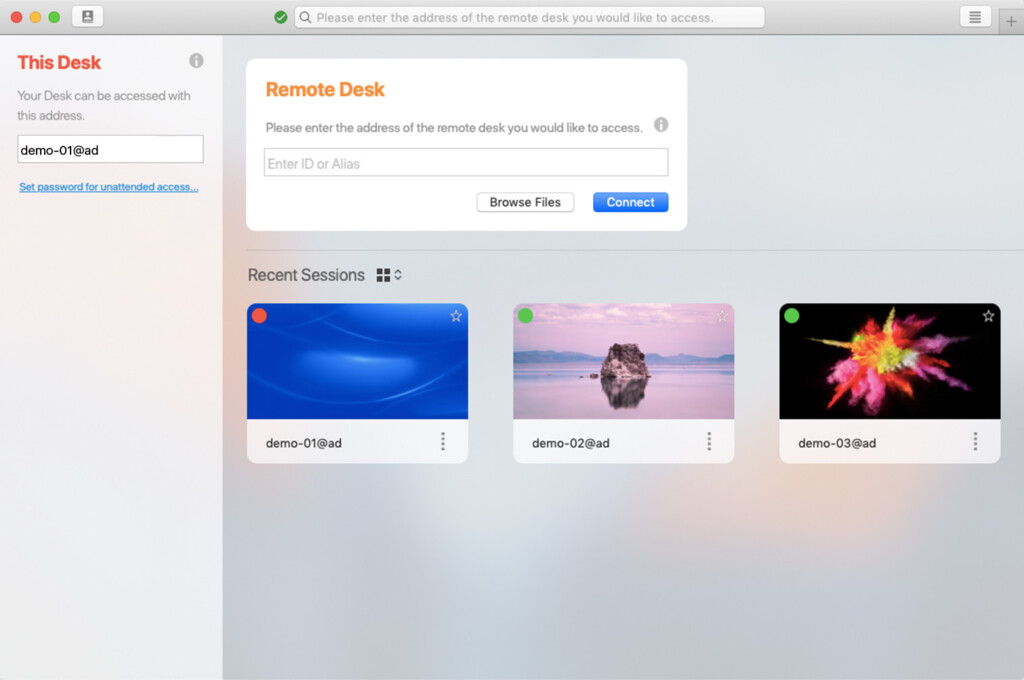
AnyDesk is a lightweight remote desktop software known for its lightning-fast performance and low latency. It offers simple setup and a user-friendly interface, making it ideal for quick remote access tasks.
AnyDesk has an intuitive setup wizard that even beginners to remote desktop connections will be able to follow.
You can also drag and drop files between Macs and PCs for quick file sharing or use the built-in file transfer manager for more control.
Other features include customization of the quality of the remote display, configure access permissions and the ability to record sessions for reviewing later.
The free version of AnyDesk is only for personal use and connecting to one device only but plans are available for connecting to multiple devices.
If AnyDesk detects that you are using it professionally on a free personal plan, it can revoke access to it.
Pricing: Free, Plans start at $14.90/month
Pros:
- Lightning-fast performance
- Low latency
- Simple interface
- Supports cross-platform connections
Cons:
- Limited features in the free version
- May not be suitable for complex tasks
5. Chrome Remote Desktop

Chrome Remote Desktop is a browser-based remote access tool developed by Google. It allows users to remotely access other computers or provide remote assistance directly from their Chrome browser, with no installation required.
It works simply via a Google Chrome plugin in the Google Chrome web browser so it’s a very simple and free way to connect your Mac to another Mac, PC or mobile device.
Just enter the ID of the computer you want to connect to, and Chrome Remote Desktop will connect instantly.
Since it’s only a browser plugin, it is limited in features and there’s no way to share sound between computers with it.
However, as 100% free and cheerful remote desktop solution that requires no downloading or installing anything on your Mac, it’s very effective.
In terms of privacy, Google claims that it does not record any of your activity using Chrome Remote Desktop.
Connections are protected by SSL and are directly from host to remote session without any Google servers in between.
Pricing: Free
Pros:
- Completely free to use
- No installation required, runs directly from the browser
- Simple setup process
- Works well for basic remote access needs
Cons:
- Limited features compared to dedicated remote desktop software
- Requires a Google account
- Doesn’t support sound
6. Splashtop Personal
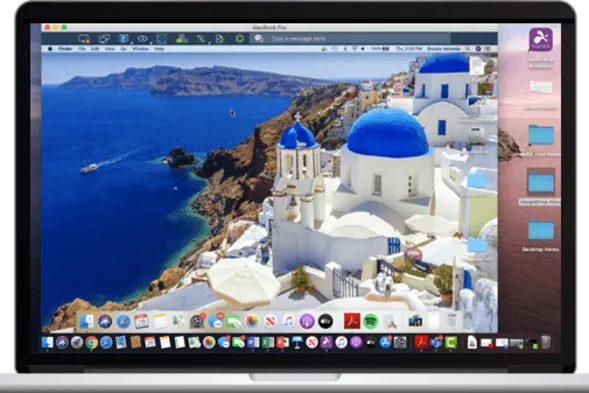
Splashtop Personal is a user friendly remote desktop software that supports high-definition streaming and a free version for personal use.
Splashtop is popular for remote gaming needs as it streams 3D graphics, sounds and video extremely well.
The downside is that Splashtop is only free for local use which means the computer you want connect to must be on the same same WiFi or LAN network as you.
For remote access to any Mac or PC anywhere, you must purchase a plan.
There are restrictions on port forwarding for those that need to customize the setup but Splashtop is generally very easy to use over local connections.
Pricing: Free for Personal Use, Plans starts from $5/month
- High-definition streaming
- Supports up to 5 computers locally
- Easy setup
- Cross-platform support
- Free for personal use
Cons:
- Limited to one remote computer in the free version
- Not suitable for commercial use
- Free version only connects to computers on your local network
7. NoMachine
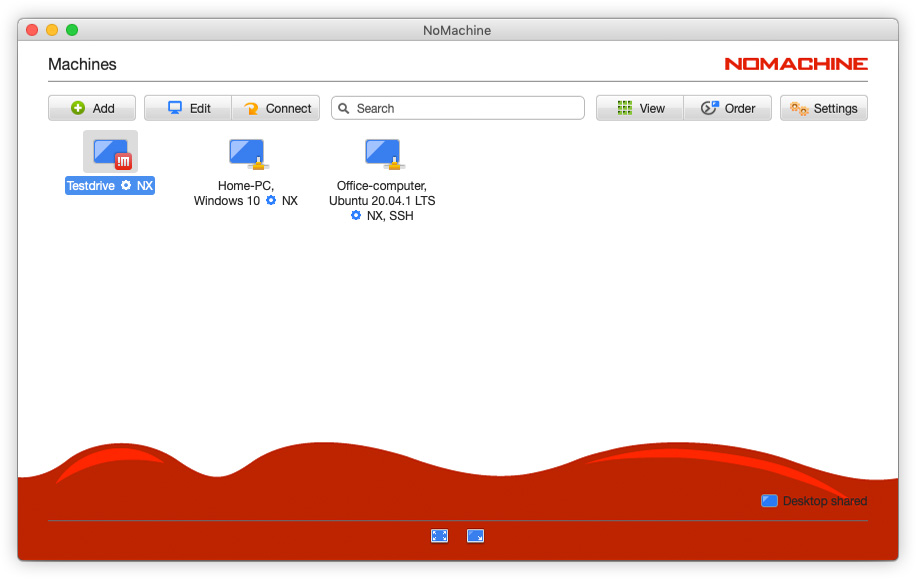
NoMachine is an Enterprise level remote desktop software that also has a free version for personal use. It’s not the easiest remote desktop solution to setup and use but it is more powerful than most.
It offers advanced features like session recording and file transfers plus a host of high-level security features to meet the needs of Enterprises.
You can use NoMachine either via a Mac desktop app or in the Cloud.
Pricing: Free
Pros:
- Fast and reliable
- Desktop and Cloud access
- Supports multiple operating systems
- Free for personal use
- Offers advanced features like session recording and file transfer
Cons:
- Can be complex to set up for beginners
- User interface could be more intuitive
8. RealVNC Connect
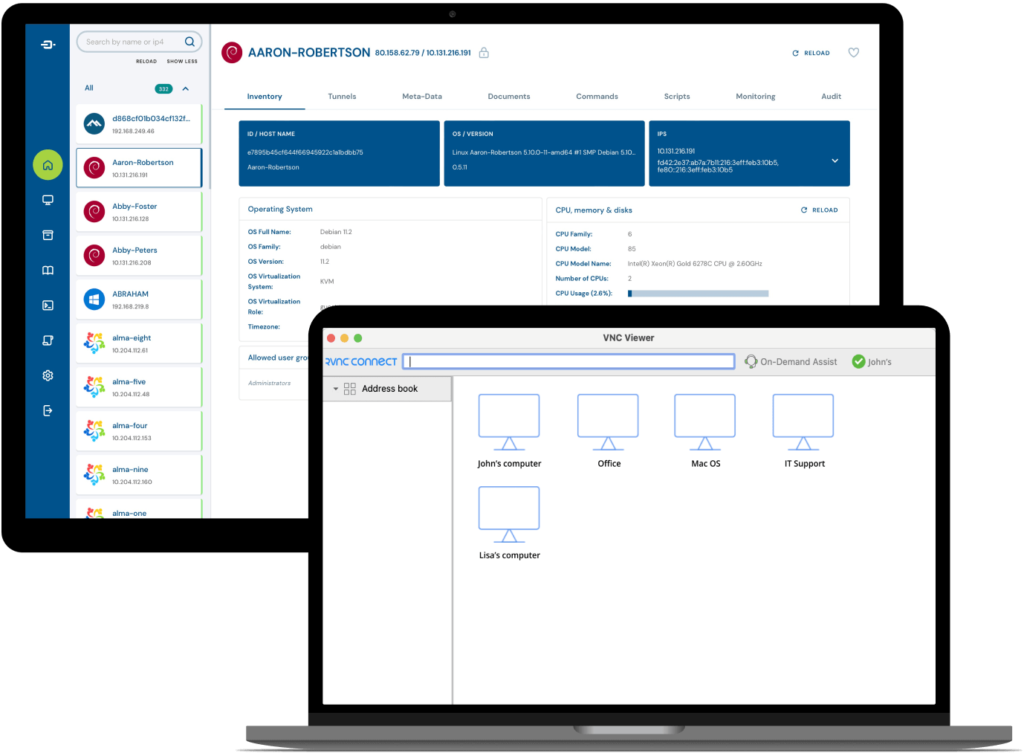
RealVNC Connect is a remote desktop software that offers secure connections with encryption. The main product is a paid solution but the RealVNC Connect Lite version is free for personal use.
You can add up to 3 devices with the free version and can even be used to connect Macs to a Rasberry Pi.
The free version also includes two factor authentication and end-to-end encryption.
Pricing: Free
Pros:
- Simple setup process
- Cross-platform compatibility
- Secure connections with encryption
- Free for personal use with limited features
Cons:
- Limited to 3 remote devices in the free version
- Some advanced features require a paid subscription
9. Citrix Workspace
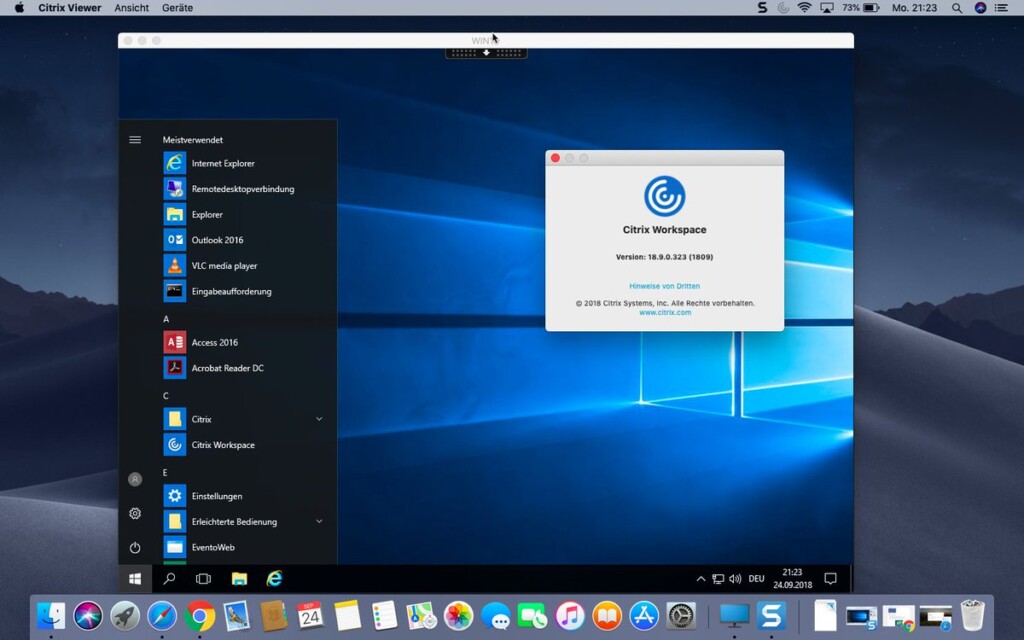
Citrix Workspace is the replacement for Citrix Receiver which was discontinued in 2018.
Although you can still download old versions of Citrix Receiver for Mac, it lacks all of the new features and enhancements that have been made to Citrix Workspace.
Citrix Workspace allows you unified access to apps, desktops, and other resources from anywhere on any device.
Some of the resources you can access with Citrix Workspace include Citrix DaaS, Content apps, local and mobile apps, SaaS and Web apps and Browser apps.
Citrix Workspace is also one of the very few remote desktop solutions that supports Retina Displays on MacBooks.
Citrix isn’t aimed at those that just want to connect to another Mac or PC for personal use but is popular amongst Enterprises and those looking for a corporate solution.
Pricing: Free
Pros:
- Backed by Citrix
- More advanced than the original Citrix Receiver for Mac
- Free to use
- Supports MacBook retina displays
Cons:
- Complex for individual use
- Aimed more at Enterprises
10. Devolutions Remote Desktop Manager
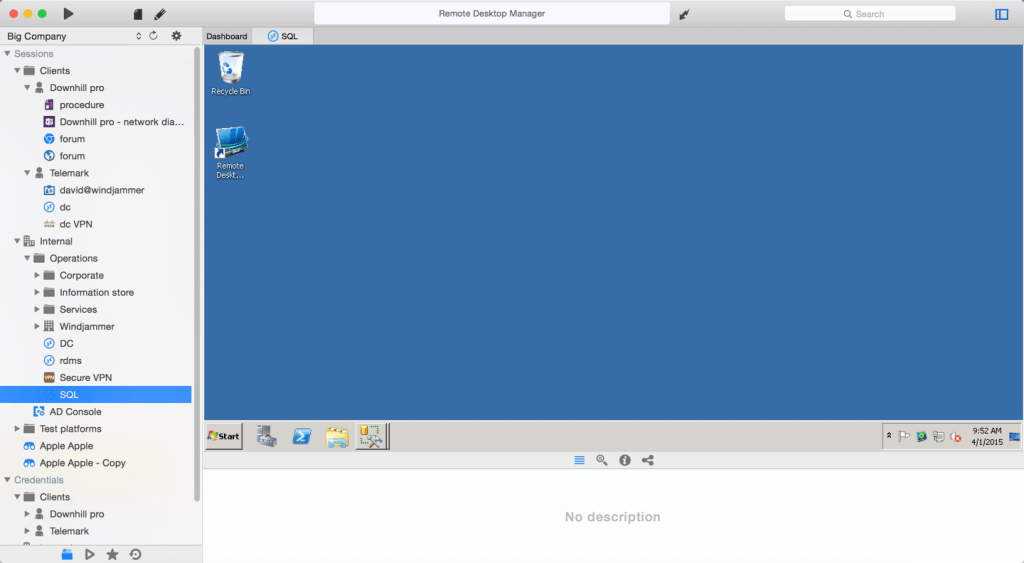
Devolutions Remote Desktop Manager is aimed at system admins and small businesses and has all you need to manage a network of computers.
One of the handy things about it is that it’s integrated with other popular RDP clients such as Teamviewer, Microsoft Remote Desktop and even Telnet.
The interface is also well designed allowing you to organize sessions by groups or folders and if you already use the Windows version, you can connect to the same databases with the Mac version so you can access all previous sessions.
Devolutions Remote Desktop Manager isn’t quite as novice friendly as apps such as Splashtop and Teamviewer but it’s one of the few remote desktop tools aimed at the Enterprise market.
Pricing: Free
Pros:
- Enterprise level remote desktop features
- Integrated with other RDP apps
- Well integrated with Windows PC version
Cons:
- Complex for beginners
11. Iperius Remote.
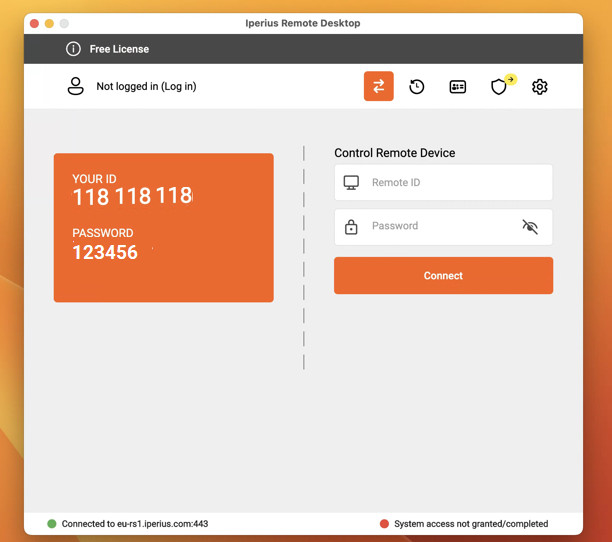
Iperius Remote is a powerful remote desktop software that’s designed for both help desk and remote access needs.
Iperius Remote can be used to provide technical support, collaborate with team members or access files on your Mac remotely.
You can also print documents from remote machines to local printers with Iperius Remote.
Pros:
- Suitable for help desks
- Mac desktop client
- Free for non commercial or non continuous use
Cons:
- Not free for commercial use
- Only one connection at a time
Pricing: Free