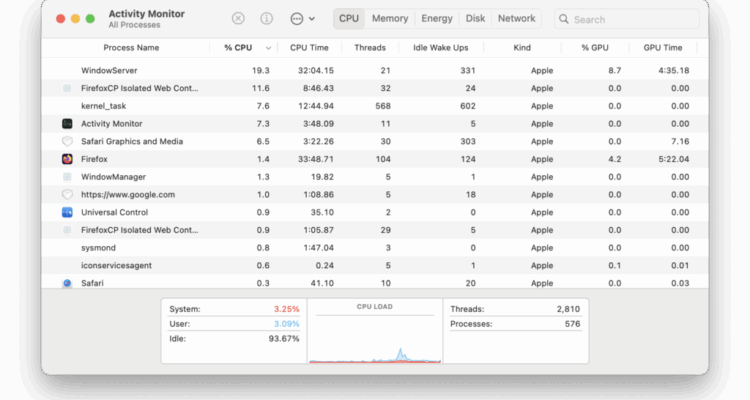If your Mac has suddenly started running sluggish or unresponsive, it’s easy to blame a slow internet connection, an aging hard drive, or maybe even a recent macOS update.
We’ve already looked at what NOT to do if your Mac is running slow and here we look at one of the most common culprits – background apps and processes.
In most cases, the real problem is much closer to home: background apps running without your knowledge and gobbling-up memory, CPU, and battery.
In this guide, we’ll show you how to find out exactly which apps are slowing your Mac down, and what to do about it.
Table of Contents
Why Background Apps Slow Down Your Mac
Every time you open an app on your Mac, it uses some of your system’s resources. That’s normal.
But some apps keep running in the background even after you think you’ve closed them, syncing files, checking for updates, or just idling for no good reason.
Apple Silicon Macs (those with M-series chips) are much better at handling multiple resource-hogging processes but on older Intel Macs or models with less RAM, this can quickly lead to performance issues.
But even on newer Macs, too many background apps running at once can slow things down noticeably.
How to Check for Background Processes Using Activity Monitor
The most powerful tool for figuring out what’s going on behind the scenes is already built into macOS – Activity Monitor which is the equivalent of Task Manager on Windows.
Step 1: Open Activity Monitor
- Press Command + Spacebar and type Activity Monitor, then hit return.
- Or go to Applications > Utilities > Activity Monitor.
Step 2: Sort by CPU, Memory, and Energy
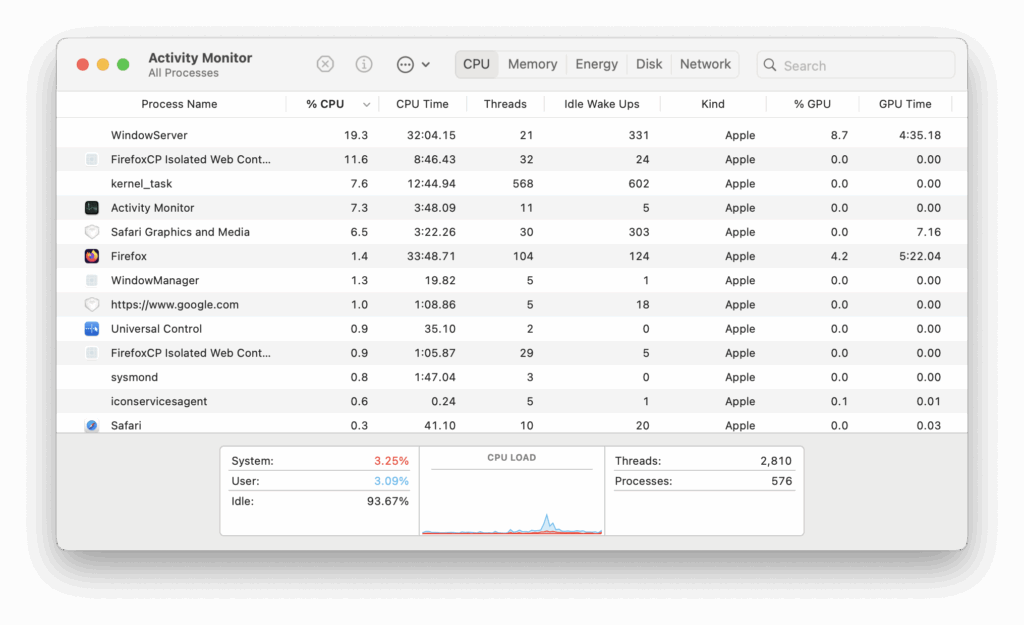
You’ll see several columns at the top. These are the main ones to pay attention to:
- CPU: Shows how much processing power each app is using.
- Memory: Reveals which apps are taking up the most RAM.
- Energy: Useful for MacBook users who want to know which apps are draining battery in the background.
Click the top of each column to sort from most to least usage. Look for apps near the top that you didn’t even know were running.
Step 3: Look for Suspicious or Unfamiliar Apps
Some background apps are part of macOS, like WindowServer, kernel_task, or launchd, and should be left alone.
But if you see a third-party app you don’t recognize, or one you haven’t used in a while hogging resources, it’s worth investigating.
Tip: This can be very tricky as it’s hard to tell what some processes are for. If you’re unsure what an app does, right-click it and choose Sample Process to get more info, or do a quick search of its name online.

Common Background Offenders on macOS
These apps are some of the most common to quietly run in the background, often without the user realizing:
- Dropbox, OneDrive, Google Drive: Sync engines constantly pinging the cloud. Google infamously ran a process called Google LLC on macOS to help its applications function on a Mac which confused thousands of Mac users.
- Antivirus software: Scanning files in real time, especially after updates.
- Creative Cloud: Adobe’s background services for syncing fonts, files, and updates.
- Zoom: Often left running in the menu bar even after you’ve closed the window.
- Microsoft AutoUpdate: Can launch itself without prompting to check for app updates to Microsoft 365 applications.
- Setapp utilities: If you use Setapp, some tools run automatically on startup.
- Third-party file indexing apps: Like Alfred or Raycast, which can hog memory if not configured right.
- Virtual Machines: If you use a virtual machine such as Parallels and VMware they run various processes in the background on macOS.
How to Stop Background Apps From Slowing Down Your Mac
1. Quit Background Apps You Don’t Need
In Activity Monitor, select the app and click the X in the toolbar to quit it. If it starts up again after a restart, you’ll need to stop it from launching at login (more on that next).
2. Disable Login Items
- Go to System Settings > General > Login Items
- Under Open at Login, remove anything you don’t need launching when you start your Mac.
- Under Allow in Background, toggle off anything that doesn’t need to be active all the time.
This alone can make a huge difference next time you reboot.

3. Uninstall Apps You Don’t Use
If you notice a background app that you never actually use, it might be time to delete it completely.
Note that before doing this, we always recommend backing-up with Time Machine in case you lose anything accidentally.
To uninstall an app from macOS:
- Drag the app from Applications to the Trash
- Then go to ~/Library/Application Support and ~/Library/LaunchAgents to remove leftover files.
However, sometimes this still leaves files and folders behind and so to be sure you’ve removed everything we recommend using an app like AppCleaner to fully uninstall apps from a Mac.
You may find that some applications are “locked” and won’t uninstall easily. In these cases, follow our guide on how to remove locked applications from a Mac.
4. Use a Menu Bar Monitor
If you want to keep tabs on what’s happening in real time without opening Activity Monitor, install a lightweight utility like:
- iStat Menus
- MenuMeters
- Stats (free and open-source)
These network monitoring tools let you see your CPU, RAM, and network usage at a glance, useful for spotting when something starts spiking unexpectedly.
Bonus Tip: Use Terminal to Check for Hidden Processes
If you want to get really nerdy, open Terminal on your Mac and run:
top -o cpu
This gives you a real-time, text-based list of the most CPU-hungry processes, including some that Activity Monitor doesn’t show by default.
It’s not as easy to understand and manage as using Activity Monitor but it may reveal the culprit if all else fails.
Summary
You don’t need to be an expert to figure out what’s dragging your Mac down.
Most of the time, it’s just a few apps running in the background long after you’ve forgotten about them.
By using Activity Monitor, checking login items, and uninstalling apps you no longer need, you can speed-up your Mac without using dubious and expensive cleanup tools.