The long-awaited Battlefield 6 finally dropped on October 10th, 2025 – but there’s just one problem: it’s not available natively on macOS.
The good news? You can still play it on your Mac with the help of either GeForce NOW, NVIDIA’s cloud gaming service that streams Windows games to macOS or the compatibility layer Crossover.
Note that this is the only way to play Battlefield 6 on a Mac – it will not be released on other Cloud gaming platforms including Xbox Cloud.
Here’s a full step-by-step guide on how to get Battlefield 6 running on a Mac – including the new Winter Offensive addition – along with a quick checklist to make sure you’re ready to jump in at launch.
Table of Contents
Why You Can’t Play Battlefield 6 Natively On a Mac
EA has never released Battlefield titles for macOS, and with Apple Silicon Macs moving away from Boot Camp, it’s no longer easy to dual boot into Windows just to play games.
Virtual machines like Parallels or VMware Fusion also can’t handle modern AAA shooters because of heavy graphics requirements and anti-cheat systems.
That’s where cloud gaming on Macs come in or compatibility layer like Crossover which allows you to enjoy Windows only games without installing Windows.
How To Play Battlefield 6 on Mac With GeForce NOW
To play Battlefield 6 on your Mac, you’ll need the following:
- A GeForce NOW account (Free, Priority, or Ultimate tier – see below for a comparison of cost and features of GeForce Now plans. See our review of GeForce Now for more).
- A copy of Battlefield 6 on a supported platform which are currently Steam or the EA App. NVIDIA has confirmed that Battlefield 6 is available on GeForce Now so you can link either your Steam or EA library to it.
- A stable internet connection (minimum 25 Mbps recommended; wired Ethernet is best).
If you’ve got this, you’re ready to go.
1. Download GeForce NOW for Mac
- Go to the official GeForce NOW download page
- Download the macOS version.
- Install it by dragging it into your Applications folder.
- Open the app and sign in (or create a free NVIDIA account).
2. Connect Your Game Accounts
- Open the GeForce NOW app.
- In Settings > Connections, link your Steam and/or EA account.
- This lets GeForce NOW detect your Battlefield 6 purchase.
Note that you have to own Battlefield 6 in order to play it – it’s not included for free with a GeForce Now subscription. You can buy the Standard Edition of Battlefield 6 for $69.99/£59.99 on Steam or Directly from EA.
For more help on linking Steam to your GeForce Now account, check our guide on how to link Steam to GeForce Now for Mac.
3. Add Battlefield 6 To Your Library
Once EA and NVIDIA confirm support for BF6 (usually on or just after launch day):
- Search for Battlefield 6 in the GeForce NOW app.
- Click “+ Library” to add it.
- Hit Play, and GFN will spin up a powerful remote PC for you.
4. Optimize GeForce Now Performance
To reduce lag and get smooth FPS gameplay:
- Use Ethernet (on Macs that have an Ethernet port) or a strong 5 GHz WiFi connection.
- In GeForce NOW settings, set Streaming Quality to Balanced if you notice lag.
- Close background downloads and streaming apps.
- Use a wired mouse/keyboard or controller for lowest latency.
Which GeForce Now Plan To Choose?
The biggest factor that will influence performance of Battlefield 6 on your Mac is the GeForce Now Plan you sign-up for.
The pricier the plan, the better the experience so here’s a breakdown of current GeForce Now pricing to help you decide.
Note that if you don’t want to pay monthly, there are also Day Passes and Annual Plans which offers the best value.
| Tier | Monthly Price | Resolution / Frame Rate | Server Priority | Session Length | Best For |
|---|---|---|---|---|---|
| Free | £0 / $0 | Up to 1080p @ 60 FPS | Standard access (queues possible) | 1 hour | Trying out cloud gaming before buying |
| Priority | £8.99 / $9.99 | 1080p @ 60 FPS | Medium priority | 6 hours | Casual Battlefield 6 players on Mac |
| Ultimate | £17.99 / $19.99 | Up to 4K @ 120 FPS (RTX 4080 servers) | Highest priority / instant access | 8 hours | Competitive or hardcore players seeking ultra smooth play |
How To Play Battlefield 6 on Mac with Crossover
Although Crossover’s latest stable build doesn’t run it, you can play Battlefield 6 on a Mac using it’s Preview version.
The Preview version acts as like a beta version of upcoming new versions of Crossover and often supports games like Battlefield 6 that the stable version doesn’t.
The disadvantage is that you need an existing Crossover subscription in order to access the Preview version.
Crossover currently costs $74 per year but you can also use a free trial.
However, I’d argue it’s well worth buying a Crossover subscription if you’re into gaming on Macs as I explain in my full Crossover review.
Here’s how to play Battlefield 6 on a Mac using Crossover.
1. Install CrossOver Preview
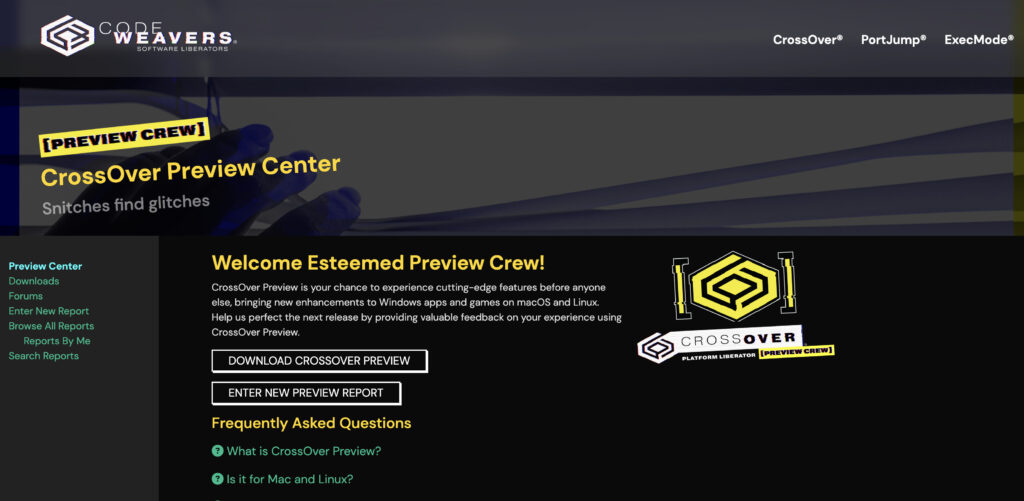
- Log into your CrossOver account.
- Download the latest Preview build
- Install it on your Mac.
2. Create a New Steam Bottle
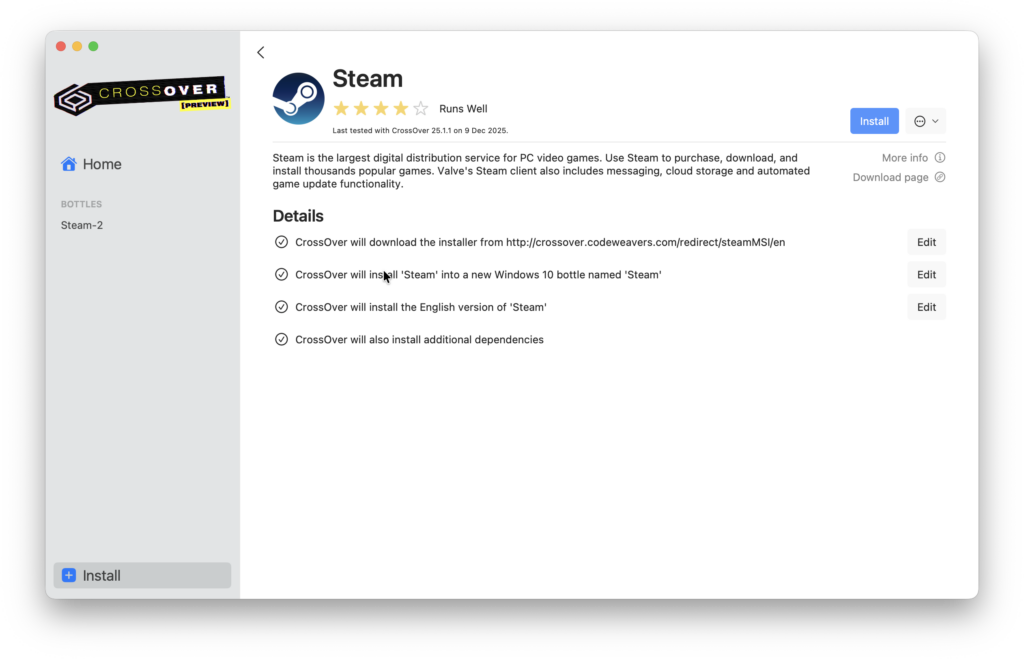
- Open CrossOver and click + New Bottle.
- Select:
- Windows 10 64-bit (or Windows 11 64-bit if supported in your Preview build)
- Name it: Steam – Battlefield 6.
- Create the bottle.
3. Install Steam Inside the Bottle
- With the bottle selected go to Install Windows Software.
- Choose Steam (CrossOver has a built-in script for it).
- Log into your Steam account.
This ensures all Steam dependencies (VC++ runtimes, .NET, DXVK hooks, etc.) are set up correctly.
4. Enable DXVK + Msync
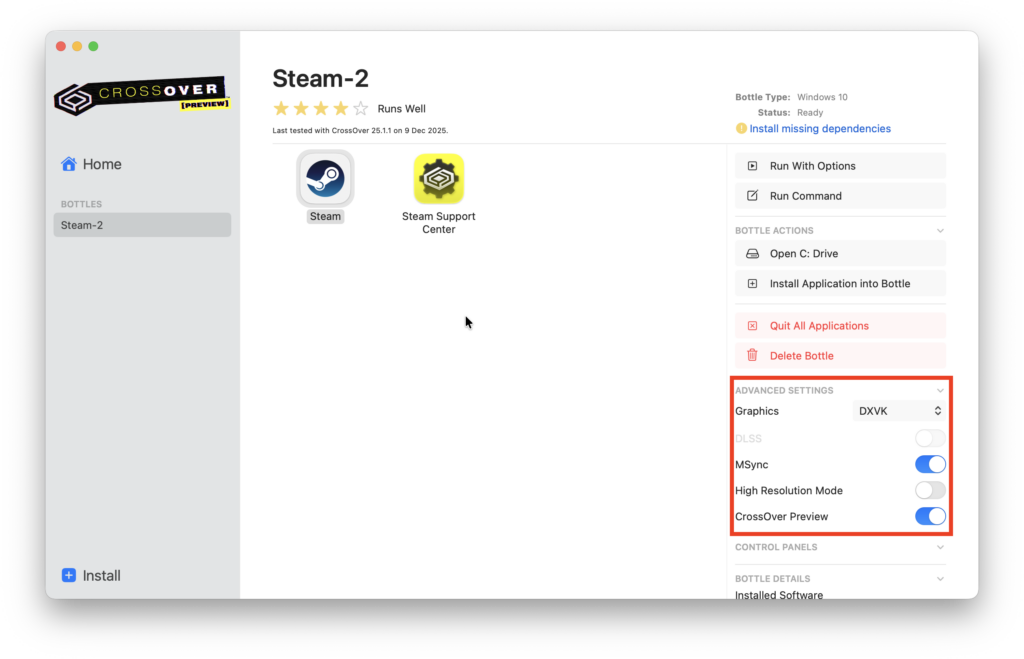
Still with the bottle selected:
- Go to Bottle Settings → Advanced.
- Enable:
- DXVK (required for DirectX 11/12)
- Msync (replaces Esync/FSync for better performance on Apple Silicon)
- Restart CrossOver if prompted.
These are essential for modern shooters like Battlefield 6.
5. Install Battlefield 6 Through Steam
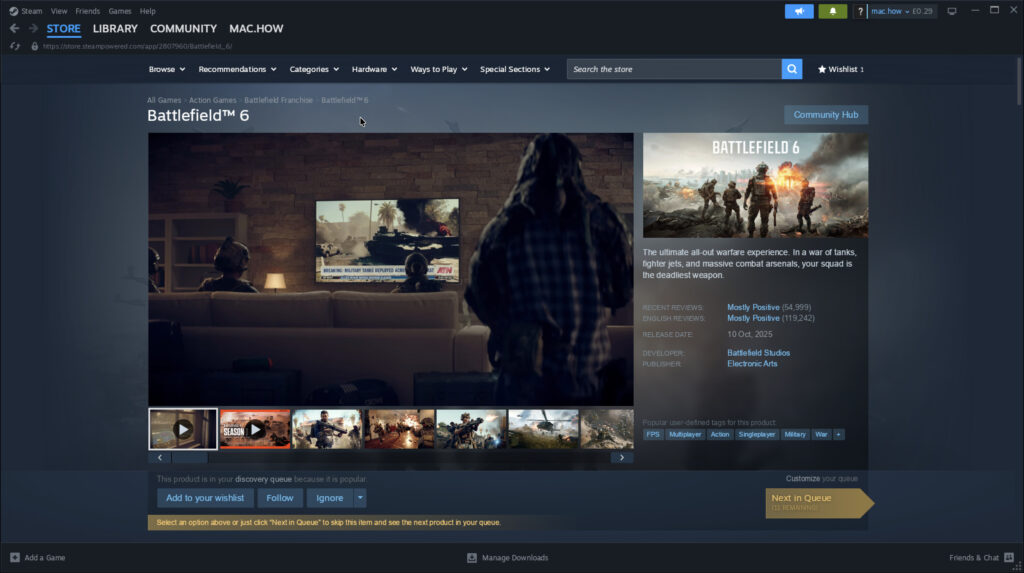
- Open Steam inside CrossOver.
- Search for Battlefield 6 in your Library.
- Click Install.
- Steam will download both:
- Battlefield 6
- EA App (needed for launching the game)
CrossOver will run the EA App installer automatically inside the same Steam bottle – this is important.
6. First-Time EA App Setup
Once EA App opens inside the same bottle:
- Sign in to your EA account.
- Allow EA to link to your Steam purchase.
- Close EA App once setup is complete (Steam will reopen it when launching the game).
7. Optional: Adjust Bottle Graphics Settings
Open: Bottle > Control Panel > Wine Configuration > Graphics
Recommended:
- Set Video Memory to match your Mac’s Unified Memory.
- Keep “Allow the window manager to control windows” off for best fullscreen stability.
- If the Preview build supports it, enable vkd3d-proton for DirectX 12 rendering (many new EA titles require this).
8. Launch Battlefield 6
- Open Steam (still inside CrossOver).
- Click Play.
- EA App will auto-open and authenticate.
- Battlefield 6 should launch using DXVK/vkd3d-Proton.
Shader compilation may take a few minutes on the first run.
Performance Tips
- Use 1080p for most M-series Macs for consistent performance.
- Lower resolution scale if frame rates dip.
- Disable ray tracing.
- Turn off “Dynamic Resolution” if it causes stutters.
- Keep other macOS apps closed during gameplay.
Troubleshooting
Game crashes instantly:
- Update to the newest CrossOver Preview build. Battlefield 6 does not work with the current stable version of CrossOver.
Stuck at EA App login:
- Clear EA cache inside the bottle and then relaunch Steam.
Black screen on launch:
- Force DX11 mode if available, or disable DX12 temporarily.
Steam freezes on install:
- Make sure the bottle is Windows 10/11 64-bit, not Win7.


