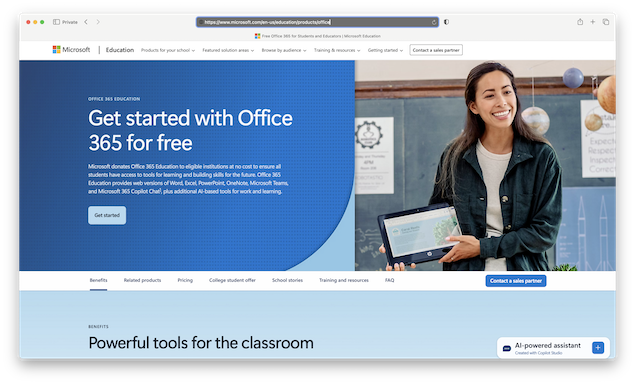If you’re a teacher or student, you can use Microsoft 365 (formerly Office 365 and Microsoft Office) on a Mac or Windows PC for free through your educational institution.
Table of Contents
What Is Microsoft 365 for Education?
Microsoft 365 (formerly Office 365) is Microsoft’s suite of productivity apps, including Word, Excel, PowerPoint, OneNote, Teams, and more.
For eligible students and teachers, Microsoft provides access to these apps for free, both in the cloud and on your desktop. This is made possible through agreements with educational institutions worldwide.
Note: The transition from “Office 365” to “Microsoft 365” is complete for most product lines, so most references to Microsoft’s suite now use the Microsoft 365 branding. However, the Education Edition still refers to Office 365 for the desktop edition.
Who Is Eligible?
To qualify for free access:
- You must have a valid school, college, or university email address from an eligible institution.
- Microsoft verifies eligibility using your educational email domain. Some institutions may require manual verification, which can take up to 10 business days.
- Free access is available in most countries, including the USA, UK, and Canada.
Tip: Not all educational institutions are eligible. If your school doesn’t participate, you can still use Microsoft 365 online for free (more on that below).
Just follow these instructions to get the student and teacher edition of Microsoft 365 for free.
- Go to the Microsoft Office 365 Student & Teacher site, and click on “Get Started”.
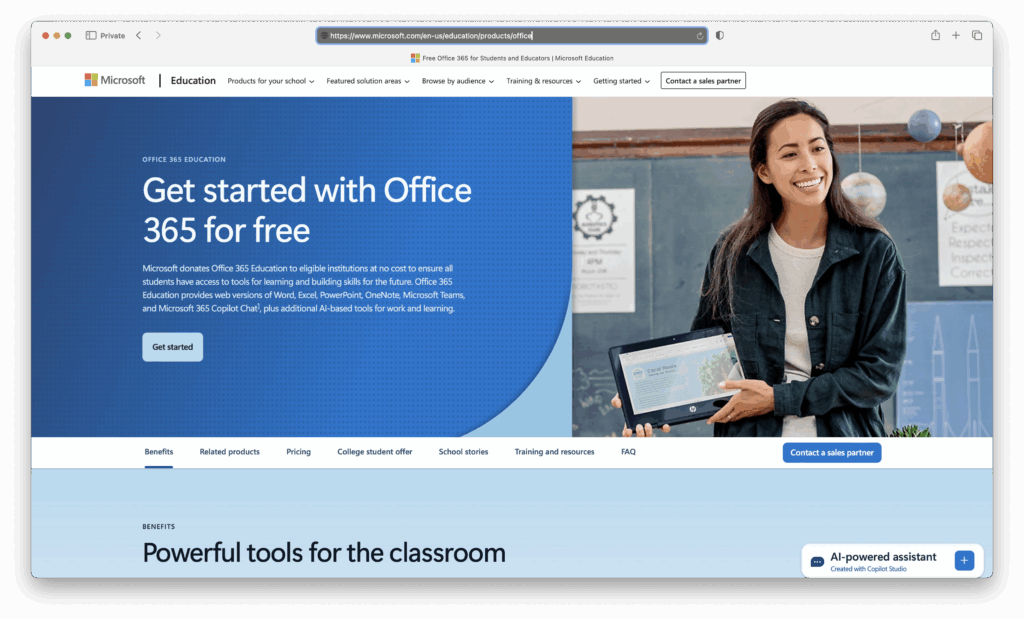
- Enter your educational email address and then verify your identity using the confirmation code sent to your school email.
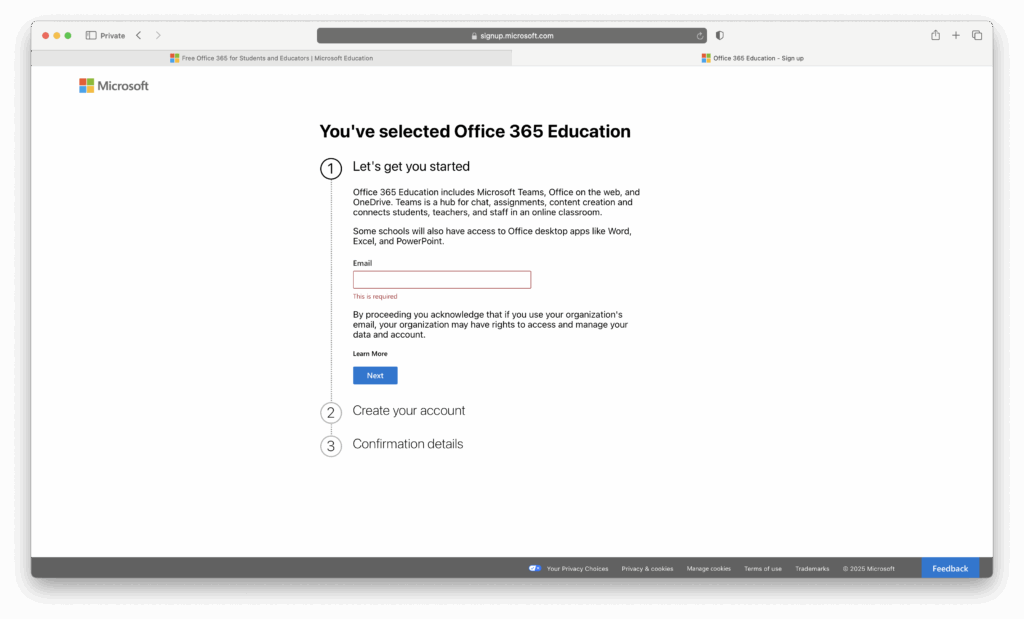
- Once your account is created and verified, you can immediately access Microsoft 365 apps online in your browser with no limitations. This includes access to Microsoft OneDrive, Word, Excel, PowerPoint, OneNote, SharePoint, Teams, Sway and more. If you don’t want to use the apps in the Cloud however, you can also install Office 365 on your Mac by clicking on “Install Office” in the top right corner and then select “Office 365 Apps”.
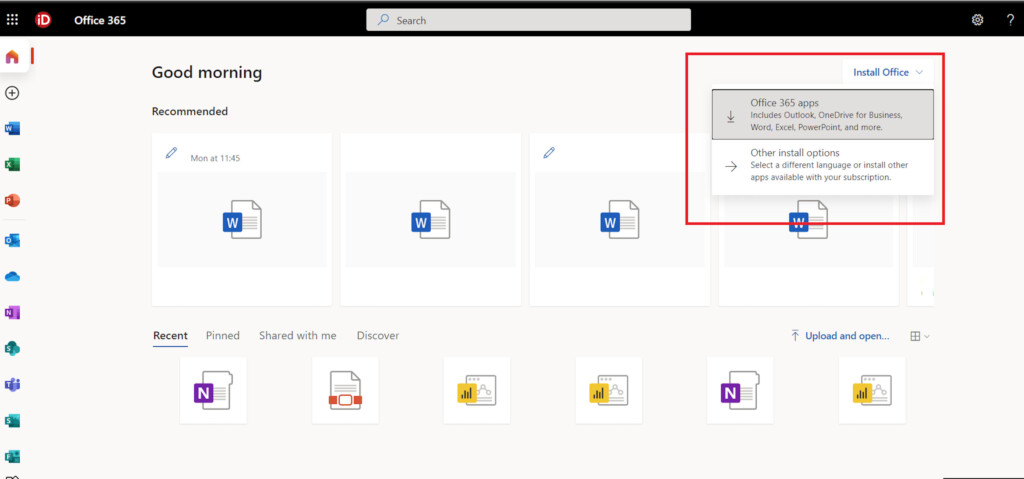
- This will then download Office 365 onto your Mac desktop so that you can work offline. You need to sign-into your Office 365 Education account through the desktop app with your educational email. This will also sync your documents with Microsoft 365 in the Cloud so that you can continue working on them in any browser if you don’t have access to your Mac. To do this, click on your name in the top-right corner of the app.
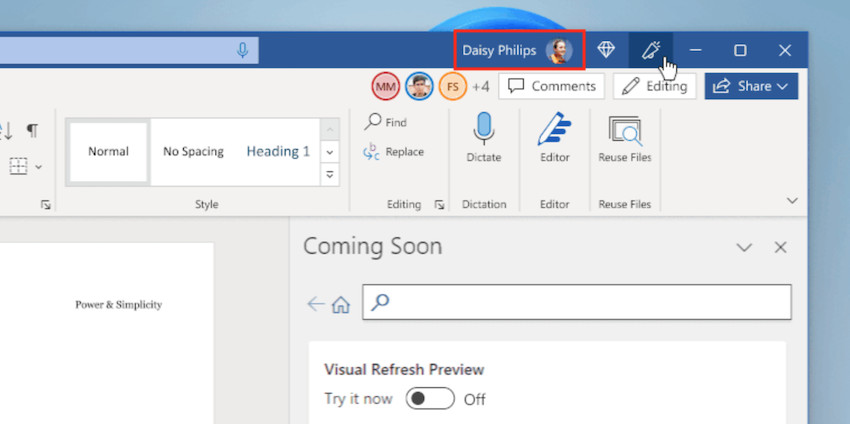
- Sign-into your Office 365 account with your educational address and password. If you’re already signed-in with another license, select the option “Sign-in with a different account”.
- Your desktop version of Office 365 for Mac is now tied to your Educational license and you can use it for as long as you want for free!
- Your documents will sync with OneDrive, allowing you to access them in the cloud or offline.
Important: The availability of desktop apps depends on your institution’s license. Some institutions may only provide web-based apps (Microsoft 365 A1 plan).
What If My Educational Institution Is Not Eligible?
If your school, college or university doesn’t participate in the Microsoft Educational program don’t fear, you can still use Microsoft 365 in the Cloud for free.
- Go to Microsoft 365 and click on “Sign-up for free”. You can sign-in with any Microsoft account (it doesn’t have to be with an educational email address). If you don’t have a Microsoft account, simply sign-up for one with any email address.
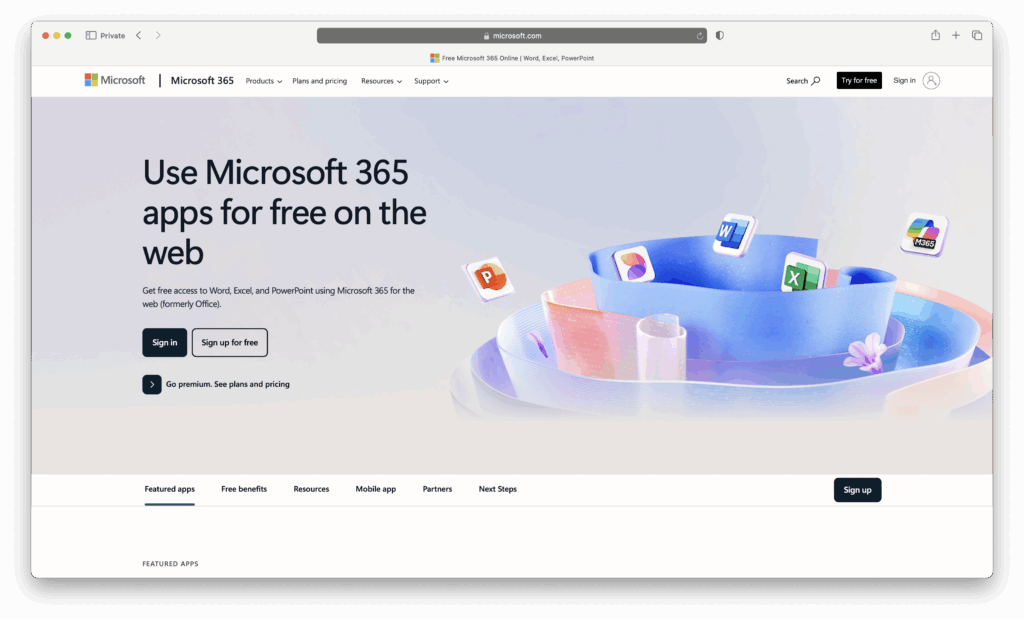
You can then use Word, Excel, and PowerPoint directly in your web browser for free without any installation. However, if you try to install the desktop apps, you’ll receive a message saying you need to upgrade to Microsoft 365 Premium to do so.
If you can live without the desktop apps, this is a great way to use Microsoft 365 apps on a Mac for free for both students and non-students.
Which Apps Are Included in Microsoft 365 Education?
The Education A1 plan (free tier) typically includes:
- Word
- Excel
- PowerPoint
- OneNote
- Outlook
- Teams
- OneDrive (1 TB storage)
- SharePoint
- Sway
- Forms
- Stream
- Power Automate
- Power Apps
- School Data Sync
- Visio for the web
- Yammer
Note: Publisher and Access are not included in the free Education plan. They are only available in higher-tier plans like A3 or A5. There is no desktop version of Microsoft Publisher or Microsoft Access for Mac either but we recommend trying one of these excellent Publisher alternatives for desktop publishing or one of these Access for Mac alternatives if you need to create databases.
How Long Can You Use Microsoft 365 for Free?
- Your free access is valid as long as you remain enrolled or employed at an eligible institution.
- Microsoft may re-verify your eligibility periodically. If your status changes, your access may be limited.
Summary
Microsoft 365 Education in 2025 offers powerful tools for students and teachers to work efficiently both online and offline. By following the steps above, you can get full access legally and for free, or use the online apps if you don’t have a school account.
If you’re still unsure exactly what’s included, below is a handy summary table so you know exactly what you’re getting with the Microsoft 365 Education Edition.
| Feature | Availability |
|---|---|
| Microsoft 365 Apps Online | Free for all verified students and educators |
| Desktop Apps | Free if your school license allows (A1 plan may limit) |
| Non-Student Access | Free online only; desktop apps require a subscription |
| Included Apps | Word, Excel, PowerPoint, OneNote, Teams, OneDrive, SharePoint, Forms, Sway, Stream, etc. |
| Publisher & Access | Not included in free plan; only in A3/A5 plans |
| Duration | Valid while enrolled; subject to eligibility verification |