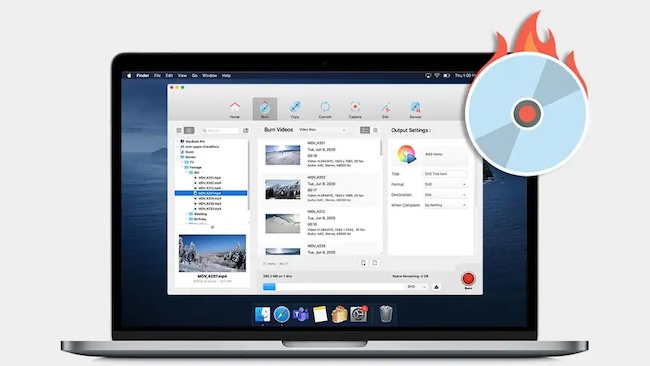Nero has never been released on Mac so we’ve looked at the best DVD and CD rippers for macOS that make excellent replacements for Nero.
For performing backups of important files, burning a DVD or CD on a Mac is becoming a thing of the past as external hard drives and Cloud storage solutions provide a more convenient backup solution.
However there’s nothing quite like having a hard copy backup.
Especially if you like to make home movies on your Mac, it’s nice to burn your films onto DVD to share with friends and family.
The problem is that since 2011, Macs don’t even have a DVD drive installed inside them anymore.
However, you can still purchase external DVD drives which you can connect to your Mac via USB or Thunderbolt connections.
With this in mind, here are the best replacements for Nero on a Mac to burn DVDs and CDs.
They also make excellent alternatives to iDVD for Mac which is now discontinued.
Table of Contents
1. Toast Titanium For Mac
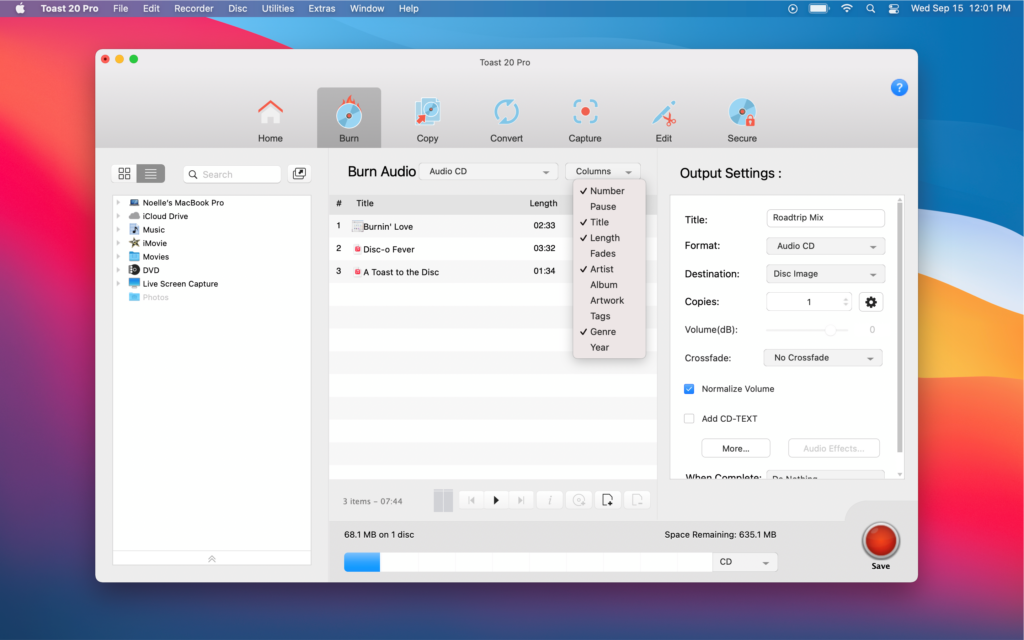
Roxio Toast Titanium is easily the closest thing you’ll find to Nero on Mac and the most powerful DVD/CD ripper for Mac users.
It works on all the latest versions of macOS including macOS Sequoia, Sonoma and Ventura.
It’s also the only decent CD and DVD burning software we’ve tried that is fully compatible with Apple Silicon Macs with the M-series chips.
Roxio Toast Titanium used to be a basic DVD burning software but as DVD burning becomes gradually obsolete, it has evolved to become a “multimedia suite” and DVD burner for Mac.
The latest version of Toast Titanium 20 is particularly aimed at those that want to burn home movies to DVD as it even includes a basic video editor too.
It’s also a very robust DVD backup solution too.
The most popular things people use Toast Titanium for Mac are:
- Capturing home video from camcorders, web and other DVDs
- Basic video editing with the Toast Slice feature
- DVD authoring i.e. creating DVD menus, titles, chapters etc
- Converting video to view on phones and other mobile devices
- Sharing home movies and edited videos to social media such as Facebook, Twitter etc.
- Backing up data with Roxio Secure Burn
Roxio Toast Titanium for Mac supports the burning of not just DVDs but also CDs and HD/Blu-ray discs on the Mac.
Note however that Blu-ray burning requires either purchasing a plugin for Toast Titanium or upgrading to Titanium Pro.
Probably the most common reason people use Toast Titanium on Mac for is for burning movies and Toast helps you to create professional DVDs with titles and menus via the Toast MyDVD tool.
You can also perform basic video editing using Toast meaning if you don’t need anything too advanced, you can import, edit and export your home movies using Toast Titanium and nothing else.
You can edit using the Toast Slice feature which allows basic editing and adding of crossfades, transitions, titles and music soundtracks:
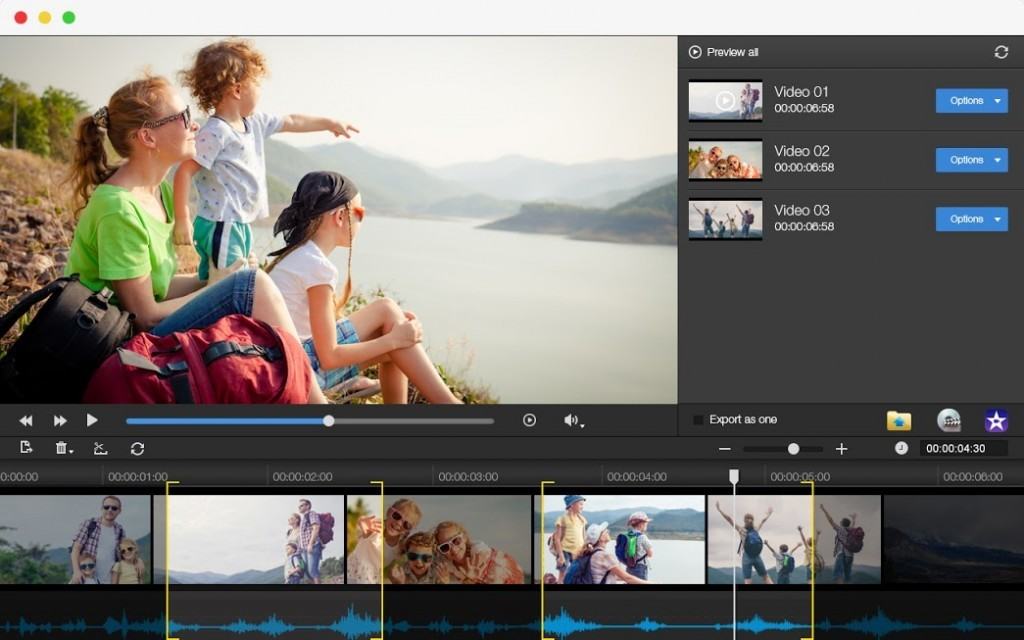
You can then create menus using Toast MyDVD.
ToastMyDVD is very similar to the tools offered in Apple’s old iDVD software and makes it pretty easy to create DVD menus for your home movies:
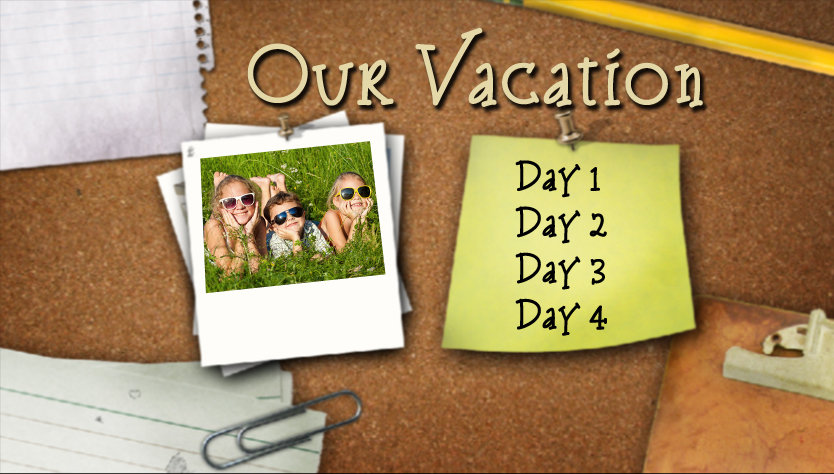
If you want to capture and burn videos from the web or to edit into your home movies, you can also automatically retrieve video from the web such as YouTube videos and burn them to disc instantly.
Likewise, you can turn your own home movies and videos into a smaller web friendly format that you can upload and share to YouTube and other sites.
If you like to create screen casts or want to record screen activity for a video tutorial or to import into a home movie, Toast Titanium for Mac can also be used for this too.
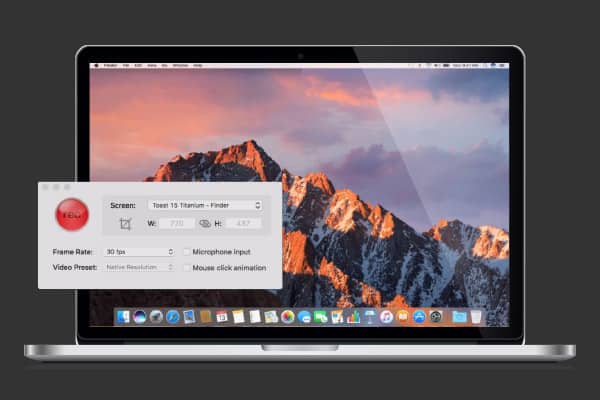
This has been improved with a multi-cam feature which allows you to stream and record video from webcams.
This could potentially be used as a home CCTV recording network although without motion sensors, you’re better off using proper security cameras and software on your Mac.
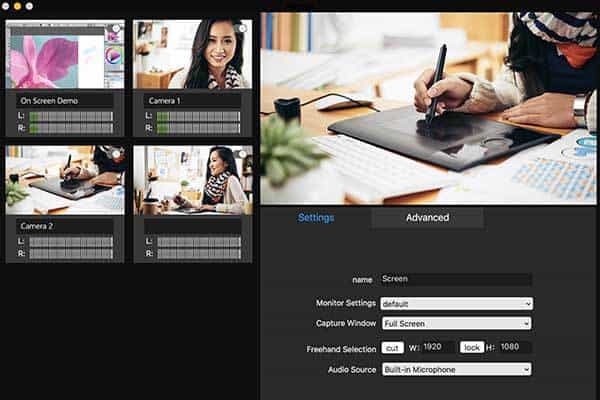
Even if you never use it for DVD burning, Toast Titanium is a very good video conversion tool.
It supports conversion to formats as diverse as TiVoToGo and EyeTV and exporting video for iPod, PSP, mobile devices etc.
Most major device formats are supported in Toast Titanium for Mac making it easy to import and export from a wide range of formats:
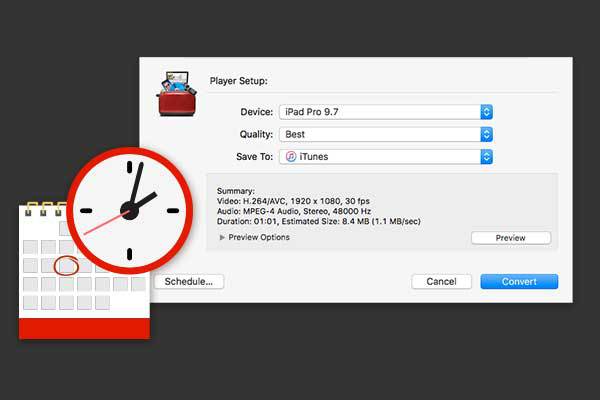
However, it’s important to note that although Toast Titanium supports the 64-bit requirements of macOS, it no longer recognizes high resolution codecs.
This is a problem if you want to export from video editing software such as Final Cut Pro to ProRes422 as Toast can only burn using the .264 codec which results in very poor quality video.
As a result, if you need to burn very high resolution DVDs or BluRay discs using your Mac, Toast Titanium – including the Pro version – can’t do it.
Another popular use of Toast Titanium for Mac is cloning DVDs although you must own the copyright of a DVD in order to clone it.
If you want to clone home movies such as wedding DVDs or holiday films, you can easily do so in Toast Titanium for Mac:
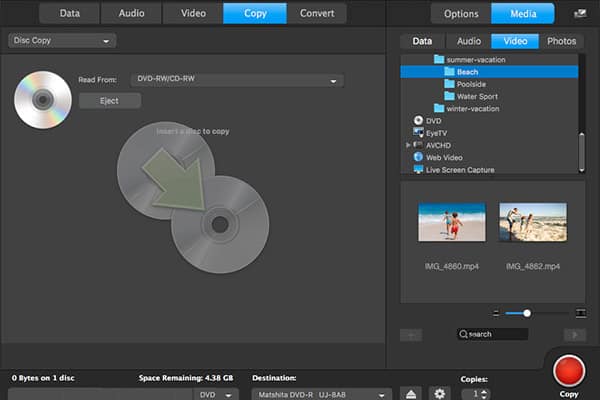
Finally, when your home videos are ready or you’ve edited clips that you want to share, you can export directly to your YouTube, Facebook and Twitter accounts.
If you simply want to use Toast as a backup tool, backing up data using Toast is fairly simple.
You can either do it via the Data tab in the main menu or drag and drop files into Toast to backup.
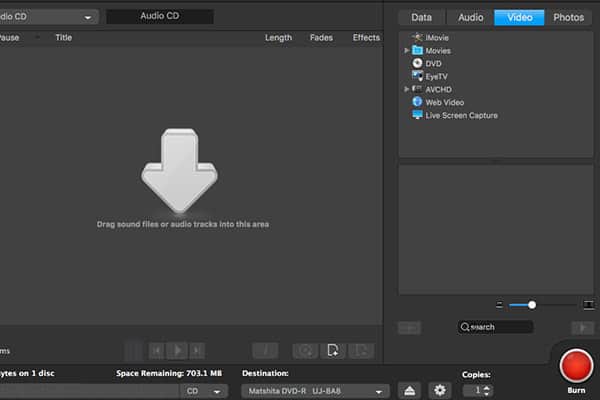
One thing you have to be careful when creating DVD data backups is to make sure it can be read by Windows PCs as well as Macs.
Toast allows you to select whether you want a DVD that’s in a Mac only or PC & Mac format.
You can also choose to create Photo Discs that automatically generate a slideshow as soon as you put them in DVD drive.
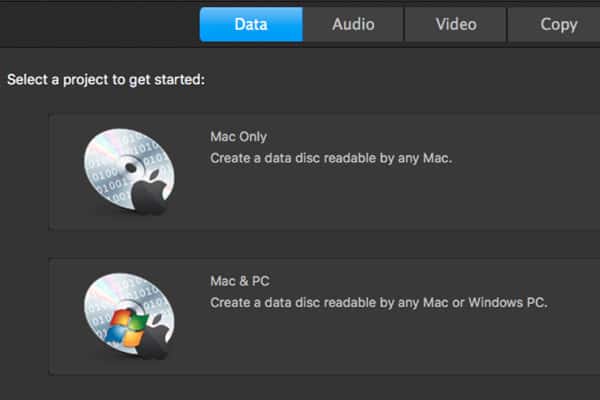
One nice added touch is that you can add a password to your DVD backups so that no one can read the contents without the password.
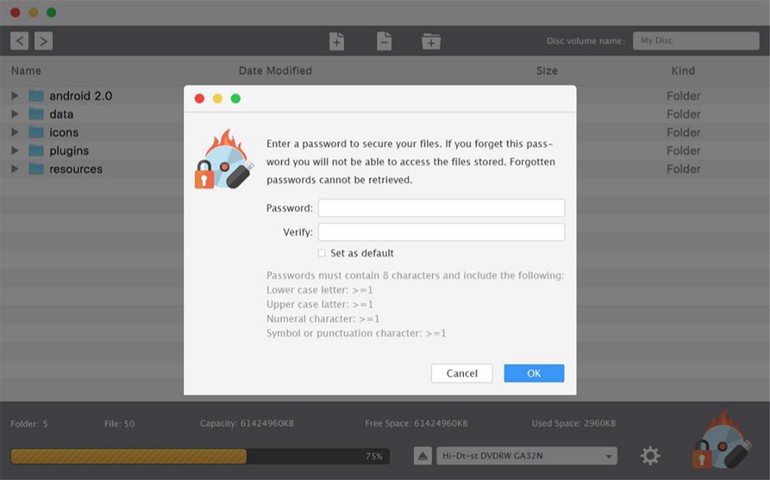
Finally, one other useful feature in Toast Titanium is DVD recovery.
If a DVD is damaged or unplayable, Toast may be able to repair the DVD on your Mac.
In our experience, this doesn’t always work though but it depends on the damage to the disc.
If the DVD is physically damaged, there’s less chance of it working but if the data has become damaged or corrupted, it may be able to repair the DVD on your Mac:
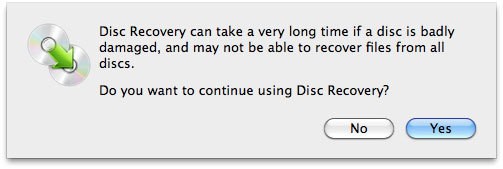
Overall, Toast Titanium for Mac is about as good as it gets when it comes to DVD authoring on Mac. It’s certainly still the best DVD ripper for Mac on the market in 2025.
You’re also getting a DVD authoring suite, video converter and basic video editor in one so it’s definitely worth it.
As the DVD burning market shrinks, there is very little decent DVD burning software left for Macs but Toast Titanium is easily the best one we’ve tried.
Pricing: Currently 30% off at $69.99 with a 30 day money back guarantee. Toast Pro 30% off at $89.99 and includes Blu-Ray burning.
2. Toast DVD
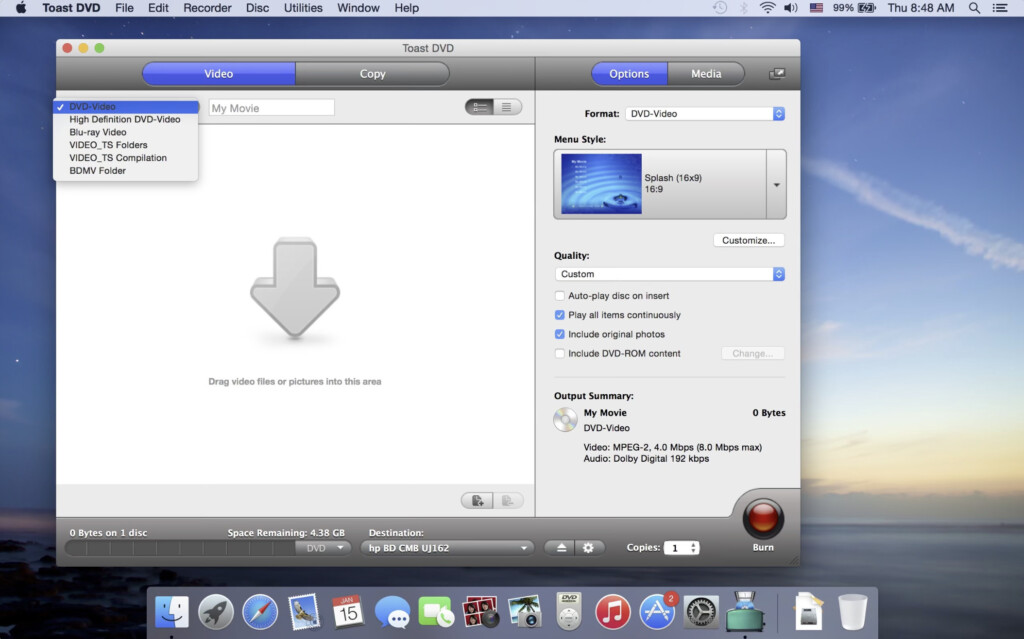
If all you need to do is burn or clone a DVD on Mac, then Toast DVD is fine.
It’s very basic but it does support PAL and NTSC.
There’s no DVD authoring tools to create titles or menus though – it’s purely for burning a video DVD to disc.
Toast DVD is ideal to burn final movies to disc although if you’re serious about DVD authoring and creation, you’re much better off getting Toast Titanium for Mac.
Note that “Toast Burn” which was Roxio’s lighter version of this app and designed mainly for data backups, is no longer available.
Pricing: $19.99
3. NTIDragonBurn
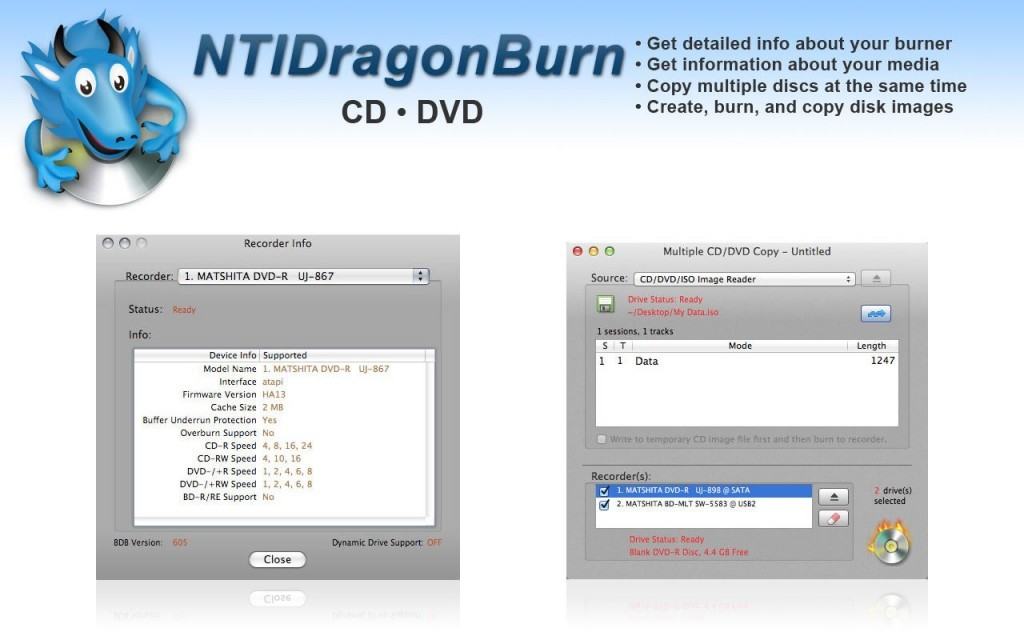
NTIDragonBurn for Mac (formerly Dragon Burn for Mac) is another basic DVD burner but it hasn’t been updated in years.
It does not support macOS Catalina or higher as it does not work with 64 bit versions of macOS.
If you are running Catalina or lower, you can at least try it free 10 times for yourself before you have to upgrade.
It claims to even burn BluRay discs on Mac at no extra cost although many users report that this doesn’t work properly.
In addition, burning is quite awkward – you have to click several times before you get anywhere near burning the disc.
Our advice is stay away from this one.
Pricing: $29.99
4. Burn
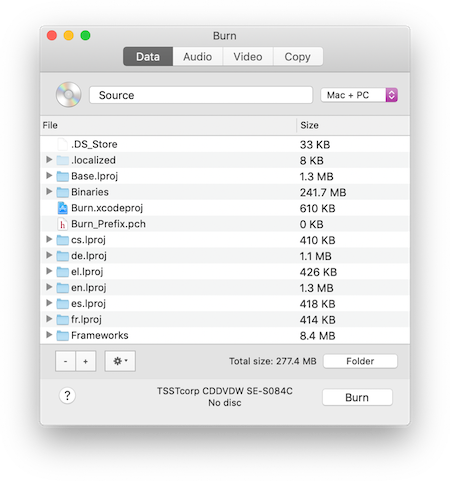
Burn for Mac is a basic and easy to use free burning tool which burns copies of CDs, MP3s discs, VideoCDs, DVD Videos and DivX DVDs. It can also convert videos into different formats.
Burn is extremely basic but we’ve used it to perform simple burning tasks like burning an ISO on Mac if you want to install Windows on Mac with Boot Camp.
Burn is easy to use, creates hybrid discs which can be read on both Windows PCs and Macs, and burns pretty much anything.
However, Burn for Mac is definitely not a complete replacement for Nero.
It’s very basic and lacks features such as Blu-ray burning, format presets for TiVo, mobile device support and social network integration.
Unfortunately, it seems development of Burn has gone very quiet in recent years and although it officially works on OS X 10.3.9 or higher and in our tests, it definitely work at least up to OS X 10.8 Lion.
It currently claims to support OS X 10.9 Mavericks and above although many users report it’s unusable on the latest 64 bit versions of macOS.
Pricing: Free
5. SimplyBurns
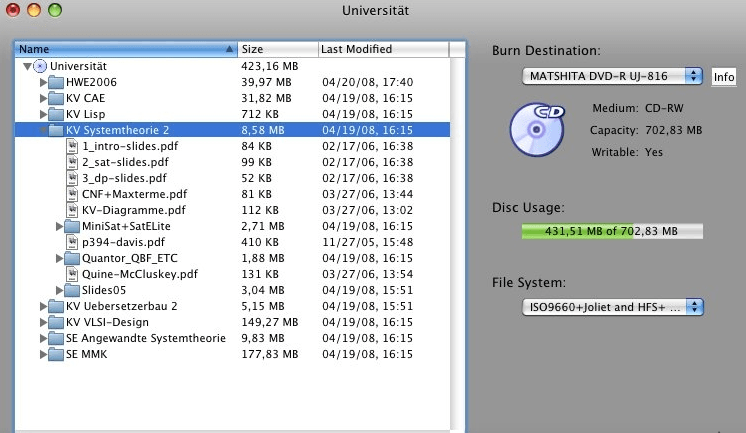
SimplyBurns is a popular free burning software for Mac that can burn data onto CD or DVD.
SimplyBurns is a favorite with many long-term Mac users due to its ease of use, simplicity, ability to burn most things and of course, it’s completely free to use.
SimplyBurns claims to work on OS X 10.4 Tiger and above although development is limited and it doesn’t work well with the latest versions of macOS.
Pricing: Free.
What Happened To iDVD For Mac?

iDVD is Apple’s old burning software for Mac and was last updated in 2010. For those on older Macs, it’s still technically possible to use it but it’s really not recommended.
iDVD was extremely easy to use and fully integrated with iMovie although it was nowhere near as good as Nero.
It was mainly suitable for burning QuickTime Movies, MP3s, Photos and authoring your own DVD menus for movies made in iMovie.
iDVD used to be part of Apple’s iLife suite and from 2011, was included with all new Macs.
It was never avauilable as a seperate download though nor has it ever been available in the Mac App Store.
iDVD is now discontinued although you can still get iDVD if you buy the boxed version of iLife ’11.
DVD Burning Tips on Macs
Here’s some useful tips before choosing a DVD burning software for your Mac.
- Avoid Free DVD Burners on Mac
If you’ve ever used DVD burning software, you’ll know that burning software can be incredibly frustrating and time-consuming to use sometimes.
This is particularly the case with cheap or free DVD burning software for Mac because they often tend to fail to execute the burning process quickly or successfully.
In addition, the development of most free DVD software for Mac has been abandoned meaning they do not work with the latest versions of OS X.
DVD burner software in general is actually pretty complex stuff and the problem is that if a DVD disc fails to burn first time (which is very common with free DVD burning software) it can be ruined and un-writable meaning you end up wasting not only DVDs bit valuable time too.
Anyone that’s used Apple’s old iDVD burning software for example will testify to how frustrating it can be to have the DVD burner hang, crash or fail to write data for no apparent reason.
We therefore strongly recommend paying for the best DVD burning software for Mac you can afford as it will definitely save you a lot of time and stress in the long run.
The Toast range of DVD burning software in particular is easily the most reliable and effective DVD burning software we’ve tried on Mac. It’s also compatible with the latest versions of OS X including OS X 10.11 El Capitan and OS X 10.12 Sierra.
- Get A DVD Burning Drive
To use any of these DVD burning software for Mac, you’ll need to make sure your Mac either has a DVD burner installed or that you have an external DVD burner.
Apple began phasing out the Mac SuperDrive in 2011 and the second generation MacBook Pro from 2012 was the last Mac to have a SuperDrive installed.
However, you may still be able to purchase a refurbished Apple SuperDrive to connect to your Mac.
Or you can connect a generic external DVD burner to your Mac instead.
Can You Run Nero on a Mac?
Although there are various ways to install Windows on a Mac, it’s not worth installing Nero on Mac this way.
Nero is unable to detect either external DVD burners connected to a Mac running Windows whether its via a virtual machine or other methods.
We strongly recommend using one of the native Mac DVD burners we’ve reviewed in this article rather than trying to install Nero on a Mac.
Conclusion
As we’ve seen, there’ still only one serious DVD ripping software that can compare to Nero on Mac and that’s Roxio Toast Titanium which remains the best DVD burning software for Mac by a long way.
The market for DVD software is obviously very limited nowadays but if you’re into home movie making or want a physical backup solution beyond an external hard drive or cloud backup, don’t look any further than Roxio Toast Titanium.
It’s definitely the closest equivalent to Nero in terms of features and embracing the latest formats with the added bonus that it doesn’t feel like the bloated monster that Nero has become on Windows.
It’s reliable, updated for the latest versions of macOS and will save you a lot of stress trying to get free solutions to work.
The main downside is that it doesn’t support high resolution codecs for burning high quality DVDs and BluRay discs requires the Pro version.