The bad news is that since macOS Catalina and above, Macs no longer work with 32-bit apps or games. The good news is there are some workarounds you can use as we’ll explain here.
The last version of macOS to support 32-bit architecture was Mojave.
Since, then all versions of macOS only support 64-bit apps and games which isn’t a problem for most people as almost all major software is now 64-bit.
However, there are still some older apps such as Microsoft Office 2011, MT4, Adobe CS5 and CS6, Aperture, older versions of iTunes, iBooks, iPhoto and some Steam games which are still 32-bit only.
If you try to run any of these apps you’ll get an “App is not optimized for your Mac and needs to be updated” error message.
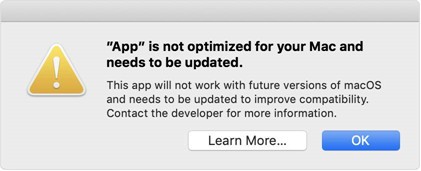
Table of Contents
Why Do Macs No Longer Support 32-bit Apps?
The main reason is because they are inefficient. By making sure that all apps are 64-bit, macOS is less bloated, more secure and faster.
32-bit apps use older code that is simply outdated now and maintaining a legacy code is both time consuming and less secure in any operating system including macOS.
You can read more about Apple’s reasoning for transition to 64-bit here.
So what are your options then? Here we look at the best workaround we’ve found to use 32 bits apps on a Mac again.
1. Use a Virtual Machine
The best way to use 32 bit apps or games is to install a virtual machine on a Mac and then run macOS Mojave in it.
However to use 32 bit Mac apps or games, this only works on Intel Macs.
On Apple Silicon Macs you can’t install an older version of macOS in a virtual machine (although you can still install Windows and run 32 bit only Windows programs).
There are various virtual environments you can use but we’d recommend either Parallels or VMware Fusion (free).
Both of them allow you to switch between your current version of macOS and an older version instantly with no need to reboot.
They also both allow you to run older 32-bit compatible versions of macOS (such as Mojave, Sierra and High Sierra) on Intel Macs so whenever you need to use a 32-bit app, you can just switch to your older macOS installation.
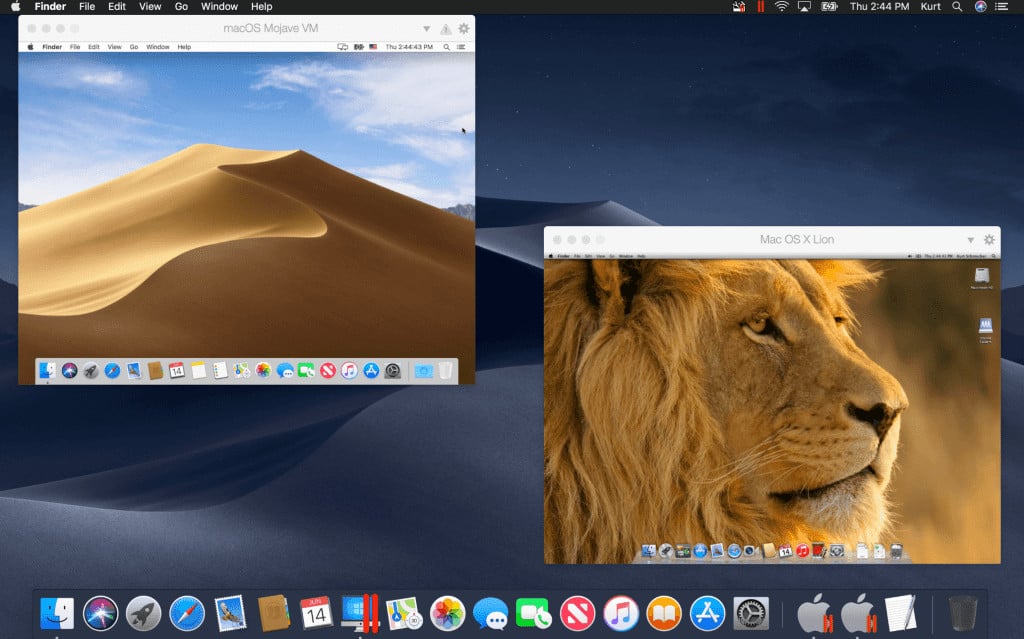
2. Use a Compatibility Layer
A compatibility layer allows you to run 32-bit apps and games without having to install Windows.
This is the best solution if you want to play 32-bit Steam games on a Mac as it doesn’t require installing older versions of macOS which Steam no longer supports.
There are various compatibility layers to do this including Crossover, Whisky and Kegworks.
All of them work on Apple Silicon Macs natively with Crossover and Whisky being based on the Apple Game Porting Toolkit.
Kegworks is based on the free open source Wine project.
Crossover is easily the best option as it supports the widest ranges of games although because its a commercial product, you do have to pay a subscription of $74 to use (although its well worth it and there is a free trial available).
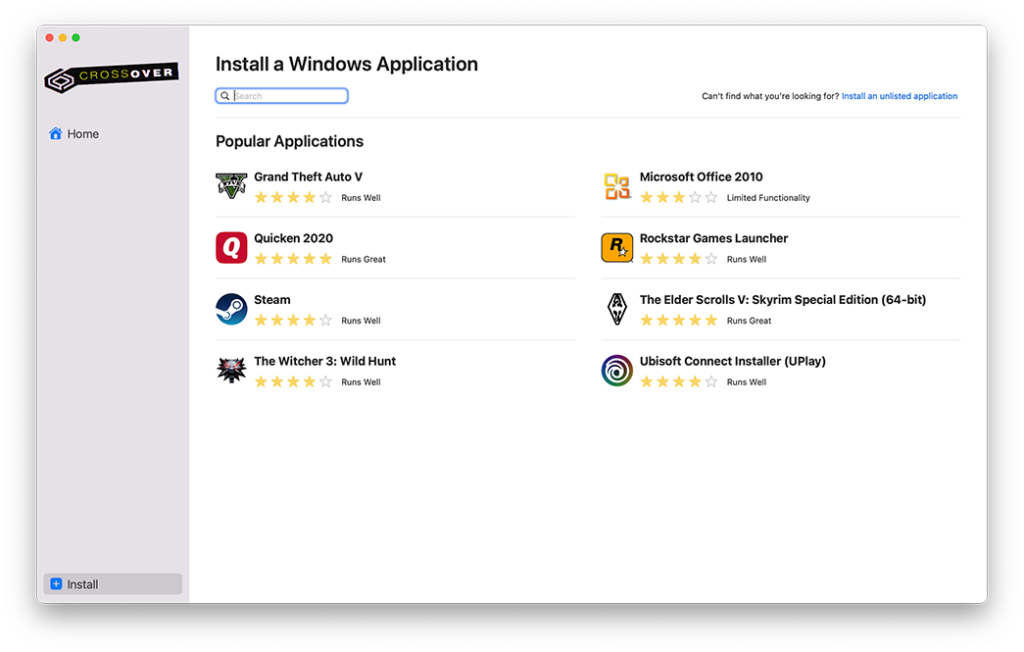
Crossover has also been updated specifically to improve support for running 32-bit apps and games too.
Whisky is based on the same technology as Crossover but is open source and free to use.
Whisky isn’t as stable as Crossover and doesn’t support as many games but it should work for most 32-bit Steam games.
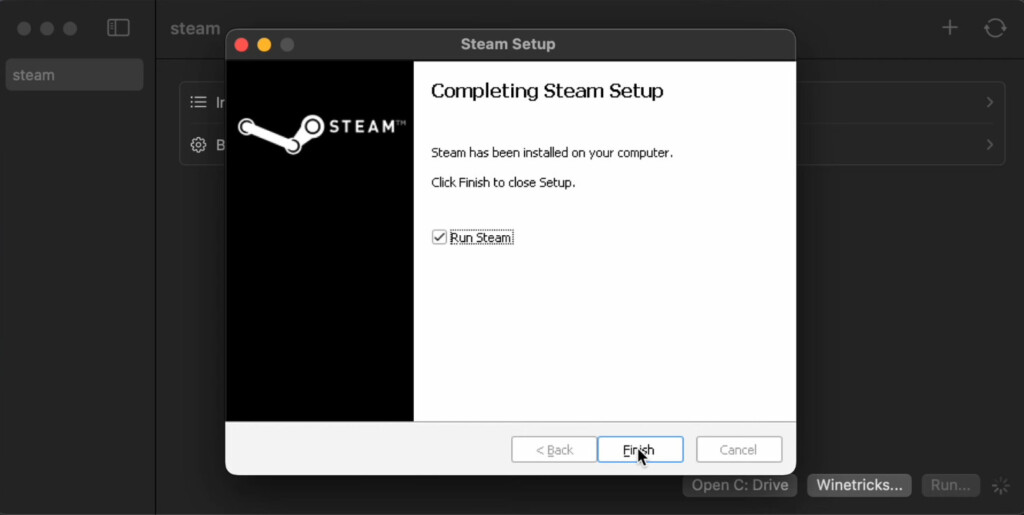
3. Use an Old Intel Mac
If you’ve got an old Mac lying around running macOS Mojave or earlier, then it’s probably best to dust it off and run 32-bit programs on it.
If you don’t have one, you can still purchase old Intel Macs very cheaply nowadays such as the incredibly power “trash can” Intel Mac Pro for around $200.
If you’ve got an older version of Steam installed on it, it will also allow you to run 32-bit Steam games on it (although be careful not to update it as the most recent version of Steam does not support 32-bit games on Mojave anymore).
If you have got an old Mac and want to install an older version of macOS on it then you’ll need, to download macOS Mojave from Apple too.
If you don’t want to install Mojave on your older Mac, you can also install it on an external drive by creating a bootable drive.
Alternatively, you can install Mojave on a partition on your old Mac’s hard drive by using Boot Camp which is free in macOS on Intel Macs.
4. Remote Desktop Software
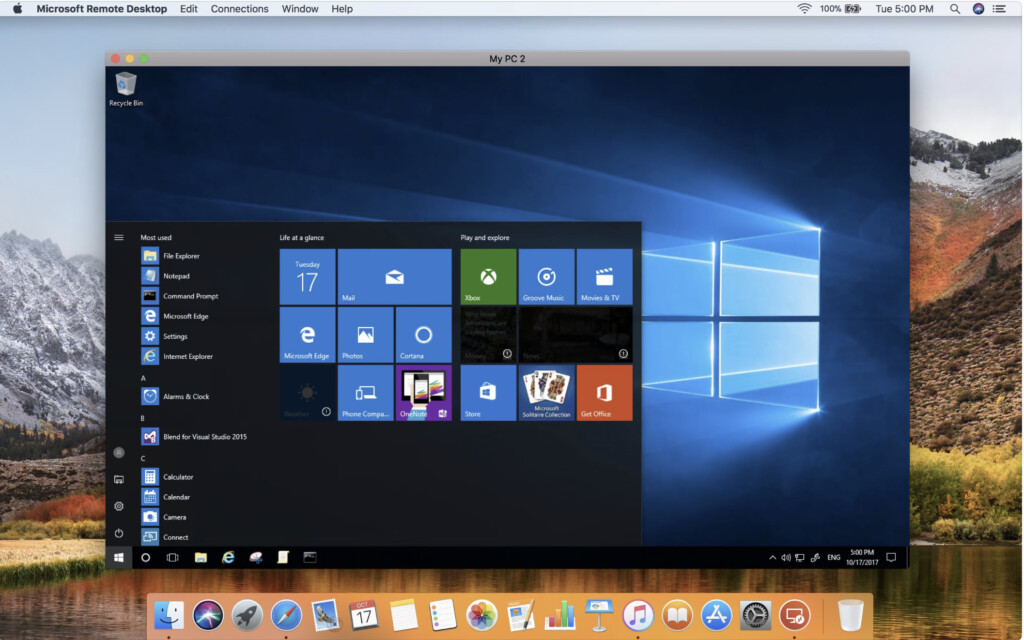
If you have access to an older Intel Mac or a Mac running a version of macOS Mojave or earlier, you can use remote desktop software to connect to it.
This allows you to access the Mac remotely and install or run 32 bit apps on it. This also works using an Apple Silicon Mac with the M-series chip to connect remotely to another Mac.
There are many apps that can be used for this and we recommend checking out our guide to the best remote desktop software for Mac for more options.
You can also remotely access a Mac with macOS itself although this may not work well when trying to connect to a very old version of macOS.
Do These Methods Work For 32-bit Steam Games?
Unfortunately in February 2024, Steam announced that it will no longer support macOS Mojave or 32-bit Mac games.
So using an older version of macOS in a virtual machine will not allow you to play 32 bit Steam games.
However, you can still play some 32 bit Steam games using a compatibility layer or an old Mac with on older version of Steam installed on it.

