If you’ve just bought a new Apple Silicon Mac, you may have gotten a nasty surprise when you realized that Microsoft Visio isn’t available for Mac.
Although there are now many excellent alternatives to Visio for Mac, sometimes only the real thing will do.
The good news is, you can run it on any M-series Macs simply by using a virtual machine.
Virtual machines allow you to run Windows alongside macOS and the two best options are either Parallels (paid and the smoothest method in our experience) or VMware Fusion (free but trickier to configure and setup).
Many people think that because Apple Silicon Macs can only run Windows ARM, they can’t run MS Visio as there is no version of Visio for Windows ARM.
However, thanks to a nifty tool in Windows called x86 emulation, it can “translate” Intel only apps like Visio to work in Windows ARM even when it is running on a Mac.
Special Offer: Get 94% off Microsoft Visio Professional 2021 or 86% off Microsoft Visio Professional 2024 to run in Windows on your Mac.
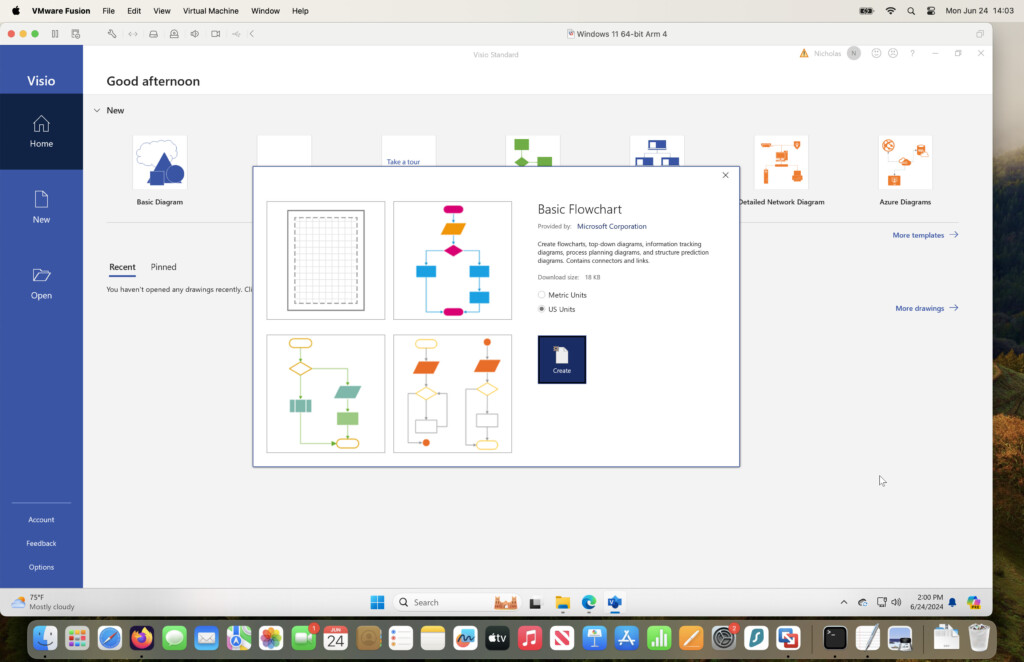
How To Install Visio on Apple Silicon Macs
Just follow these instructions to install and run Microsoft Visio for free on any Mac with the M-series chip in 2025:
- Install VMware Fusion on your Mac. VMware Fusion is a free virtual machine that allows you to install and run Windows on your Mac. You can also use the Parallels virtual machine although it requires a subscription to use.
- Once Windows is installed on your Mac in VMware Fusion, open the Microsoft Edge browser and download Microsoft Visio. If you have any problems, you can find the link in the Microsoft Community discussion thread here. The download is around 4GB in size and is for Visio 2019 as you require a Visio Plan 1 or Plan 2 to obtain the download link for Visio 2021.
- Once downloaded, simply run the Microsoft Office installer. Although the installer will say that you are installing Microsoft Office, it is only Microsoft Visio that will be installed. The installation process takes a few minutes so don’t worry if it seems like it has stuck for a while.
- When installed, go to the Start Menu in Windows and select Microsoft Visio. When you launch Visio, it will prompt you for a product key but you don’t have to enter one for the first 5 days of usage.
- If you already have a Visio product key, your company has one or you have purchased one, simply enter it to continue using Visio. We recommend taking advantage of the 94% off Microsoft Visio Professional 2021 or 86% off Microsoft Visio Professional 2024 offers on Stacksocial which offer lifetime licenses. Note that you can no longer buy a product key for Visio 2019 directly from Microsoft although you may be able to get one from other vendors. Currently the end of support date for Visio 2019 is 14/10/2025 so after that date, you will no longer receive updates or support from Microsoft.
If you have any problems with the instructions above, check out the full installation video below for more (newsletter subscribers will need to visit the site to view the full video).
As you can see, Visio runs perfectly well on Apple Silicon Macs even if it relies on x86 emulation within Windows ARM.

