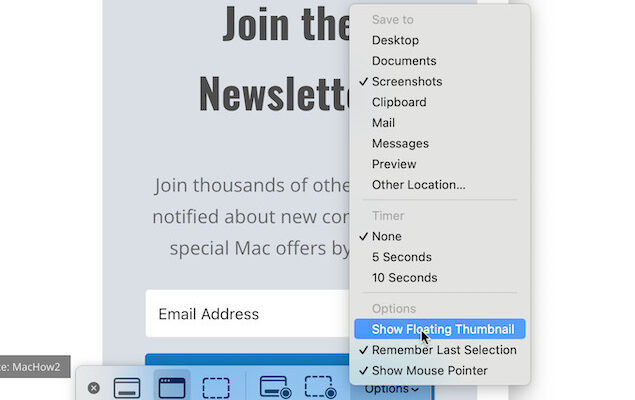Sometimes new versions of macOS have minor glitches when they’re released and if you’re having problems saving screenshots in macOS Tahoe, you’re not alone.
Shortly after updating to Tahoe, I started experiencing a weird glitch where screenshots were disappearing shortly after the floating thumbnail of them appeared in the corner of the screen.
After lots of confusion plus some trial and error, I found out then problem is the “Show Floating Thumbnail” option itself.
I found that when I take a screenshot and I try to drag or interact with the floating thumbnail in any way, it would not save to the location I had defined in macOS screenshot.
The simple fix is to do one of the following:
- Do not interact with the floating thumbnail. Wait a few seconds until it has disappeared and you’ll find it in your save location as normal.
Or:
- Deselect the “Show Floating Thumbnail” option completely by accessing the macOS screenshot save location options. To do this, open the macOS screenshot app by pressing Shift + Command + 5 on your keyboard. Alternatively you can press Command + Space together and type “Screenshot” in the Spotlight search bar that appears. You can also open it directly in the Utilities folder by going to Applications > Utilities > Screenshot.app in Finder.
- Once you have opened the screenshot app you will see the screenshot toolbar with all the different tools you can use to take screenshots on your Mac.

- Click on Options in the screenshot toolbar which opens a pop-up menu with a list of save locations and options. Simply scroll down to Show Floating Thumbnail to deselect it.
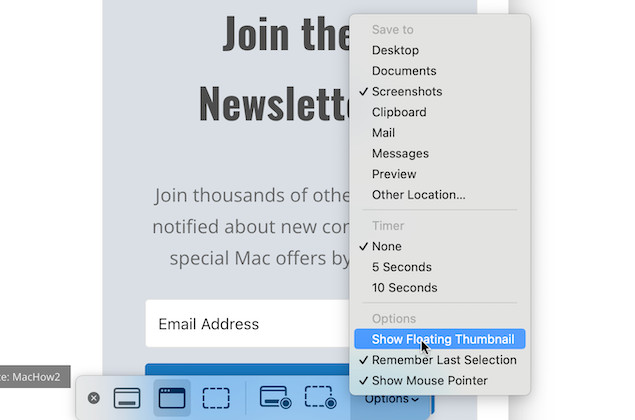
After doing either of the above, I was no longer plagued by the problem and my sanity returned.
This is a weird bug and seems to be affecting users randomly. I’m sure Apple will release a bug fix for it soon but in the meantime, hope this saves you going crazy looking for your screenshots in Tahoe!