If you want to play Starfield on a Mac, we found that by far the easiest way to play it is by using Xbox Cloud.
Xbox Cloud is the fastest and simplest way to play the Xbox version of Starfield in any browser on both Intel Macs and the latest Apple Silicon Macs.
It doesn’t require installing any other software and it even allows you to use an Xbox controller so that it feels just like playing it on an Xbox console.
Although you can install Starfield on a Mac using Boot Camp (on Intel Macs only) or a using a virtual machine, they take far longer to setup and are don’t perform as well.
Table of Contents
What Is Starfield?
Starfield is an RPG game set in space or ‘The Settled Systems’ as it’s called in-game which is around 50 light years away from our Solar System.
The game takes place in 2330 after a Colony War has left planets in ruin and you’re left to navigate and explore what remains.
It also has over 1000 planets and 100 solar systems to explore meaning it’s probably the biggest game ever set in space.
Other features of the game include flying space ships, crafting, base building and of course combat.
Starfield became the biggest selling Bethesda game of all time after its release on 6th September 2023.
Bethesda are the team behind the Elder Scrolls and Fallout (which also were not released on Mac) and claims that Starfield has been “25 years in the making”.
Is Starfield Available For Mac?
There is no Mac download version of Starfield available. Starfield was released on 6th September 2023 but only for PC, Xbox Series X/S and on Xbox Cloud.
The developer Bethesda has no plans to release a Mac compatible version of Starfield or on any other platform – not even for Playstation.
How To Play Starfield On a Mac
The fastest and best way to play Starfield on a Mac is by using Xbox Cloud.
It even allows you to connect an Xbox controller to your Mac via Bluetooth in order to play games.
Here’s exactly how to start playing Starfield on a Mac with it now.
- First you need to sign-up for Xbox Game Pass. You must select the “Ultimate” option because it allows you to use Xbox Cloud. Unfortunately, Microsoft increased prices significantly in October 2025 to $29.99/£22.99 per month but it’s still good value considering how many games you get access to.
- Search for “Starfield” in your account and click on the green button in the bottom left corner that says “Play With Cloud Gaming”.
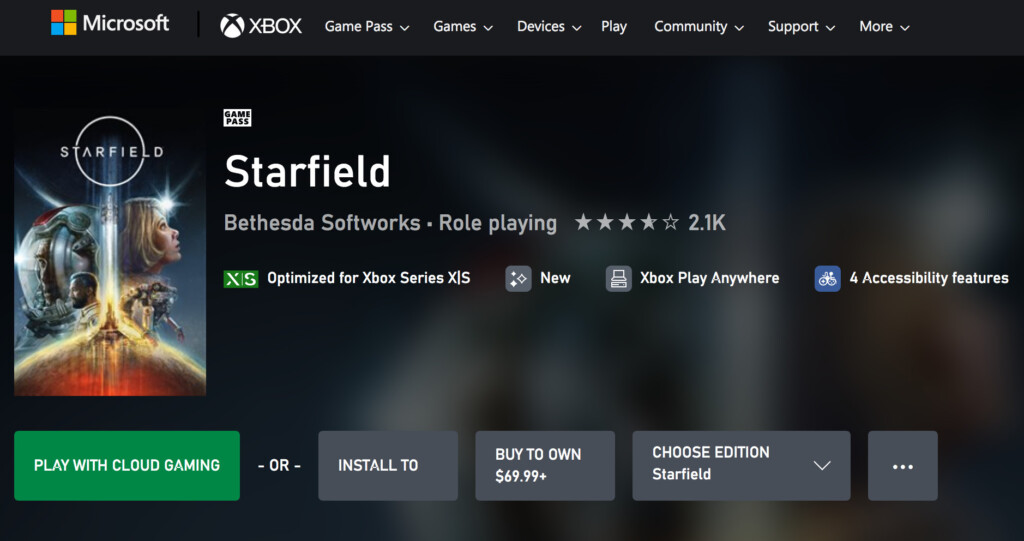
- You can then launch Starfield in your browser by clicking the green “Play” button.
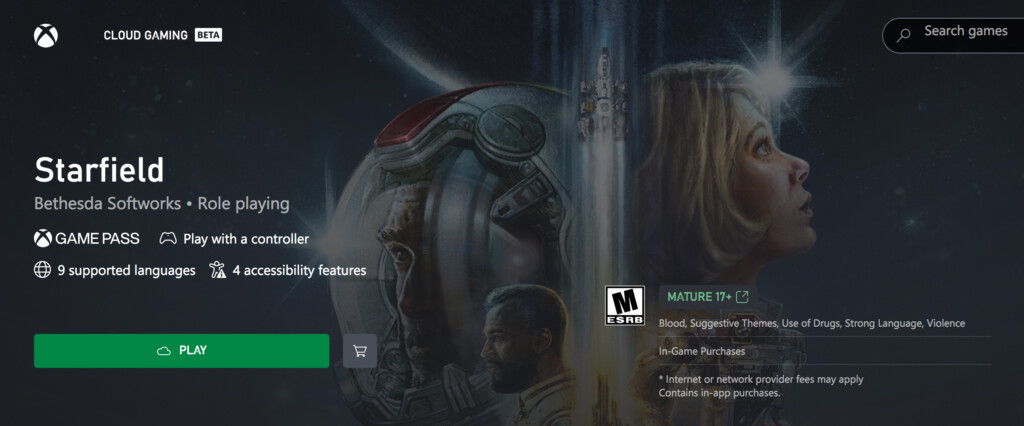
- Follow the prompts to connect an Xbox controller. You’ll need to activate Bluetooth on your Mac and then hold down the Bluetooth discovery button on the back of your Xbox controller to make it discoverable by your Mac. If you have any problems with this step, you can get help here on how to connect an Xbox controller to a Mac.
- When you click “Play” the game will launch in your browser although it can take some time depending on how many people are in the queue.
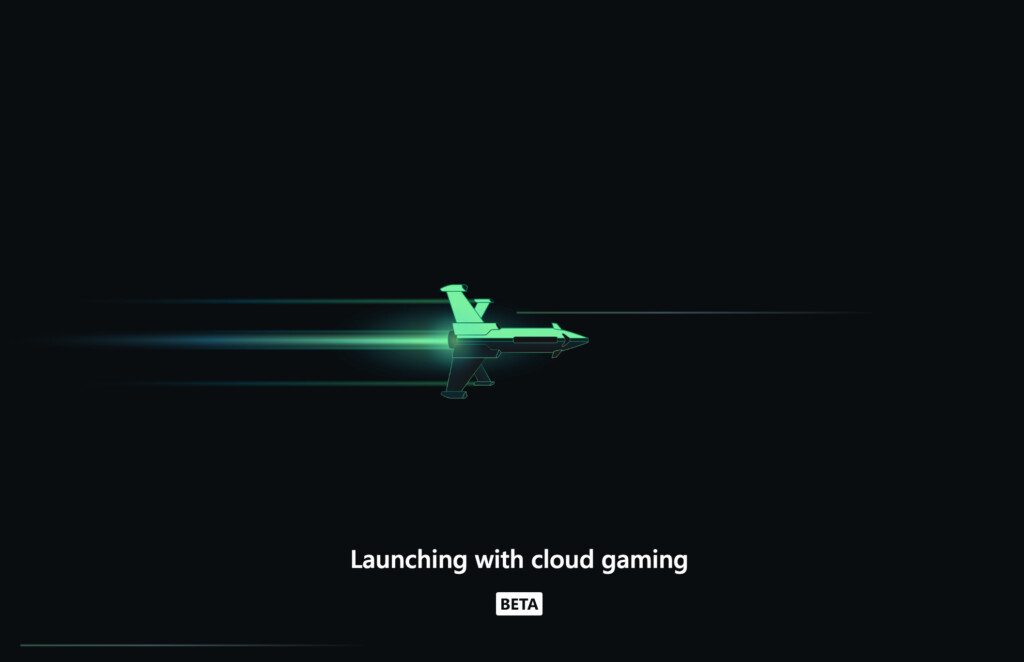
- You can then use your Xbox controller to play Starfield by pressing any button on it.
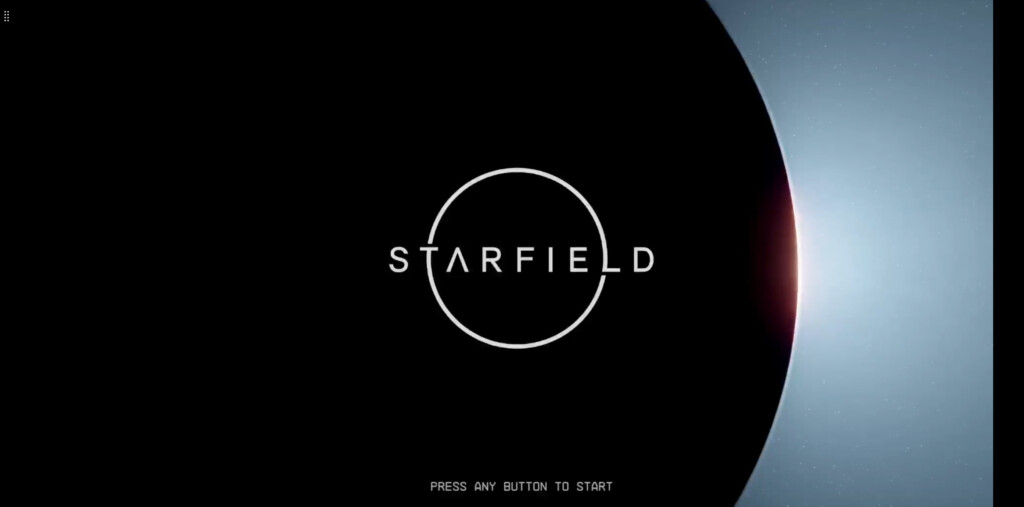
Be aware that Xbox Cloud is limited to 30 frames per second (30fps) so the graphic quality isn’t as high as on PC but is still perfectly playable.
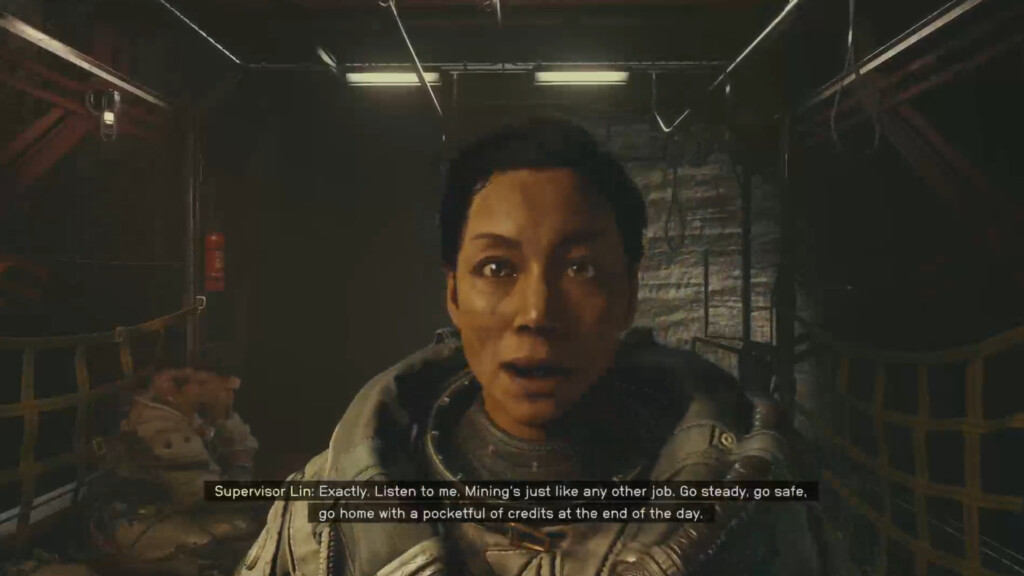
When we tried to play Starfield, we only had to wait a few seconds for Starfield to launch and the gameplay was impressively smooth.
You may notice your Mac gets warmer with the fans whirring on Intel Macs but Apple Silicon Macs should be able to handle it no problem.

Is Starfield Available On GeForce Now?
Starfield is also available on NVIDIA’s GeForce Now gaming platform.
However, you’ll still need to own the game on either Steam or on Xbox and then link them to GeForce Now.
One advantage of GeForce Now over Xbox Cloud gaming is that it allows you to play Starfield at a higher frame rate.
The Xbox Cloud version is locked at 30fps for consistency of performance across PC and Xbox.
It also allows you to use a mouse and keyboard whereas Xbox Cloud requires an Xbox controller.
The disadvantage however is that you’ll need both to purchase the game on Steam ($69.99) or Xbox ($69.99) and also pay for a GeForce Now subscription which starts at $9.99 per month.
Xbox Cloud includes the game in a subscription for a flat fee of $16.99 per month.
If you choose to use both Xbox Cloud and GeForce Now to play Starfield, the clever thing is that it syncs your game saves between the two platforms though.
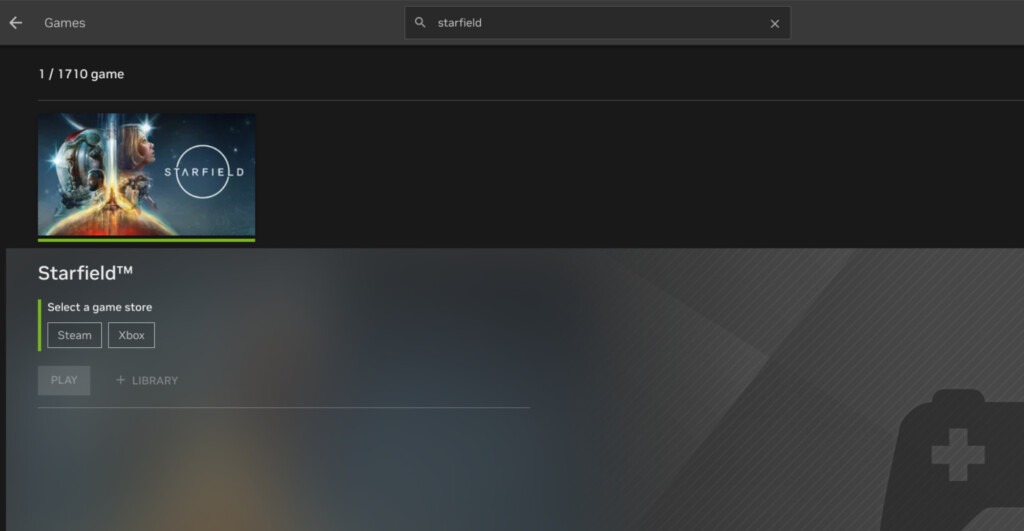
Starfield on Mac FAQ
Can I play Starfield natively on my Mac?
No, Starfield is not natively available for macOS. However, there are several methods to play Starfield on a Mac using workarounds such as cloud gaming services such as Xbox Cloud or GeForce Now, Boot Camp, or virtualization software.
What is the easiest way to play Starfield on a Mac?
The easiest way we tried is using Xbox Cloud Gaming as you simply sign-up to play and you don’t need to install anything directly on your Mac.
You can also use GeForce Now but you’ll need to own the game on Steam first before you can link it.
Can I install and run Starfield using Boot Camp?
Yes, you can use Boot Camp to install Windows on your Mac and then run Starfield but only on Intel Macs. Boot Camp does not work on M-series Apple Silicon Macs.
How do I play Starfield using virtualization software?
You can use a virtual machine like Parallels Desktop or VMware Fusion to run Windows on your Mac and play Starfield although the frame rate may be slow due to the demands it puts on your Mac.
Is performance good when playing Starfield on a Mac?
Performance can vary depending on the method used and the specifications of your Mac. Cloud gaming generally offers the best performance as it relies on external servers.
Boot Camp and virtualization can also provide good performance, but this depends on your Mac’s hardware and the efficiency of the software used.
Do I need a powerful Mac to play Starfield?
For cloud gaming, you mainly need a stable and fast internet connection. For Boot Camp and virtualization, a more powerful Mac with a good CPU, sufficient RAM, and dedicated graphics (if available) will provide better performance.
Can I use a game controller with Starfield on my Mac?
Yes, most cloud gaming services and Windows installations via Boot Camp or virtualization support game controllers. Connect your controller via USB or Bluetooth and configure it within the game settings or the cloud gaming service’s app.
Are there any costs associated with these methods?
Yes, there are costs involved:
- Cloud Gaming: Subscription fees for services like NVIDIA GeForce NOW or Xbox Cloud Gaming.
- Boot Camp: Free although you need a licensed copy of Windows.
- Virtualization: Purchase or subscription fees for Parallels Desktop although VMware Fusion is free as long as you have a licensed copy of Windows.


