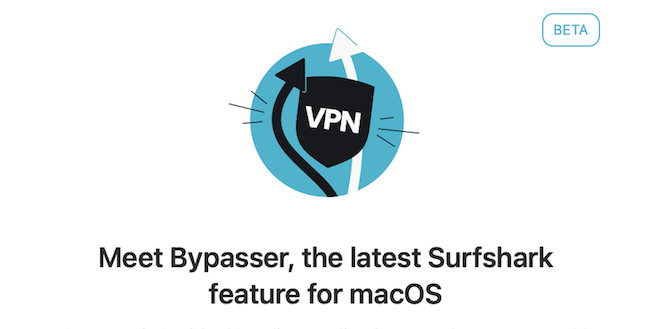Surfshark is one of the few Mac compatible VPNs that supports split tunneling in macOS – the ability to filter exactly which apps and websites use the VPN connection.
We voted Surfshark one of the best VPNs for Mac and one of the best to use with Safari and the new “macOS Bypasser” feature gives it a big advantage over most of its rivals.
Although a standard feature on Windows versions of most VPNs, split tunneling was dropped from Mac VPN apps due to changes made by Apple to macOS back in 2021.
Split tunneling is useful because some apps and websites won’t work with VPNs, especially some government and banking websites.
Here’s how to use Surfshark split tunneling on a Mac. Note that you’ll need to be using macOS 12 or higher to use it.
- If you already have Surfshark installed, when you open it you will be prompted to update Surfshark and it will take you through setup instructions for macOS Bypasser.
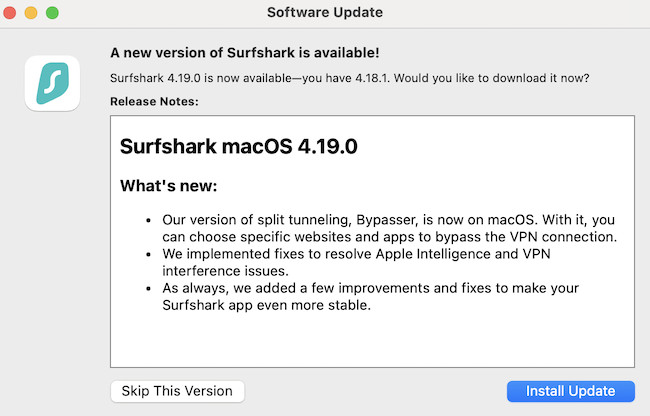
- If you don’t have Surshark, download the free trial and install it on your Mac. If you do decide to subscribe, now is a good time as Surfshark is currently offering 86% off + 3 free months on 24 month subscriptions which works out at just $2.49 per month.
- If you don’t get prompted to setup Bypasser, simply go to the Settings cog > VPN Settings > Bypasser.
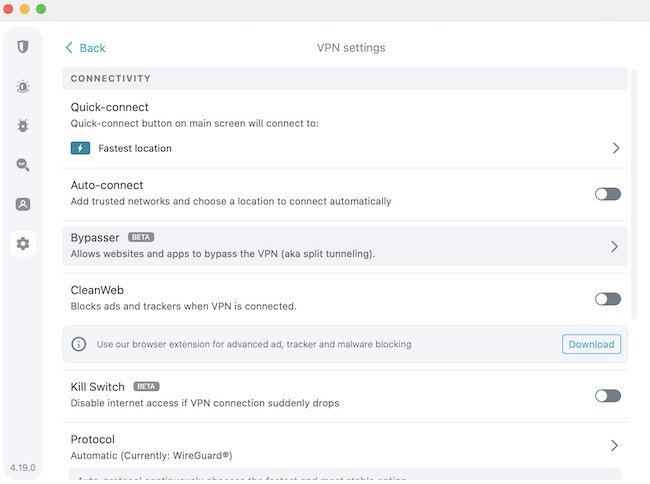
- You will have to grant it permission to access your Mac’s security features which is totally normal for any VPN app.
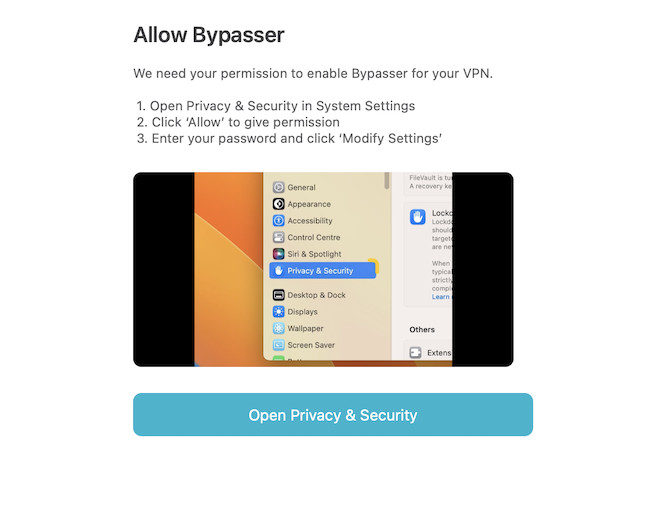
- Simply select the websites or apps that you want to exclude from the VPN connection with macOS Bypasser. For websites simply click on “Add website”.
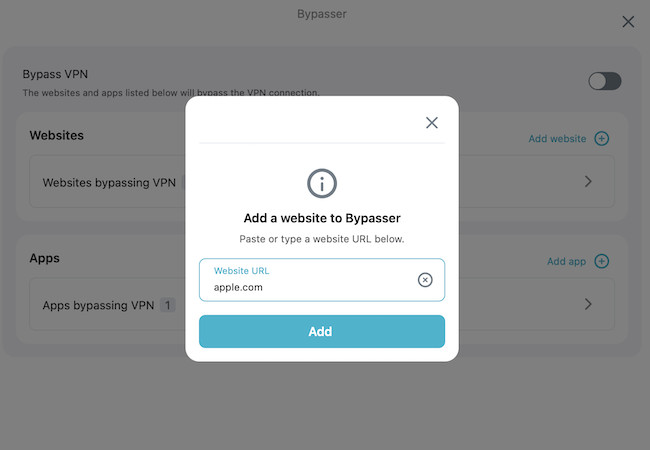
And for apps simply click on “Add app”.
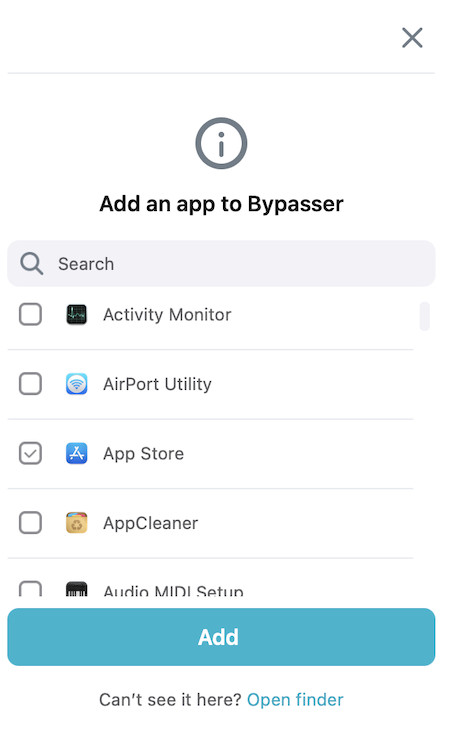
And that’s it you’re done! The apps and websites you’ve selected will be excluded from using the VPN connection.
The only other app we’ve used that supports split tunneling is Private Internet Access and more recently, Mullvad, but Surfshark offers far more VPN server choice in an easier to use interface.
Check out out full Surfshark for Mac review for a closer look at all it can do.