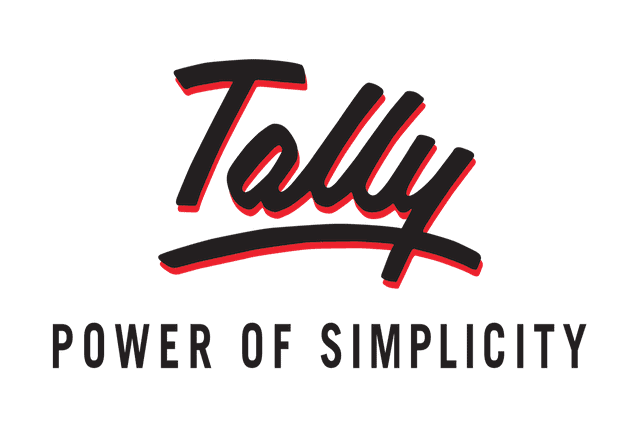Although there is no version of the accounting software Tally for Mac there are still ways to run Tally on a Mac. Here we show you the different ways to use Tally on a Mac including on the MacBook Air, MacBook Pro and Apple Silicon Macs with the M1, M2 and M3 chips.
Tally – also known as Tally ERP – is a popular accounting software which not only manages your accounts but also does year end accounts and tax filing all in one place.
Table of Contents
Is Tally Available For Mac?
Tally is not available for Mac. According to Tally, the operating requirements for Tally are the 64-bit editions of Microsoft Windows 7, Windows Server 2008 R2, or above and including Windows 11.
However, these workarounds to use Tally on a Mac work for all versions of macOS including Sonoma, Ventura, Monterey, Big Sur, Catalina and for all variants of Tally including Tally ERP 7, Tally ERP 7.2, Tally 9 and more.
They also work for Tally Prime which isn’t available for Mac either.
Note that there’s no such thing as cracked version of Tally for Mac.
After reading this solutions, we also strongly recommend checking out these alternatives to Tally for Mac as we think Tally is quite outdated nowadays and there’s better value accounting software for Mac available.
You May Also Like:
Here then are the best ways to use Tally on a Mac in order of ranking.
1. Virtual Machine (Intel & Apple Silicon Macs)

Using a virtual machine such as Parallels is by far the best way to run Tally on a Mac in 2023.
Parallels allows you to run Windows and macOS at the same time meaning you can run the Windows version of Tally on your Mac and switch between the two operating systems whenever you want.
Parallels is the best way to run Windows on a Mac and makes it easy to install Windows 10 on a Mac. It takes you through the entire setup process and makes it easy to use Windows only applications such as Tally anytime.
In fact, Parallels is the only way to run Windows on a Mac that is officially endorsed by Microsoft.
The great thing is that you don’t need a Windows license either as you can now run Windows on a Mac for free without an activation key unless you want to remove a small watermark and customize the look of Windows.
Parallels is also the best way to run Windows on Apple Silicon Macs with the M1, M2 and M3 chips.
You can try Parallels for free to install and run Tally on a Mac.
You can also check out our full review of Parallels for Mac.
You can also read more about the best virtual machines for Mac here.
Pros:
- Allows you to switch between Tally and macOS instantly
- Install Tally physically on your Mac desktop
- Allows you to install other Windows apps on your Mac
- Very easy to setup
- Works with Apple Silicon Macs
- Works with macOS Sonoma
Cons:
- Requires virtualization software
- Requires large amount of free disk space
2. Boot Camp (Intel Macs Only)
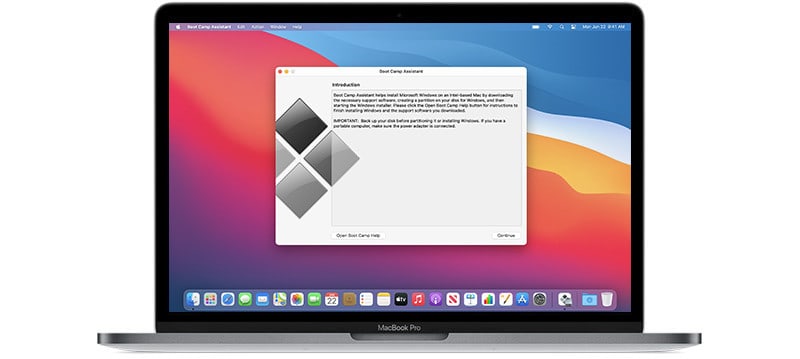
Boot Camp is a free utility in macOS which allows you to boot in either Windows or macOS. With Boot Camp you can install Windows 10 for free.
When you install Windows on your Mac using Boot Camp, you can then run the Windows version of Tally on your Mac.
To install Windows on a Mac using Boot Camp, we recommend:
- Making sure you have at least 30GB of hard drive space. If you’re unsure, here’s how to check storage space on a Mac.
- An external storage device (such as a Pen Drive) with at least 30GB of space.
You can find full instructions how to install Windows on a Mac using Boot Camp here.
Note that Boot Camp is not available on M-series chip Macs as it only supports Macs with Intel chips.
Pros:
- Runs Windows faster and more efficiently than virtualization
- Allows you to install other Windows apps on your Mac
- Doesn’t require any extra software
- Boot Camp is free in macOS (Intel Macs only)
Cons:
- More complicated to setup than virtualization software
- Requires large amount of free disk space
- Boot Camp not available on Apple Silicon Macs
3. Crossover (Intel & Apple Silicon Macs)
Crossover is a mix between emulation and virtualization software that allows you to run certain Windows applications and games on a Mac.
Setting up Crossover isn’t as easy as using virtualization software like Parallels or even Boot Camp but you can install Tally on a Mac using Crossover.
Crossover doesn’t require installing Windows on your Mac but it’s tricky to setup properly and often breaks when new versions of Tally are released.
The latest version of Crossover 23 works on Apple Silicon Macs with the M1/M2/M3 chip too including on macOS Sonoma.
You can try a free trial of Crossover to test it for yourself.
You can also check out our full Crossover review for more.
Pros:
- Emulates Windows without actually installing it
- Works with Apple Silicon Macs
Cons:
- Tricky to setup properly
- May stop working when new versions of Tally are released
- Requires purchasing Crossover
4. Tally Cloud
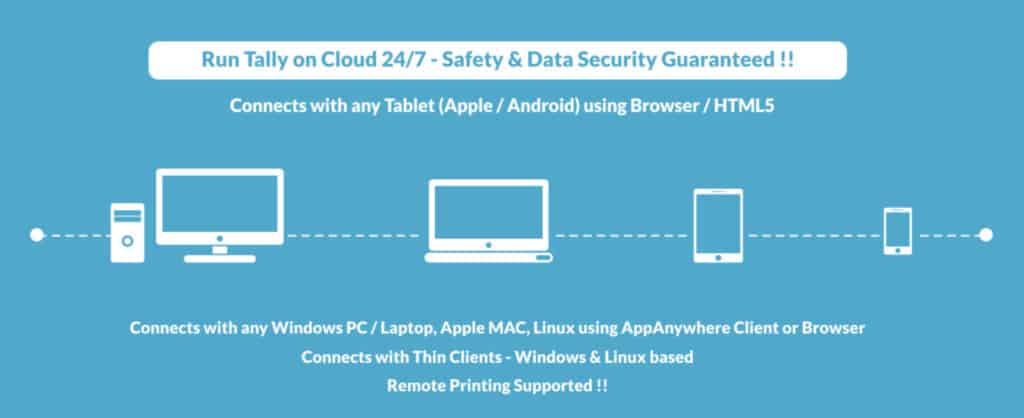
TallyPrime on Cloud is the online version of Tally and can be used on any platform including macOS. The Cloud version of Tally is Tally Prime and is hosted on AWS.
Tally Prime on Cloud works in any browser on a Mac and includes all the features of the desktop version of Tally on Windows.
Features of TallyPrime on Cloud include:
- Access from anywhere
- Highly encrypted data connections
- Scalable as you company grows
- Remote printing
- Remote Access control
- Automatic data backups
If you’re a student or teacher, you can also use the educational version of TallyPrime on Cloud for free.
You can find more details on Tally Cloud here.
Pros:
- Allows you to use most features of Tally on a Mac
- Nothing to install
- Does not slow down your Mac in any way
- Can be used on mobile too
- Be up and running in minutes
- Works on both Intel and Apple Silicon Macs
Cons:
- Not all Windows desktop features available
- Requires a Cloud subscription
- Does not install Tally physically on your Mac