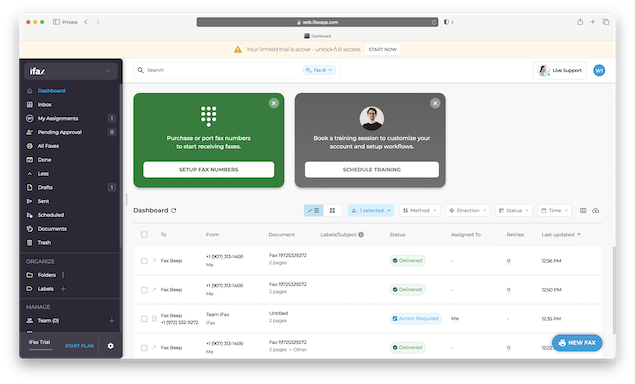If you need to send the occasional fax or want a fully customizable business faxing solution, iFax is one of the most complete fax software solutions available.
Unlike many online fax services that require a monthly plan, iFax also offers a pay-as-you-go model making it a good option for individuals who only need to send the odd fax.
However, it’s subscription service is squarely aimed at businesses including large Enterprises that need HIPAA compliance.
I gave iFax a go and here’s what I found. Although I tested it on a Mac, iFax can be used on any platform so this review will be of interest to Windows, Android and iOS users too.
iFax Pricing & Plans
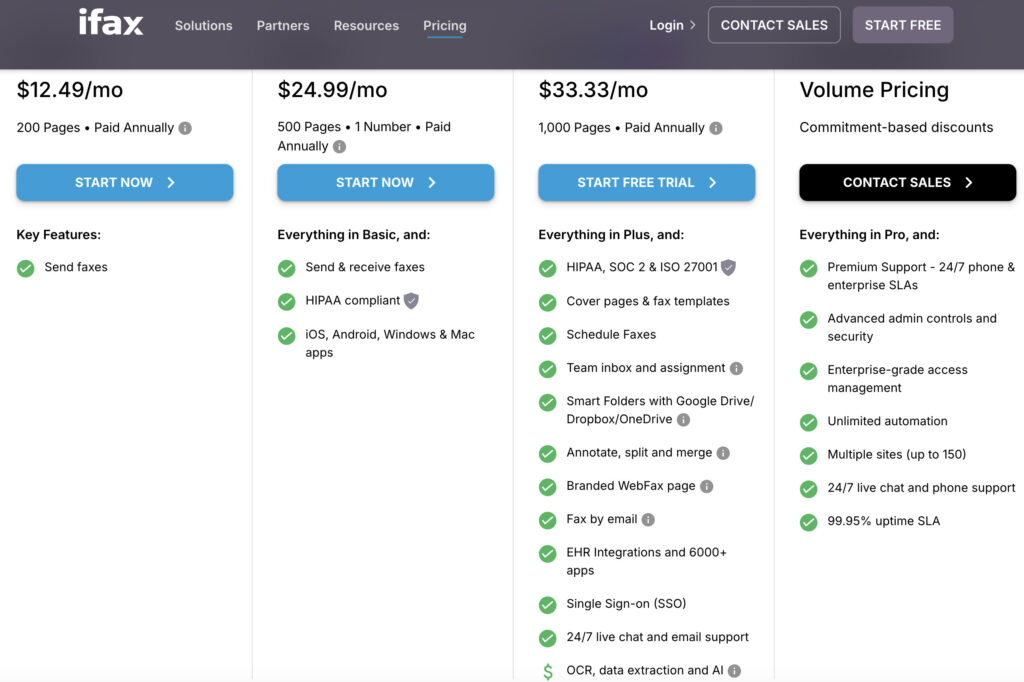
Although iFax is free to download, it is not free to use. All sending and receiving of faxes require in-app purchases, either charged through your Apple ID (if you use the Mac App Store version) or via your credit card (if you use the web version and purchase a subscription).
iFax’s pricing can be confusing because the company uses two different systems depending on whether you choose a subscription plan or use the pay-as-you-go option.
- Subscription plans – iFax now promotes subscriptions as the main way to use the service. The Basic Plan starts at $12.49 per month (or $14.99/month if billed monthly) and includes 200 pages, along with features like eSignatures, cloud integrations, and one fax number. Higher-tier plans add more pages, multiple fax numbers, and additional users. All subscription plans include a 7-day free trial with up to 100 free pages.
- Pay-as-you-go (per fax) – Less prominently advertised but still available, iFax also offers a one-off “pay per fax” option. Pricing varies depending on the destination:
- Group A (USA, Canada, most of Europe): $0.99 for up to 5 pages. Extra pages are $0.99 each.Group B (e.g. Brazil, Argentina, Russia, Poland): $1.99 per page.Group C (e.g. Egypt, Israel, UAE): $2.99 per page.
- Receiving faxes – Unlike many competitors, iFax charges separately for incoming faxes if you are not on a subscription. A dedicated fax number costs $17.99 for unlimited incoming faxes in Group A regions, with higher rates for Group B and C. U.S. users can test this feature with a 7-day free trial fax number.
In short, the subscription plans offer much better value for regular use or small businesses, while the pay-as-you-go option is best suited for one-time or very occasional faxes.
You can use iFax to send faxes from any country although if you find your region is not supported, you could use a VPN on your Mac to get round this.
Features
iFax includes a range of extras beyond basic faxing:
- Cross-platform support: Works on Mac, iOS, Android, Windows, and the web.
- Document support: Attach PDFs, TIFFs, or JPGs via drag-and-drop.
- Cover sheet templates: Built into the iFax Wizard.
- Retry system: If the destination line is busy, iFax will attempt re-sending.
- Notifications: Push alerts when new faxes arrive.
- Security: HIPAA and GLBA-compliant encryption, making it suitable for secure documents.
- eSignatures and PDF markup: Useful extras for document handling.
For Mac users, one of the biggest advantages is that iFax has a dedicated desktop client which isn’t common with most fax services nowadays.
Using iFax
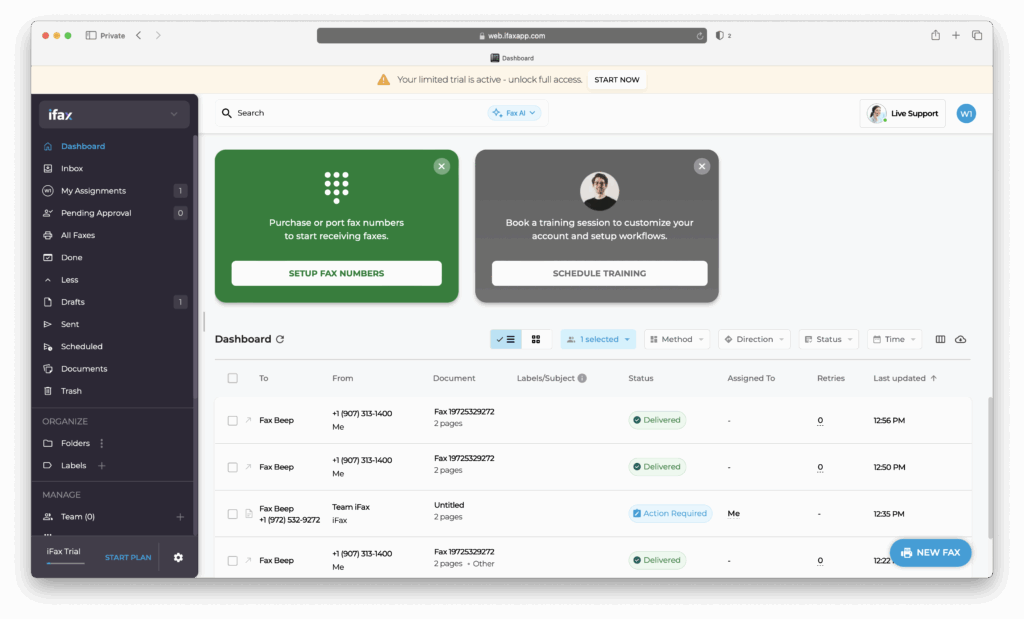
The iFax Mac app can be downloaded from the Mac App Store or you can use the web interface in any browser.
Both the web version and Mac app store version offer a 7 day free trial but be aware that if you download the iFax app from the Mac App Store, it will be linked to your Apple ID and if you don’t cancel the free trial at the end of the trial period, your account will be charged.
Reading some of the reviews on the App Store, many users are not too happy at being caught out by this so set yourself a reminder when the trial is up.
iFax is very easy to use either via the desktop app or the web interface. I used the web interface and the dashboard is well laid out with clear options to:
- Create a Fax
- Setup a Fax Number
- Schedule a Training

If you click on “Create a Fax” you’re taken immediately to a mock-up fax sheet.
With iFax, you don’t automatically get a fax number when you download the app – you have to purchase one separately if you want to receive faxes.
To receive faxes, you must buy a dedicated fax number through the app. Pricing starts around $17.99 (for a U.S. number with unlimited incoming faxes), and costs more for Group B or Group C countries.
If you don’t purchase a number, outgoing faxes will be sent without a personal fax number – they’ll just show a generic header.
I tested iFax by sending a fax to Fax Beep which is a handy service for testing whether your fax service is working properly.
I added an attachment to see whether it would go through successfully which is simply a case of clicking on the “Add Documents” panel at the bottom.
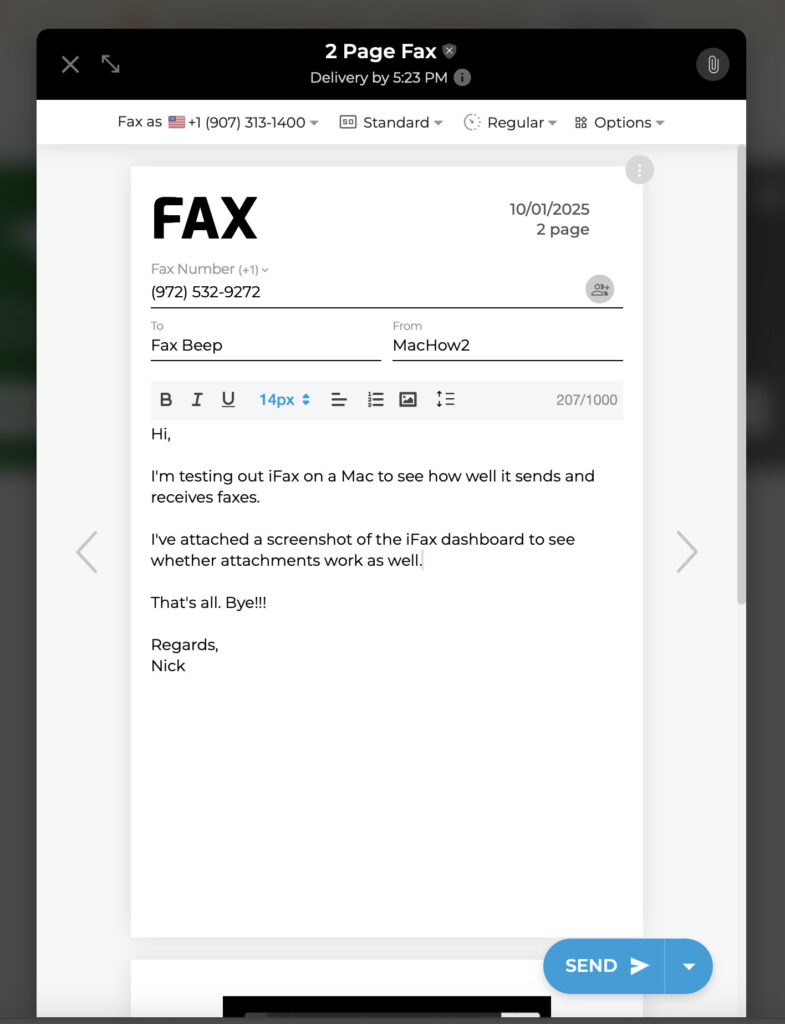
Before you send your fax, there’s a number of options and added information available.
One handy touch is the estimated time it will be delivered (usually a minute or so after sending). You can pay an extra credit for “Priority Delivery” although in my case, iFax told me this only meant it would get there 1 minute quicker. For longer faxes that are urgent, the difference may be worth paying for.
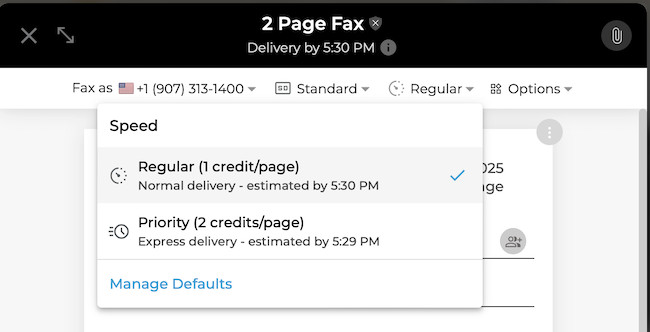
You also get the option to send in Low, Standard, HD or HD+ quality but the higher you go, the more credit you pay. This would mainly be useful if you were sending photos or images.

There are also some preferences you can configure including:
- The default template to use
- Page Size (Letter, A4 and Legal)
- CC via Email which allows you to send a link to the fax to one email address.
- Secure Fax which means that the recipient will receive a QR code with a password which they can scan to view the fax (see example below)
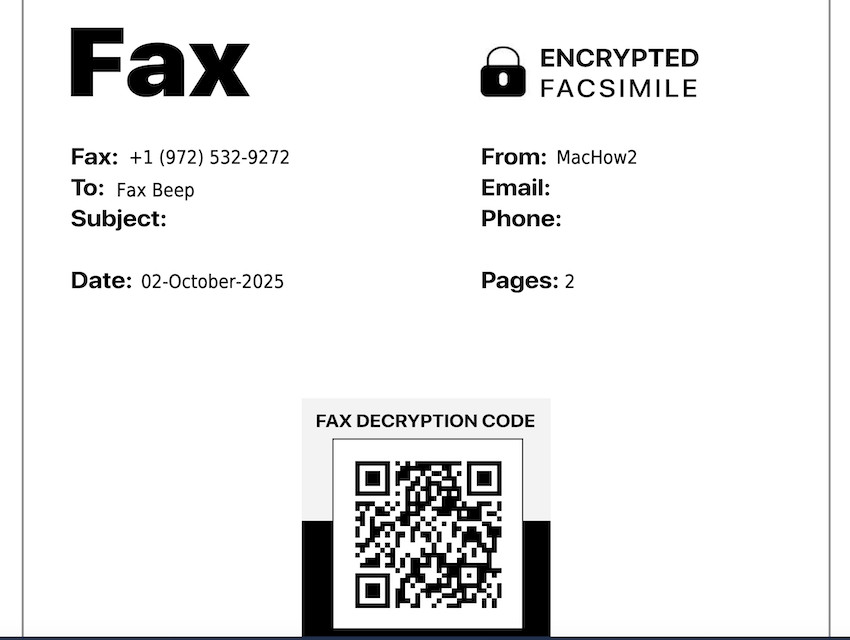
- Send Approval which adds an extra step to approve the fax before sending
- HIPAA Compliant which adds extra security measures for those that need HIPAA compliance (such as medical facilities).
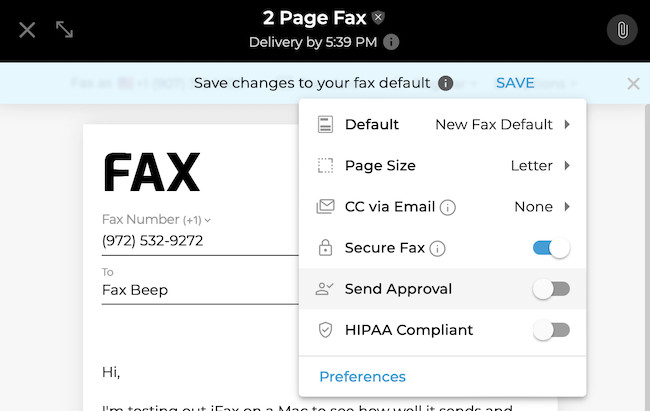
If you click on the full Preferences option at the bottom, you get a whole host of options to fine-tune how you use it.
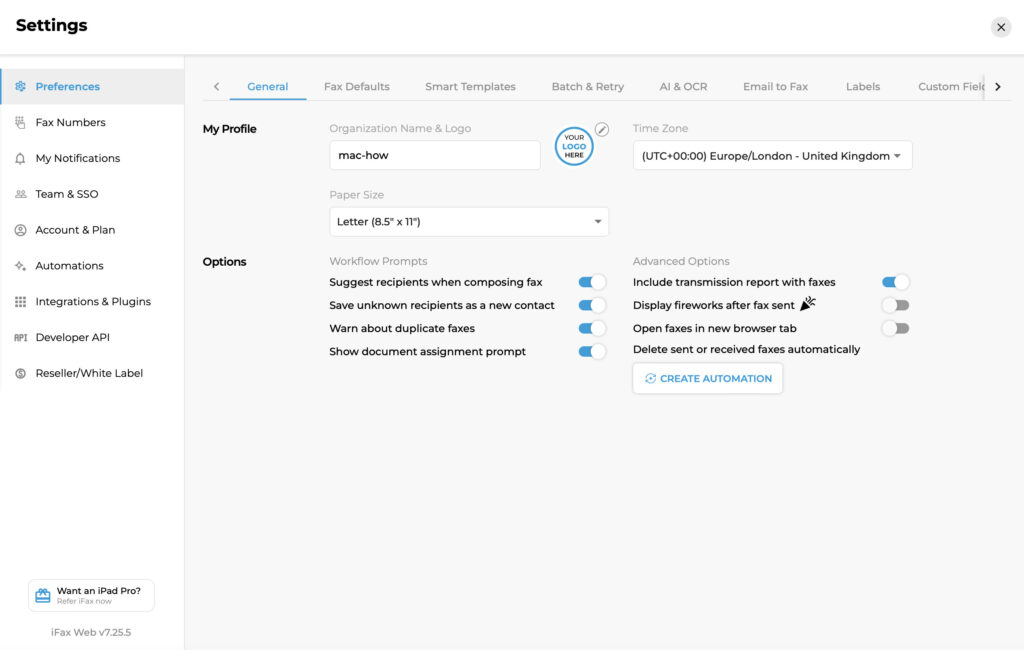
One thing that is handy is that if you click on Email to Fax tab, you can configure an email address which you can send and receive faxes from.
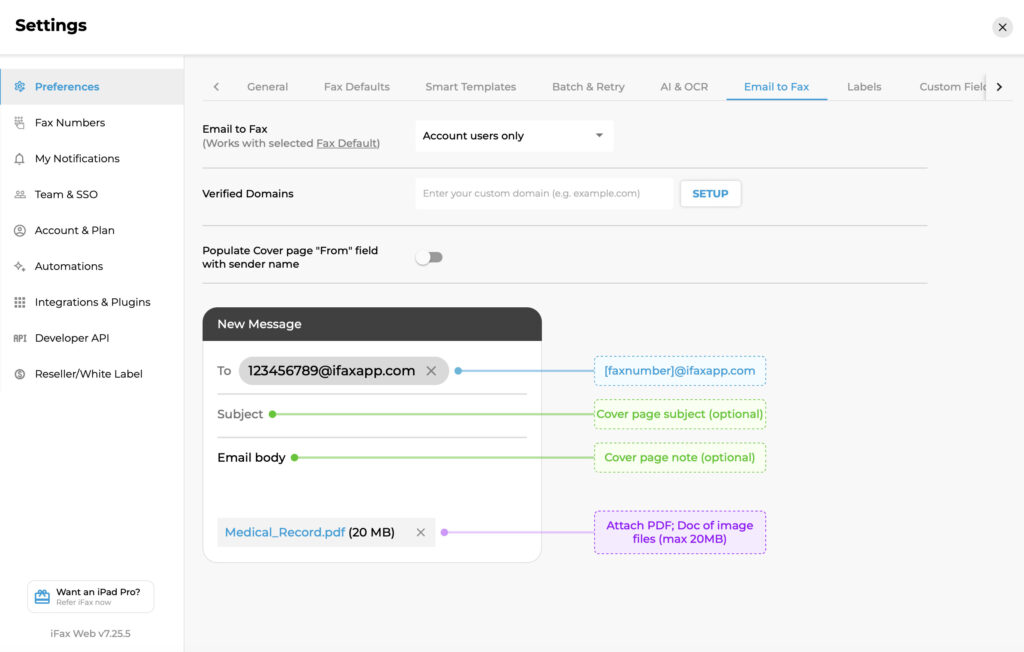
If you want to integrate iFax with a Cloud based storage service or other platform, then you can link it via the Integrations settings. This includes Medical and EHR software, CRM platforms and Identity & Access Management services.
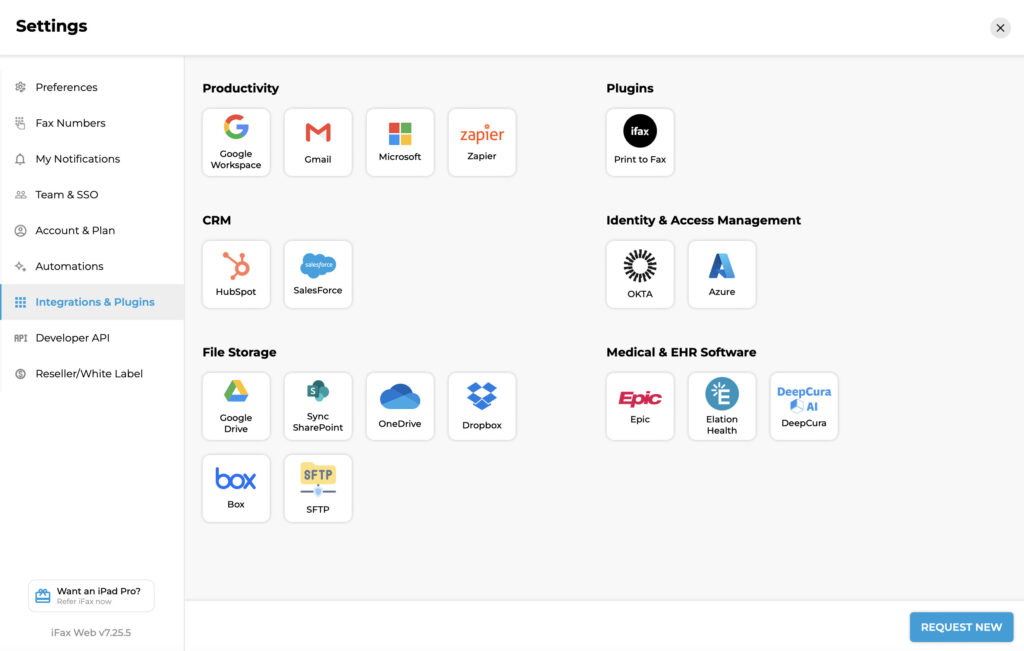
I also liked there were lots of ways to choose how you want to be notified about inbound and outbound faxes in the Notifications settings.
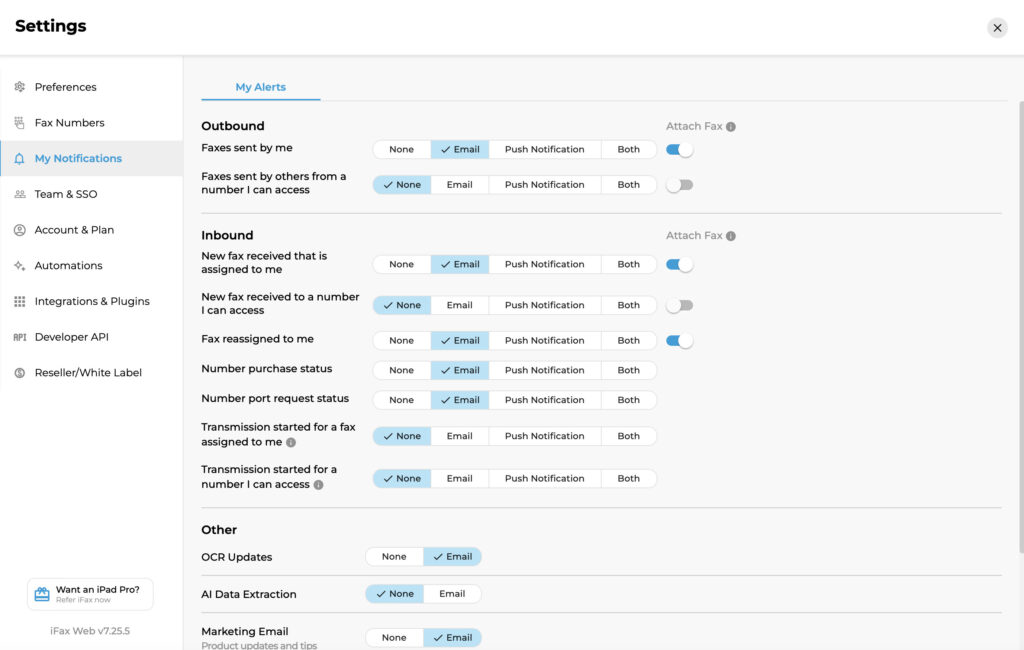
Finally, there’s also the option to OCR scan faxes to turn them into searchable text. You can also extract data from specific fields. If you need to extract text from faxes, I recommend using dedicated OCR software for the job however as generic add-ons like this in other apps rarely work well.
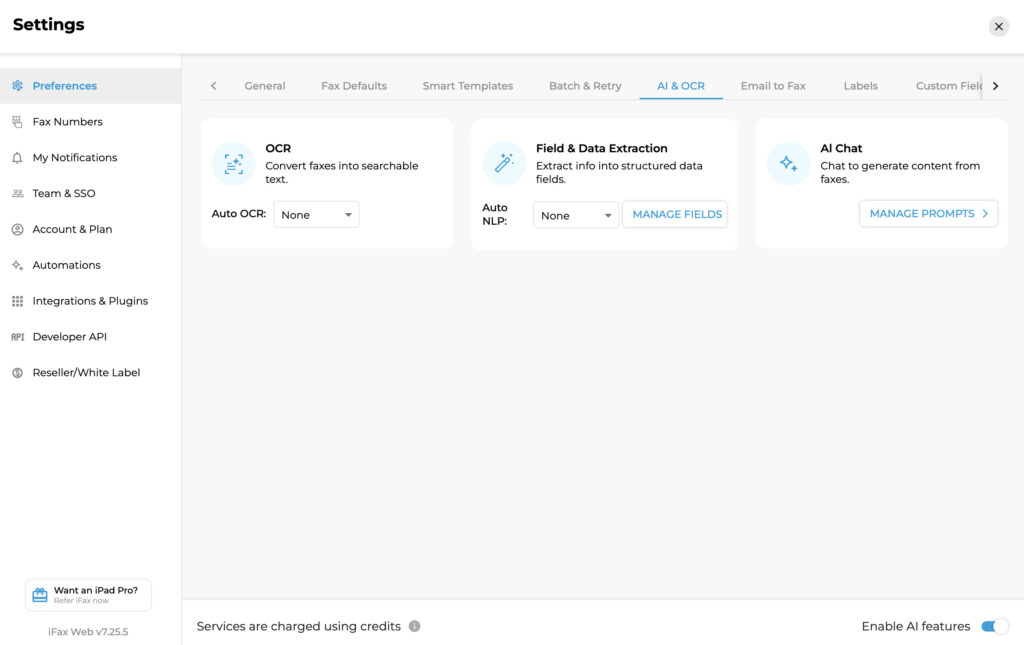
There’s also an AI tool which allows you to generate content from faxes although you need to setup a series of prompts that you want to use first.
When you’re ready to send, simply hit the big blue “Send” button and you’ll receive confirmation that your fax was sent with the option to add a label and category for it.
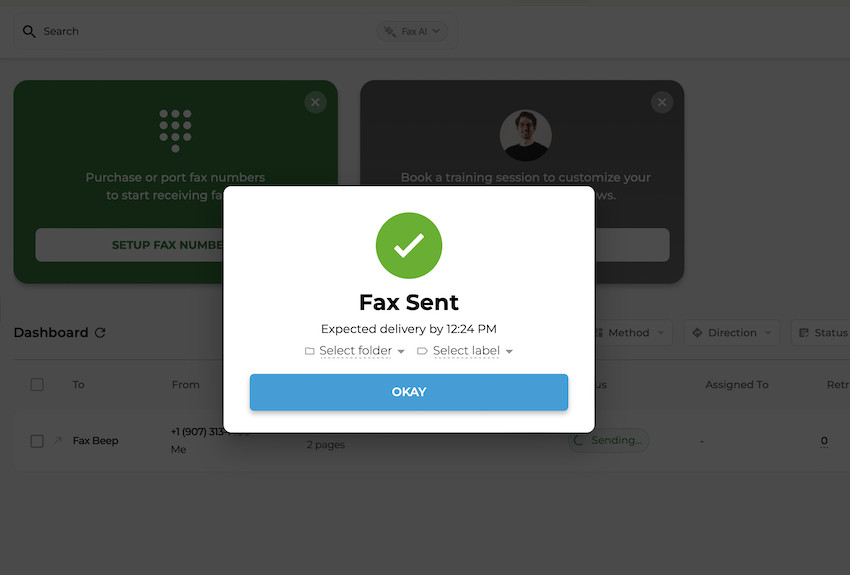
The sending time wasn’t quite as exact as iFax predicted. It said it would be sent within the next minute although in the end, it took a good 3 or 4 minutes to send and then another few minutes to appear on the Fax Bleep site.
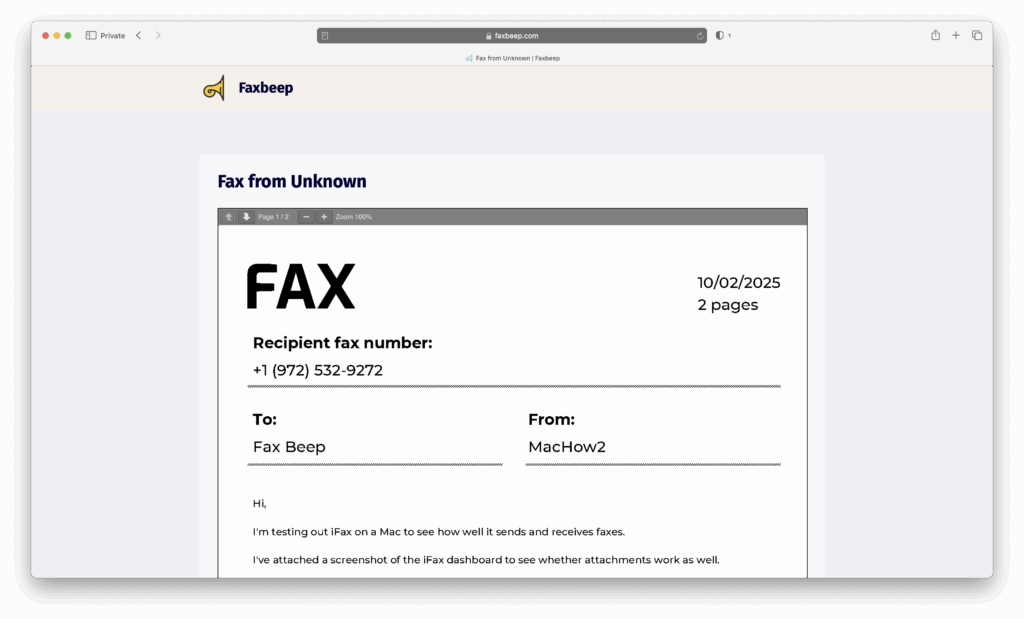
The attachment was also there although the quality of it was pretty poor. It seems this is one up-sell of iFax – you need to spend extra credits on the higher quality sending options if you’re sending images of any kind.
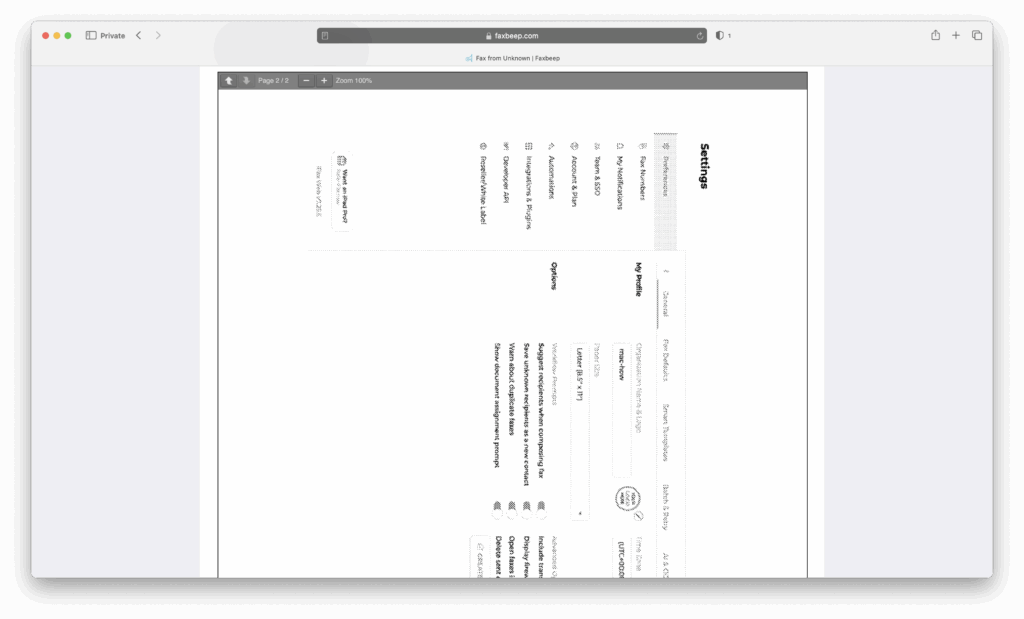
Post transmission, there are lots of options too.
If you click on the three dots to the right of the sent fax in the dashboard, you can request a Transmission Receipt if you need evidence that the fax has been sent. You can also download, forward, print and edit the fax.
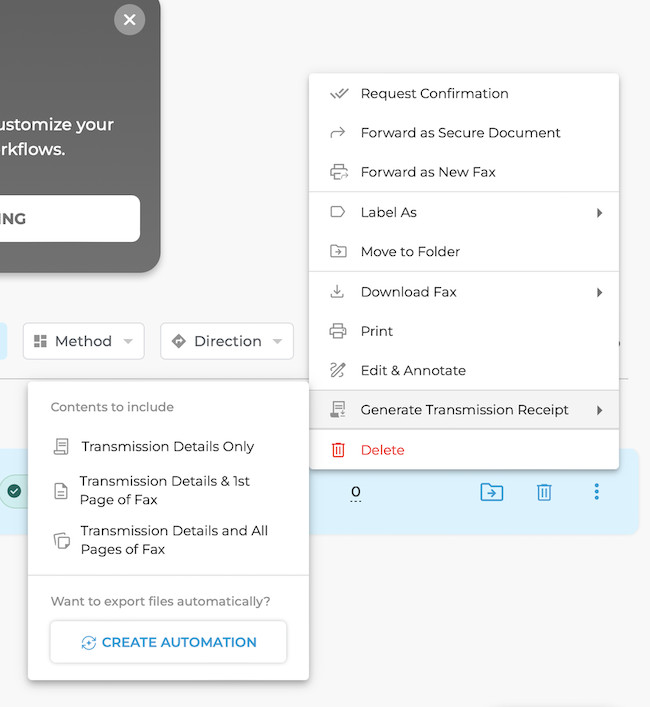
If you receive a very long fax such as a contract or something with complex information in, you can use the AI feature to summarize what it’s about. I asked it to summarize my own fax and it got it pretty spot-on.
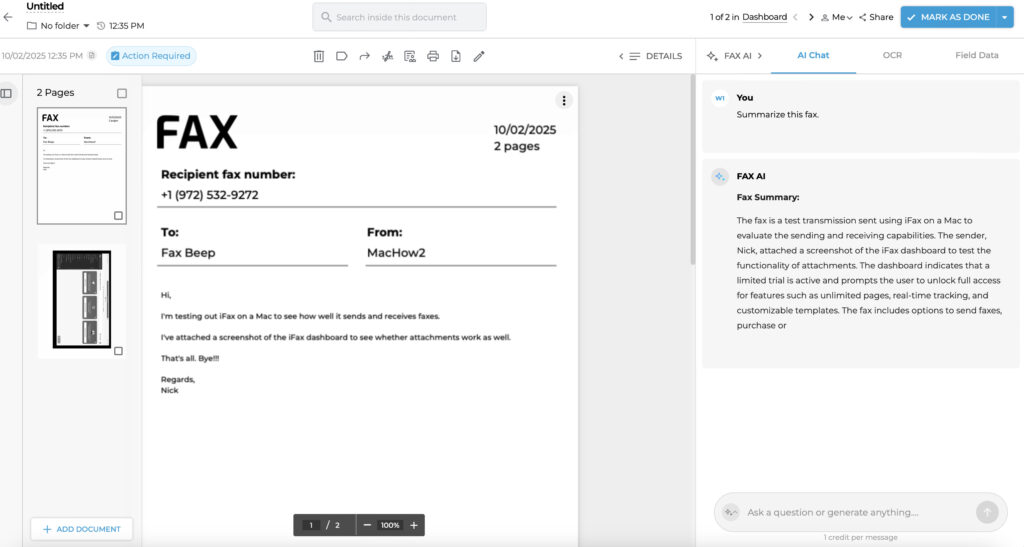
Reliability & Support
I found iFax reliable and although there were longer than expected wait times when sending and receiving, it reliably sent faxes.
There is Standard Support, if you do have problems although its limited to email and a chatbot with expected waiting times displayed.
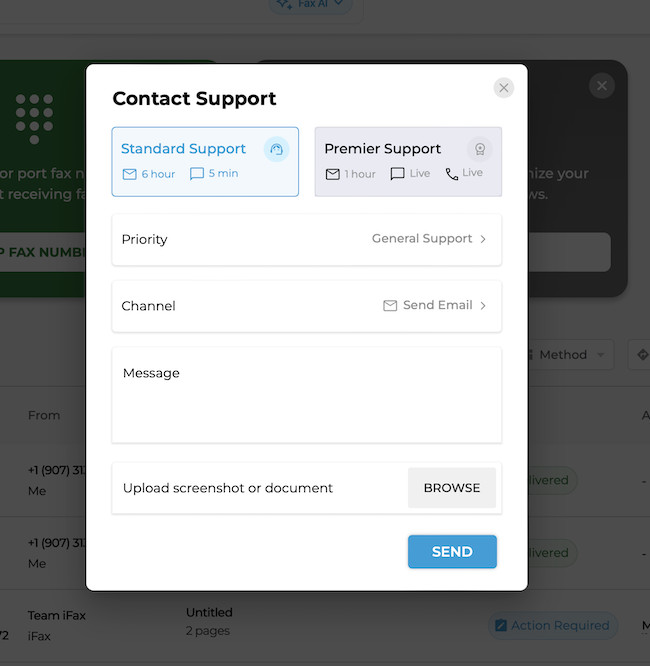
If you want to speak to someone and get faster responses, you need “Premier Support” which costs an eye watering $1,499.99 monthly.
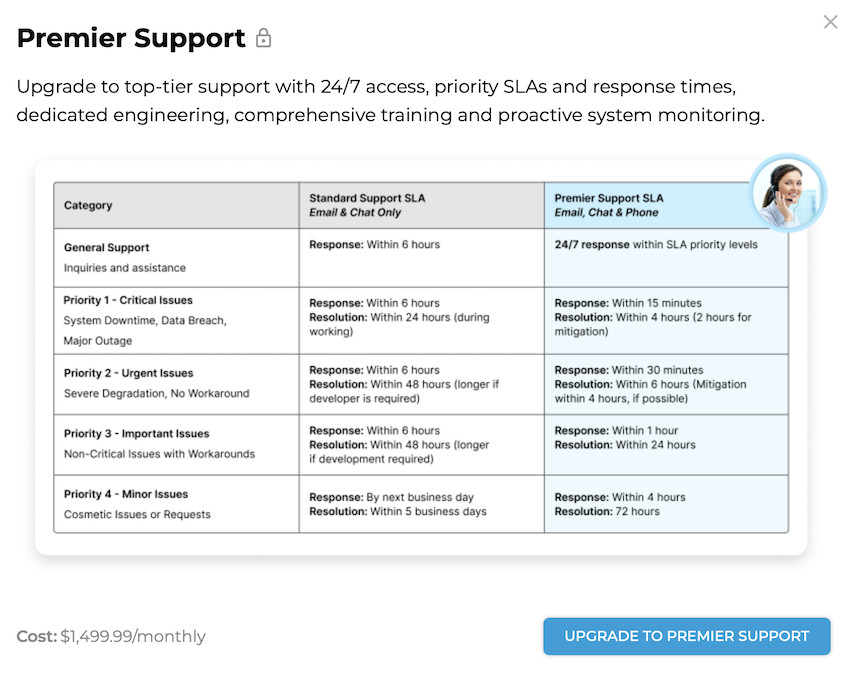
Judging by some of the reviews on the Mac App Store, the main issues people complain about is being charged after their free trial runs despite trying to cancel before the trial runs out and iFax support hasn’t been very helpful in resolving these issues.
iFax Alternatives
If iFax doesn’t quite meet your needs, here are some alternatives worth considering — each with its pros, trade-offs, and differences.
For more, check out our guide to the best fax software for Macs.
| Service | Strengths / Key Features | Things to Watch Out For |
|---|---|---|
| RingCentral Fax | Our pick as the best fax software for Macs. Offers HIPAA-compliance, local/toll-free/vanity fax numbers, email-to-fax, cloud integrations, and cross-platform support (Mac, Web, mobile). | More expensive than lightweight fax apps. Some features may require bundling with other RingCentral services. For users sending only a few faxes a year, the cost may not justify the features. |
| eVoice Fax | Integrated into a broader virtual phone / communications platform. Supports “Send a Fax by Email” (once you register an outbound email). As part of eVoice, you can manage voice, voicemail, fax in one dashboard. | Faxing is an add-on in many plans. For example, the outbound fax feature is $1.95/month per user in eVoice (if supported. The user interface is web-based (no dedicated desktop client). Also, eVoice may be more attractive when you already need the phone/voicemail/voice features. |
| Fax.Plus | Cloud-native and “fax-first” in design. Offers local numbers in many countries, secure transmission (256-bit encryption), integrations (Slack, API), and cross-platform apps. | Some advanced features (fax volume, number availability) may require upgrading to premium tiers. As with many fax services, international pricing can vary a lot. |
| eFax | A well-known name in online faxing, with global reach (46 countries, many local number options) and a mature infrastructure for reliability and support. | It tends to be more expensive than newer or more lightweight competitors. For occasional faxers, the ongoing subscription cost may outweigh benefits. |