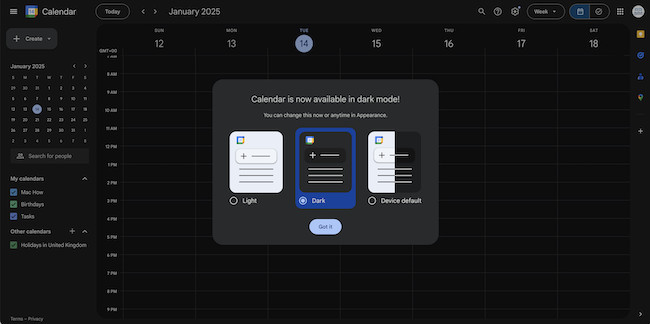Your Mac can be your best friend in keeping on top of your schedule be it for work or personal appointments – and a decent calendar needn’t cost you a thing.
A good calendar app can increase your productivity, assist with scheduling of meetings, reduce stress and prevent you from missing important events.
Although macOS includes it’s own Calendar app, it’s pretty basic and although we’ve included it, we also found tons of alternatives to macOS Calendar too.
We looked at the best calendar apps to manage everything from work meetings and school schedules to doctor’s appointments and deadlines.
This includes planners that offer shared calendars, reminders, and real-time updates to ensure everyone involved is on the same page.
All of them offer a free version (a few only a free trial) and most of them offer a premium version for those that need more features, flexibility and control.
Here then are the best free calendar apps for macOS to help you stay on top of things in 2025.
Table of Contents
Comparison Table of Calendar Apps for macOS
| App | Natural Language Input | To-Do List Integration | Shared Family Calendars | Advanced Features |
|---|---|---|---|---|
| Apple Calendar | No | Limited | Yes | Native macOS integration |
| Google Calendar | Yes | Yes | Yes | Easy sharing and Google ecosystem |
| Fantastical | Yes | Yes | Yes | Weather forecasts, travel time |
| Calendars | Yes | Yes | Yes | Event reminders, time zones |
| Cozi Family Organizer | No | Yes | Yes | Family-focused tools |
| Microsoft Outlook Calendar | No | Yes | Limited | Email and task integration |
| BusyCal | Yes | Yes | Yes | Travel time, weather forecasts |
| TimeTree | No | Yes | Yes | Shared schedules and comments |
| FamilyWall | No | Limited | Yes | Family task and budget tools |
| Any.do | Yes | Yes | Limited | Task management integration |
| Trello | No | Yes | Limited | Project management focus |
1. Apple Calendar (iCloud)
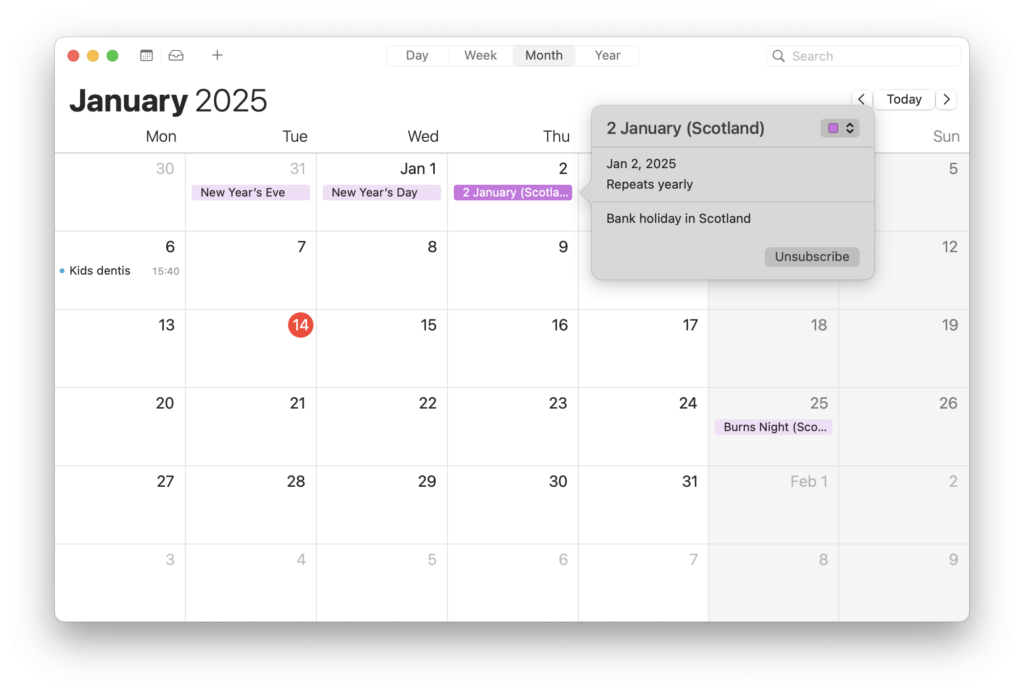
It might not be the best but Apple’s built-in Calendar app is the natural free choice for Mac users.
It integrates seamlessly with iCloud, which allows anyone to share calendars, create events, and set reminders.
The app supports real-time updates, so everyone stays in sync. Plus, it syncs across all Apple devices, making it ideal for macOS and iOS users.
Pros:
- Native to macOS and iOS
- Real-time syncing via iCloud
- Simple and intuitive interface
Cons:
- Limited customization options
- Requires Apple devices for full functionality
2. Google Calendar
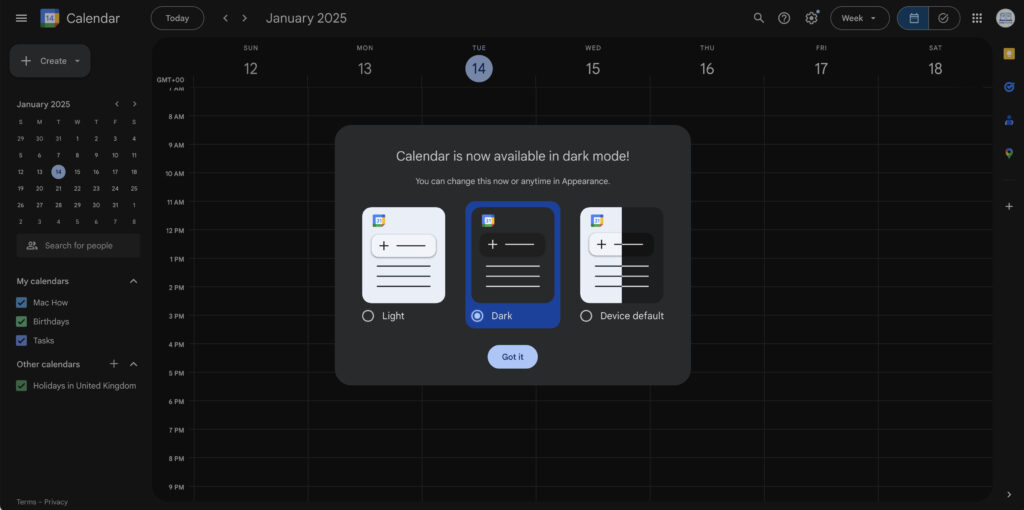
Google Calendar works across any platform and is completely free to use.
It integrates smoothly with macOS via any web browser or the Google Calendar app. It also now includes a dark mode similar to macOS.
Colleagues and family members can share calendars, set reminders, and even send event invites.
Google Calendar also syncs with Apple Calendar, making it a good option if you want to use it with Apple’s product on your Mac or iOS device.
Pros:
- Cross-platform compatibility
- Easily shareable and customizable
- Syncs with Apple Calendar
- Dark mode
Cons:
- No native macOS app (works through web browser)
- Requires a Google account
3. Fantastical
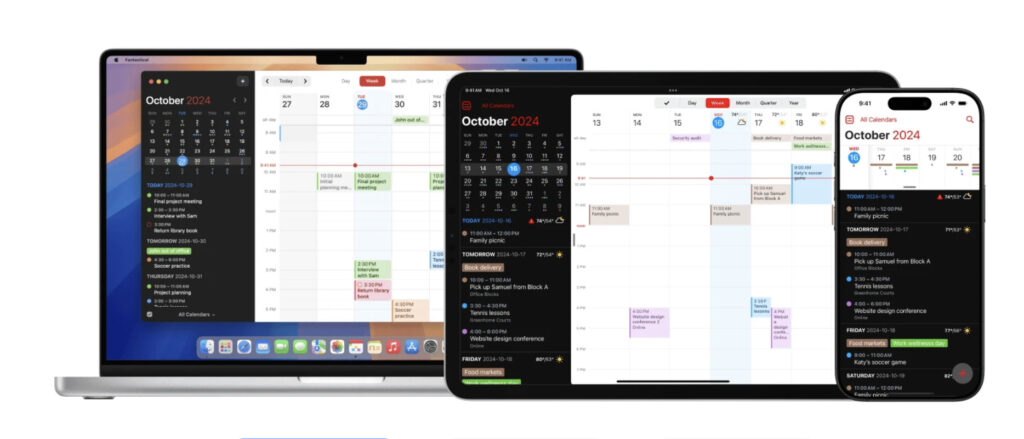
Fantastical is a popular calendar app for Mac users that love everything Apple.
While its premium version offers more advanced features, the free version is fine if you just need access to one calendar.
It allows shared calendars, reminders, and even offers natural language input for scheduling in the paid version.
There’s even an app for the Apple Vision Pro VR headset which sets it apart from most calendar apps.
Pros:
- Mac-first design
- Syncs with Apple Calendar and other services
- Easy event creation with natural language input
- Vision Pro app
Cons:
- Limited features in the free version
- Premium version is quite expensive
4. Calendars
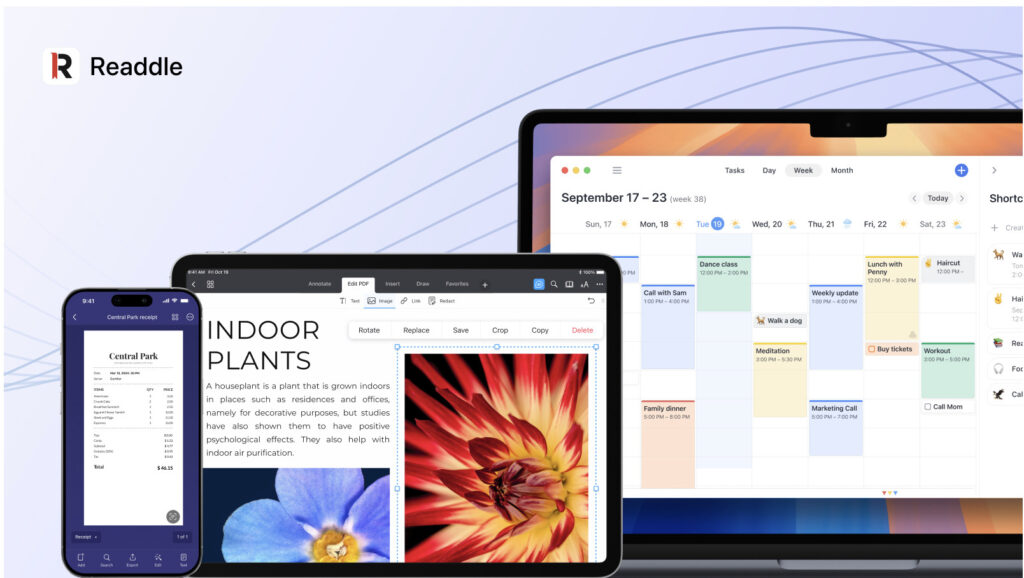
Calendars by Readdle is another Apple focused calendar app which offers a free version for limited use.
The Pro plan costs $19.99 per year but gives you multi-device syncing including with the Apple Watch.
Calendars has one of the best interfaces we’ve seen in any calendar app and integrates with major apps like Apple Calendars, Outlook and Google Calendars.
You can set-up recurring events, easily change the schedule of appointments and even video conference from the app itself.
Pros:
- Apple oriented interface
- Syncs with Apple Calendar, Outlook and other services
- Supports natural language input in the paid version
- Video conferencing available
Cons:
- Free version limited to one calendar
- Price
5. Cozi Family Organizer
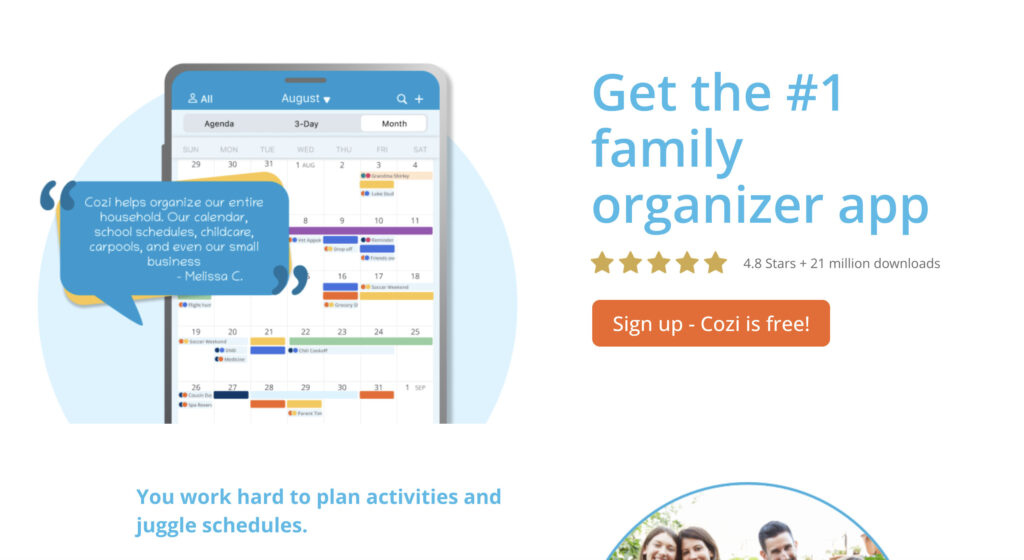
Cozi is designed specifically for families and provides a centralized organizer for shared calendars, grocery lists, and to-do lists.
The calendar feature allows each family member to see the entire schedule at a glance.
Cozi’s free version offers most of the essential features at no cost, but there’s also a premium version with extra functionality.
Pros:
- Family-focused features
- Shared calendar and lists
- Color-coded for each family member
Cons:
- Ads in the free version
- Premium features locked behind a paywall
6. Microsoft Outlook Calendar
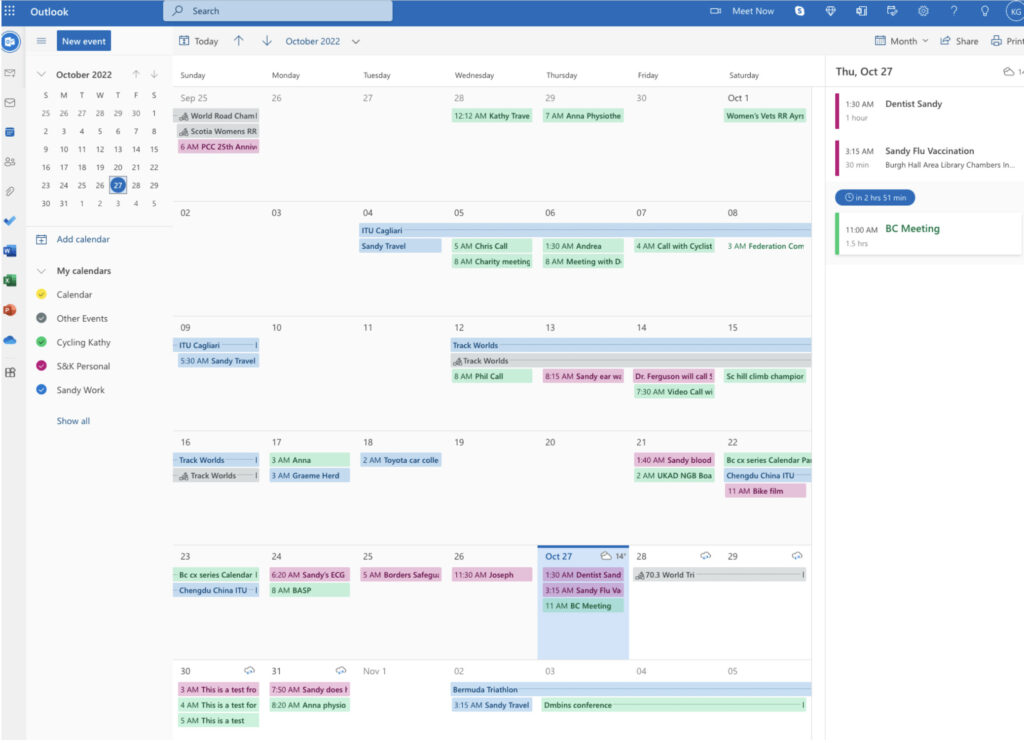
Outlook’s calendar feature is powerful and integrates well with macOS through Microsoft’s free Outlook for Mac app.
Outlook calendars can be shared, and users can set reminders for events, tasks, and appointments.
It’s a great option for anyone that’s already using Microsoft 365 on a Mac frequently.
Pros:
- Excellent integration with Microsoft Office apps
- Syncs across devices
- Easy sharing with family members
Cons:
- May feel overwhelming for simple family needs
- Requires a Microsoft account
7. BusyCal for Mac
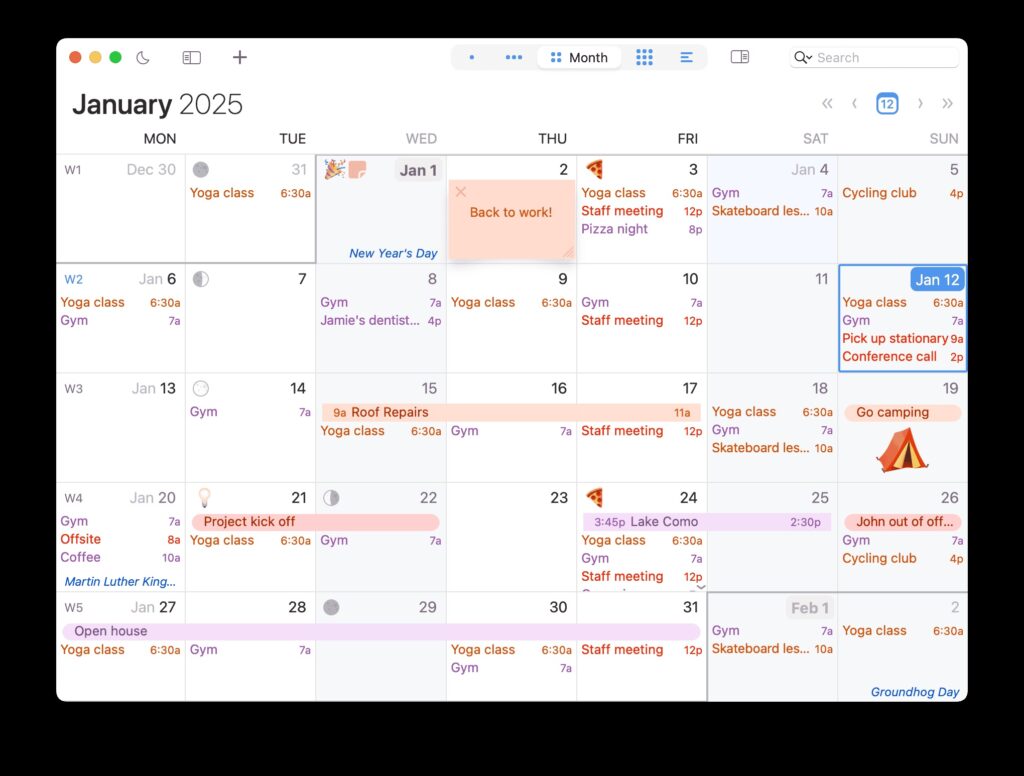
BusyCal is an incredibly popular calendar application for macOS, designed for users who need more customization and power than Apple’s native Calendar app.
You could say it’s Apple Calendars on steroids with far more advanced features like weather forecasts, customizable views, travel time calculations, and integration with popular calendar services like iCloud, Google, and Microsoft Exchange.
BusyCal also makes it easy to color coordinate different calendars and separate work from personal appointments.
If you find Apple’s Calendar app in macOS lacking, then you’ll probably love BusyCal.
Pros:
- Highly customizable interface and views.
- Built-in to-do list support with calendar integration.
- Supports natural language input for event creation.
- Advanced features like travel time and weather forecasts.
- Syncs seamlessly with popular calendar services.
Cons:
- Paid app, which might not suit users happy with free alternatives.
- Interface may feel complex for casual users.
- Occasional sync issues with certain services.
- Only free for 30 days, then requires purchase.
8. TimeTree
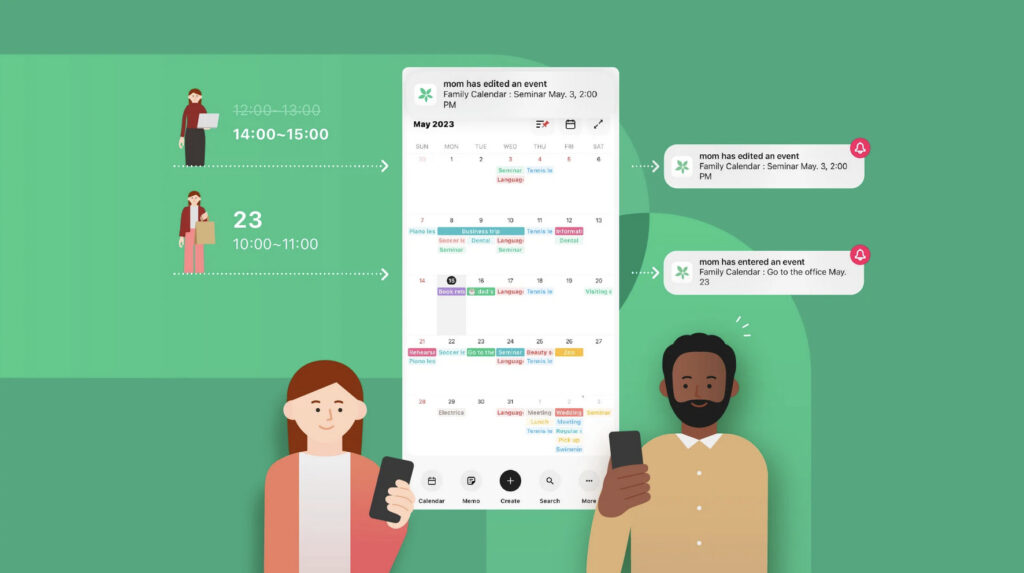
TimeTree is a highly popular Japanese app for its focus on shared calendars.
It allows users to create multiple calendars, which can be shared with colleagues, family members or groups.
TimeTree is available on Macs via the web and has iOS and Android apps.
It’s an excellent choice for teams or families on lots of different devices.
Pros:
- Designed for shared calendars
- Cross-platform support
- Easy to use with group features
Cons:
- Ads in the free version
- Lacks some advanced calendar features
9. FamilyWall
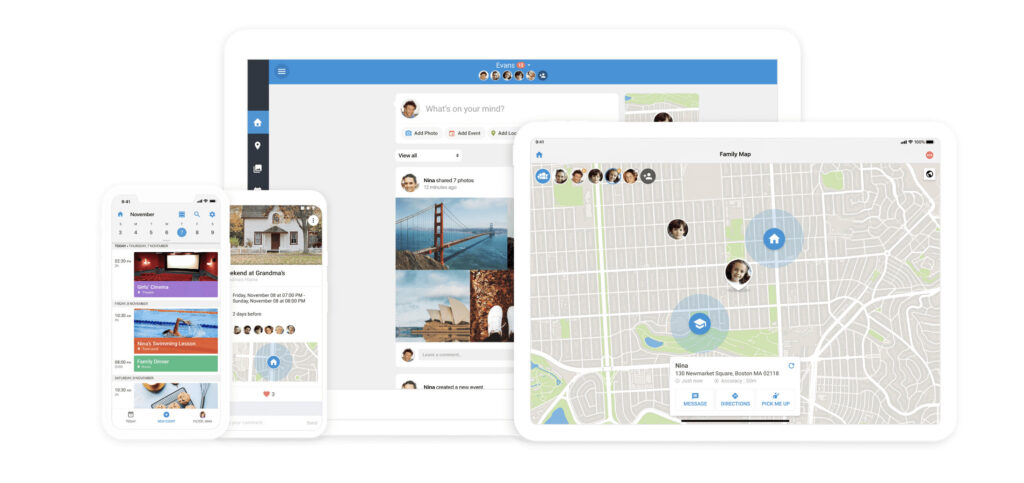
FamilyWall is another family-focused app that goes beyond just a calendar.
It offers a complete family organizer with messaging, to-do lists and photo sharing.
The premium version also includes location tracking with alerts to help keep tabs on where your kids and loved ones are.
The paid version also includes added features like syncing with Google/Outlook calendar syncing, meal planning and even a budget tracker.
The free version includes shared calendar functionality, making it a great tool for keeping everyone in the loop.
Pros:
- Includes a variety of family tools beyond calendars
- Simple and user-friendly
- Syncs across devices
Cons:
- Premium subscription required for location tracking and advanced tools
- Calendar features are somewhat basic
10. Any.do
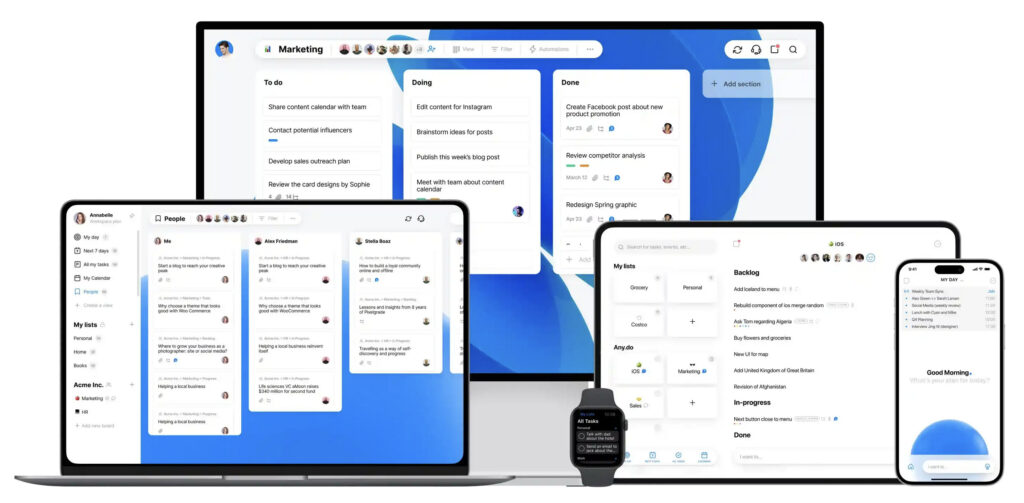
Any.do is a well-known productivity app that offers a desktop app for all devices including Macs.
While the app is more focused on task management, it’s still a very good option for teams and families who want to keep track of events and tasks in one place.
The free version of Any.do offers basic features, including calendar sharing.
The premium version includes things like WhatsApp alerts, shared grocery lists and color tagging.
Pros:
- Combines task management with calendar
- User-friendly interface
- Syncs with Google Calendar and Apple Calendar
Cons:
- Limited functionality in the free version
- Focused more on individual productivity
11. Trello

Trello is primarily known as a project management tool, but its calendar view is ideal for those trying to manage dynamic workloads.
By creating boards and cards for each family member’s activities or tasks, Trello allows for a visual approach to calendar management.
It’s especially useful for colleagues and teams that like a more visual organization method.
Pros:
- Visual and customizable
- Great for managing both events and tasks
- Syncs with Google Calendar
Cons:
- Requires more setup compared to traditional calendars
- Can be over-complicated for simple scheduling
Conclusion
Finding the right calendar app to use on your Mac depends on your specific needs and the devices you use.
Whether you’re looking for something simple like Apple Calendar or something more advanced like Fantastical, the best app for you will depend on how much you need from it.
Keep in mind that while all the apps listed here offer free versions (or at least a free trial), many of them have premium tiers that unlock additional features, which may be worth considering if you need multi-device access, collaboration features, offline access etc.
If you want a native Apple experience then Apple Calendar, Fantastical and Readdle Calendars are great choices.
If you need cross-platform support and don’t mind accessing through a browser, Google Calendar and TimeTree stand out.