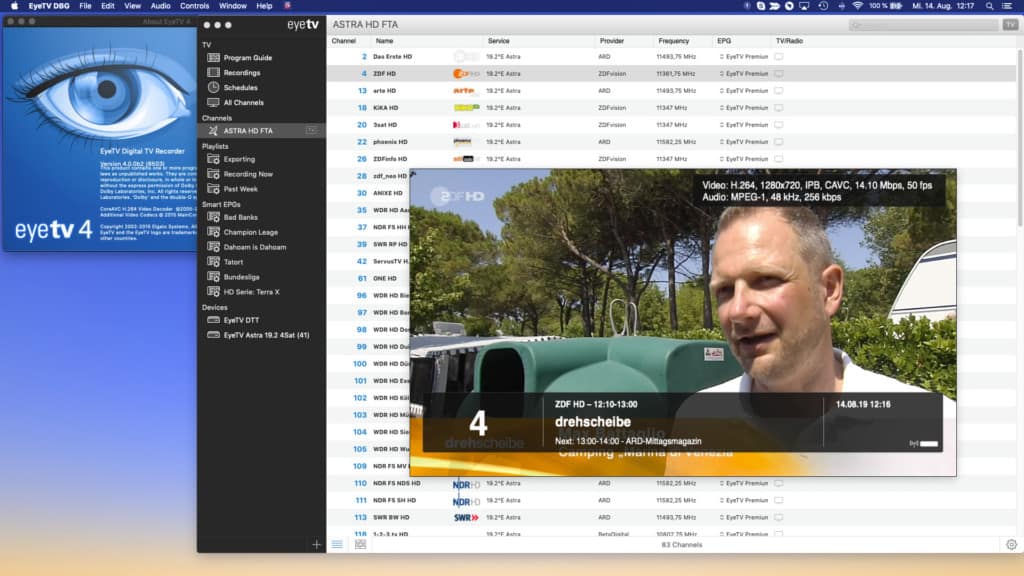Watching free live TV on a Mac is still possible with the right TV tuner, even as streaming services dominate.
TV tuners provide access to over-the-air (OTA) digital channels without expensive subscriptions, making them a cost-effective alternative to cable.
While Netflix, Hulu, and Amazon Prime offer on-demand content, a TV tuner remains the only way to receive free local ATSC (U.S.) or DVB-T2 (Europe) channels on a Mac – no internet or subscriptions required.
Although ElGato’s EyeTV no longer works with macOS Sequoia (15) due to compatibility issues, there are some good alternatives to it as we’ll show you.
Table of Contents
Mac Compatibility & Key Considerations
- Apple Silicon vs. Intel Macs – Many TV tuners still require Intel-based Macs for full HD support. Apple Silicon (M-series chips) compatibility is limited, with some software requiring in efficient workarounds with Rosetta 2 or alternative apps like VLC.
- Broadcasting Standards – Different regions use varying standards:
- USA: ATSC (OTA digital TV), Clear QAM (unencrypted cable channels)
- Europe: DVB-T, DVB-T2, DVB-C (digital cable), Freeview HD
- Software Support – Geniatech’s EyeTV 4 struggles with the latest version 15.2 of macOS Sequoia, and ElGato no longer supports TV tuners. Network-based tuners like SiliconDust HDHomeRun offer better compatibility.
- Connection Requirements – USB 2.0 or higher is needed for HD. Most tuners connect via coaxial cables from antennas, digital cable, or satellite.
- Recording & Storage – TV tuners can record to an external hard drive or network storage. A Mac Mini as a media center is ideal for managing recordings (and they’re extremely good value starting at around $500).
💡 Tip: If you plan to record a lot of HD content, use an external SSD to avoid quickly filling up your Mac’s storage.
Choosing the Right TV Tuner
TV Tuners are designed to work in specific regions. Be aware of the following:
- For the USA: Look for ATSC-compatible tuners (e.g., HDHomeRun, Hauppauge).
- For Europe: Choose a DVB-T/T2 tuner (e.g., Geniatech EyeTV, PCTV Broadway).
- For Analog Sources: Ensure the tuner has RCA/S-Video inputs if capturing VHS/DVD content.
- For Best Sound: Dolby 5.1 support is recommended, with digital optical output preferred.
Checking Channel Availability
Before purchasing a tuner, you can see which channels are available in your country with the following resources:
- USA: AntennaWeb
- Canada: TVFool
- UK: Digital TV
- Australia: MySwitch
- New Zealand: Freeview NZ
With this in mind, here then are the best TV tuners for Mac in order of ranking.
1. Silicon Dust HDHomeRun
The SiliconDust HDHomeRun has become one of the most popular alternatives to Elgato’s EyeTV for Mac users in North America and beyond.
Unlike traditional USB TV tuners, HDHomeRun is a network-based tuner that sits anywhere in your home and streams live TV to multiple devices—including Macs, iPhones, iPads, Apple TVs, and Smart TVs—via DLNA.
Why Choose a SiliconDust HDHomeRun?
Unlike a USB tuner that plugs into your Mac and requires a direct cable connection, HDHomeRun connects to your antenna or cable source and streams TV wirelessly throughout your home.
This eliminates clutter and makes it easier to watch TV on multiple devices.
You might have heard the phrase “Cord Cutters” and “Cord Shavers” used in relation to SiliconDust and that’s because it refers to its users as:
- “Cord Cutters” – Those who get free over-the-air (OTA) TV via an antenna.
- “Cord Shavers” – Those who reduce cable costs by using HDHomeRun for live TV.
Since no extra subscriptions or hardware are required beyond the tuner itself, it’s a cost-effective way to bring live TV to all your devices.
You can pause a show on one device and resume it on another, making it ideal for viewing between your Mac, iPad, or Apple TV.
Features & Functionality
- Electronic Program Guide (EPG): The “Slice View” interface makes it easy to browse and record shows.
- DVR Capability: Pause, rewind, and record live TV (requires a separate DVR subscription).
- Remote Recording: Schedule and manage recordings from anywhere using the HDHomeRun DVR app.
- Apple TV & Fire TV Support: Watch and record directly from popular streaming devices.
- Plex Compatibility: HDHomeRun works with Plex Media Server, allowing you to organize and stream recordings to various devices.
- Network Attached Storage (NAS) Support: Store recordings on an external hard drive or NAS to free up space on your Mac.
Choosing the Right HDHomeRun Model
SiliconDust offers three different versions of HDHomeRun:
| Model | Best For | Key Features |
|---|---|---|
| Connect | Free over-the-air (OTA) channels in the U.S. & Europe | Streams local broadcast TV |
| Extend | OTA channels + mobile streaming | Built-in hardware transcoding for lower bandwidth streaming |
| Prime | U.S. cable subscribers | Works with CableCARD for encrypted cable channels |
Be sure to choose the right model for your region—versions vary by country, including the U.S., Canada, UK, Australia, New Zealand, and Europe.
Limitations to Consider
- No DRM Support on Mac: HDHomeRun cannot stream DRM-protected channels on macOS.
- Not Compatible with Satellite TV: It only works with antenna and cable sources, not satellite services.
- macOS Compatibility Issues: While HDHomeRun works with most modern macOS versions, some older software features may not be supported on macOS Sequoia (15) and later.
Despite these limitations, the SiliconDust HDHomeRun remains one of the best TV tuners to use with a Mac in 2025.
2. Tablo 4th Gen Tuner DVR
The Tablo 4th Gen Tuner DVR allows you to stream live TV directly to your Mac via its web app which is compatible with most browsers.
Designed for a wide range of streaming devices, including NVIDIA Shield TV, Roku, and Apple TV, the Tablo Tuner DVR offers flexible streaming to a range of devices.
It’s also fully compatible with the latest versions of macOS and Apple Silicon Macs meaning you won’t run into 64-bit compatibility issues that have affected other TV tuners like EyeTV or Silicon Dust.
The Tablo Tuner DVR features dual tuners, allowing you to watch live TV on your Mac while recording up to four OTA channels at the same time.
This means you can enjoy live programming on your Mac, while someone else watches a recorded show on a different device, making it perfect for multi-device households.
One standout feature of the Tablo Tuner DVR is its commercial skip function, which allows you to record programs and watch them commercial-free.
Additionally, it offers essential playback controls such as pause, fast-forward, and rewind, giving you full control over your viewing experience.
The Tablo streams content in 1080p resolution and connecting to your Mac is a breeze—simply connect to the Tablo Tuner’s WiFi signal, and you’re all set to enjoy high-quality streaming.
While the Tablo Tuner DVR can stream to any browser, it’s optimized for Chrome and Safari.
It’s important to note that the Tablo Tuner DVR is designed for the ATSC standard, which is primarily used in the USA.
Unfortunately, it does not support the DVB standard used in many European countries, so users outside the U.S. may need to explore other options.
Overall, the Tablo 4th Gen Tuner DVR is an excellent choice for Mac users looking to stream live OTA TV content.
Just ensure you’re in the ATSC region to get full compatibility
3. Geniatech EyeTV USB Tuner

Since Elgato ceased making TV tuners for the U.S. market in 2016, Geniatech has taken over the rights to the EyeTV brand, continuing to offer EyeTV solutions for both Mac and PC users in the USA, Canada, Mexico, Korea, and Europe.
The Geniatech EyeTV USB Tuner offers a similar experience to the original Elgato version, with key features including:
- Live HD TV and Freeview on your Mac
- Watch and record digital TV simultaneously
- Support for ATSC, Clear QAM, DVB-T2, and DVB-T/C
- EyeTV software for Mac (originally designed by Elgato)
- Picture-in-Picture, Time Shifting, and Scheduled Recording
- Support for online Electronic Programming Guides (EPG) on certain models
Available Models
Geniatech offers four versions of the EyeTV USB Tuner for different regions and needs:
- EyeTV U6 series (U6, U6 Lite) – Supports ATSC, Clear QAM, and DTV for USA, Canada, Mexico, and Korea. (No analog support)
- EyeTV T2 series (T2 Hybrid, T2 Lite) – Supports DVB-C/T/T2/HEVC for Europe.
Geniatech EyeTV Software Compatibility
- The EyeTV 4.0 software, which works with Geniatech’s tuners, supports 64-bit versions of macOS and is fully compatible with macOS Sequoia and the latest Apple Silicon M-series Macs (though unfortunately it doesn’t support HD channels on M-series Macs).
- Note that EyeTV 4.0 doesn’t work with Elgato’s original EyeTV tuners.
Geniatech TV Tuner Stick
For those who don’t need the full features of the EyeTV Tuner, Geniatech offers a simpler TV Tuner Stick that supports USB-C or USB OTG.
This option is great for MacBooks, iPads, and iPhones but lacks DVR features. It includes:
- Live TV streaming on Macs, iPhones, iPads, and Android devices
- DVR functions (for recording)
- EPG support
- Automatic TV channel tuning
- Works well in areas with poor signal
Available Models of TV Tuner Stick
- PT362 (DVB-T2/T) – For European users
- PT682C (ATSC) – For USA users
- PT275C (ISDB-T) – For Japan/Brazil users
With the discontinuation of Elgato EyeTV, Geniatech’s EyeTV and TV Tuner Stick are the best alternatives for Mac users seeking reliable TV tuners.
The EyeTV USB Tuner provides full DVR functionality, while the TV Tuner Stick offers a more compact and versatile solution for users who want to stream TV across multiple devices.
4. MyGica USB2.0 ATSC TV Tuner

The MyGica USB2.0 ATSC TV Tuner by Geniatech is a budget, versatile dual tuner, allowing you to:
- Watch one channel while recording another
- Use Picture-in-Picture or watch two different digital channels (ATSC/QAM) simultaneously
Key Features of the MyGica ATSC TV Tuner include:
- Time-shifting: Pause, replay, fast-forward, or rewind live TV
- Recording: Schedule recordings and save directly to your Mac’s hard drive
- Electronic Programming Guide (EPG): For easy channel browsing
- Favorite stations list: Conveniently save your go-to channels
- Cross-platform support: Works with Mac, Windows, Linux, and Android
Like many Tv Tuners, the MyGica USB2.0 ATSC TV Tuner does not officially support HD on Apple Silicon Macs.
While it works well with Intel Macs, users with Apple Silicon Macs may experience limitations, particularly with HD content, due to compatibility issues or lack of optimized drivers.
Other drawbacks are lack of support the latest broadcast standards like ATSC 3.0 and some users report inconsistent reception quality at times.
Overall though, the MyGica USB2.0 ATSC TV tuner provides a budget friendly solution for watching and recording live TV, making it a great choice for Mac users.
What About ElGato EyeTV Hybrid?

As mentioned, ElGato no longer produces or supports the EyeTV Hybrid in the US, as they sold the rights to Geniatech, which now distributes the EyeTV lineup worldwide.
Our advice is, If you’re considering EyeTV, Geniatech’s current offerings are the better option rather than seeking out an old ElGato EyeTV Hybrid.
While you can still find NTSC ElGato EyeTV Hybrid units through third-party sellers on platforms like Amazon, availability is limited.
Geniatech’s EyeTV Solution
Geniatech offers updated versions of the EyeTV product with full support for modern macOS versions and Apple Silicon Macs.
These newer models are much more reliable and offer features like the EyeTV 4 software, which supports 64-bit Macs, including Apple Silicon (although many users report that it doesn’t work with the 15.2 update to macOS Sequoia.)
EyeTV in the US vs. Europe
- US Users: The US version of EyeTV can still support digital (ATSC), analog, and even satellite channels if you’re able to find an older unit. However, the European version no longer supports analog signals.
- European Users: EyeTV users in Europe can still benefit from EyeTV 3 DVR software, which provides features like live TV pause, rewinding, scheduling recordings, and content sharing across Macs on the same network. However, this software is no longer available for US users.
The EyeTV Experience
The EyeTV experience is reminiscent of TiVo, with a user-friendly interface similar to iTunes.
You can easily record TV shows and integrate them into your iTunes library for seamless viewing on other Apple devices.
For example, after recording a show on your Mac, you can easily transfer and watch it on your iPhone or iPad via iCloud—a feature not always available on other TV tuners like Silicon Dust’s HDHomeRun, which requires additional subscriptions for such features.
However, it’s worth noting that while EyeTV integrates well with iTunes, the software feels outdated compared to modern DVR solutions like TiVo or HDHomeRun.
It doesn’t have the same level of polish or features, such as recording multiple channels simultaneously, which newer models offer.
Limitations and Drawbacks
- Incompatibilities in Europe: The EyeTV Hybrid has specific issues with European Freeview HD, encrypted channels, and some DVB-T2 formats, especially DVB-T2 HEVC in countries like Austria.
- Single Channel Recording: You can only record the channel you’re currently watching, unlike previous versions of ElGato EyeTV, which allowed simultaneous recording of one analog and one digital channel.
- Overheating: The USB stick tends to get quite hot during use, although this generally doesn’t affect video quality. However, some users have reported stability issues after prolonged operation, requiring them to force-quit the software to resume functionality.
In summary, for US users, finding an ElGato EyeTV Hybrid is increasingly difficult and while it still works, there are better and more up-to-date options available, particularly from Geniatech.
For European users, EyeTV 3 offers a good DVR experience, but with some limitations in certain regions.
If you’re looking for a more modern, reliable solution that works well with most recent versions of macOS and Apple Silicon Macs, Geniatech’s EyeTV products are the way to go.