Apple has just released the public beta version of the forthcoming macOS Sequoia and so here we show you how to download and install it on your Mac to get a sneak preview of what’s to come.
Table of Contents
macOS Sequoia New Features
macOS Sequoia is the follow-up to macOS Sonoma and is expected to be released this Fall.
The big new addition to Sequoia is the Apple Intelligence AI assistant that enhances Siri with ChatGPT. However, it’s not available in the beta.
It looks like we’ll have to wait until the final public release in the Fall for that unfortunately.
However, as we covered here, there are several other neat new features including:
- iPhone Mirroring so that you can mirror iPhone screens on your Mac. This is a far more enhanced version of Continuity will also allow you to control your iPhone touch screen on a Mac.
- Passwords which is a new more powerful cross platform password management solution.
- A new look Safari reader mode which includes Highlights – an AI assisted tool to automatically detect information you require from a page and summarize them.
- Presenter Preview mode for video conferencing so that you can Preview how you and your background look before you go live.
- An improved version of the Game Porting Toolkit which offers an increasingly popular way to play Windows games on a Mac.
- Window tiling which is similar to the way you can neatly snap together open windows like you can in, ahem, Microsoft Windows….
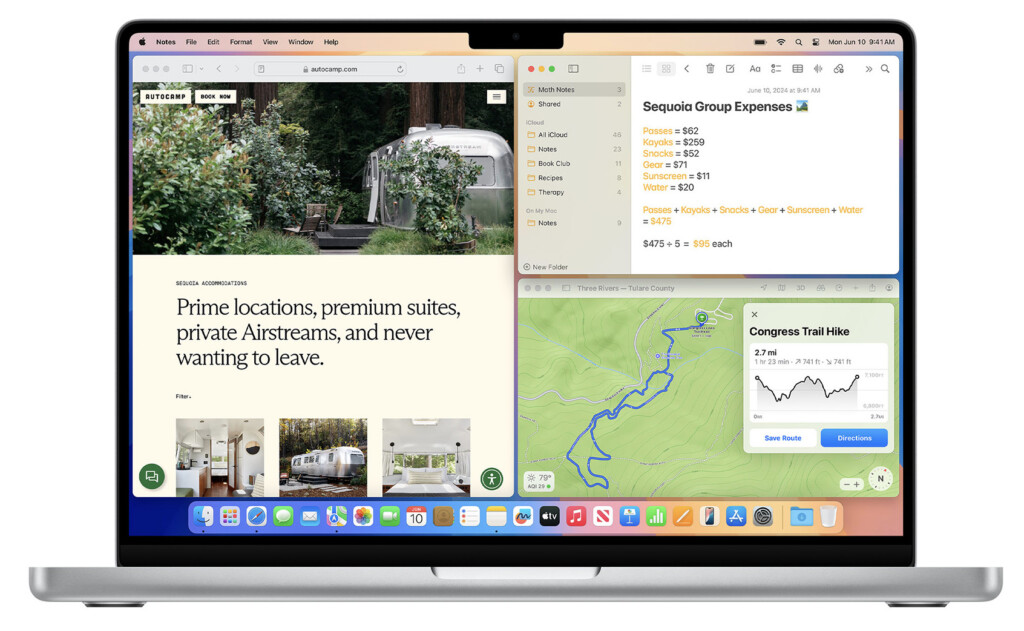
System Requirements
Although it will work with most Intel Macs, macOS Sequoia will not be compatible with Intel MacBook Airs made in 2018 and 2019.
To install the macOS Sequoia beta, you’ll need one of the following Macs:
- iMac (2019 and later)
- iMac Pro (2017)
- MacBook Air (2020 and later)
- MacBook Pro (2018 and later)
- Mac Mini (2018 and later)
- Mac Pro (2019 and later)
- Mac Studio (all models)
So if you’re excited to try it out now, here’s how to download and install the beta version of macOS Sequoia. Note that you must be running macOS Ventura 13.4 or later for this to work.
1. Backup Your Data
Before you begin, it’s always a god idea to back up your Mac. Beta versions can be unstable, and you don’t want to risk losing important files. We recommend using Time Machine but you can use any backup software.
2. Enroll in the Apple Beta Software Program
To get access the macOS Sequoia beta, you need to be a member of the Apple Beta Software Program. Here’s how to enroll:
- Visit the Apple Beta Software Program website by going to beta.apple.com.
- Sign in with your Apple ID
- Agree to the Terms and Conditions
3. Download macOS Sequoia Beta
You can now download the macOS Sequoia beta directly in macOS.
- Go to the Apple menu and select “System Preferences.”
- Click on “Software Update” and then click the info button ⓘ next to ”Beta updates“.
- Choose the macOS Sequoia Developer Beta option and click “Done”.
- Within a few seconds you should see the macOS Sequoia Beta available for download by clicking on “Upgrade Now”.
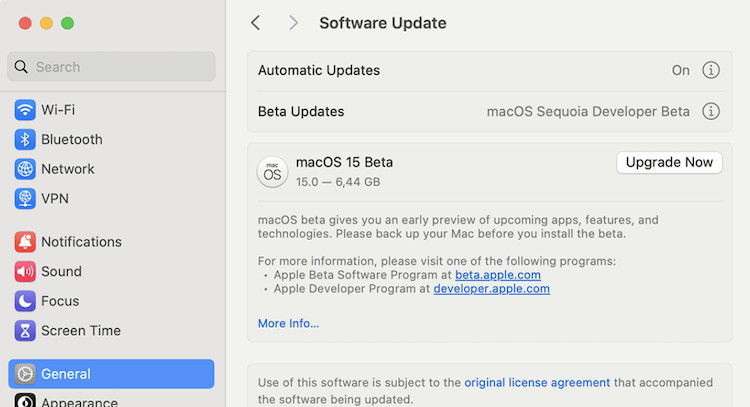
After the download is complete, the installation process will begin.
Your Mac will restart and prompt you to begin the installation but you simply follow the on-screen instructions.
The installation process will take some time though and your Mac may restart several times so ensure it is plugged into a power source to avoid suddenly running out of juice!
FAQ macOS Sequoia Beta
Is it safe to install the beta version of macOS Sequoia?
Beta versions are pre-release software and can contain bugs. It’s advisable to either install the beta on an external hard drive or partition to avoid causing problems with your current, stable version of macOS.
Alternatively, it’s advisable to backup your Mac with Time Machine first so that can easily roll back if anything goes wrong.
Can I revert to a stable version of macOS after installing the beta?
Yes, you can revert to a stable version by erasing the beta and reinstalling the latest official release from the Mac App Store.
Will installing the beta version affect my warranty?
Installing beta software does not void your Apple warranty. However, Apple’s support might not assist with beta-related issues.
How often are beta updates released?
Apple typically releases updates to beta versions periodically, leading up to the final release. These updates can include bug fixes and new features.
Can I provide feedback to Apple about the beta?
Yes, the Feedback Assistant app, included with the beta, allows you to report bugs and provide feedback directly to Apple.
Will my applications work on the macOS Sequoia beta?
Not all applications may be compatible with the beta version. It’s recommended to check with the application developers for beta compatibility updates.

