If you dream of casting spells and exploring the magical world of Hogwarts Legacy on your Mac, we’ve waved our magic wand to make it happen.
Hogwarts Legacy is an open world action RPG set in the 1800s long before the stories that take place in the original Harry Potter series of books.
Although the game is primarily designed for Windows PCs and consoles, you can still enjoy the game on your Mac with a bit of work.
In this guide, we’ll walk you through the steps to get Hogwarts Legacy running on your Mac, including methods for both native and cloud play.
Before diving in, it’s useful to have an overview of the best methods to get Hogwarts Legacy running on your Mac:
- Using Boot Camp: Install Windows on your Mac and run the game as if you were using a Windows PC (does not work on Apple Silicon Macs).
- Using the Boosteroid Cloud Gaming Service: Stream Hogwarts Legacy from a remote server and play it virtually with Boosteroid.
- Using OneCast: If you have an Xbox, you can stream the game from your console to your Mac using OneCast.
Note that you cannot use a virtual machine to play Hogwarts Legacy on a Mac. The reason is because virtual machines such as Parallels do not support DirectX 12 which is required to run the game.
Let’s explore each option in detail.
Quick Navigation
1. Boot Camp (Intel Macs Only)
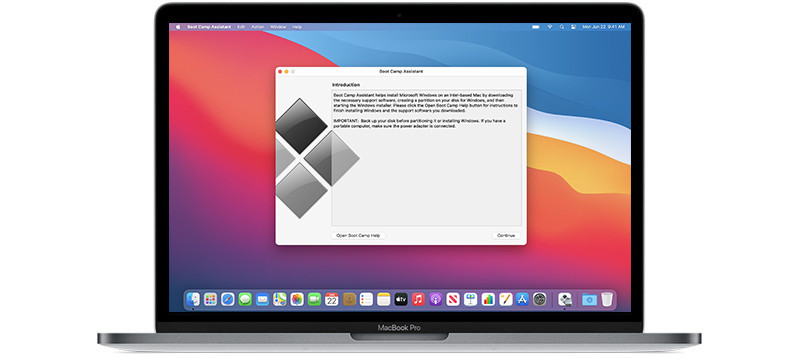
Boot Camp is a free tool in macOS which allows you to install Windows on a Mac on a separate partition of the your Mac hard drive.
This then allows you to play the Windows version of Hogwarts Legacy on your Mac.
However, it only works on Intel Macs as Boot Camp is not available in the latest Apple Silicon Macs.
Boot Camp enables you to boot your Intel Mac in either Windows or macOS whenever you want.
It also allows your Mac to dedicate all of its resources to running highly demanding games like Hogwarts Legacy for smoother gameplay than other ways of running Windows on a Mac.
To play Hogwarts Legacy on a Mac by installing Windows with Boot Camp, we recommend having one of the following Macs:
- MacBook 2015 or later
- MacBook Air/Pro 2012 or later
- Mac mini 2012 or later
- iMac 2012 or later
- iMac Pro (all models)
- Mac Pro 2013 or later
When installing Windows on your Mac using Boot Camp, bear in mind that the minimum Hogwarts Legacy PC requirements on Windows are as follows:
Hogwarts Legacy Windows Minimum Requirements:
- Requires a 64-bit processor and operating system
- OS: 64-bit Windows 10
- Processor: Intel Core i5-6600 (3.3Ghz) or AMD Ryzen 5 1400 (3.2Ghz)
- Memory: 16 GB RAM
- Graphics: NVIDIA GeForce GTX 960 4GB or AMD Radeon RX 470 4GB
- DirectX: Version 12
- Storage: 85 GB available space
- Additional Notes: SSD (Preferred), HDD (Supported), 720p/30 fps, Low Quality Settings
Since it recommends at least 85GB of hard drive space for the game, bear in mind you’ll also need at least another 64GB to install Windows on your Mac.
We’d therefore recommend at least 200GB of spare hard drive space on your Mac to install both Windows and Hogwarts Legacy to be safe.
When you’ve installed Windows on your Mac, you then simply boot your Mac in Windows and purchase Hogwarts Legacy to install it as if you were installing it on a Windows PC.
There are two ways to buy Hogwarts Legacy for PC. You can buy Hogwarts Legacy for PC on Steam for $59.99 or $69.99 for the Digital Deluxe Edition.
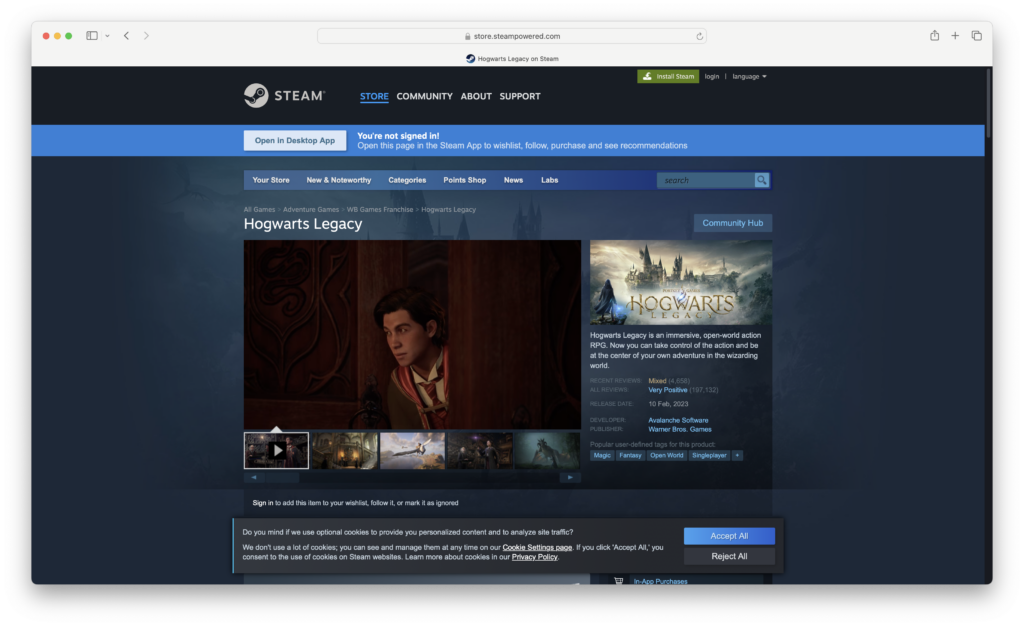
Or you can buy it from the Epic Games store for $59.99 or $69.99 for the Digital Deluxe Edition:
Once you’ve installed Hogwarts Legacy using Boot Camp, you may need to lower some of the game settings such as the frame rate and graphics preferences if you experience lag.
2. Boosteroid
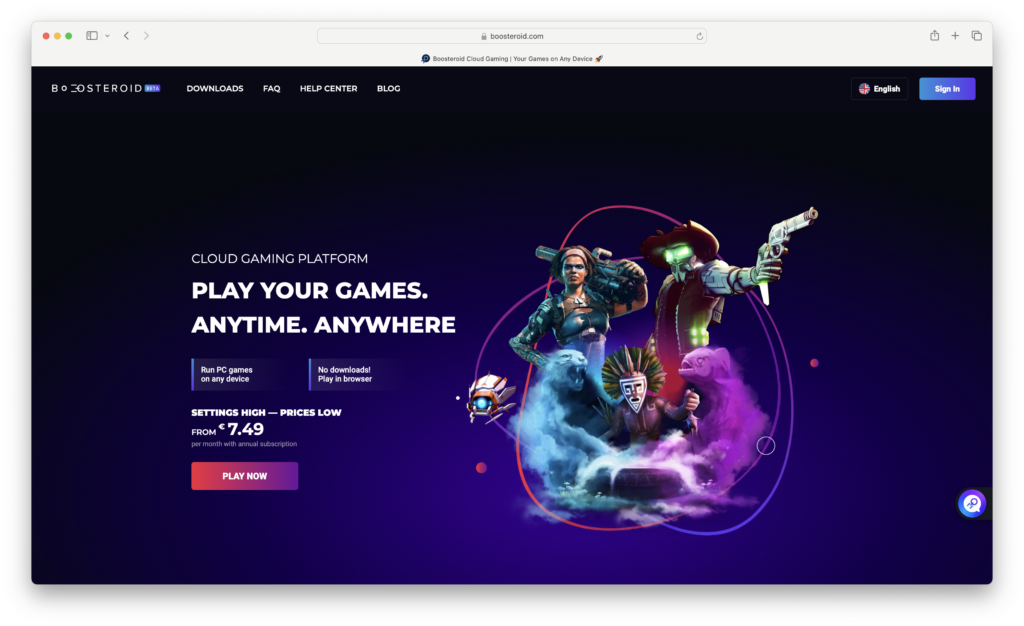
Boosteroid is a Cloud gaming service that allows you to play games on any Mac in the Cloud including M-series Macs.
Boosteroid is similar to Cloud gaming services such as Xbox Cloud and GeForce Now and works on both Intel and Apple Silicon Macs.
To install and play games on Boosteroid, you must already have purchased Hogwarts Legacy on either the Steam or Epic store and then Boosteroid will link your account to them.
You must also then pay for a Boosteroid subscription to play the game. There’s no free version of Boosteroid and no free trial but subscriptions cost around $10 a month.
It’s important to be aware that Boosteroid’s servers were severely affected by massive demand for Hogwarts Legacy when it was released which has made playing all games on it laggy and in some cases, impossible.
Many users have found they either just see a “No Resource Available” error message when you try to launch the game or there’s a a lot of lag and frame drops even on fast internet connections.
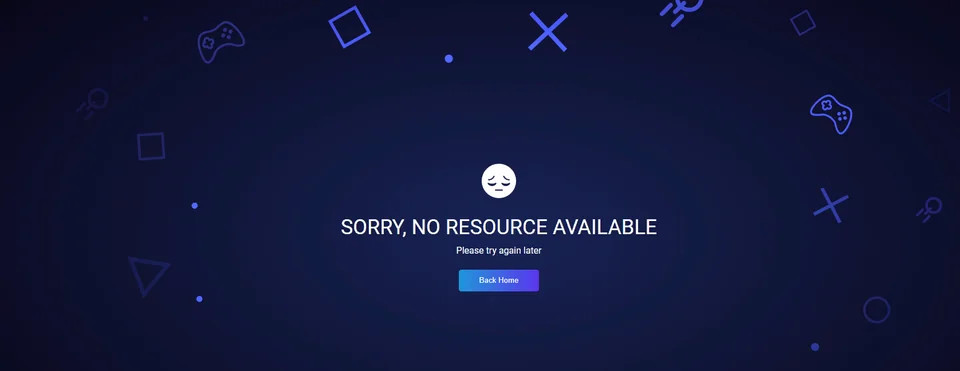
Boosteroid is at least aware of this issue and has issued an apology to users of the service.
Another issue is that the maximum resolution of game streaming on Boosteroid is 1080p meaning the graphics are very low resolution and don’t look great on a Mac although the company claims it is planning to upgrade to 4K servers soon.
Some users have also found that their saved games have disappeared on Boosteroid meaning hours of Hogwarts Legacy gameplay have been lost.
Boosteroid is aware of these problems and has issued an apology while it upgrades its server capacity but it’s important to be aware of this before subscribing to it to play Hogwarts Legacy.
Boosteroid is still a rapidly expanding service and received a huge boost recently when Microsoft announced a partnership with it to eventually bring Xbox games as well as Activision Blizzard titles to it.
With this in mind, here’s how to play Hogwarts Legacy with Boosteroid.
- Sign-up for a Boosteroid subscription. You can either pay annually or monthly but if you pay monthly you can cancel at any time although it works out slightly more expensive.
- Download and install the Boosteroid for Mac desktop app.
- When the Boosteroid app is open, in the top right of the screen search for “Hogwarts Legacy”. Choose either the Steam or Epic platform that you’ve purchased Hogwarts Legacy on and click on “Install & Play”.
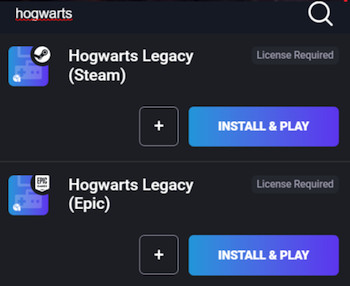
- On the Hogwarts Legacy game page click on “Play” and when the Hogwarts Legacy launcher opens click Launch.
- You will then be prompted to create a Hogwarts Legacy account within Boosteroid. An activation email will be sent to your email address which you must click on to activate.
You can then play Hogwarts Legacy in Boosteroid on your Mac.
Note that the maximum resolution you can play games on Boosteroid is 1080p so the quality won’t be as good as playing Hogwarts Legacy natively on a PC or console.
3. OneCast
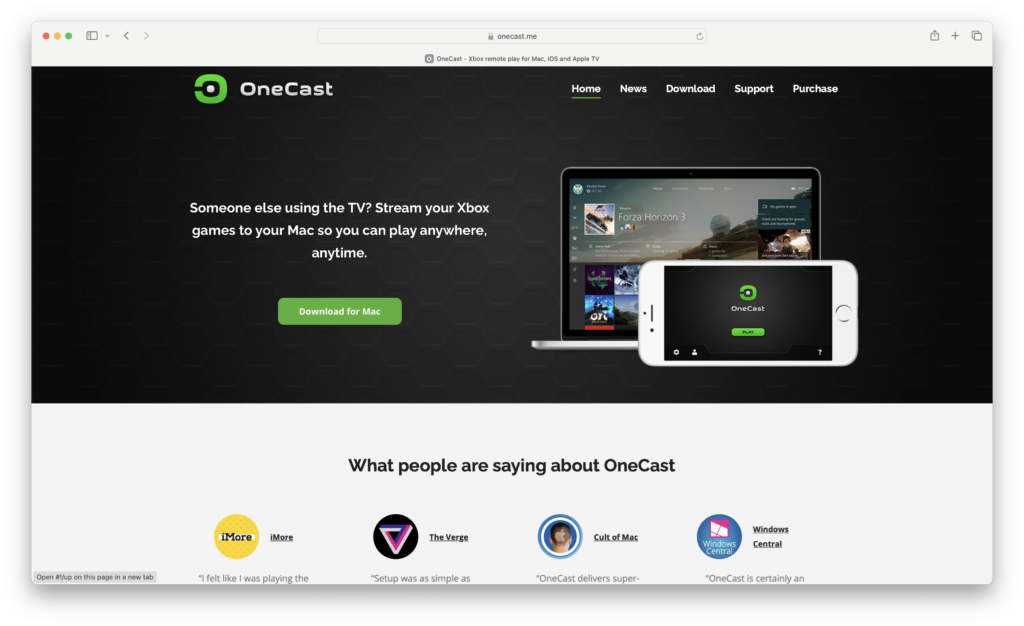
If you’ve got an Xbox then you can play the Xbox version of Hogwarts Legacy by streaming it from your Xbox to your Mac.
This is the least recommended way of playing Hogwarts on a Mac because if you’ve got an Xbox already, you might as well play the Xbox version instead.
Normally the best way to play Xbox games on a Mac is using Xbox Cloud with an Xbox Game Pass Ultimate subscription but Hogwarts Legacy is not available in Xbox Cloud.
You can however still stream Hogwarts Legacy for Xbox to a Mac by using OneCast.
OneCast works on both Intel and Apple Silicon Macs so it allows you to play Hogwarts Legacy on all types of Macs.
OneCast even allows you to connect an Xbox controller to your Mac with support for haptic feedback too.
You can stream your Xbox games on your Mac using OneCast in either windowed mode or full screen mode.
You can even connect your Mac to your Xbox away from home too although this requires a few simple manual network configuration changes which are explained in the OneCast user manual.
Here’s how to play Hogwarts Legacy using OneCast.
- Firstly, make sure that your Mac and Xbox are connected to the same WiFi router at home. OneCast uses your router to stream games from the Xbox to a Mac.
- Download the trial version of OneCast for free and open the DMG file downloaded. You can try OneCast for free although after 14 days it costs $24.99 to buy a license key for the full version.
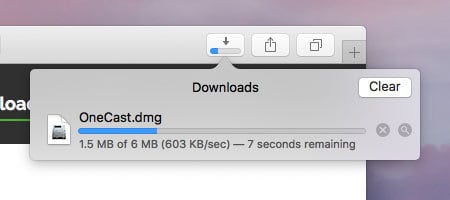
- Drag the OneCast app to your Applications folder.
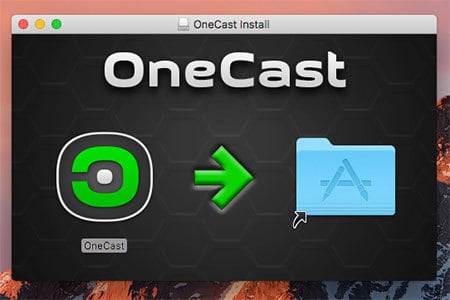
- Click on the OneCast icon in your dock to launch it.
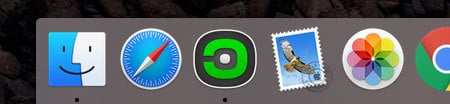
- OneCast will then automatically detect your Xbox on your home network as long as your Xbox and Mac are connected to the same WiFi router. OneCast will prompt you to login into your Xbox with your Microsoft account details. Just use the same username and password that you use to log onto your Xbox.
- Finally you simply need to connect your Xbox controller to your Mac which you can do by activating Bluetooth. To connect an Xbox controller to your Mac to use with OneCast, go to the Apple logo in the top left of your screen and go to System Preferences and select Bluetooth.
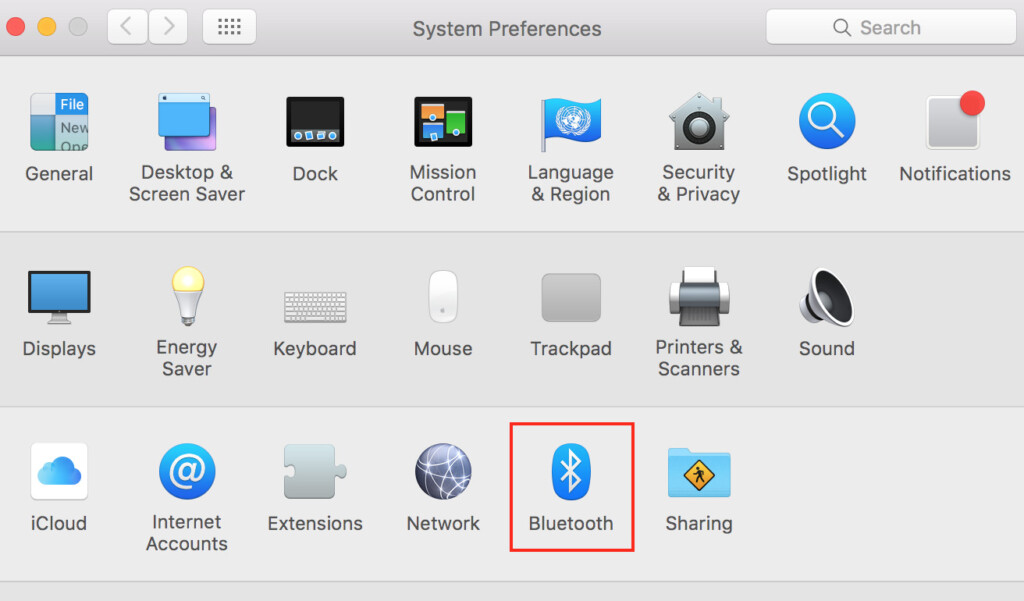
Select your Xbox controller from the list of Bluetooth devices that appears and click Pair.
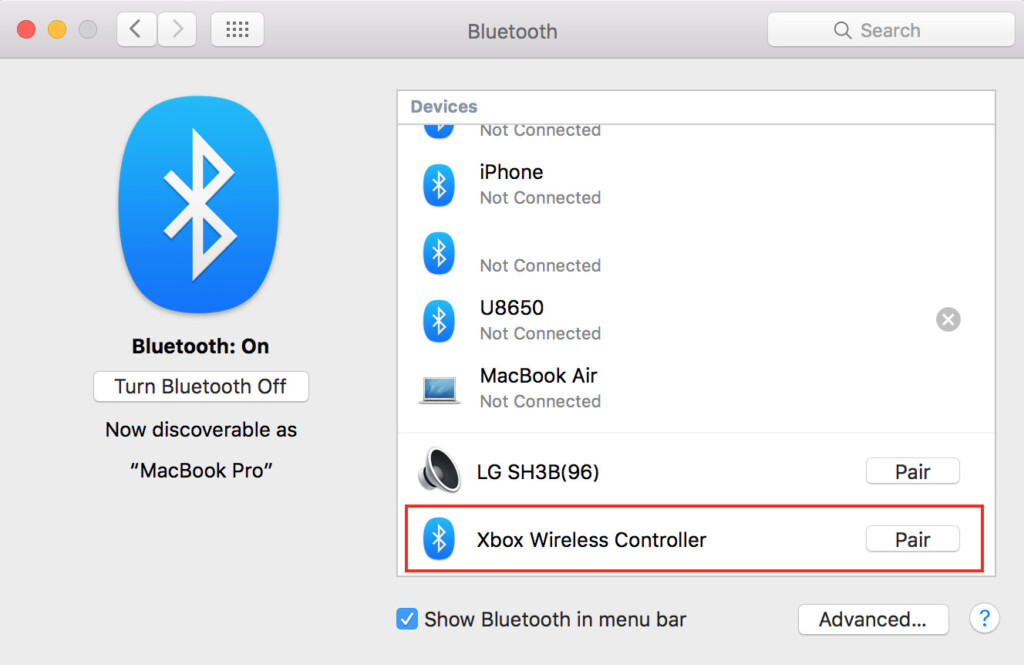
You’re now good to go.
You can disconnect the Xbox controller from your Mac at any time by going back into the Bluetooth settings or turning-off Bluetooth.
If you want more customization over how to map the Xbox controller to your Mac then we suggest using the Controlly app.
You can also read more about how to connect an Xbox controller to a Mac here.
Finally, you need to purchase Hogwarts Legacy on your Xbox Series S/X in the Xbox Store and download it onto your Xbox. There are various ways to buy Hogwarts Legacy for Xbox.
You can buy Hogwarts Legacy Deluxe Edition for Xbox as a digital download from Amazon for $79.99.
You can buy Hogwarts Legacy Standard Edition for Xbox as a digital download from Amazon for $69.99.
Hogwarts Legacy Deluxe Edition for Xbox also costs $79.99 in the Xbox Store or $69.99 for the Standard Edition.
You can then use OneCast on your Mac to access your Xbox library and play Hogwarts Legacy on your Mac.
Although there is some lag at times, most games run pretty smoothly in 1080p using OneCast and it’s generally very impressive.
If you find that lag becomes a problem, you can try changing the video quality when you launch OneCast from “Very High” to “High”, “Medium” or “Low”.
It is also a good idea to shut down all other applications while using OneCast as it’s quite GPU intensive and your Macs cooling vents will kick in pretty quickly if you’ve got lots of other applications open.
Note that OneCast does not support a microphone for voice and in-game chat although this is planned to be added soon.
There is also a free alternative to OneCast called Xbox xCloud Client but it isn’t as easy to setup as OneCast and doesn’t support as many features.
FAQ
Can You Play Hogwarts Legacy Using Parallels?
Hogwarts Legacy does not work in virtual machines because they do not support DirectX 12 or the Denuvo anti-cheat software required to run the game.
Denuvo is similar to the Vanguard anti-cheat software that’s used in games such as Genshin Impact and is deigned to stop people cheating in games but a side-effect is that it won’t work in virtual environments.
Virtual machines do not support either the Denuvo anti-cheat software or DirectX 12 meaning Hogwarts Legacy will not launch in it.
Can You Play Hogwarts Legacy With GeForce Now?
Hogwarts Legacy is not available to play on GeForce Now For Mac.
Although Hogwarts Legacy is available on Steam and you can link some Steam games to play in GeForce Now, not all game developers allow this and Hogwarts Legacy is one of those that doesn’t support it.
Can You Play Hogwarts Legacy With Xbox Cloud?
There’s no way to play Hogwarts Legacy using Xbox Cloud or using Xbox Game Pass. Although Hogwarts Legacy has been released for Xbox, it has not been released for Xbox Cloud.
Can You Play Hogwarts Legacy Using Ryujinx?
Ryujinx is a Nintendo Switch emulator that allows you to play Nintendo Switch games on a Mac. Hogwarts Legacy is now available for Nintendo Switch but we haven’t tested whether you can run it with Ryujinx.
Will Hogwarts Legacy Be Released For Mac?
There are currently no plans by the publisher Warner Bros or developer Avalanche Games to release Hogwarts Legacy for Mac.
Are there any other options to run Hogwarts Legacy on a Mac?
If none of the above methods appeals to you, there are some other ways of playing the game on a Mac that you can try.
- By using Crossover which is a Windows emulation layer that supports DirectX 12 and runs Windows games on a Mac without actually having to install Windows. Crossover is a commercial product which has a free trial but then requires a subscription starting at $74.
- By using Whisky which is a free open source emulation layer that’s similar to Crossover. Whisky isn’t as stable as Crossover and doesn’t support as many games but it is free to use and easy to setup.
- By using a cloud computing service such as airGPU or Shadow to install Hogwarts Legacy on a Windows PC hosted in the Cloud but this can work out expensive.
- By using the Apple Game Porting Toolkit in macOS. This is mainly a developer tool to test Windows only games to see whether they can be ported across to macOS easily. However, some users have been able to use it to play games such as Hogwarts Legacy as it supports DirectX 12.
Discover more from MacHow2
Subscribe to get the latest posts sent to your email.



