The HP Color LaserJet Pro M479fdw is our choice as the best all-in-one laser printer for Mac due to a combination of speed, high print quality and value for money.
The HP Color LaserJet Pro M479fdw is easy to setup and connect to Macs, iPads and iPhones via a WiFi connection.
Most importantly, it delivers excellent print quality in both color and in black and white for everything from book reports to corporate reports.
When it comes to hassle free printing, you simply can’t beat laser printers over inkjets such as our top rated inkjet for Mac the Canon Pixma TS9120.
Laser printers are not only much faster than inkjets, but they’re less hassle to maintain as they don’t get clogged up like inkjet cartridges do if they’re not used for a while.
Other advantages of laser printers include:
- Much sharper print quality than inkjets
- More economical in the long run due to less problems with ink blockages
- Laser toner doesn’t smear like ink
For a laser printer, the HP Color LaserJet Pro M479fdw is pretty big at 16.5 x 15.4 x 9.7 inches and is also quite heavy weighing in at around 30 pounds which is pretty hefty.
It comes with introductory toner included which consists of HP LaserJet Black, Cyan, Magenta and Yellow cartridges which are good for around 700-800 pages of printing.
It can print on any type of printing paper including of course laserjet photo paper for photos. Note that its important that you buy laserjet photo paper as opposed to inkjet photo paper for best results.
Setup of the HP Color LaserJet Pro M479fdw is extremely simple on a Mac.
On the touchscreen, you simply connect the printer to your WiFi connection by entering your WiFi password. You must then download and install the latest HP Color LaserJet Pro M479fdw drivers for Mac and you’re done.
Note that the HP LaserJet Pro requires macOS High Sierra or above for the drivers to work with a Mac.
HP can be a bit slow to update Laserjet drivers for new releases of macOS but usually there are workarounds to keep them printing.
The HP Color LaserJet Pro M479fdw will then appear as a list of options in any application you want to print from such as Microsoft Word, Excel, PowerPoint etc.
You can print very easily from iPads, iPhones and Android devices using the HP Smart app which connects instantly to the HP LaserJet Pro.
You can also choose to connect the HP Color LaserJet Pro M479fdw to your Mac via a USB cable which comes included in the box.
There’s also an Ethernet connection and although newer Macs no longer have an Ethernet port, it does allow you to connect the printer directly to your router so multiple Macs can print on it.
This is also possible via the wireless network but a wired network connection is more reliable and stable.

From sending a print job from your Mac to the HP LaserJet Pro, expect to wait around 10 seconds before it leaps into life from standby.
The HP LaserJet Pro prints at around 22 pages per minute (ppm) including automatic two sided printing. You can also print labels, envelopes and other smaller print jobs due to a bypass slot.
In fact, the speed of the HP Color LaserJet Pro M479fdw is arguably its most outstanding feature as it seems to fly through long documents in no time.
There’s a well designed 2.7 inch mobile phone style touch screen which you can tilt and makes it easy to control the printer or run diagnostics.
One nice touch is the HP Color LaserJet Pro M479fdw allows you to scan to email instantly from the touch screen.
This means you can scan a document and send it directly to someone’s email address by typing it in the touchscreen. You can even send documents to multiple email addresses directly from the printer itself.
You can also scan documents and send them to a USB pent drive attached to the printer or even a Dropbox account.
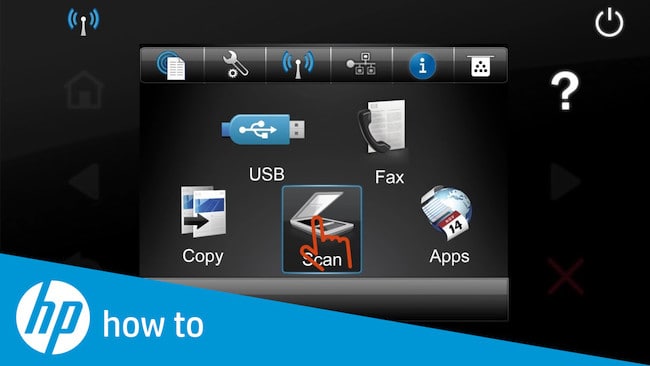
Another thing we liked is that the HP Color LaserJet Pro M479fdw also secures wireless connections to the printer. This is to give greater protection to prevent hackers or anyone intercepting your documents when they’re sent for printing.
Finally, you can even activate printing by voice commands although this isn’t via Alexa as it is with some printers.
On the downside, we found the HP LaserJet Pro to be a bit noisy although considering the speed it goes at, its hardly surprising.
Although it’s fast, the main difference between the HP LaserJet Pro and the more advanced HP Office Jet Pro is that it’s a lot slower and a smaller paper loading cartridge (250 sheets compared to 500 sheets in the Office Jet Pro).
Official HP toner replacements are also expensive at around $70 for each color although you can use cheaper unofficial toner cartridges. However, HP don’t make this very apparent and you actually have to change some settings in the printer to use unofficial cartridges.
Under Settings > Supplies > Supply Settings there’s a setting for “Cartridge Policy” which states “The printer can be configured to use only new, genuine HP supplies.
Genuine HP supplies that have been used previously—or non-HP supplies—must be replaced to continue printing.” You can however set that to “Off” or “Authorized HP”.
The HP Color LaserJet Pro M479fdw comes with a one-year limited hardware warranty and there’s 24-hour, 7 days a week Web support.
Downsides
Unfortunately, you can’t fax from your Mac using the HP LaserJet Pro as there’s no in-built fax.
However, this is not a great loss for Mac users because for reasons outlined here, this doesn’t work on macOS Ventura and recent versions of macOS due Apple’s decision to drop fax modem support in the latest versions of macOS.
You also can’t scan documents with the HP Color LaserJet Pro M479fdw so it’s no good if you want to go paperless or need to scan things like ID cards.
HP have also been very slow to update drivers for the latest versions of macOS such as Ventura and Monterey 12.2.1 although there is a workaround for this.
You can check pricing and availability of the M479fdw here.



