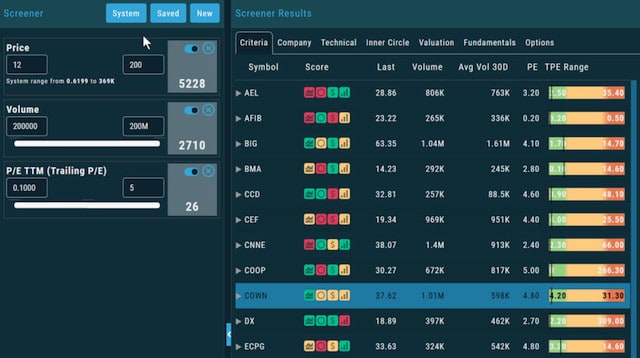If you’re looking to start stock trading on your Mac, then take a look at Market Gear which has now added a new more powerful stock screener to its already powerful trading platform.
The Market Gear Signature and Master Kits now include a full-blown stock screener and its one of the fastest most customizable stock screeners out there.
The Market Gear screener allows you to select from over 200 data points in the categories of Company Information, Technicals, Fundamentals. Options Data, Valuation, and Insider/Institutional Trading.
Some of the data points are unique, including comparing daily Implied Volatility of options on a stock. The insider and institutional selling data is also very helpful.
You May Also Like:
Other example data points include:
- What sector is the stock in?
- What exchange does it trade on?
- Fundamental data such as EPS Technical data (e.g. price compared to various moving averages, stochastic and more)
- Options Data (real-time Implied Volatility comparisons)
To begin a new screen on the Screener, simply go to the main Screener Page from the Research Menu and hit New to see an expandable list of all of the data points.
Check the boxes for the data points that you want to use, and when you are ready, hit the Next button.
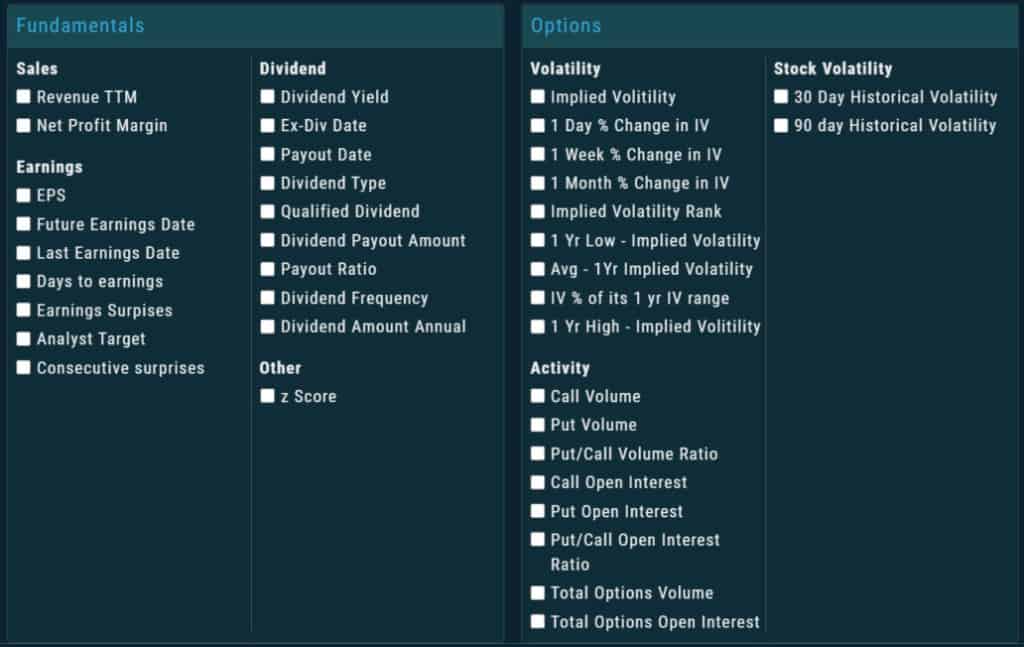
On the next screen, all of your selected data points will be displayed down the left column.
You can then go to work on each of them, either selecting from a drop down list (for example, in the case of checking which Exchanges you want your stocks to be traded on) or moving the left and right side of a slider to narrow the parameters for each field.
Or, if you prefer, you can just type in the Min and Max boxes for each.
As you adjust the various data points, the Market Gear Screener automatically shows you how many stocks meet your criteria as you currently have it.
This happens incredibly quickly for a stock screener and it rapidly helps you zero on stocks that meet your criteria.
For example if you start with 850 stocks on the screen and decide to lower the maximum price of the stocks from 200 to 100, you instantly have 698.
You can keep adjusting until you feel that you have a manageable number of stocks in the result.
Once ready, you hit the Run Screener button and all of the stocks appear on the right side of the screen, similar to a Watchlist.
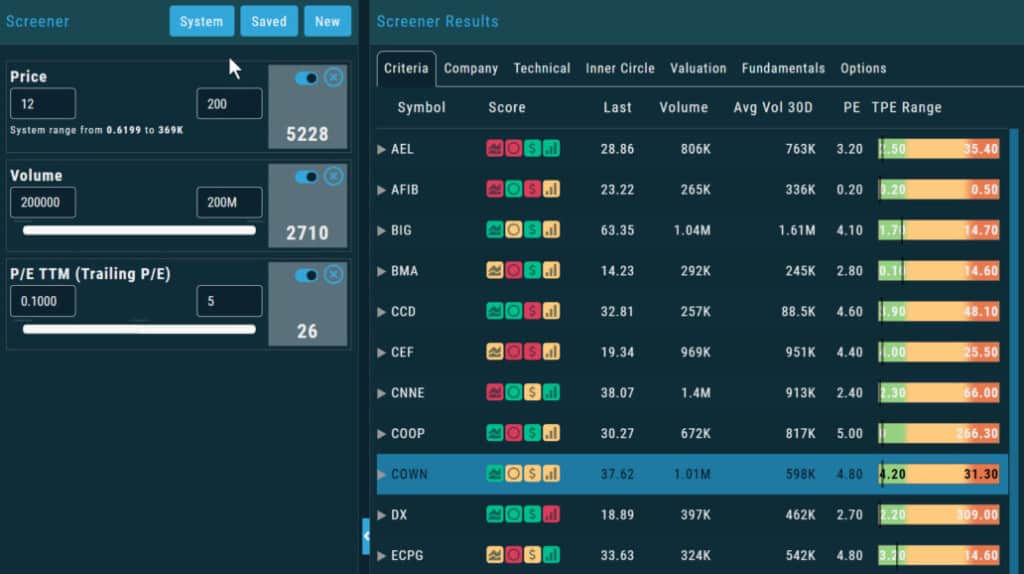
In fact, the UI carries over from the Market Gear watch list, so you have all of the same functionality available to you.
You can add individual stocks or the whole list of results to a Watch List and name it with one click.
Or, you can jump straight to a chart or research or an order ticket for any of them.
If you just feel like looking over key information about the stocks that the screen returned, there are tabs set horizontally so you can see Technical, Price, Fundamental, and Options data for all of them in columns.
The fact all of this happens so quickly even in a browser is pretty impressive and of course, you can save your screens, edit them, and delete them and start over at any time.
This is a powerful addition to the Market Gear platform and you could probably pay the same price for Market Gear as for for a standalone screener that wouldn’t do as much.
This is on top of the Options analysis tools in Market Gear which are some of the most powerful in any trading platform as you can see from this analysis of GameStop (GME) Options.
You can try Market Gear for free here.
You can also check out our full Market Gear review for more.