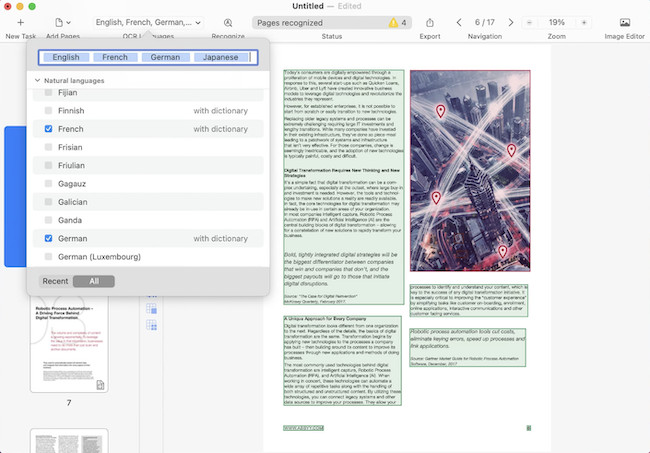If you need to scan and digitize documents accurately or want the best apps to go paperless, we’ve taken a look at the very best OCR apps for scanning documents on a Mac to create PDFs you can search and edit.
Although many of the best PDF software for Mac (including one-time purchase PDF editors) have OCR scanning features, they’re often not as accurate or complete as dedicated OCR apps.
Optical Character Recognition software (often referred to simply as scanning software) can scan, extract text and make documents searchable and editable including invoices, images, handwriting, magazines, textbooks and more.
They’re also cheaper and easier to use than having to buy a dedicated document scanning machine.
We tested a selection of the best dedicated Mac compatible paid and free OCR software that scan documents accurately and quickly.
Unsurprisingly, we found that paid apps produce the fastest and most accurate results but all of them offer a free trial so you can try them first or use a limited free version for an unlimited period of time.
In our tests, we found ABBYY FineReader PDF for Mac was most accurate OCR software on macOS.
With this in mind, here is our list of most accurate Mac compatible OCR scanning software in order of ranking.
| Software | Pricing | OCR Accuracy | Batch Scans | File Format Support | Text Editing | Cloud | Special Features |
|---|
| Fine-Reader PDF | $69.99/year | Excellent | Yes | PDF, Word, image files | Yes | Limited | Advanced table scans |
| Adobe Acrobat Pro DC | $19.99/m paid annually | Excellent | Yes | PDF, Word, Excel, more | Yes | Adobe Cloud, Dropbox | Full PDF editing and form creation |
| Text-Sniper | $7.99 one-time | Good | No | Plain text only | No | No | Image text scans |
| OCRKit | $49.99 one-time | Good | Yes | PDF, RTF, HTML | No | No | Auto-mates OCR scans |
| ReadIris Pro | $99 one-time | Very Good | Yes | PDF, Word, image files | Yes | Limited | Extracts text from audio |
| Prizmo | $79.99 one-time | Good | Yes | PDF, Word, image files | Yes | iCloud | Image text scanning |
| DEVON-think Pro | Starts at $99 one-time | Very Good | Yes | PDF, Word, plain text | Yes | iCloud, Dropbox | Doc manager and AI tools |
Table of Contents
1. FineReader PDF For Mac
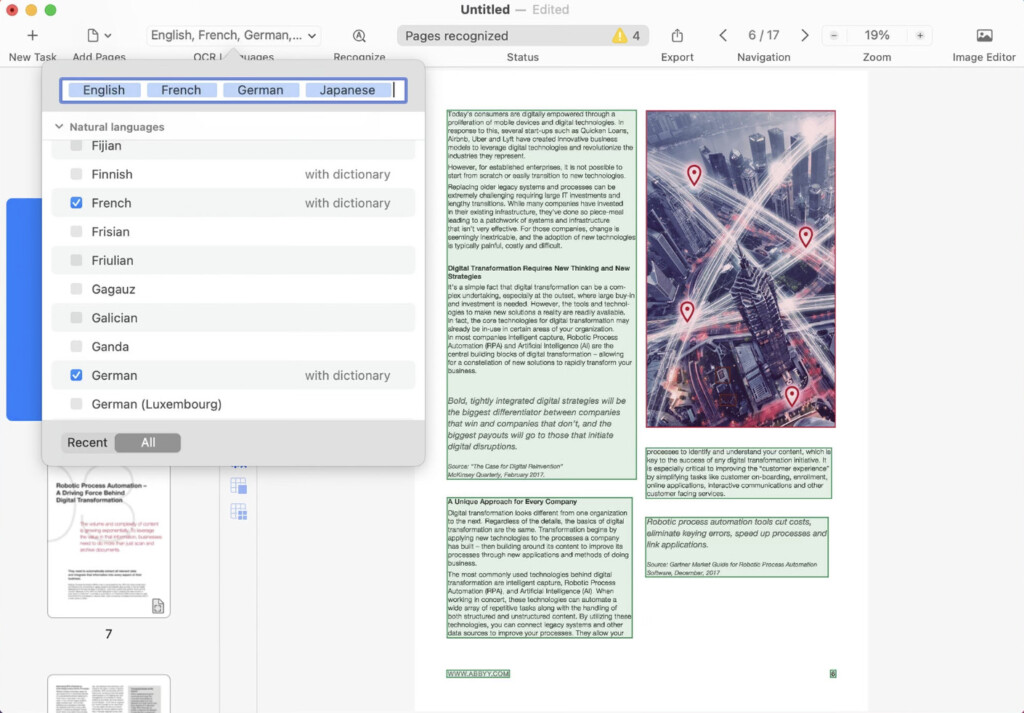
ABBYY FineReader PDF for Mac has been around for almost 20 years now although it’s been known for most of that time as ABBYY FineReader Pro.
FineReader PDF for Mac is the best desktop OCR tool we’ve used on a Mac due to both accuracy and ease of use.
In fact FineReader PDF boasts an accuracy rate of 99.8% and the OCR text recognition performance is easily one of the best on the market.
In our tests it did the fastest job of accurately recognizing text and preserving the original formatting of the scanned document including text size, font styles, images, tables and layouts.
You also get free phone support from ABBYY which is another bonus compared to most products which only offer support online or via email.
It also offers good value at $69 per year which is considerably cheaper than an Adobe Acrobat Pro subscription.
For more you can also check out our FineReader PDF For Mac review.
Pricing: Free Trial / $69 per year
Pros:
- Excellent accuracy and speed
- User friendly interface
- Maintains formatting of the original document
- Performs well on low text quality or low lighting
- Supports over 200 languages
Cons:
- Updates to new versions of macOS are slow
- No support for older TWAIN scanners
2. Adobe Acrobat Pro DC
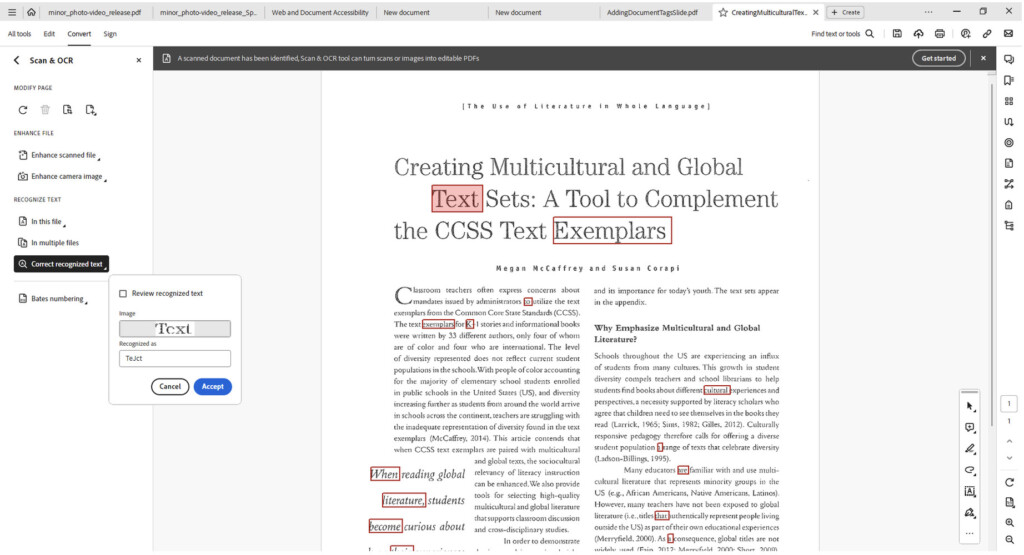
Adobe Acrobat Pro DC is the original OCR software for scanning documents and in fact at one time, was the only software for turning PDFs into something editable or searchable on Mac.
That’s because Adobe invented the PDF file format way back in 1992.
Acrobat Pro DC Pro has three OCR modes including creating editable text and images although the Standard version only supports creating searchable documents and images.
Adobe Acrobat Pro DC has an excellent Mac desktop app although you can also use it online via Adobe Document Cloud.
Note that you can also buy Acrobat Pro 2024 which is an offline version of Acrobat Pro DC but it doesn’t integrate with Adobe Document Cloud or receive updates.
You can check out our full review of Adobe Acrobat Pro DC for more.
Pricing: Free Trial / $19.99/m paid annually
Pros:
- Incredibly accurate at scanning
- Excellent PDF editing and customization features
- Integrated with rest of Adobe Creative Cloud suite
Cons:
- Cost is higher than most other products
3. TextSniper
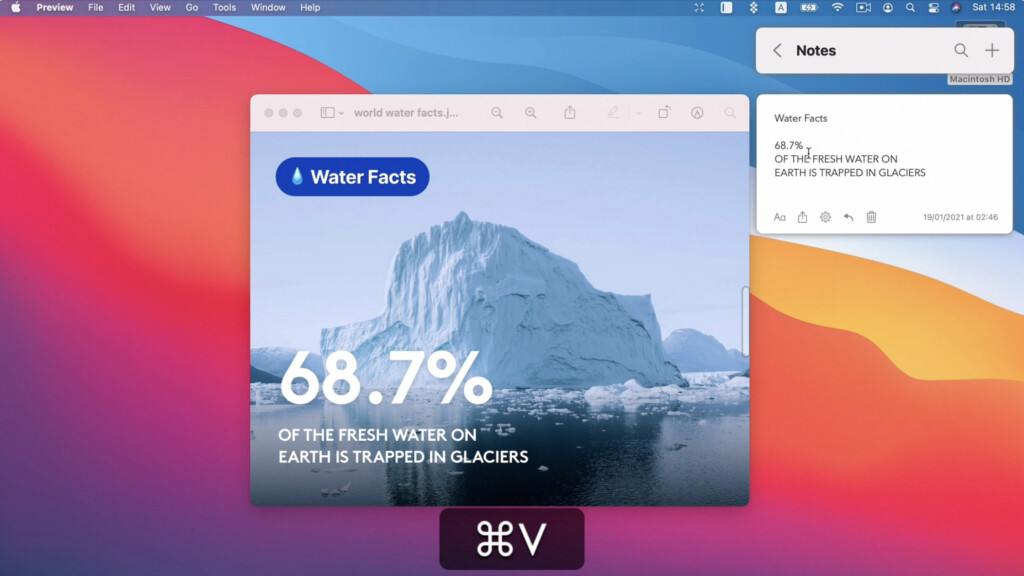
If you just want to quickly grab some text from a YouTube video, PDF, images and pretty much anything else, TextSniper is a great little OCR app.
TextSniper is the closest thing to having a screenshot tool just for grabbing text from anything including online screencasts, presentations, photos and more.
The app can be used offline so that you can capture text without needing an internet connection. It also includes a text-to-speech feature, allowing you to listen to the captured text.
Anything you snip with TextSniper is then automatically saved to the clipboard, allowing you to paste it directly into documents, emails, or other applications.
Pricing: Free Trial / $7.99
Pros:
- Simple and easy to grab text like taking a screenshot
- Can be used without an internet connection.
- Text-to-Speech: Converts captured text to speech for accessibility.
- Clipboard Integration: Seamlessly integrates with the clipboard for easy pasting.
Cons:
- Lacks advanced editing and document management features
- No Batch Processing
4. OCRKit
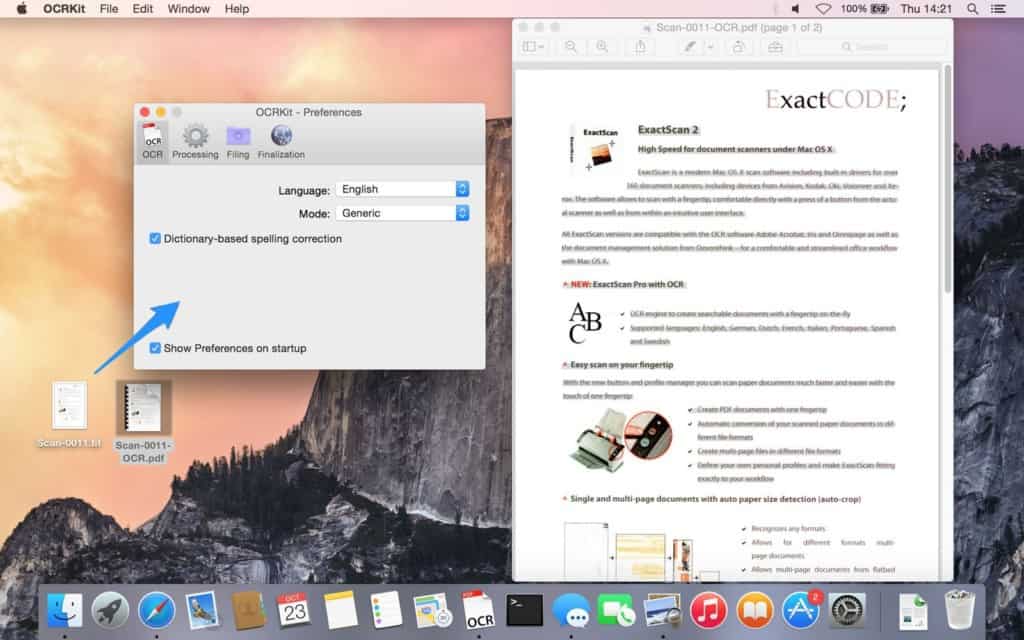
OCRKit is a no-nonsense, easy to use and very effective open source OCR software although it’s a commercial product which costs $46.94.
OCRKIt is ideal if you just want to turn a PDF into a searchable PDF, RTF, HTML or TXT document. It’s easy to use, fast and supports long documents and batch processing.
Apart from PDFs, you can also scan images in TIFF, JPEG, JPEG2000, PNG, PNM, BMP, PCX, GIF and OpenEXR formats.
OCRKit supports batch OCR scanning via macOS Automator and the accuracy is surprisingly good no matter what the condition or resolution of the original document.
To use OCRKit, simply drag or drop any image or document into the OCRKit Dock icon on your Mac and it will prepare it for scanning.
OCRKit is surprisingly fast even with documents over 100 pages and within a few seconds, it will display the searchable document:
Other nice touches include as automatic rotation tool that detects the orientation of each document automatically and language detection.
OCRKit is also integrated with Apple Pages meaning you can drag a finished OCR document into Pages to edit it.
Pricing: Free Trial / $49.99
Pros:
- Based on open source technology
- Decent OCR accuracy
- Supports batches of documents
- Integrated with Pages
Cons:
- Very basic interface
- Doesn’t export to MS Word
5. Readiris Pro
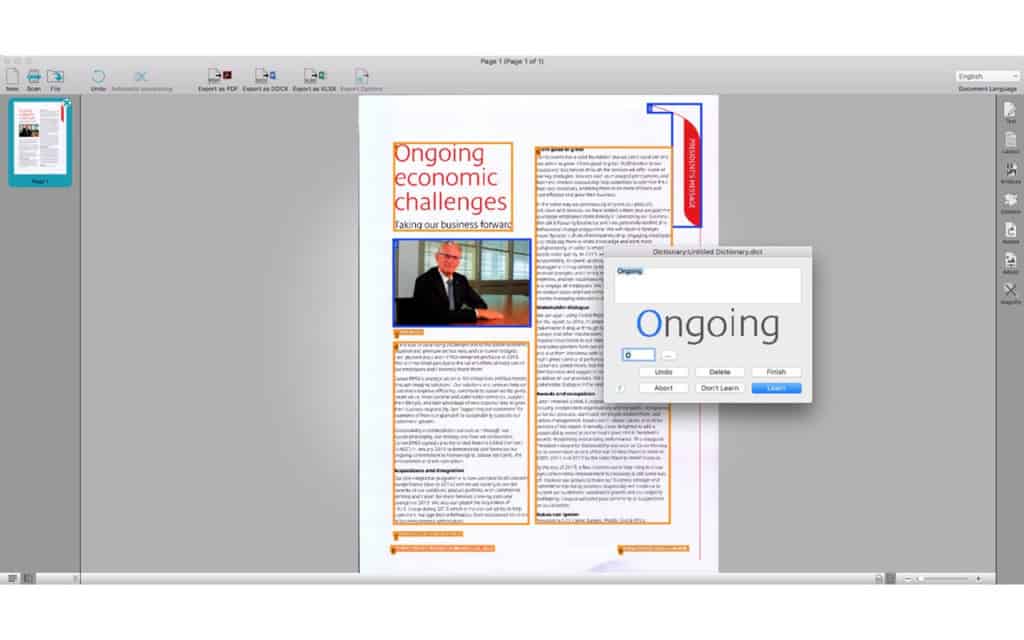
Readiris Pro is one of the most established OCR programs on the market and although it was originally Windows only, is now available for macOS under the new ownership of Canon.
Readiris is a powerful OCR app that can scan in an impressive 130 different languages. Scanning with Readiris Pro is extremely accurate although less accurate than ABBYY on low resolution documents.
You can choose to export scans directly to a wide number of applications such as Adobe Acrobat Pro DC, DOCX, Pages, Numbers, Word, Excel, Evernote, Outlook and even iTunes.
You can even convert OCR scans to audio book AIFF and eBook formats.
Readiris is available in 2 different versions.
Readiris Pro costs $99 and converts documents into different formats and allows you to modify documents in Word, Writer and Text documents but is limited to importing 50 pages at once.
Readiris Corporate is the complete solution for $199 and allows unlimited batch processing of documents, signing and has PDF/A solutions for long term archiving.
Pricing: Free Trial / Starting from $99
Pros:
- Very accurate scanning
- Exports to a wide range of applications
- Good format preservation
Cons:
- Requires expensive Corporate edition to avoid scanning & conversion limitations
- Doesn’t edit PDFs
6. Prizmo
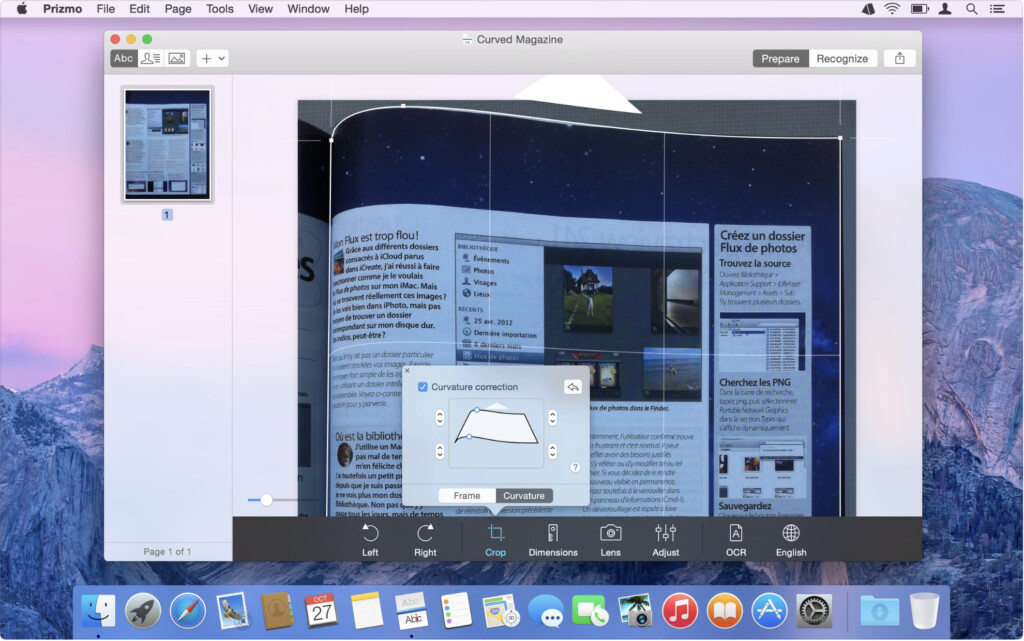
Prizmo is a basic but very respectable OCR app for macOS. Prizmo does a particularly good job on black and white documents and can handle images if they’re in high resolution.
Prizmo supports multiple languages thanks to an extensive neural network. However, you can only scan in one language mode which may be a problem for those scanning documents that aren’t just in English.
The app supports Handoff which means that if you take a photo of a document with the Prizmo iOS app for iPhone or iPad, you can access it in Prizmo straight away which is far more convenient than having to use a scanner.
Prizmo also has an OCR extension which can plug into macOS and allows you to OCR directly from within Finder any document or image you have open on your desktop.
There is a free demo version of Prizmo which has no time limit but when you export a file, there is a watermark installed and some characters are omitted in business cards.
There’s also a Pro version which supports translating into 22 languages.
Check our Prizmo review for more.
Pricing: Free Trial / $79.99 Standard / $99.99 Pro
Pros:
- Includes voice support to read PDFs to you
- Syncs with iOS app for photo scanning
- Free demo has no time limit
Cons:
- Accuracy can be hit and miss
- No Microsoft Office export support
7. DEVONthink Pro
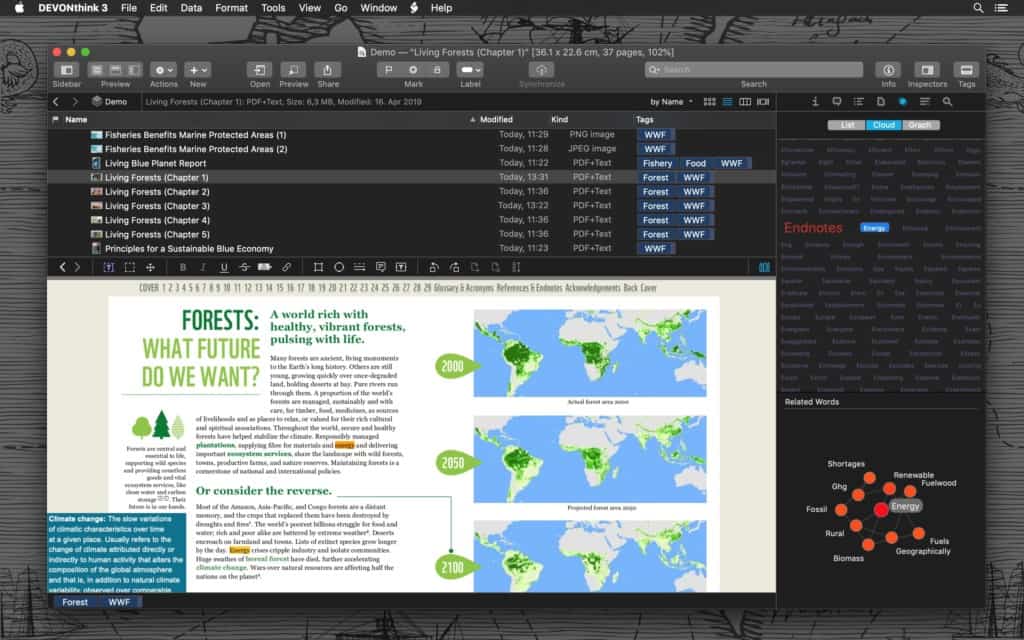
DEVONthink Pro (formerly DEVONthink Office) is aimed at those that want to go completely paperless in their home or office.
DEVONthink only makes software for Apple products so the app is well integrated with macOS.
The OCR engine in DEVONthink Pro is actually the same as the one used in ABBYY FineReader PDF for Mac so in terms of accuracy, it’s very similar to it.
All documents you upload to DEVONthink Pro Office whether on your Mac or iOS device are automatically synced and OCR scanned by DEVONthink Pro Office.
You can also tag and group documents you have scanned making it an excellent solution for those that want to keep documents organized on a Mac.
Pricing: Free Trial / Starting from $99
Pros:
- Excellent tool to go paperless at home or in the office
- Syncs with the iOS app
- Uses the same scanning engine as ABBYY FineReader PDF for Mac
Cons:
- Focused more on document organization than OCR
- Pricing
FAQ
Here’s a few things to consider when choosing which OCR app is best for your needs.
What is OCR software?
OCR (Optical Character Recognition) software converts different types of documents, such as scanned paper documents, PDF files, or images captured by a digital camera, into editable and searchable data. It enables you to digitize printed texts so that you can edit, search, store them more efficiently and go completely paperless if you want.
What To Look For In The Best OCR Software?
Here’s a few things we found when researching and testing these OCR tools:
- One thing that clearly stood out is that not all OCR scanning programs on Mac perform the same. The accuracy and speed varies considerably and there are definitely some that do a better job than others. OCR is a highly specialized technology and we found that in most cases, you get what you pay for when it comes to software that scans text accurately and quickly. This is essential if you want to avoid having to do a lot of tedious manual correction of text in PDFs and other documents. There are free OCR apps out there but they’re no good if you want accurate results.
- The best OCR apps maintain the formatting of your original document after OCR scanning. Cheap or free OCR apps will only dump a text file onto your Mac (which of course is fine if that’s all you want). However, most people want their document formatting preserving the same as the original document and budget OCR apps simply can’t do this. The top OCR tools can export to popular formats such as Microsoft Word, and ePub/eBook formats while not losing the original formatting of the PDF or document.
- The best OCR tools work well with all texts but some will struggle with certain types of documents. These include handwriting, documents that have been copied multiple times, faxes, tightly spaced text, text in tables, underlined text, small fonts and documents with folds or wrinkles.
Why Use OCR Scanning Software On Mac?
There are many reasons for using OCR tools to make life easier. Here’s a few of the benefits of using the apps featured here.
- Save Time: One of the main benefits is that it saves you lots of time having to retype text that is saved in either PDF documents or images such as business cards, receipts and bills. OCR technology has come a long way in recent years and now the best apps can not only extract text from images and PDFs, but even preserve document formatting, layouts, colors and fonts. Most OCR apps also allow you to take a photo of a document with your mobile and then use your Mac to OCR it instantly. Rather than tediously retyping pages of text, these scans can be done in a matter of seconds. Educators for example can save considerable time retyping text and copying images from textbooks or turning paper based materials into digital form for use in class or sharing with colleagues.
- Edit, Update, Scan & Extract Text: OCR scanning allows you to “unlock” text in images or PDF files that you can’t normally edit. After converting, you can edit or update, scan and extract text from a document that wasn’t possible before. Once a document or image has been processed, you can search it, copy and paste it into other documents or edit it.
- Reduce Paperwork: It allows you to go paperless in the home or office by creating an archive of PDF files that you can search and retrieve at anytime. This improves organization and helps you locate this quicker than having to go through reams of paperwork.
- Create eBooks: If you want to read a document on the move on your Kindle or other eBook device, many OCR programs allow you to export documents to ePUB or FB2 format.
- Text-To-Speech Apps: Once a document has been scanned, you can access them via text-to-speech apps and tools. If you want to search a document for keyword for example using Siri, you can use just say the word and find what you’re looking for quicker.
How much does OCR software typically cost?
OCR software varies in price and payment model. Tools such as Adobe Acrobat Pro DC have a monthly subscription of $19.99 per month while apps like Prizmo are available as a one-off payment for $99.99.
What are the main factors to consider when choosing an OCR app?
When choosing which is the right OCR software for your needs, consider the following factors:
- Accuracy: How well the software recognizes and converts text.
- Features: Additional functionalities like PDF editing, batch processing, and cloud integration.
- Ease of Use: User interface and ease of navigation.
- Price: One-time payment vs. subscription model.
- Performance: Speed and efficiency, especially with large documents.
Is there any free OCR software available for Macs?
While most high-quality OCR software for Mac comes at a cost, there are some free options available, although they may have limitations in terms of features and accuracy. Examples include:
- Tesseract OCR: An open-source OCR engine that can be used with third-party apps.
- Online OCR services: Websites such as OnlineOCR and Free Online OCR offer basic OCR functionalities for free, but have limitations on document size and number of conversions.
How accurate is OCR software?
The accuracy of OCR software varies depending on the tool and the quality of the document being scanned. High-end software like Adobe Acrobat Pro DC and ABBYY FineReader PDF are known for their high accuracy rates, especially with clean, high-resolution documents. Lower-cost options like Prizmo and OCRKit may have occasional issues with complex documents or poor image quality.
Can OCR software handle handwritten documents?
Most OCR software is optimized for printed text and may struggle with handwritten documents. However, some advanced tools and specialized OCR engines have improved handwriting recognition capabilities. ABBYY FineReader PDF, for example, offers decent performance with certain types of handwriting, but the accuracy is generally lower compared to printed text. We have a full list of the best OCR Software for Handwriting if you want to read more.
Do I need an internet connection to use OCR software?
Many OCR software applications for Mac can operate offline, especially ABBYY FineReader PDF and Prizmo. However, some features, such as cloud integration and online storage, may require an internet connection. Subscription-based services like Adobe Acrobat Pro DC may also need an internet connection for certain functionalities.
Can OCR software convert documents in multiple languages?
Yes, most OCR software supports multiple languages. For instance, ABBYY FineReader PDF is known for its extensive language support of over 200 languages making it a great choice for users who need to convert documents in various languages. It’s important to check the specific language support of the OCR software you choose to ensure it meets your needs.
Does OmniPage Ultimate For Mac Exist?
There is no version of Tungsten OmniPage Ultimate for Mac (formerly Kofax Omnipage Ultimate).