I’ve been using the latest M3 MacBook Pro for a couple of months now so here’s my thoughts on Apple’s most powerful ever MacBook.
Unlike many traditional reviews of new laptops, this isn’t going to be a geeky deep dive into specs and hardware but simply my experiences of upgrading from an older Intel MacBook Pro.
Table of Contents
The Big Switch
It’s been just over six years since Apple announced the big news that it was dropping Intel chips in favor of its own ARM Apple Silicon Chips inside Macs.
The first M1 chips emerged in 2020 although there was no way I was going to jump into the first generation of any new chip release although I was tempted with the M2 MacBook Pro release.
I’d been holding out on upgrading to any Apple Silicon Mac partly because I wanted to wait-out any hiccups in the M1 and M2 releases (such as the discovery that the base models only support one external display) and partly because my 12 year old 2012 Intel MacBook Pro still worked.
In fact, it worked absolutely fine and was a testimony to Apple’s build quality and the reliability of Macs.

However, the software I was using on it wasn’t working so great.
It got to the stage where I couldn’t upgrade to anything higher than macOS Catalina and increasingly, fewer and fewer apps supported that version of macOS.
Even browsers like Chrome started to stop working properly, new apps wouldn’t install on it and life just generally became more difficult using it.
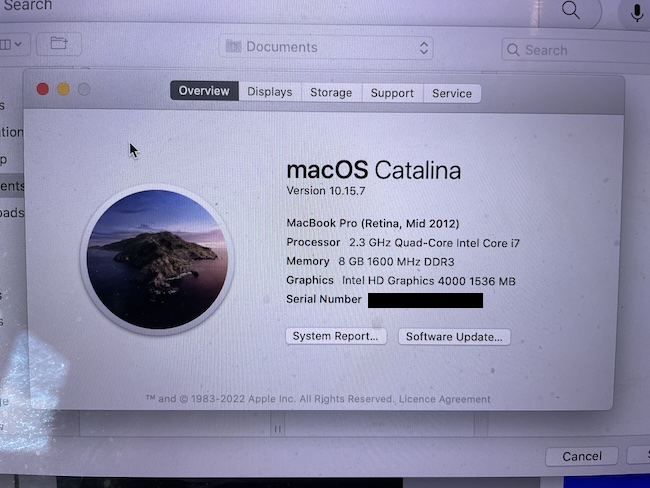
Even the lid wouldn’t close properly anymore due to some sort of strange warping of the chassis.
Not to mention Apple started introducing new whiteboard apps such as Freeform in the latest versions of macOS that I was missing out on.
So when Apple announced the new M3 chip MacBook Pros in October 2023, I decided the coast was clear and the time had finally come to upgrade.
So here’s my experience of switching.
Configuration
When I ordered the new M3 MacBook Pro I wanted to make sure that I had enough hard drive space and RAM for testing of apps.
Especially when it comes to testing virtual machines, running Windows on a Mac and using powerful CAD apps or graphic design software, you need a lot of both.
You can order the M3 MacBook Pro with either a Pro or Max chip but for the Pro is more than powerful enough unless you’re a serious power user.
The Max chip seems really only necessary if you’re doing some seriously intensive work such as video editing multiple 4K or 8K video tracks or running rendering software for example.
In the end, I went for the middle 12 core configuration with 36GB of RAM but I added an extra 1TB of hard drive space in Space Black.
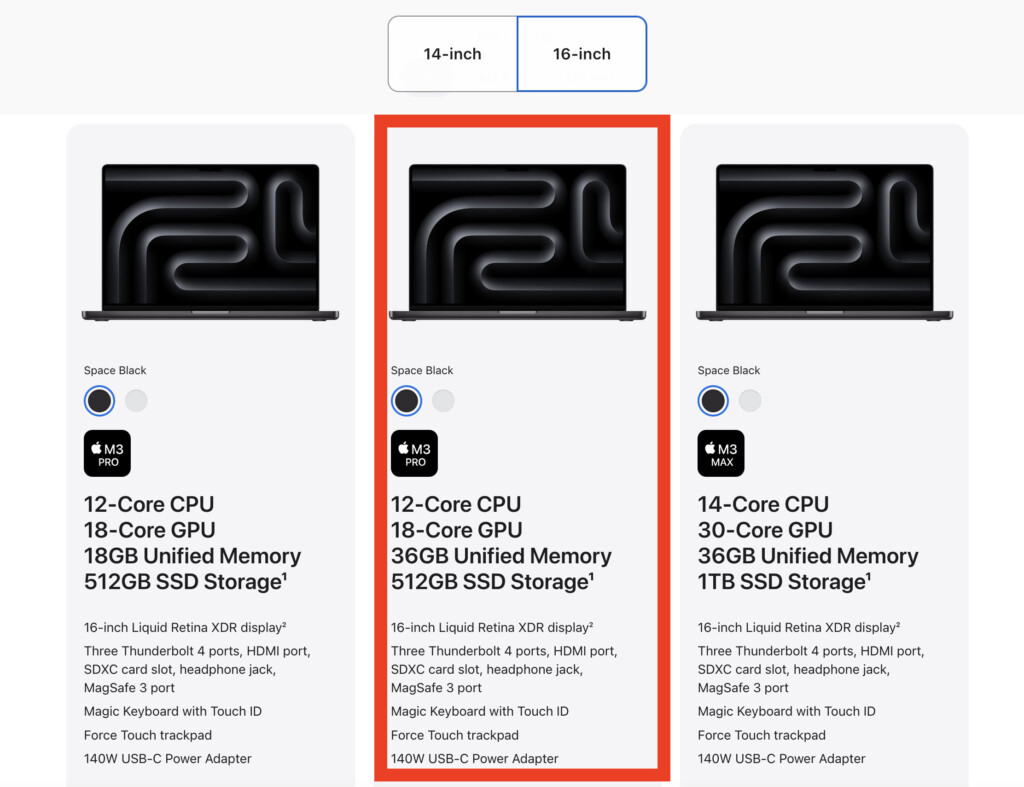
Order Time
The delivery arrived much faster than Apple estimated. I think the estimate was around 10-14 days but it came direct from China within 5 days.
This was a nice surprise although caught me completely unaware as I was not expecting to have to start migrating things from my old Mac so soon.
First Impressions
On holding the M3 MacBook Pro for the first time, the first thing that struck me was how chunky it was compared to my old Intel MacBook.
I suppose I assumed that the latest models would be much thinner and lighter although partly this was due to the fact that it had a bigger hard drive and more RAM than my old Intel MacBook.
The screen space is definitely better with 16 inches and a much thinner bezel on the outside compared to 15.4 and a thicker bezel on the old Intel MacBook Pro.
The other thing that struck me was the look and feel of the Space Black chassis.
Apparently the surface is “anodized” on them which means that it’s more fingerprint resistant and in extensive use, I can confirm that my paw prints don’t appear all over it.
Another thing that surprised me was that the M3 MacBook Pro turns on automatically as soon as you lift the lid.
There is a power button/touch ID in the top right of the keyboard above the delete key but it’s a departure from my old Intel MacBook Pro that always required pressing the power button after lifting the lid.
There’s a deeper chime sound when you boot the Mac and when you connect the power cable, you now get the same “pling” sound as when you connect an iPhone charger to an iPhone.
Sound
In fact, the sound in general just feels like it has more body and depth than the older Intel MacBook Pro which should not be surprising since it supports the impressive spatial audio.
Here’s how Apple’s promo video for the M3 MacBook Pro sounds on my 2012 Intel MacBook Pro.
And here’s how that deeper, body sound is on the M3 MacBook Pro:
Right, onto the tough part – migration.
Migrating From Intel to Apple Silicon
You will find differing opinions online on this issue from those that said it was a breeze to those that say it’s been a nightmare but here’s my thoughts on it.
I dreaded migrating from Intel to Apple Silicon because I knew that a completely different chip architecture would throw-up all kinds of problems.
I also knew that migrating more than 12 years worth of apps and data was not going to be easy.
Yes I know that thanks to Apple’s clever Rosetta 2, most Intel Apps will work on Apple Silicon but in many cases it’s not ideal and I’d rather have the native version of the app anyway.
In theory, you should just be able to use Apple’s Migration Assistant to migrate all of your files, folders and apps over to the new Mac with the help of a Thunderbolt cable between the two.
Alternatively, you could just use a Time Machine Backup and load it onto the new Mac.
However, in my case I decided against this.
The reason is because migrating 12 years worth of Intel apps and software to a spanking clean Apple Silicon MacBook is going to cause complications either with the performance of app or macOS.
After 12 years, my old Intel MacBook was also such a mess of files and folders that the idea of starting with a clean slate was really appealing.
If you do use either Migration Assistant, I recommend only migrating your User Account as that will leave out all of the applications, system settings that could create a potential mess on your new Apple Silicon Mac.
Migrating Manually: Thunderbolt Issues
In the end, I simply salvaged the most important files and folders and transferred them manually using an external drive.
If you want to transfer specific files such as photos, videos and music then I’d recommend simply using an external SSD drive and transferring them across.
However, one thing to bear in mind doing this is that the M3 MacBook Pro has Thunderbolt 4 ports whereas my old Intel MacBook Pro had Thunderbolt 2 ports.
In theory you should be able to use a Thunderbolt 3 (USB-C) to Thunderbolt 2 adapter to solve this but as many users have found, this doesn’t always work.

The world of USB and Thunderbolt standards is an absolute headache and if it doesn’t work for you, try installing updated drivers from the manufacturer website or contacting the manufacturer directly.
By the way, if you’re thinking of using a USB pen drive with an M3 MacBook Pro, you’re out of luck.
There are no USB ports on it at all which is considering that the USB standard is still so widely used and is incredibly handy for Pendrives, is my biggest bugbear with the M3 MacBook Pro overall.
Actually Using It
The first thing I was slightly surprised by when I booted the new MacBook was the boot speed.
I think I was expecting it to boot literally instantly but in reality, although it was quicker than my old Intel MacBook, it only beat it by around 5 seconds or so.
The next thing I struggled with was the multi-touch trackpad. Unlike the old Intel MacBook Pro, the M3 MacBook Pro supports two types of click.
One is a gentle soft click and then if you press harder it clicks again.
I can’t begin to describe how hard this was to get used to after having a one click Trackpad for so long.
I couldn’t even work out how to select files and folders on my Mac let alone drag them anywhere until I learned that the M3 MacBook Pro requires a soft touch to select and drag things.
The other thing I struggled with was the keyboard layout although this was my fault. I ordered one with a US keyboard layout whereas my last MacBook had an international layout.
I’d strongly recommend getting the same keyboard layout that you’re used to as this also slowed down my workflow considerably just getting used to simple things like how to type the @ symbol etc.
Performance
This machine is an absolute beast at running anything.
I’ve put it through its paces already running virtual machines, gaming on it, running several applications at the same time and it hasn’t even broken a sweat.
For example, I ran Windows on it using VMware Fusion and it ran Windows on my Mac as well as any PC can including playing games in it.
There was no lag, no hanging, no crashes and switching between my Mac and Windows was instantaneous.
I also tried installing the Windows only game BeamNGDrive in Fusion and the M3 MacBook Pro handled it, well, like a Pro.
The frame rate was low but that’s all to do with running games in virtual machines rather than the Mac itself.
The M3 MacBook Pro does have fans (in fact two in the M3 Pro/Max chip MacBook Pros but I’ve never heard them.
At the very most, the bottom of the M3 MacBook Pro has gotten warm after extensive virtual machine or gaming use but that’s about it.
The fans in my old Intel Mac absolutely screamed if I so much as ran an application it didn’t like never mind heavy duty software.
Here’s an example of the Intel MacBook Pro fans going mad while running the 3D modelling software Blender compared to the M3 MacBook Pro just silently getting on with it.
This is the most impressive and biggest difference I’ve noticed since upgrading to be honest.
The M3 MacBook Pro just handles everything effortlessly and I don’t need to worry that the thing is going to blow up if I push it.
There’s a reason the M3 MacBook Pro has won plaudits from music production to video editing – it handles all the heavy lifting effortlessly compared to the older Intel MacBook Pro range.
Battery Life
One of the great things about switching was saying goodbye to my old Intel MacBook’s erratic battery life.
After 12 years, it was a miracle that the battery worked at all although I never knew what to expect. Sometimes it would last an hour or so but if I literally opened more than a few tabs on the browser it would suddenly die.
It had been displaying the warning “Service Recommended” for years although I never actually took this advice.
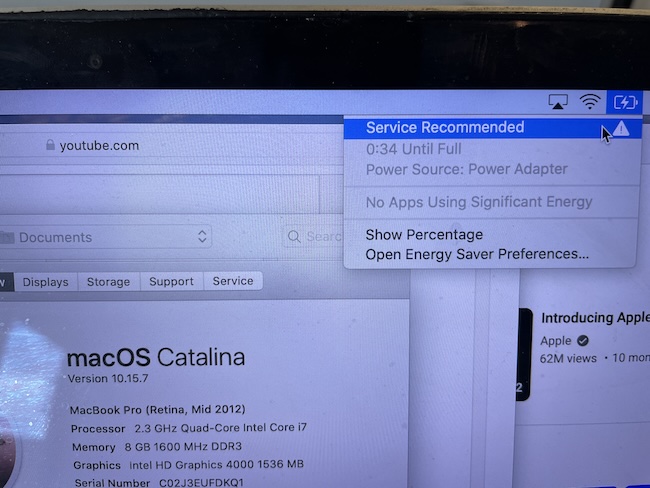
Apple boasts the M3 MacBook Pro has up to 22 hours battery life and although this is based on minimum usage, I’ve yet to have it die on me.
I reckon with intensive usage I could get away with at least a couple of days of use before I’d need to plug it in.
Mainly I’m only using it for browsing and word processing and of course, if I spark up a virtual machine it starts to sap it quicker but having the freedom to pick up my Mac and just know its going to work anywhere is a welcome change.
Like all batteries, this will sadly degrade over time but macOS also protects the life of the battery with optimized battery charging.
Connecting External Displays
If you order it with the M3 Pro or M3 Max chip, the M3 MacBook Pro can support up to three external displays of up to 8K resolution and 240Hz via Thunderbolt and one via HDMI of up to 4K and 144 Hz.
I tried connecting the new BenQ PD3225U monitor and it worked flawlessly.
The color reproduction was incredibly accurate and although not up to the standard of the Liquid XDR Retina display on the MacBook Pro, still very impressive.

The BenQ PD3225U is calibrated out of the box for Macs and you can also control the brightness from your MacBook Pro keyboard.
Because it was via Thunderbolt, the external monitor also charged the MacBook Pro which is another handy feature of Thunderbolt connections.
- SUPERCHARGED BY M3 — With an 8-core CPU and 10-core GPU, the Apple M3 chip can help you blaze through everyday multitasking and take on pro projects like editing thousands of photos or 4K video.
- BUILT FOR APPLE INTELLIGENCE — Apple Intelligence helps you write, express yourself, and get things done effortlessly. It draws on your personal context while setting a brand-new standard for privacy in AI. Coming in beta this fall.
- UP TO 22 HOURS OF BATTERY LIFE — Go all day thanks to the power-efficient design of Apple silicon. The MacBook Pro laptop delivers the same exceptional performance whether it’s running on battery or plugged in. (Battery life varies by use and configuration. See apple.com/batteries for more information.)
- BRILLIANT PRO DISPLAY — The 14.2-inch Liquid Retina XDR display features Extreme Dynamic Range, 1000 nits of sustained brightness for stunning HDR content, up to 600 nits of brightness for SDR content, and pro reference modes for doing your best work on the go. (The display has rounded corners at the top. (Measured diagonally, the screen is 14.2 inches. Actual viewable area is less.)
- FULLY COMPATIBLE — All your pro apps run lightning fast — including Adobe Creative Cloud, Apple Xcode, Microsoft 365, Medivis SurgicalAR, and many of your favorite iPhone and iPad apps. And with macOS, work and play on your Mac are even more powerful. Elevate your presence on video calls. Access information in all-new ways. And discover even more ways to personalize your Mac.




