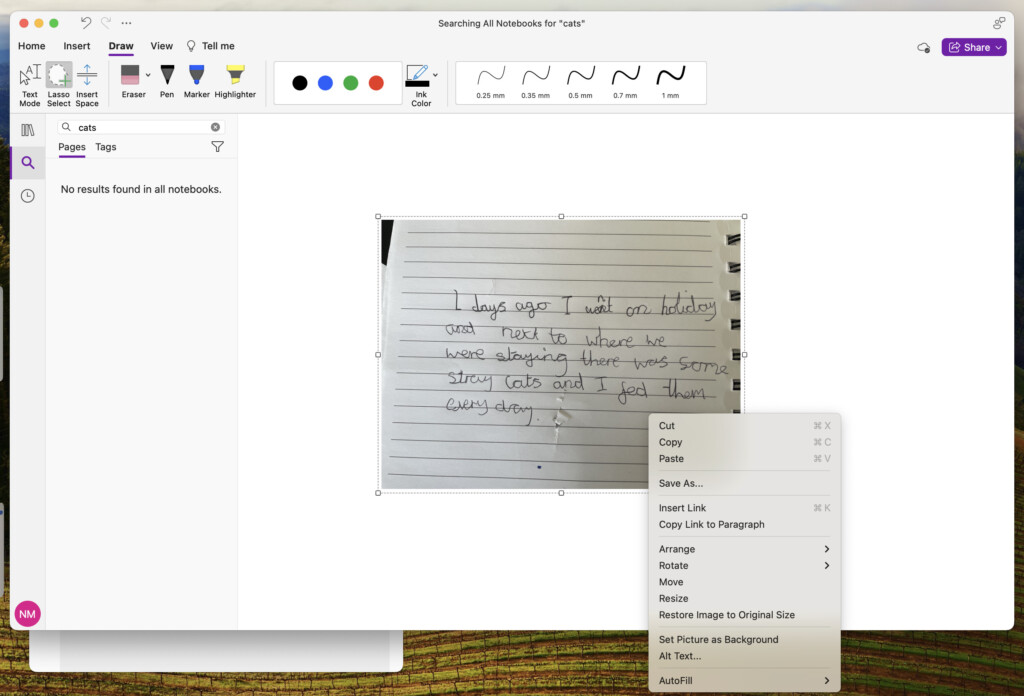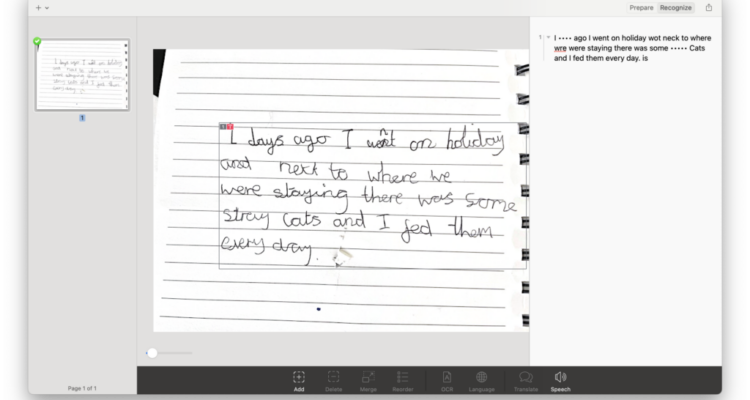While OCR (Optical Character Recognition) for printed text has become relatively advanced, handwriting recognition remains a bit more challenging.
Even many of the best OCR software don’t support Handwritten Text Recognition (HTR) due to the complexities of it and the wide range of handwriting styles that people have.
Recognizing handwriting requires what’s known as ICR (Intelligent Character Recognition) technology and many standard OCR tools simply don’t offer this.
If you want to scan letters and hand written notes to store digitally on your Mac, this can be a real problem.
In this guide, we tested some free and paid OCR apps to see how they perform when scanning handwritten documents.
Many of these apps are Cloud based so they can be used on both macOS and Windows although Prizmo is Mac only.
Table of Contents
OCR Handwriting: Transcription vs Searchable
It’s important to be aware that there are two types of software when it comes to OCR for handwriting:
- Apps like Pen2Txt, Prizmo and Google Keep which use OCR technology to transcribe handwriting to text.
- Apps like Evernote which use OCR to make the handwriting searchable but don’t actually transcribe the text.
So the OCR app that’s best for you will depend on whether you need the actual text transcribed, or whether you just want it searchable for archiving purposes.
How We Tested These Apps
To really put them to the test, we scanned the following kids scrawl into them to see if they could accurately recognize what was written.
We knew this was a real challenge but we thought, if they can recognize kid’s handwriting, they can recognize anything!
The correct transcription of the text is: “2 days ago I went on holiday and next to where we were staying there was some stray cats and I fed them everyday”.
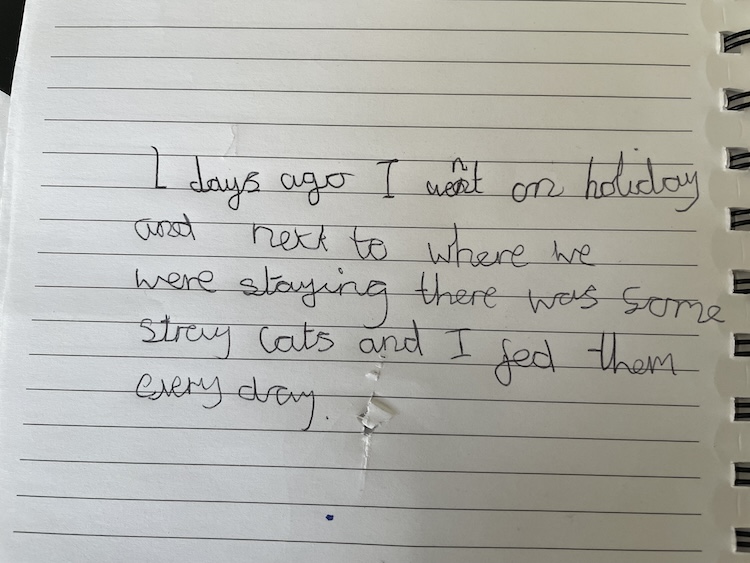
Let’s see how they performed.
1. Pen2Txt
Best For: Incredible accuracy and instant recognition of handwriting
Without doubt, the best tool we used to convert the letter to text was by using Cloud based service Pen2Txt. The accuracy was outstanding compared to other software we used and it took just a few seconds to process it.
Pen2Text is an online based handwriting OCR service that uses AI to deliver far more accuracy than other tools.
Key Features:
- Extremely accurate – it got just one word wrong
- Online so works on any platform
- Provides a history of scans
- Allows you to send correction feedback
Result: “One day ago, I went on holiday and next to where we were staying, there were some stray cats. I fed them every day.”
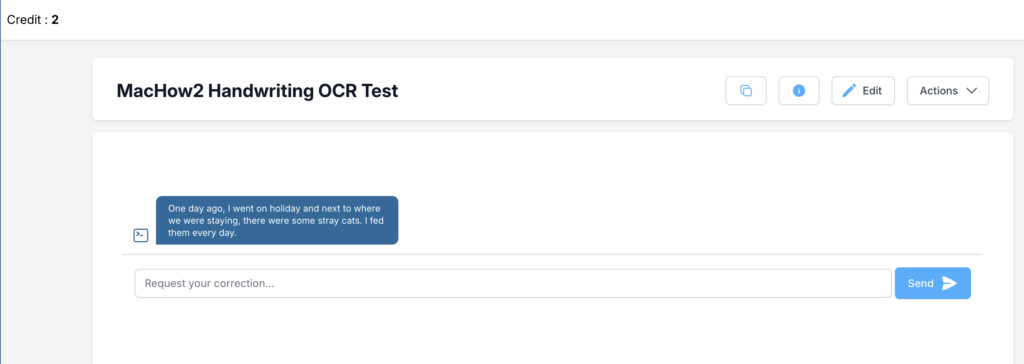
The drawback of Pen2Txt is that you have to purchase credits each time you want to scan a document although it gives you a few for free to test it first.
Our advice is, if you have lots of handwritten documents you need transcribing accurately and don’t want to do lots of manual corrections, Pen2Txt is by far your best option.
Price: Free / Plans starts at €14.90 per month
2. Prizmo
Best For: Simple Mac desktop OCR app for quick note-taking including handwriting recognition.
Prizmo is a macOS app designed to recognize text in images and scans, including handwriting.
Prizmo’s OCR software is pretty good at turning handwritten notes into editable text and it also supports over 20 languages, making this a software able to recognize handwriting from many different countries.
In addition, its clean interface and smart detection make it easy to snap a photo of handwritten notes and convert them with just a simple click.
Key Features:
- Recognizes handwriting with surprising accuracy.
- Real-time text capture from camera or screenshots.
- Offers voice guidance for visually impaired users.
- Integrated translation and text-to-speech capabilities.
As you can see, in our test, Prizmo made a pretty good effort at recognizing the text although it didn’t recognize all of the words. The words masked by “….” are a limitation imposed by the free trial but in the paid version, these words would also be visible.
Result: “I •••• ago I went on holiday wot neck to where wre were staying there was some Strey •••• and I fed them every day. is”
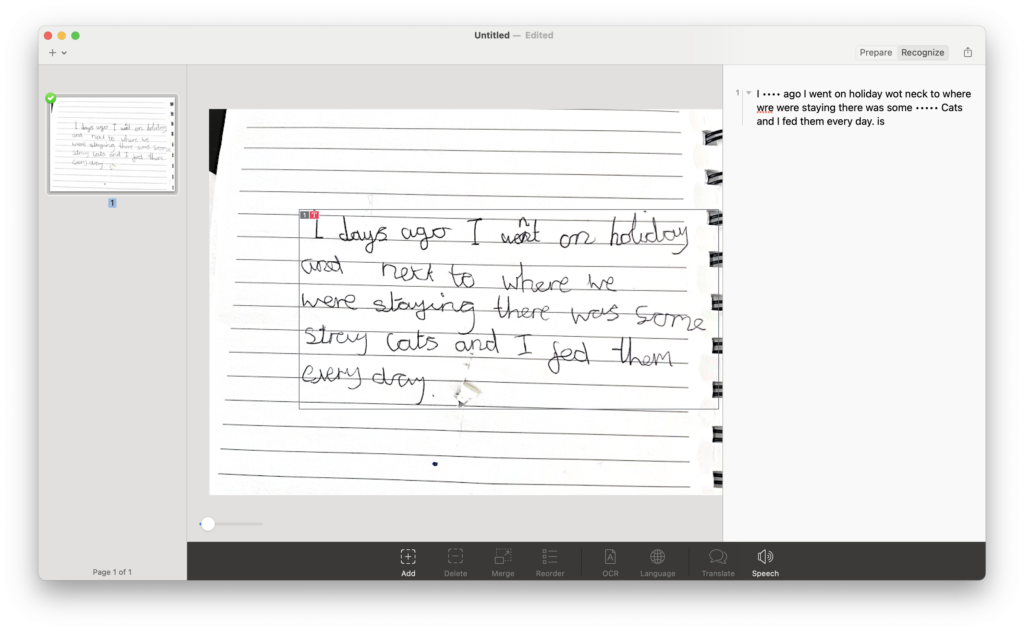
Read our full Prizmo review if you want to learn more.
Price: $99.99
3. Google Keep (Free)
Best For: Simple and free OCR for quick note-taking including handwriting recognition.
Google Keep is a minimalist note-taking app that has a surprisingly robust OCR feature built-in. In fact, it produced some of the best results of any tool we tried when it comes to transcribing handwriting.
It can extract text from photos, including handwriting, and make it editable. While not as powerful as dedicated OCR tools, Google Keep offers a quick and free solution for users who need to digitize handwritten notes on the go.
Key Features:
- Extracts text from images and scanned documents instantly.
- Syncs with Google Drive and across all devices.
- Offers reminders, labels, and collaboration features.
As you can see below, the results were impressive. We simply upload the note, selected the option “Grab image text” and it transcribed the text instantly.
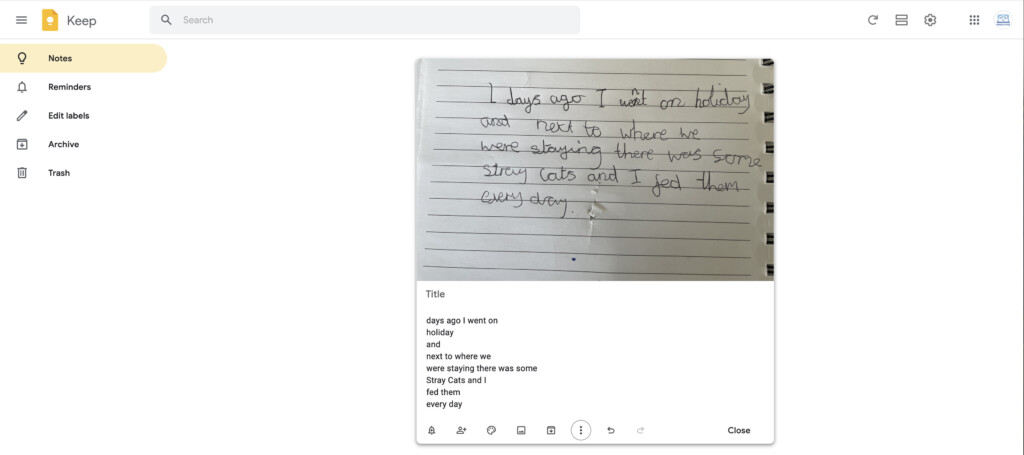
Result: “days ago I went on holiday and next to where we were staying there was some Stray Cats and I fed them every day”.
Google Keep is a handy option for users who want a free and easy solution for converting handwritten notes without the need for a more complex software that you’ll need to purchase.
Price: Free
4. Evernote
Best For: Note-taking with automatic OCR for searching handwriting
Evernote is one of the most popular note-taking apps available, and it has built-in OCR functionality that automatically recognizes handwritten text in your notes, photos, or scanned documents.
Evernote syncs across devices, allowing you to digitize and organize handwritten notes quickly and easily.
Key Features:
- Automatically recognizes handwriting in notes and images
- Searchable handwriting in both notes and PDFs (but does not transcribe the text so that you can copy and paste it).
- Syncs across all devices for easy access on Mac, iPhone, and iPad.
- Integrated with other productivity tools like Google Drive and Microsoft Office.
Evernote isn’t purely an OCR tool, but its handwriting recognition is surprisingly good for a notetaking app.
When we scanned the note in, it instantly became searchable and I tried a combination of words to test it which were all successful.
Below are the results for “cats”. As you can see, Evernote instantly highlighted it in yellow.
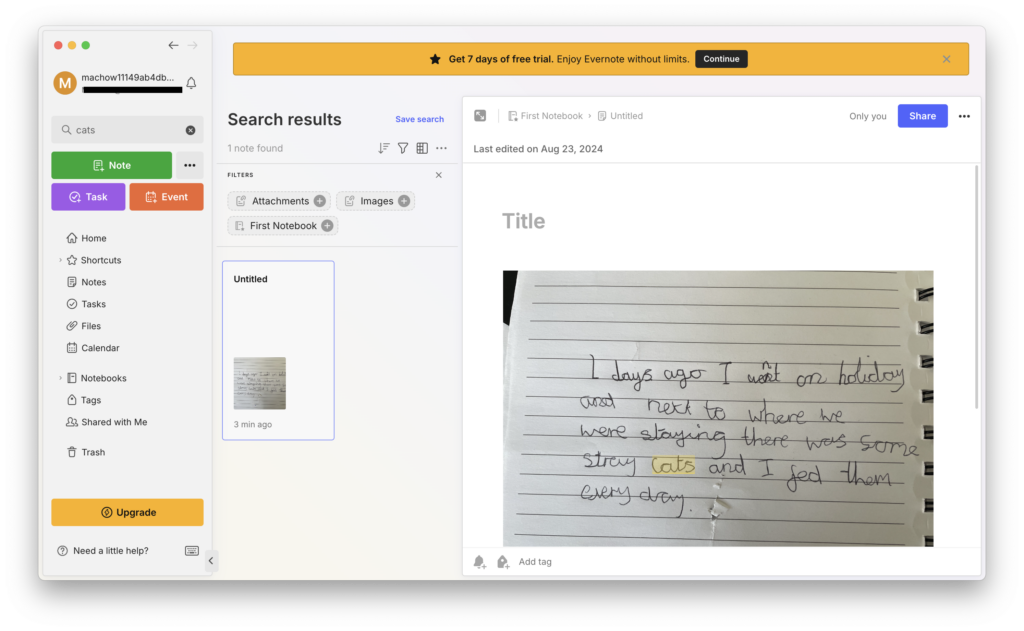
However, when I searched for “everyday” it came up with a blank so it’s not perfect but surprisingly good. It’s just a shame it doesn’t transcribe the text too.
If you frequently need to to organize handwritten notes and documents digitally, Evernote is a great tool.
Price: Free (Premium version starts at $14.99/month – cheaper if you pay annually)
5. Nitro PDF Pro
Best For: All-in-one PDF management with limited handwriting recognition
Nitro PDF Pro (formerly PDFpen Pro) is a powerful PDF editing tool for Macs that includes OCR capabilities for both printed and handwritten text.
What we like about Nitro PDF Pro is that it has a really user-friendly interface and rich features, including the ability to edit scanned documents directly.
Key Features:
- Converts handwritten text from scanned documents to editable content (if the writing is very clear)
- Integrates with cloud services such as iCloud and Dropbox.
- Excellent for annotating, editing, and signing PDFs.
- Syncs with iPad and iPhone versions for mobile OCR tasks.
However, we found it requires really clear handwriting to recognize text successfully. In our test, Nitro PDF Pro did manage to scan the handwriting but it did a terrible job of translating the text.
As you can see in the OCR overlay below, the results were basically nonsense.
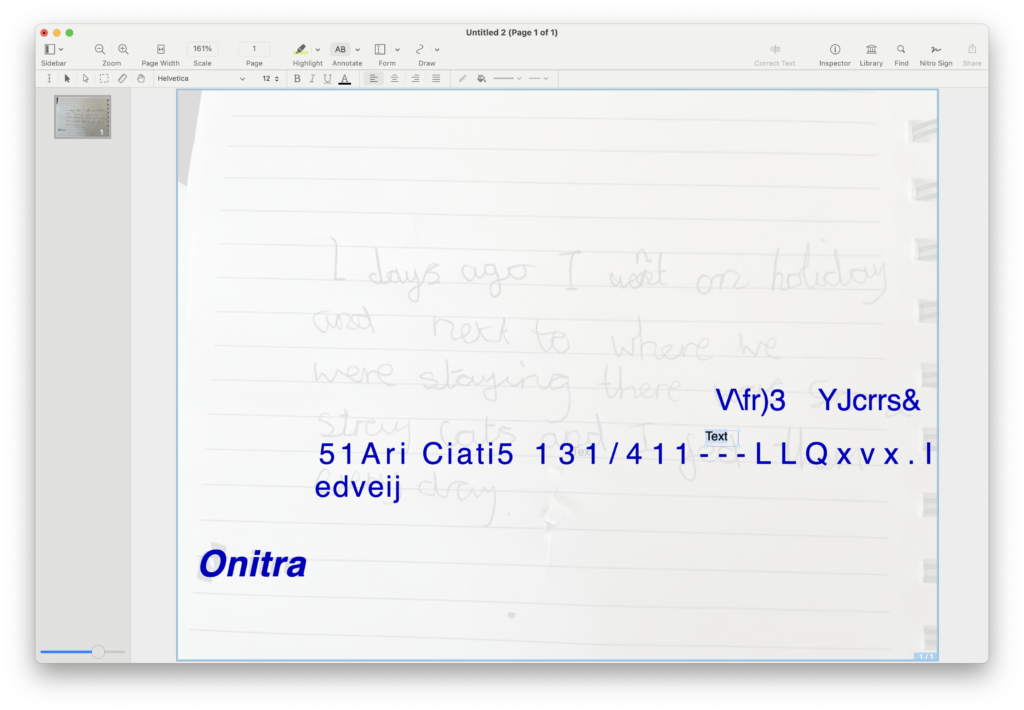
We therefore can’t really recommend Nitro PDF Pro for OCR scanning handwriting but for other PDF tasks, it’s a really good PDF Editor.
For more, you can read our full Nitro PDF Pro review.
Price: $250.00 (one-time purchase)
Tips For Better OCR Handwriting Recognition
We learned a few lessons during these tests that can improve the results you get when you use OCR software for handwriting:
- Use the highest resolution images or documents you have available
- Try to use lined paper where possible ensure your writing stays straight.
- Writing in capital letters helps OCR tool differentiate symbols more effectively.
- Avoid smudges or crumpling on handwriting that you want to scan.
- Tools that employ AI usually deliver the best results and often allow you to train the software with specific handwriting samples for better results.
Does Adobe Acrobat Pro Support OCR Handwriting?
Adobe Acrobat Pro doesn’t support OCR of handwriting. Adobe recommends using its Adobe Scan mobile app which can convert pictures of handwriting into text.
You can however convert a scanned handwritten letter to PDF using Adobe Acrobat Pro .
Does OneNote For Mac OCR Handwriting?
OneNote for Mac no longer supports OCR scanning. Previous to macOS Mojave, you could import an import an image or letter and Ctrl-click to get the “Copy Text From Picture” option.
However, as you can see below, this has been inexplicably removed and is no longer available.
If this is a deal-breaker for you, don’t forget to check out our look at the best alternatives to OneNote For Mac.