Final Cut Pro (formerly Final Cut Pro X) won our vote as one of the best video editing software for Macs not least because it’s easily the most optimized video editor for macOS we’ve ever used.
This is no surprise as FCP is made by Apple exclusively for Macs (although now with an iPad version too) and squeezes every last ounce out of Apple’s powerful M-series chips.
I’m no Steven Spielberg but I found that Final Cut Pro made it incredibly easy to edit with professional looking titles, sound effects and even special effects.
In this review, I took a closer look at the latest version (11.1) of Apple’s professional video editing software for macOS.
Table of Contents
New Features in Final Cut Pro
In the past, Apple has been criticized for not updating Final Cut Pro enough although in recent years, it does seem to have listened and added a lot of long overdue features to the product.
In fact until November 2024, Final Cut Pro had been stuck on version 10 for 13 years until it released a free update in the form of Final Cut 11 to take advantage of Apple Intelligence AI among other things.
One of the smartest additions was a convenient “Transcribe to Captions” tool which uses AI to automatically transcribe subtitles for videos.
Meanwhile, “Magic Mask” was added to automatically select people or objects helping to cut down on the need to use Green Screens and retroscoping.
This works incredibly well intuitively “lassoing” around things similar to graphic design apps such as Photoshop and Illustrator.
Both of these features cut down on the very tedious tasks of having to manually create subtitles and painstakingly trace around people or objects in footage.
Support was also added for Spatial Video editing meaning you can now edit content for the Apple Vision Pro and other VR/3D content in Final Cut Pro 11.
This is an impressive new feature of FCP with a range of viewing options such as Anaglyphic mode for users watching footage with red and green 3D glasses.
Spatial Editing includes support for importing from the iPhone 15 Pro and iPhone 16 Pro models and Canon’s R7 camera.
Final Cut for iPad 2.1 was also updated to introduce Live Drawing to create animations with the Apple Pencil while Final Cut Camera was updated to support roll and tilt indicators.
In fact previous to Final Cut Pro 11, the biggest updates have been the addition and expansion of the iPad version of the app.
Apple introduced FCP for iPad in 2023 although it’s only available on subscription and has been significantly updated with more features since then.
FCP for iPad is a slimmed-down version of the suite which allows you to edit on the move simply using your finger or an Apple Pencil.
It’s aimed more at those that want to create things like Vlogs, social content, music video and shorts.
Final Cut Pro for iPad 2 was released in mid-2024 and added some important new features which were missing from the original version.
For the first time, FCP for iPad now supports importing streaming footage from up to 4 iPads or iPhones while allowing you to change focus, white balance and it even shows you where footage is over-exposed.

Unfortunately you can’t live edit while using the multi-iPad/iPhone cam feature as you have to save the recordings first but this multi-cam support was long overdue in the iPad version.
Another massive improvement to the iPad version of FCP is that it now supports external storage devices meaning you can connect external thunderbolt drives to it.
You’re no longer tied to footage on your iPad, video camera or in iCloud although annoyingly, all of your footage must be on the same source for editing – you can’t have some in iCloud and some on an external drive.
One other nifty new feature in the iPad version of FCP includes support for adding animations and titles to videos with an Apple Pencil.
This means you can draw directly onto video and create some truly unique animations and titles.
This was enhanced with the November 2024 update to include Live Drawing which enables you to create eye-catching animations with fountain, watercolor, crayon and monoline pen effects.
Other added improvements include support for Peaking, Manual Focusing and Audio Metering.
Unfortunately, I found the memory management on the iPad is still poor when using Final Cut Pro.
FCP is such a resource thirsty monster even the iPad Pro doesn’t handle it very well and seems to make anything else open at the same time unstable.
You’ll also need a pretty new iPad to use Final Cut Pro on it.
FCP for iPad requires iPadOS 17.4 or later and only works with the iPad Pro (M4), iPad Pro 12.9-inch (5th or 6th generation), iPad Pro 11‑inch (3rd or 4th generation), iPad Air (M2) and iPad Air (5th generation).
Previous to version 11 of Final Cut Pro, the Mac desktop version was also updated with new features including:
- AI was introduced for the first time to enhance light, color and add cool slow motion effects. You can target AI special effects on a specific object or part of the screen too. These are incredibly easy to use even for someone with little special effects experience.
- The ability to copy and paste special effects between clips in Final Cut Pro.
- Super smooth slow motion visuals using AI (on Apple Silicon Macs only). Again, this is incredibly easy to do even for non-professionals via the Modify Menu.
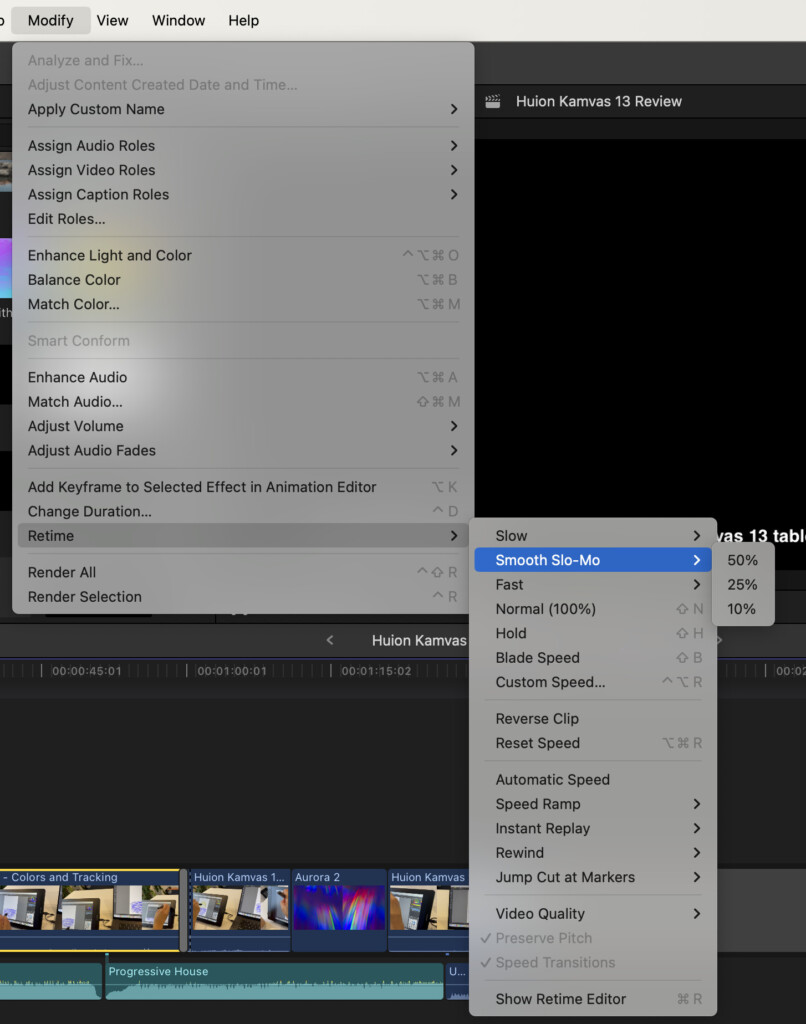
- An advanced timeline search enabling you to search for clips that have media missing, re-timing changes and even search for specific scenes and camera angles.
- Automatic timeline scrolling during playback
- 3D titling
- Support for 360 degree VR content
- Faster and better support for HEVC and H.264 exporting
Previous to version 10.8, Final Cut Pro was updated to support features that were long overdue including essentials like multi-cams, external monitors and XML importing.
Version 11.1 (released in March 2025) introduced Image Playground on the Mac.
Playground is an interactive platform that allows users to experiment with machine learning models, including text generation tools like ChatGPT, in a simple, user-friendly environment.
This means you can create images based on people and descriptions from your photo library.
The latest update to Final Cut Pro 11.2 (released in September 2025) introduced support for ProRes RAW video recording on iPhone 17 Pro models and enhanced playback of Apple Log 2 footage.
Installation & Setup
You can download the 90 day free trial of Final Cut Pro for Mac directly from Apple.
This is already a big plus in my book as there are few video editing packages that give you so long to evaluate them although there are now also some outstanding free video editing packages for Macs.
I noticed if you try and install it from the Mac App Store, you’re prompted to buy it straight-out so definitely go to the Apple website for the trial.
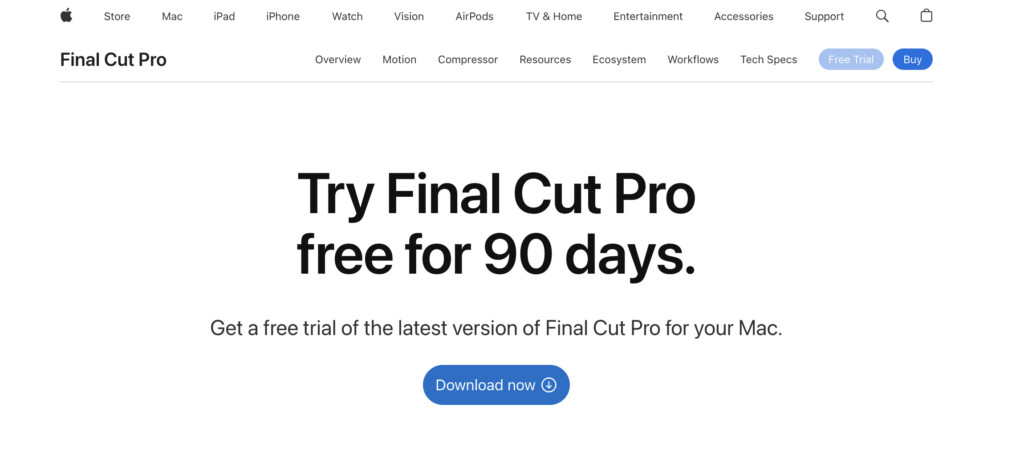
Note that you will need around 5GB of hard drive space available to download the Final Cut Pro trial and a further 6.23GB of space to install it. The 5GB installer can be moved to the Trash however once you’ve installed it.

If you need to recover some disk space to install it, we recommend using software to check and recover storage space on your Mac first.
You will also need macOS Ventura 13.5 or later to install it.
We strongly recommend having at least 8GB of RAM available on your Mac as although FCP will run with just 4GB, you may find it laggy with big projects.
All of the latest M4 Macs come with a minimum of 16GB so you’re golden if you’ve got one of the new M4 models.
You’ll also need a lot of storage space for projects unless you have a Thunderbolt external drive.
In fact, we’d strongly recommend using a Thunderbolt drive to store and edit Final Cut projects to prevent your Mac’s hard drive filling-up.
I used the excellent SanDisk Pro-G40 which is fast enough to edit footage as if it were on your Mac hard drive so it’s well worth the investment for serious video editing.
First Impressions
Final Cut Pro’s layout is relatively user-friendly and will be familiar to anyone that has used iMovie, Apple’s free video editing software for Macs.
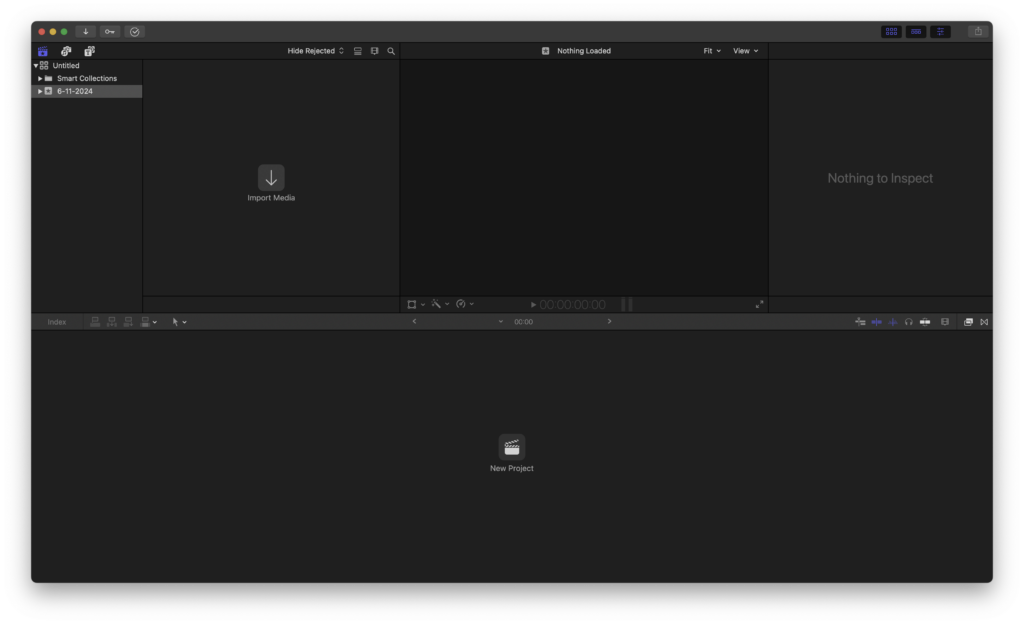
The interface of Final Cut Pro consists of four main sections:
- Browser & Importer: Located in the top left, it displays media assets including the Library of footage, allowing you to organize, preview, and drag clips into the timeline.
- Timeline: At the bottom, the magnetic timeline is one of Final Cut Pro’s standout features. It lets you arrange, trim, and layer clips with automatic snapping and repositioning, reducing the risk of gaps or out-of-sync audio and video. The timeline’s non-linear editing approach helps streamline rearrangement and transitions although it’s very different from traditional timeline editing.
- Viewer: Positioned on the top right, the viewer provides a real-time preview of edits, effects, and adjustments as you work on clips in the timeline.
- Inspector and Effects Panels: To the right, these panels offer in-depth control, allowing fine-tuning of color grading, sound adjustments, and video effects.
Once you’ve imported your footage (FCP supports most video formats), all of the editing is done on the Magnetic Timeline.
Click on “New Project” in the middle of the timeline, give it a name and you can start dragging video into it.
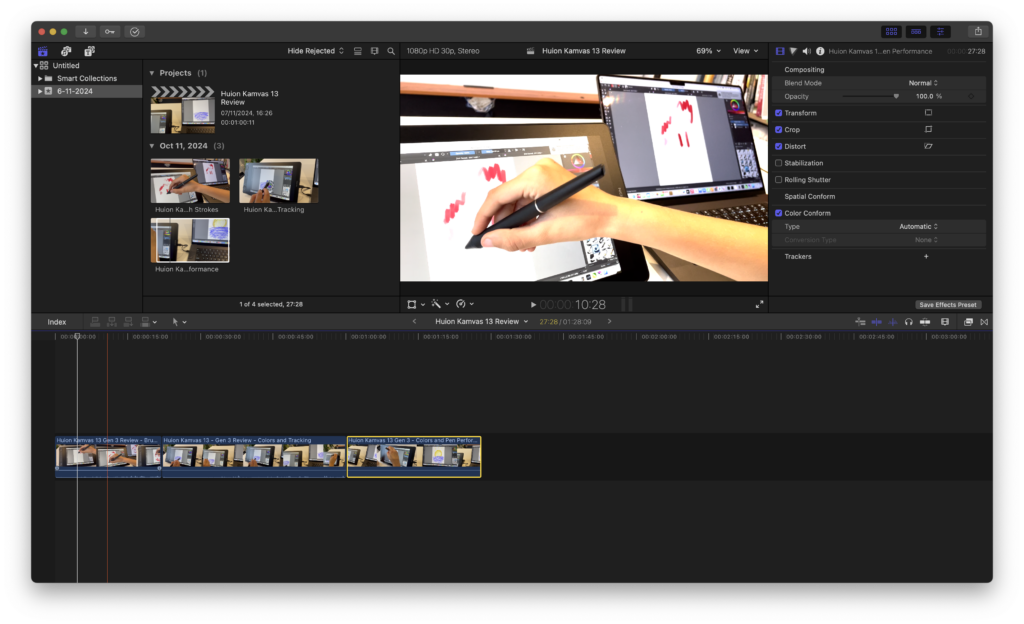
The magnetic timeline is the main thing you’ll need to get used to.
Rather than locking clips in place like some video editors, it lets you move sections around fluidly.
Adjustments like cutting, trimming, and adjusting layers are all easily accessible, and the lack of manual clip alignment speeds things up.
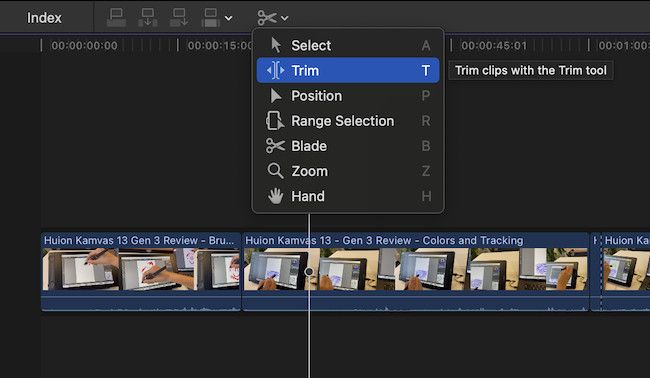
Getting used to the magnetic timeline might be challenging for those accustomed to a traditional timeline structure and it seems the FCP way of doing things is Marmite in the video editing community – seasoned video editors either love it or hate it.
FCP uses Libraries to organize your footage. These libraries can be accessed by any project by creating Events making it easier to use clips in multiple projects.
The overall workflow is built around trying to make the editing process as fast as possible especially with the magnetic timeline and real-time previews.
The interface is also customizable, so you can resize the editing panels according to how you want it to look.
Features and Tools
Nowadays, Final Cut Pro is well-equipped for color grading, featuring built-in scopes and intuitive color wheels for precise adjustment.
ProRes RAW support allows you to work with high-resolution footage, and the 360-degree editing tools make it possible to edit immersive VR content.
The Multicam editing function is also well implemented, allowing you to sync and edit multiple camera angles without a hitch.
This enables you to shoot a scene with multiple cameras and FCP will then combine and sync the audio into all clips.

The timeline allows you to skip from one angle to another in the main video for really professional looking productions.
Beyond editing, Final Cut Pro has a versatile range of effects, transitions, and motion graphics tools.
Adding sound effects for example is as simple as clicking on the camera/music icon at the top of the editor and dragging one of the preset sound effects into your timeline.
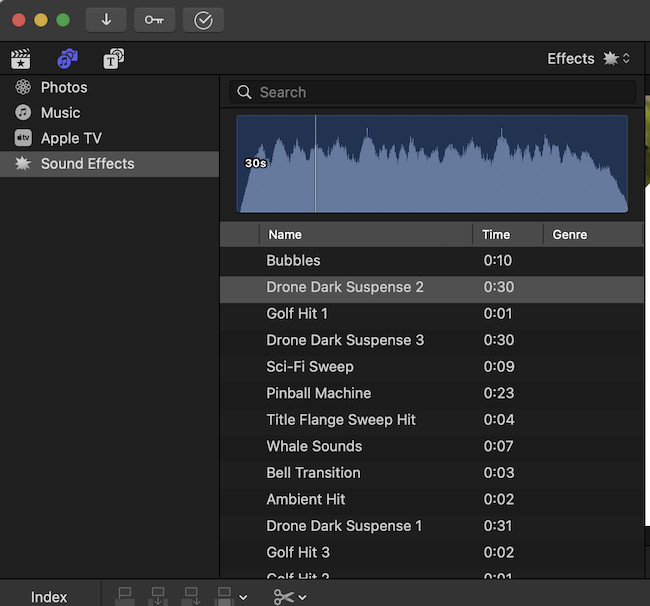
The same goes for adding photos to your videos thanks to integration with macOS Photos.
If your iCloud account is connected to your Mac, you can also access photos you’ve posted from your iPhone on Instagram, WhatsApp and other apps.
Adding Titles is also very straightforward by clicking on the “T” symbol at the top of the interface and choosing one of the many professional looking titles.
You can edit the text in the titles directly and FCP will also animate them if the title features animations.
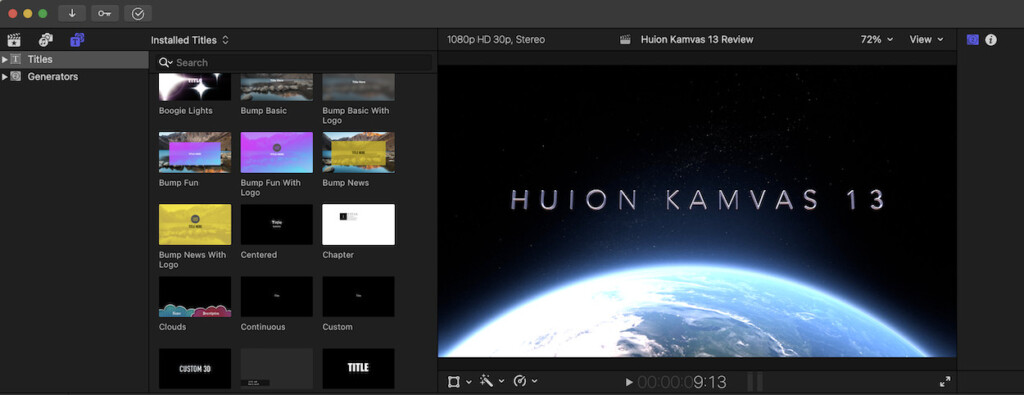
Special Effects are extremely easy to add too.
Simply go to the “Save Effects Preset” button just below the Inspector window and you’ll be presented with a wide range of effects from Black and White to Cartoon effects.

When you click on them, they will conveniently preview in the main window to see how they will look with your video.
When you’ve found the one you want, simply drag it onto your timeline like I did with this nifty “Cartoon” style effect and it’s applied instantly.

For professionals that need more than these presets, there’s integration with Apple Motion for creating custom graphics and animations.
Motion costs an extra $49.99 though and requires quite a lot more learning than Final Cut Pro.
Adding slick transitions between clips is also super simple with everything ranging from 360 degree to Stylized transitions available.
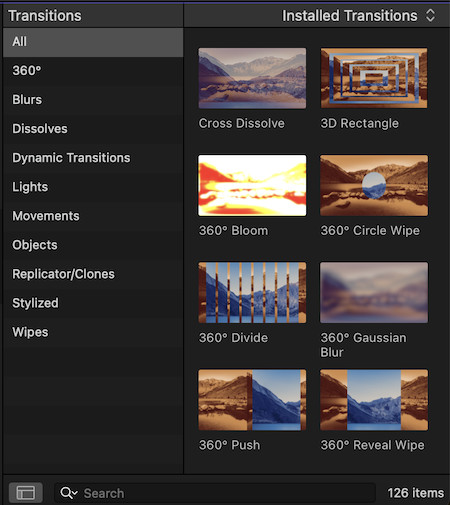
Everything seems to have been thought of in Final Cut Pro including voice overs.
If you want to record a voice over for a tutorial or narration, simply go to “Window” in the Main Menu and select “Record Voice over”.

Once you hit record, FCP will give you a countdown and you’re good to go.
Once you stop recording, FCP adds it immediately into your audio track timeline where you can cut and splice it.
Object Tracking is something that has long been a feature in Adobe Premiere Pro but is a relatively recent addition to FCP.
Object Tracking allows you to automatically focus on a specific person or object in an edit.
This takes some working-out at first but the Help section within FCP is very good at explaining how to do more complex tasks such as this.
Color grading was also something lacking in the past but nowadays FCP has a wider range of tools including Color Wheels, Color Curves and Scopes.
There’s also simple Green Screen tool which can be used to create customized backgrounds and patch holes in footage.
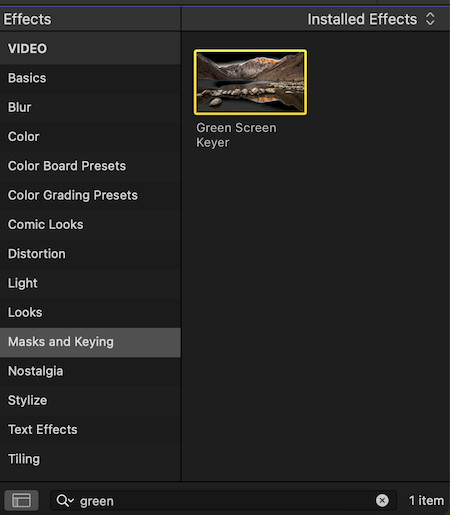
For those that like to add subtitles, FCP can easily create subtitles by going to Edit > Captions and then type them in.
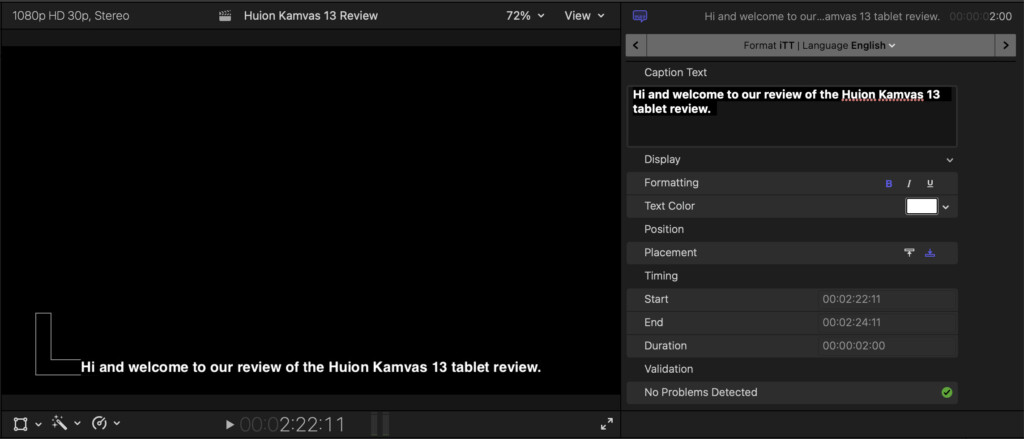
FCP can even translate the captions to another language.
This has been enhanced even further in Final Cut Pro 11 thanks to Apple Intelligence which can now create subtitles automatically with the “Transcribe to Captions” feature.
If you have subtitles in .SRT format, you can also import them into FCP using the File Menu.
As mentioned earlier, Apple Silicon Macs can also now apply Smooth Slo-Mo effects in seconds.
Simply select the footage that you want to apply it to, go to Modify in the Main Menu Retime > Smooth Slo-Mo and select the speed percentage you want to slow it down to.
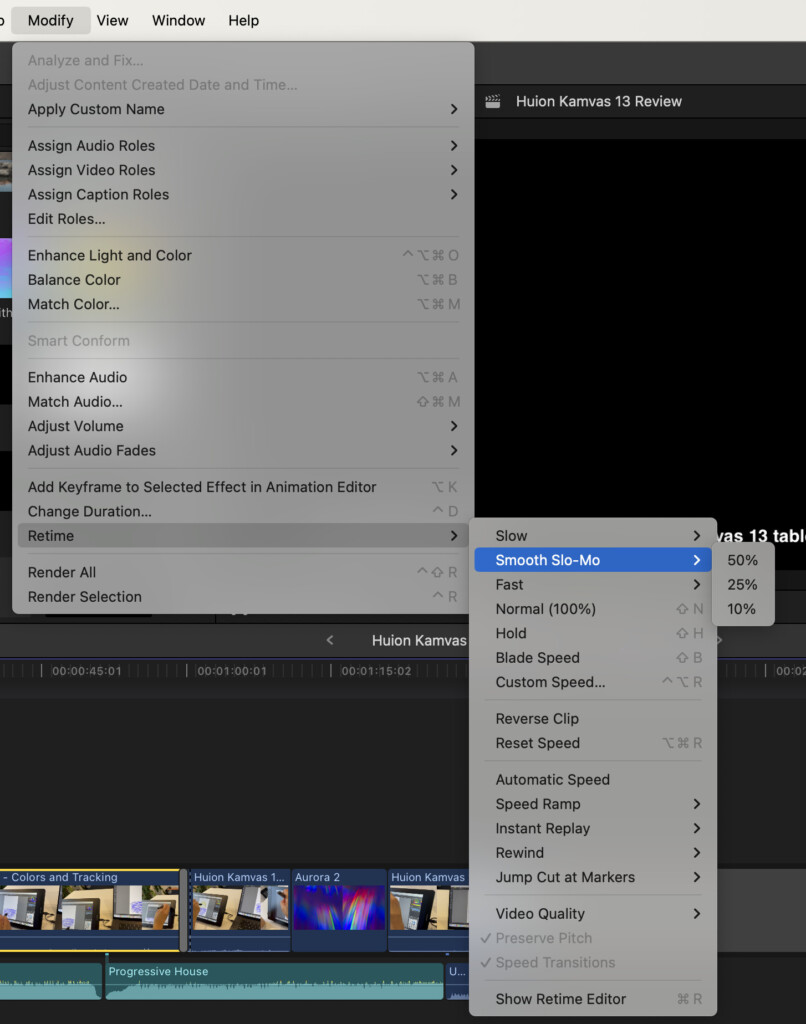
If you ever get stuck in FCP, (like I did with Object Tracking) Apple has also included a very useful Help tool in the Main Menu which doesn’t just take you to an external site but provides help in-app.
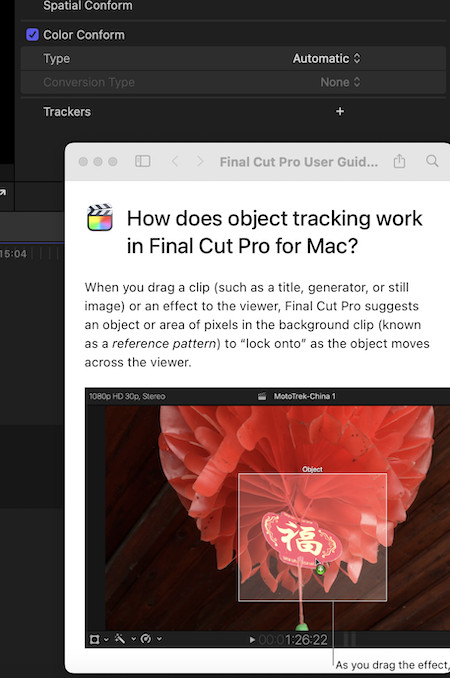
I found the instructions in these Help sections easy to search, clear and simple to follow whenever I wasn’t sure how to do something.
When you’ve completed your project, exporting your final edits is also fast, with options optimized for YouTube, Facebook, and other platforms.
You can’t actually upload directly to YouTube but FCP will export to formats suitable for social platforms.
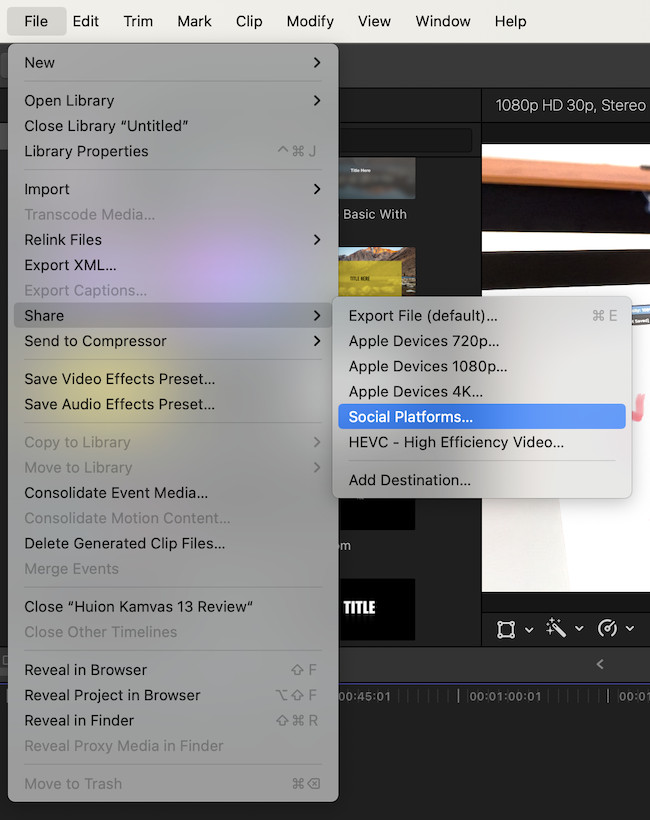
Plugins
Final Cut Pro does support plugins for special effects, filters and more although most are not free.
Here’s some of most common plugins used with FCP:
- Effects and Transitions: Plug-ins from companies like MotionVFX, Pixel Film Studios, and FXFactory offer advanced visual effects, color grading tools, transitions, and motion graphics templates. Some of the best special effects can be created with the MotionVFX M-flare2 plugin.
- Audio Plug-ins: While Final Cut Pro’s built-in audio features are basic, third-party audio plug-ins from developers like iZotope and Waves provide expanded sound editing capabilities, including noise reduction, equalization, and audio repair tools.
- Color Grading: Color grading plug-ins like Color Finale offer more advanced controls and tools for precise color correction beyond Final Cut Pro’s native features, a must-have for filmmakers focused on color precision.
- Titling and Animation: Plug-ins like those from Red Giant, MotionVFX, and Ripple Training add professional title effects and animations that can bring more polished, cinematic elements to projects, including 3D titles and tracking effects.
- Workflow and File Management: Workflow plug-ins assist with organization and metadata handling, including tools for file conversion, media management, and multi-cam syncing.
- VR and 360 Video: With the release of Final Cut Pro 11, Apple has finally added support for spatial video editing, aimed at creating content for the Apple Vision Pro. However, there are FCP plug-ins that support broader VR and 360-degree video editing, like those from FXFactory, to edit immersive content.
The one problem we’ve found with plugins is that updates to Final Cut Pro can break them until the plugin makers issue updates.
Bear this in mind if you plan on updating FCP before an important edit deadline!
Camera & Video File Support
Final Cut Pro supports most professional cameras, camcorders, and DSLR devices for video import, including those from brands like Canon, Sony, Panasonic, and RED.
It also supports iPhone (including in Cinematic mode), iPad, and drones.
In terms of video formats, Final Cut Pro supports most major video formats including:
- RAW formats: Apple ProRes RAW, REDCODE RAW, Blackmagic RAW (with plug-ins).
- Professional formats: ProRes, AVC-Intra, XAVC, MXF.
- Consumer formats: H.264, H.265 (HEVC), MP4, MOV.
Performance
One of Final Cut Pro’s greatest strengths for Mac users is its optimization for macOS.
However, I tested it on both an Intel Mac and an Apple Silicon Mac and found a noticeable difference, which isn’t surprising considering the superior processing power of the M-series chips.
The performance on an Apple Silicon Mac was rock-solid, handling 4K footage and effects-heavy timelines without slowing down.
It’s noticeable how much smoother playback and rendering are on Apple Silicon Macs, which use the Metal framework to enhance performance significantly.
The overall stability of FCP on Apple Silicon is superb and even if you do experience a crash, the software auto-saves projects so you shouldn’t lose anything.
Older Intel Macs tend to drop frames and are far more unstable handling big projects.
Pricing
Final Cut Pro is still available as a one-time purchase of $299.99 although Apple offers a generous 90 day free trial first.
This compares to its big competitor Adobe Premiere which costs $20.99 per month on its own or it’s included in a Creative Cloud subscription.
Despite fears that Apple will eventually introduce a subscription for it, so far the one time purchase model is another big plus for FCP, although it’s not clear for how long this will continue.
However, the iPad version does have a subscription cost of $49/£49 per year or $4.99/£4.99 per month.
Drawbacks
While Final Cut Pro is the best integrated tool with macOS I’ve used for video editing, it does have some notable drawbacks.
- Steep Learning Curve: Unless you’ve used Apple’s iMovie before, for newcomers to video editing, Final Cut Pro can feel complex and challenging to learn. Its unique Magnetic Timeline feature, while powerful, takes time to get used to, especially for those coming from other editors like Adobe Premiere.
- Limited Cross-Platform Compatibility: Final Cut Pro is exclusive to macOS, so it’s not an option for those that have to work with colleagues on Windows PCs. FCP projects aren’t easily shared outside Apple’s ecosystem.
- Cost: The one-time purchase model is appealing for many but the price tag of $299.99 may put it out of reach for hobbyists or smaller projects. Depending on how regularly you need to update FCP, monthly subscriptions offered by other editing software may work out more affordable, at least in the short term.
- Audio Editing Limitations: While Final Cut Pro has basic audio editing capabilities, it lacks the depth of control found in dedicated audio editing software. Many editors using FCP often need to use additional software for advanced audio tasks.
- Fewer Integrated Effects and Plug-ins: Although Apple offers some native effects and transitions, Final Cut Pro has fewer integrated effects and plug-ins than competitors like Adobe Premiere Pro. You may need to use third-party plug-ins such as Apple’s Logic, Motion, Compressor and Mainstage which will not only add to the cost but also the complexity of editing.
- Intel Macs Miss Some Features: All of the biggest updates to Final Cut Pro 11 are for Apple Silicon Macs only. Increasingly, Intel Macs are being left behind by Final Cut Pro so if you’re on an older Mac, you won’t get the best out of FCP.


