One of the most frustrating things about upgrading macOS is finding that your trusty old printer no longer works because the manufacturer hasn’t updated the drivers for it, or worse, stopped releasing drivers for it.
If you’ve got a printer that’s been left behind but still prints perfectly fine, the good news is you don’t necessarily need to throw it out.
There are several ways you can still use an older printer on the latest versions of macOS, even if official drivers are long gone.
Here are the most ways to get your printer working with a Mac again after an update to macOS.
Note that if you’ve got an HP LaserJet or OfficeJet printer, you may also find this fix for specific models may help too.
Table of Contents
- 1. Use AirPrint (If Your Printer Supports It)
- 2. Try Generic Drivers in macOS
- 3. Use Pacifist to Modify Printer Drivers
- 4. Use Printopia to Share Through Another Mac
- 5. Use CUPS (The Hidden macOS Print System)
- 6. Use Gutenprint (Open Source Drivers)
- 7. Connect via a Raspberry Pi or Windows PC (Last Resort)
- Summary
- FAQs About Fixing Printer Drivers on macOS
1. Use AirPrint (If Your Printer Supports It)
Many modern printers support AirPrint, Apple’s built-in printing standard.
The advantage is that you don’t need to install any extra drivers at all, macOS will detect the printer automatically on your Wi-Fi network.
If your older printer happens to have AirPrint support, then you can connect it over Wi-Fi or Ethernet and start printing straight from macOS.
This only works if your printer has AirPrint built in, so it’s not a fix for most older models. But it’s worth checking before you try anything else.
If you have any problems using AirPrint, check out our guide on how to use AirPrint on a Mac.
For alternative methods to add printers, check our guide on how to add a printer on a Mac.
2. Try Generic Drivers in macOS
macOS includes its own generic printer drivers that can sometimes work with older printers.
These won’t give you all the features of the manufacturer’s software (like duplex settings or advanced color controls), but they can usually handle basic printing.
To try this:
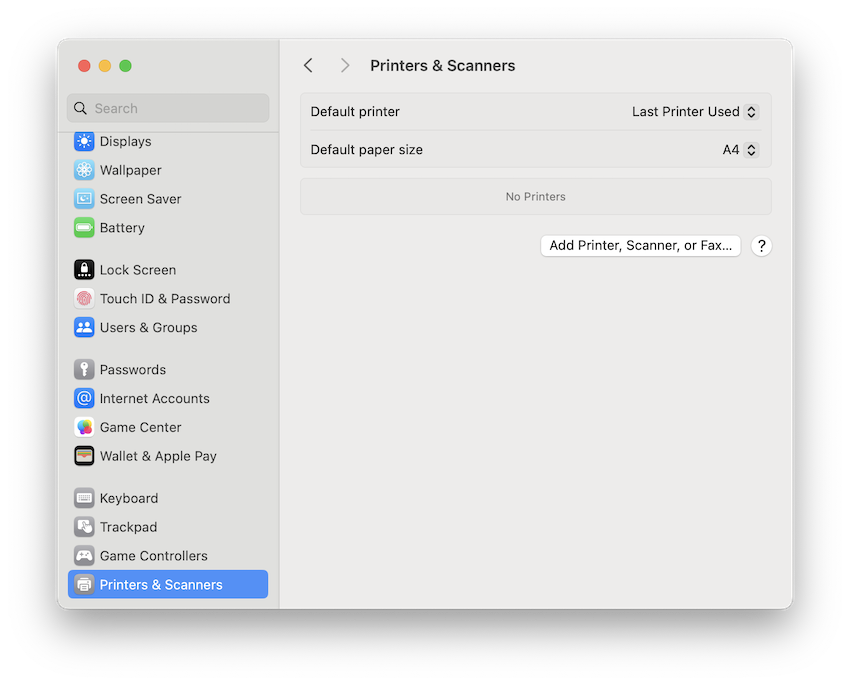
- Go to System Settings > Printers & Scanners.
- Click the Add Printer, Scanner or Fax button to add a new printer.
- Select your printer (USB or network) and choose Generic PostScript Printer or Generic PCL Printer under “Use.”
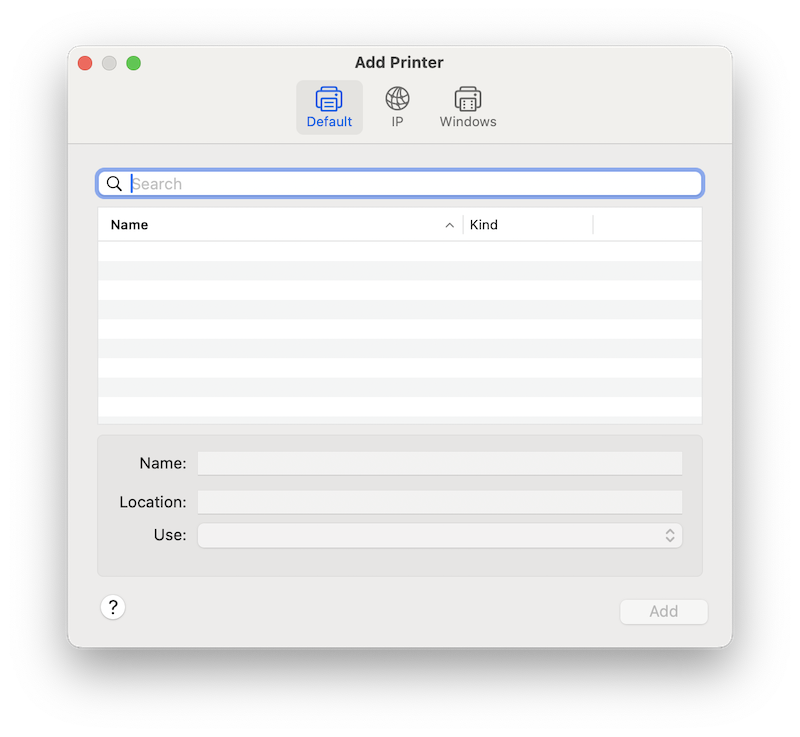
If you’re lucky, macOS will be able to talk to your printer well enough for standard printing tasks.
3. Use Pacifist to Modify Printer Drivers
Pacifist is a macOS utility that lets you open and extract the contents of installer packages, disk images, and archive files without running the installer itself.
It’s especially useful for installing specific components from a package – like printer drivers – when the standard installer won’t run on your version of macOS.
Pacifist can also be used to replace damaged system files, inspect what an installer will add to your Mac, or recover individual files from older software packages.
Here’s how to use it to make a printer work with the latest versions of macOS. We’ve used the HP LaserJet P1005 on macOS Sequoia (15.0) as an example:
Download the HP Printer Software Update (v5.1.1)
- You can still find the installer on Apple’s support site: HP Printer Drivers v5.1.1 for macOS (
.dmgfile).
Mount the Disk Image
- Double-click the
.dmgfile, then locate theHewlettPackardPrinterDrivers.pkginside.
Install Pacifist
- Download and install Pacifist.
Open the HP Package in Pacifist
- Launch Pacifist, open
HewlettPackardPrinterDrivers.pkg, and look for the internal package dated 28.10.2021. - This sub-package contains the working driver for the P1005.
Install the Sub-Package
- Use Pacifist to install just that internal driver package onto your system.
Add Your Printer in macOS
- Go to System Settings > Printers & Scanners, click Add Printer, and macOS should now recognize your HP printer.
- Select it and finish setup.
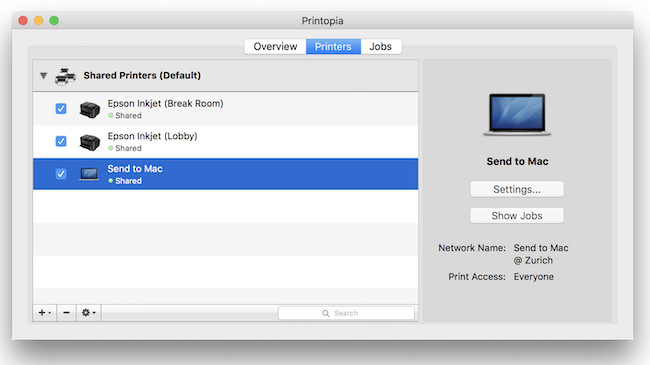
If you’ve got another Mac (or even an old Intel Mac you haven’t upgraded), you can use Printopia to bridge the gap.
Printopia runs on a Mac and lets you share any connected printer as if it were an AirPrint printer.
That means your newer Mac running the latest macOS can see and use the old printer, even if no official drivers exist.
Printopia also adds useful extras like:
- Sending documents straight to PDF or Dropbox.
- Printing wirelessly from iPhone and iPad.
- Working with virtually any printer that can still talk to macOS.
For many Mac users, Printopia is the easiest way to keep an older printer alive without hassle.
You can try Printopia for free although the full version costs $19.99.
5. Use CUPS (The Hidden macOS Print System)
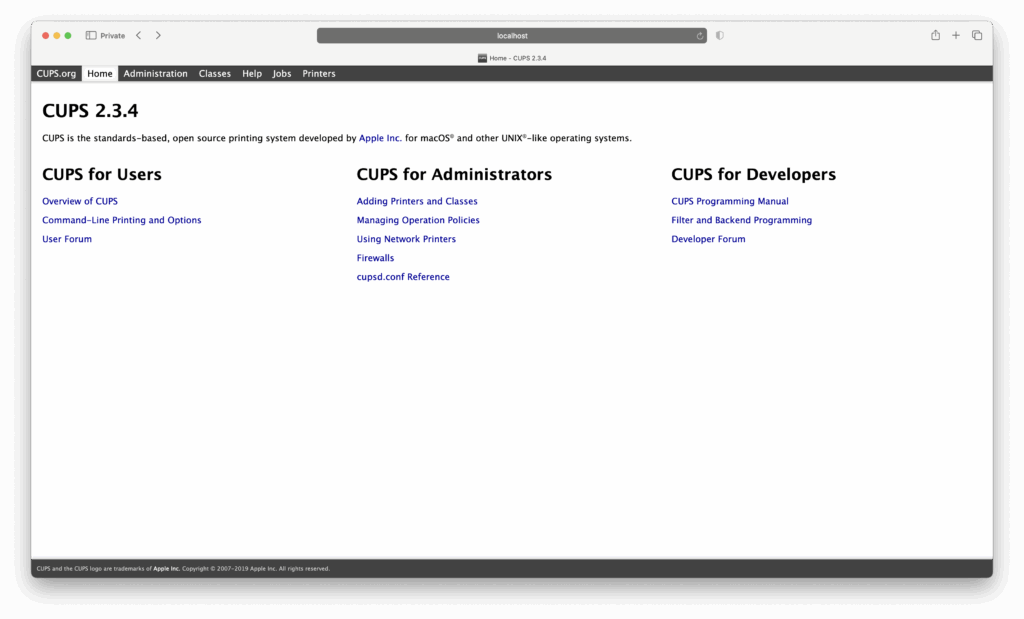
Under the hood, macOS uses an open-source printing system called CUPS (Common Unix Printing System).
Apple hides most of its settings from normal users, but you can still access them through a web browser.
You’ll first need to enable the web interface of CUPS using by typing the following in Terminal:
sudo cupsctl WebInterface=yes
Then go to the following address in Safari to access CUPS:
From here, you can manually configure your printer, sometimes even forcing macOS to use older PPD files (PostScript Printer Description files) if you can still find them online.
This isn’t the most user-friendly method, but for tech-savvy Mac owners, CUPS can be a lifesaver.
6. Use Gutenprint (Open Source Drivers)
If your printer is truly old, you might have luck with Gutenprint, a community-maintained collection of open-source drivers for macOS and Linux.
Gutenprint supports hundreds of printers that manufacturers abandoned years ago. It’s not perfect, some advanced features might not work, but it’s often good enough for everyday printing.
Once installed, add your printer in System Settings and select the Gutenprint driver that matches your model.
7. Connect via a Raspberry Pi or Windows PC (Last Resort)
If none of the above works, you can always set up your printer on another device and share it back to your Mac.
A small Raspberry Pi or even a Windows PC can act as a print server, making the printer available over your network.
It’s a bit of a DIY solution, but it can extend the life of a printer that macOS has completely dropped support for.
Summary
Just because macOS no longer supports your printer doesn’t mean it’s useless.
Whether you use Printopia, AirPrint, Pacifist Gutenprint, or even CUPS, there are still several ways to keep your printer in service.
Before you recycle your hardware, try one of these workarounds. you might be surprised how easy it is to keep an “unsupported” printer running on a modern Mac.
FAQs About Fixing Printer Drivers on macOS
Why did Apple stop including printer drivers with macOS?
Apple used to bundle printer drivers in macOS, but over time, maintaining support for thousands of printer models became unsustainable. Now, Apple relies on AirPrint and generic drivers, while leaving manufacturers to update their own drivers.
Is it safe to use Gutenprint drivers?
Yes, Gutenprint is an open-source project maintained by a trusted community. It’s safe to install and often the only way to keep very old printers working on modern Macs.
Can I still download old printer drivers from the manufacturer?
Sometimes. Check the support section of the manufacturer’s website. But if they’ve officially stopped support, older drivers might not install on new versions of macOS.
What if none of these methods work?
If your printer is extremely old and none of these fixes work, it may be time to upgrade to a printer with AirPrint support. Unfortunately, some models are simply too outdated to function with modern versions of macOS.
Does Printopia work with all printers?
As long as the printer works with the Mac running Printopia, it can be shared to other devices. Even if the printer doesn’t have official drivers for your new Mac, you can keep using it through an older Mac connected to Printopia.


