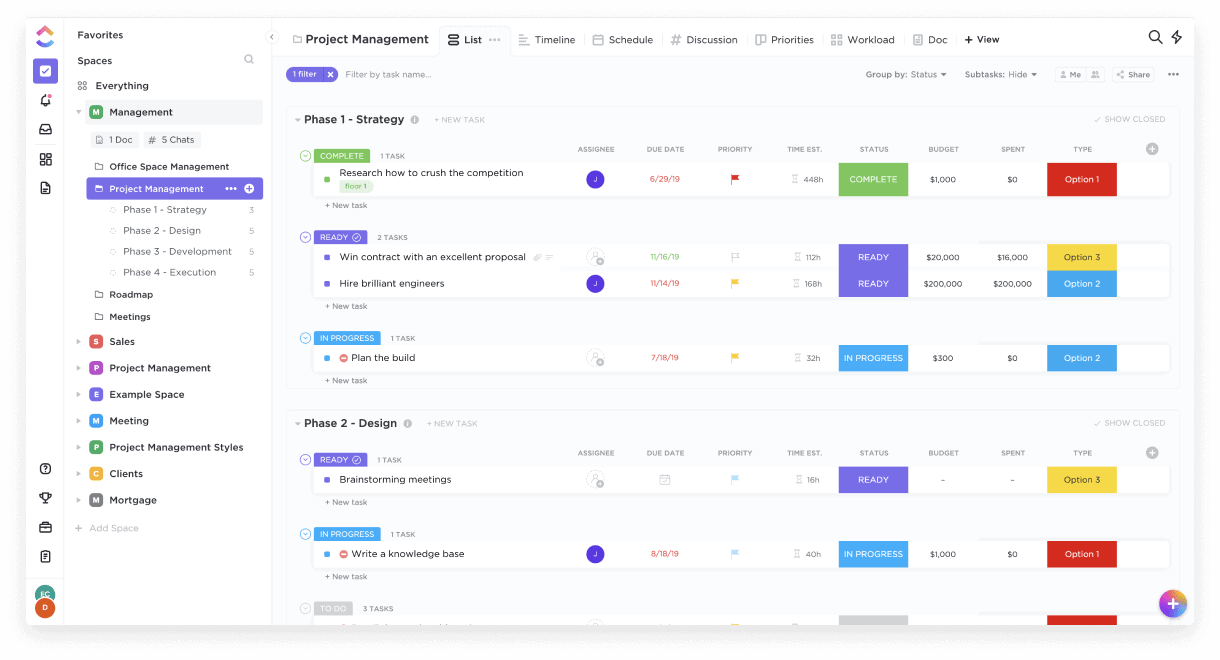Microsoft Project isn’t available for Mac so we’ve looked at the best free project management software for Mac users.
Firstly though, if you need something that can genuinely compare with a professional tool like MS Project, then we strongly recommend checking out our look at the best alternatives to Microsoft Project for Mac.
Many of them have free versions for those on a budget, and pretty much all of them allow you to at least try a free trial.
However, if you’re on a really tight budget and want something 100% free to create Gantt charts and Kanban boards on your Mac, read on.
All of the free project management tools reviewed here work on the latest versions of macOS including Sequoia and Apple Silicon Macs.
Here then are the best free project management apps for macOS in 2025.
Table of Contents
1. Monday.com (Free version)
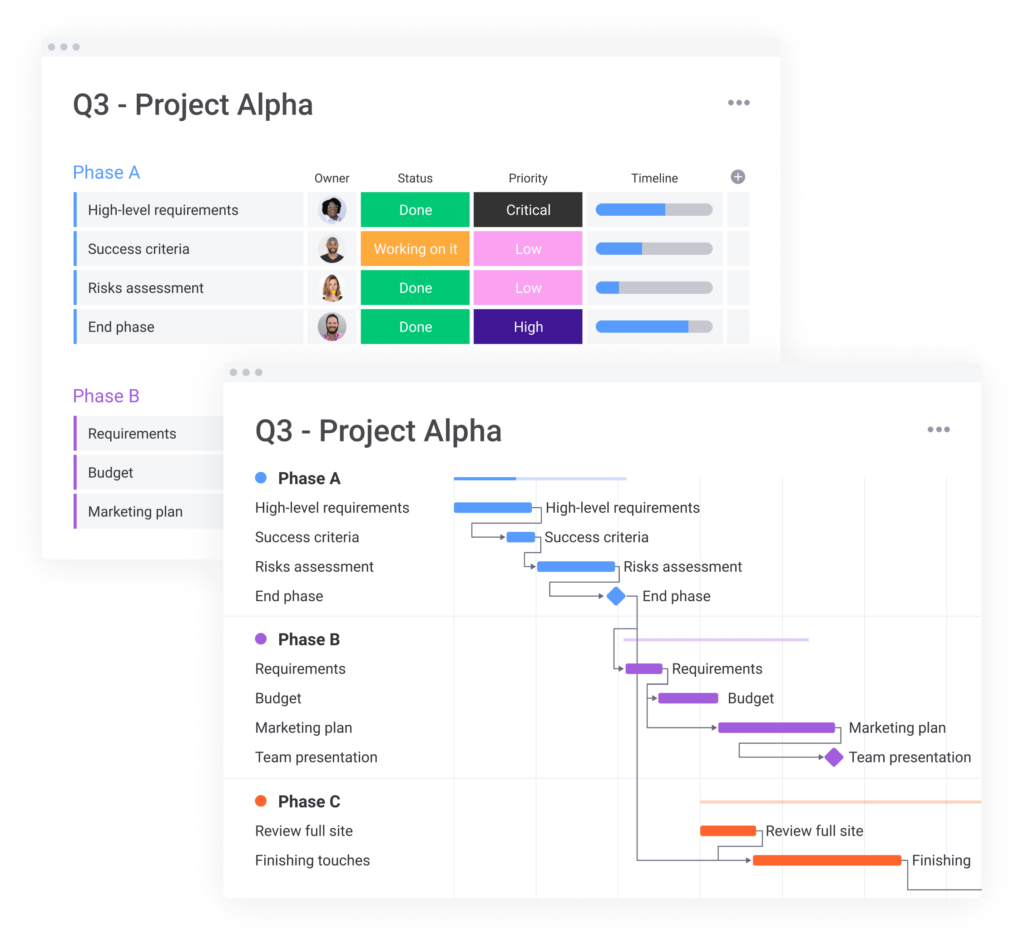
Best for: Individuals, freelancers, and small teams that need a simple, visual way to manage tasks.
Monday.com is an incredibly user friendly yet highly effective tool for staying on top of projects, and it’s available for free to individuals and freelancers.
One of the best aspects is that after the free trial, you still have access to all the essential features without needing to pay.
It has a Mac desktop app but can be used in the Cloud too in any browser.
Rather than aiming to be the most comprehensive project management tool, Monday.com keeps things simple, making it easy for anyone to pick up and use.
A standout feature of Monday.com is its ability to clearly outline the sequence in which tasks need to be completed, ensuring a smooth workflow.
The interface feels like a simplified spreadsheet but is much easier to manage, track, and adjust without dealing with complex formulas or numerous cells.
You can view projects in different formats such as spreadsheets, lists, maps, Kanban boards, and more.
Uploading attachments, leaving comments, and collaborating with colleagues is straightforward. The platform also offers Gantt chart-like views called timelines for tracking project progress.
Additionally, you can create polished summary charts and export them for sharing with others who don’t use Monday.com.
While you can’t import or export Microsoft Project files, Monday.com offers integrations with various third-party tools like Jira, Google Drive, Slack, Excel, and others.
The free version allows up to 2 users (referred to as “Seats” by Monday.com) with unlimited boards, documents, and access to over 200 templates.
You can sign up and use Monday.com for free with up to 2 users, and if you need to add more, pricing starts at $8 per month for 5 users.
You can also check out our Monday.com review for more.
Pros:
- Free version supports unlimited boards and docs
- Mac desktop app
- Easy to use
- Timeline views
- Excellent summary charts
- Lots of third party integrations
Cons:
- Complex pricing structure for paid version
2. ClickUp (Free version)
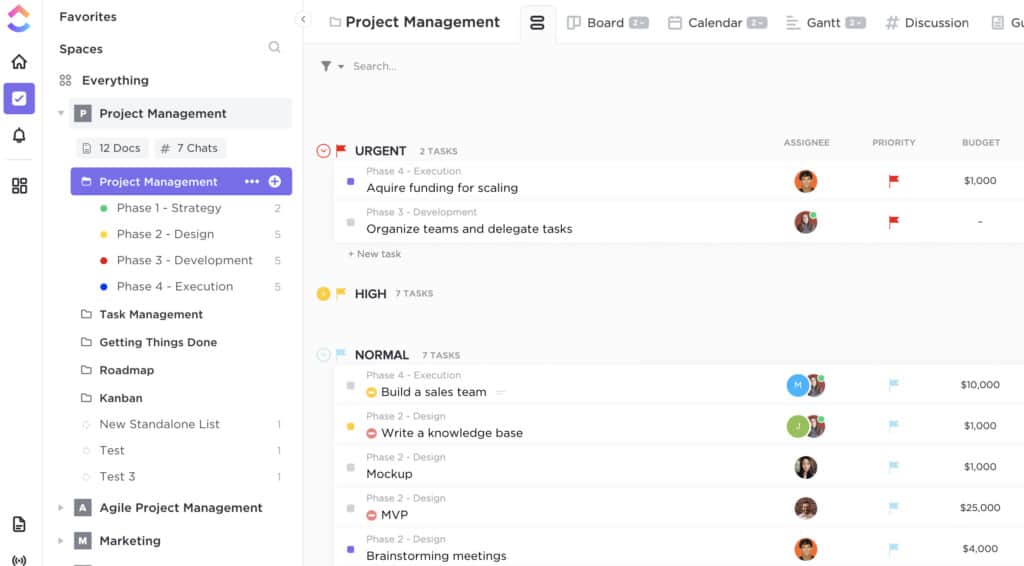
Best for: Teams and individuals that want a highly customizable tool with advanced features.
ClickUp is a project management software and productivity tool that offers a very generous free version.
Many of the free features in ClickUp are only available in paid plans of other project management software so it’s one of the best free alternatives to Microsoft Project on a Mac we’ve seen.
ClickUp also offers a great free alternative to Microsoft OneNote on Mac for managing notes, clippings, and various tasks.
It offers a free forever version that supports unlimited users, tasks, and access to most features. Some of the highlights of ClickUp for project management include:
- Customized views like Gantt charts and Scrum boards
- Resource management tools to monitor your team’s workload
- Numerous dashboards for tracking sprints, projects, and tasks
- Easy drag-and-drop functionality for managing resources, tasks, and team members
You can use the free version of ClickUp for as long as you want.
You can also check-out our ClickUp review for more.
Pros:
- Free for unlimited users
- Highly customizable workflows
- Wide range of views and dashboards
Cons:
- Learning curve for beginners
- Interface can feel cluttered with options
3. Microsoft Planner
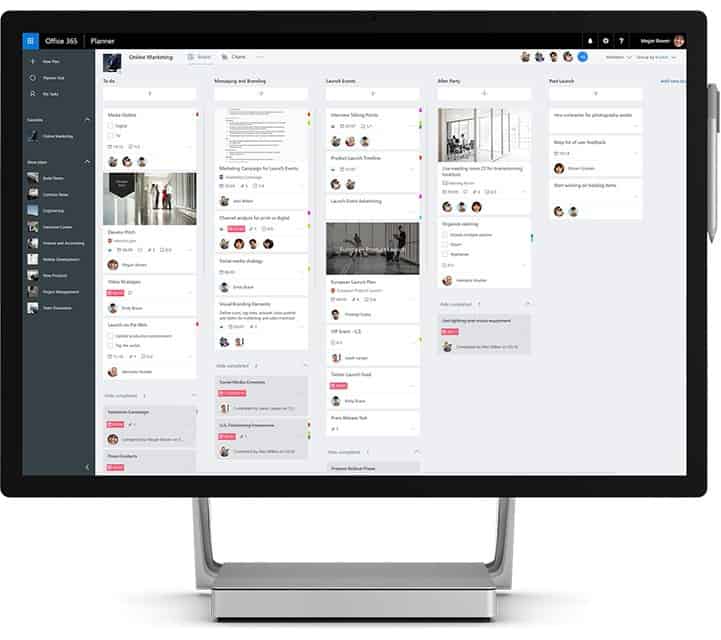
Best for: Microsoft 365 users who want a built-in task management tool.
If you already have an eligible Microsoft 365 subscription, then did you know that you can use Microsoft Planner for free on Mac?
In June 2016, Microsoft launched Microsoft Planner (previously referred to as Office 365 Planner) — a free online basic project management tool for Office 365 (now Microsoft 365) users that works on both Mac and PC.
The catch is that Planner is only available to Microsoft 365 users on specific plans such as Enterprise E1–E5, Business Essentials, Premium, and Education.
Standard Microsoft 365 Business and Pro Plus plans do not include Planner, so you must check your Microsoft 365 dashboard to see if it’s available to you.
Planner isn’t a replacement for Microsoft Project, but it’s similar to web-based Kanban-oriented project management tools like Trello.
It can be launched from the Microsoft 365 app launcher and allows you to create new plans, organize and assign tasks, set due dates, share files, send updates, and use a whiteboard interface.
For project managers, Planner provides a simple visual overview of task status (not started, in progress, completed, late) and who’s working on what.
Microsoft claims that one regional authority in Portugal has moved over 1,000 employees to using Planner exclusively.
While Planner is basic, Microsoft is continuing to expand its features with options like multi-user task assignments and customizable boards.
Pros:
- Free with supported Microsoft 365 plans
- Integrates with Outlook and Teams
- Great for internal collaboration
Cons:
- Only available with select plans
- Lacks Gantt charts and advanced PM features
4. ProjectLibre
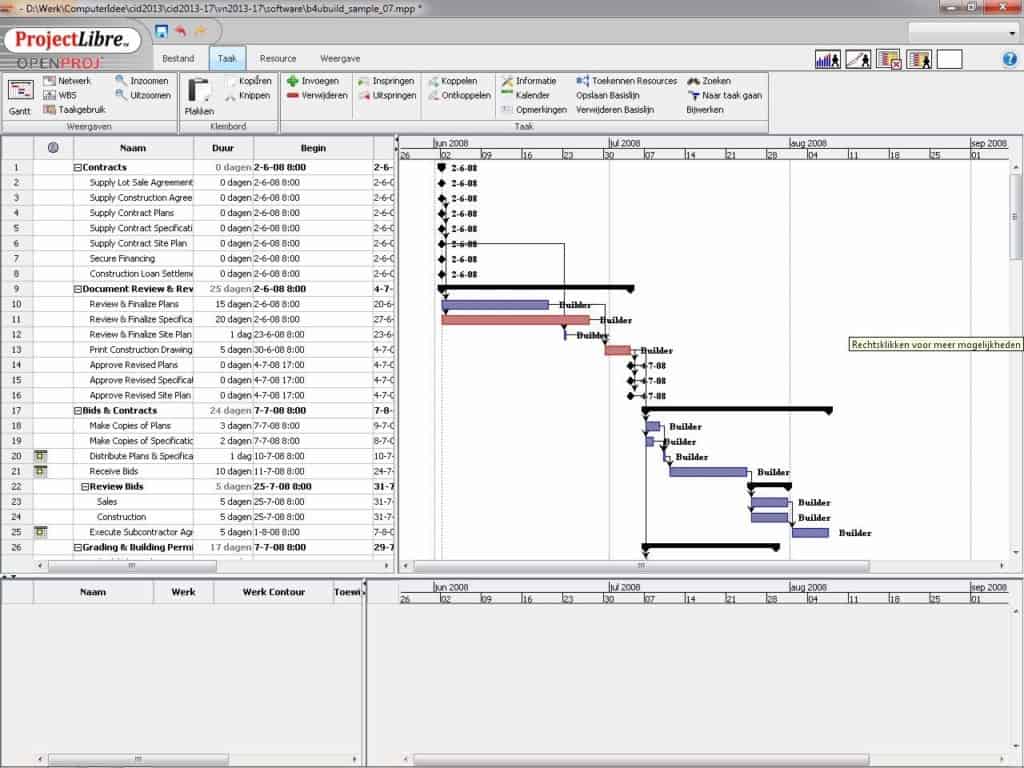
Best for: Users familiar with the Microsoft Project interface.
ProjectLibre (formerly OpenProj) is a free, open-source desktop project management tool available on Mac and other platforms.
ProjectLibre can import Microsoft Project 2003, 2007, and 2010 files and mimics much of the same layout and functionality.
You can create resources and dependencies, use a familiar Gantt chart view, and produce PDF reports.
The downside is that ProjectLibre is Java-based — which can be buggy, slow, and less secure on Macs. The interface may feel sluggish and less responsive even for basic tasks.
There’s minimal built-in help, but a relatively active online community is available for troubleshooting.
If you just need something simple for WBS, dependencies, and resource tracking, ProjectLibre works — but for serious project work, it may not be robust or stable enough.
Pros:
- Familiar layout for Project users
- Strong Gantt chart and task management
- Great for basic desktop use
Cons:
- Runs on Java (slower on Mac)
- Interface feels outdated
5. GanttProject
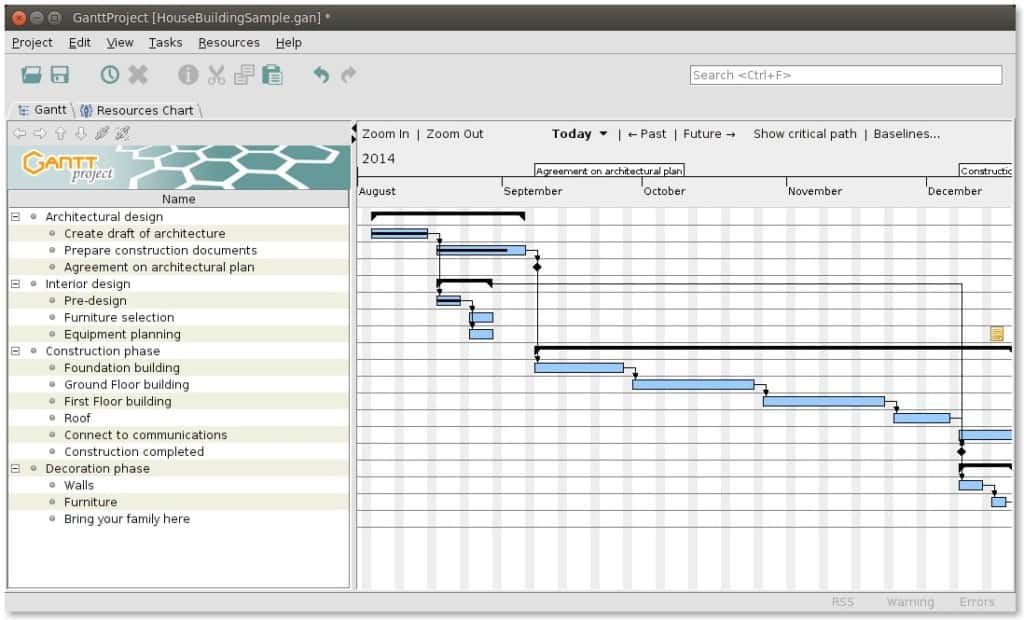
Best for: Gantt chart-focused users who need a simple, no-frills tool.
GanttProject is another free, Java-based desktop project management tool for Mac that can also import and export Microsoft Project files.
It’s built around Gantt charts, and offers more customizability than ProjectLibre when it comes to project views.
You can create tasks and milestones, define dependencies, and break down projects into manageable parts.
Its reporting tools are a bit more refined than ProjectLibre’s, but it lacks financial tools like cost estimation or resource leveling features such as holidays.
Still, GanttProject is completely free to use — even commercially — and does not require a license or subscription.
Pros:
- Free for personal and commercial use
- Good visual layout
- Easy to get started
Cons:
- Limited integrations
- No cloud syncing or collaboration tools
6. Trello (Free Version)

Best for: Simple task tracking and Kanban workflows.
Trello is a card-based task management tool that offers a clean, drag-and-drop interface and excellent mobile support.
It’s ideal for individuals and teams that follow agile or Kanban methodologies.
The free plan includes unlimited cards, up to 10 boards per workspace, and basic integrations with apps like Slack and Google Drive.
Pros:
- User-friendly and visual
- Flexible boards and task organization
- Great mobile app
Cons:
- Limited advanced features on free plan
- Not ideal for complex project tracking
7. Asana (Free Version)

Best for: Task management for small teams.
Asana offers a robust free plan that includes task tracking, boards, lists, timelines, and app integrations. It’s great for keeping teams on the same page with to-do lists, deadlines, and team communication tools. Asana also has mobile apps and integrates with over 100 tools.
Pros:
- Clean, modern interface
- Good for team collaboration
- Reliable mobile and desktop apps
Cons:
- Free version limited to 15 team members
- Timelines not available on free plan
8. Wrike (Free Plan)

Best for: Small teams that need real-time activity streams and dashboards.
Wrike’s free plan includes task and project management features, board views, and integrations with tools like Google Drive and Microsoft 365. The platform is known for its activity stream and custom dashboards. It’s a good starter tool for those who may eventually upgrade.
Pros:
- Easy to set up and navigate
- Decent reporting tools
- Good team visibility
Cons:
- Free version lacks Gantt charts and time tracking
- Limited customizability on free tier
9. OpenProject (Community Edition)

Best for: Tech-savvy users who want an open-source, self-hosted option.
OpenProject is a web-based tool with extensive features including Gantt charts, task management, time tracking, and wiki pages. The Community Edition is free and can be hosted on your own server, making it ideal for organizations with IT support.
Pros:
- Full-featured project management suite
- Customizable and open-source
- Excellent for software teams and PMOs
Cons:
- Requires server setup and maintenance
- Less user-friendly for non-technical users
10. MeisterTask (Free Version)

Best for: Simple task management with beautiful UI.
MeisterTask offers a modern, visually appealing task board that’s easy to use and integrates well with tools like MindMeister and Slack. The free version allows up to 3 projects and includes automation, checklists, and file attachments.
Pros:
- Sleek, attractive interface
- Easy to onboard new users
- Integrates well with creative tools
Cons:
- Limited project slots on free plan
- Lacks more advanced PM tools
Comparison Table
| Tool | Platform | Free Plan Limitations | Key Features | Collab Tools | Best For |
|---|
| Monday.com | Web, macOS, iOS | 2 users, limited features | Boards, templates, Gantt view, integrations | Yes (real-time) | Visual task management for small teams |
| ClickUp | Web, macOS, iOS | Some advanced tools locked | Gantt, calendar, time tracking, docs | Yes (real-time) | Teams needing custom workflows |
| Microsoft Planner | Web | Requires Microsoft 365 plan | Kanban boards, task comments | Yes (via MS Teams) | Office 365 users needing basic PM |
| ProjectLibre | Desktop (Java) | Standalone, no cloud sync | Gantt, WBS, resource management | No | MS Project alternative for desktop users |
| GanttProject | Desktop (Java) | No collaboration, basic features | Gantt, dependencies, milestone planning | No | Simple timeline and scheduling |
| Trello | Web, macOS, iOS | 10 boards/workspace, limited views | Kanban boards, checklists, power-ups | Yes | Visual and mobile task tracking |
| Asana | Web, macOS, iOS | 15 users, no timeline in free tier | Task lists, boards, calendar, integrations | Yes | Team task coordination |
| Wrike | Web, macOS, iOS | No Gantt or time tracking | Task boards, dashboards, basic reporting | Yes | Team dashboards and visibility |
| OpenProject | Web (self-hosted) | Requires manual hosting | Gantt, time tracking, wiki, issue tracking | Yes | Technical users or software teams |
| MeisterTask | Web, macOS, iOS | 3 projects, limited automation | Kanban boards, automation, attachments | Yes | Simple, beautiful task boards |