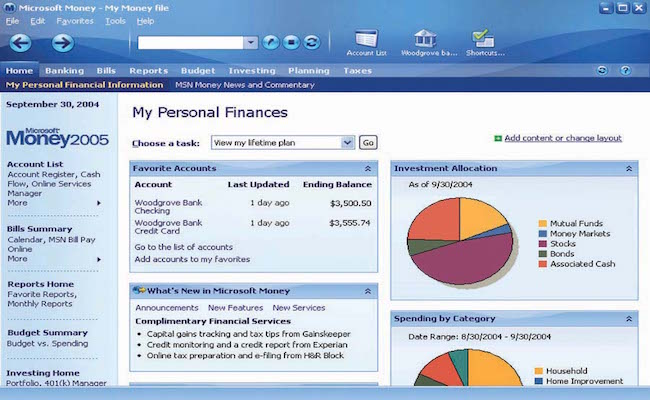The bad news is there’s no Microsoft Money for Mac but the good news is there is a clever workaround to install it for free.
Microsoft Money used to be one of the most popular applications on the market to track investments but it was never released for Mac, nor was its successor Microsoft Money Deluxe.
Before going any further however, we strongly recommend checking out our look at the best alternatives to Microsoft Money on Mac first.
There are now excellent personal finance tools like Empower on Mac which are much better than Microsoft Money and save you a lot of trouble trying to install it.
Before You Begin
Trying to run Microsoft Money on a Mac is very time consuming and difficult to get working properly.
It’s also important to be aware that updates to macOS often break any setup you create with MS Money on your Mac.
This tutorial uses the Wine emulator to install Money on a Mac. Until February 2024, Wine did not work with macOS Big Sur onwards due to the lack of 32-bit support in the latest versions of macOS.
However, Wine 9.0 has now been released with a new wow64 mode which does work on the latest 64-bit versions of macOS and Apple Silicon Macs with the M1, M2 and M3 chip.
This compatibility could be broken at any time however when Apple releases new updates to macOS.
Finally, running Money on Mac this way isn’t perfect either as it lacks some functionality of the Windows version and you will invariably encounter glitches and bugs when using it.
You May Also Like:
- Best Alternatives to Microsoft Money on Mac
- Best Personal Finance Software For Mac
- Best Investment Tracking Software For Mac
How To Run Microsoft Money On Mac For Free
If you really can’t live without MS Money though, follow these instructions to run it on your Mac.
-
- Download both Wineskin Winery and Microsoft Money Plus Sunset Deluxe. Microsoft replaced Microsoft Money in 2010 with Microsoft Money Plus Sunset Deluxe which is free and very similar to MS Money. Note that if you intend on opening UK Microsoft Money files you need to download the UK version of Money 2005 because Deluxe only works with US files.
- Open Wineskin and click on the “+” symbol to add an engine.
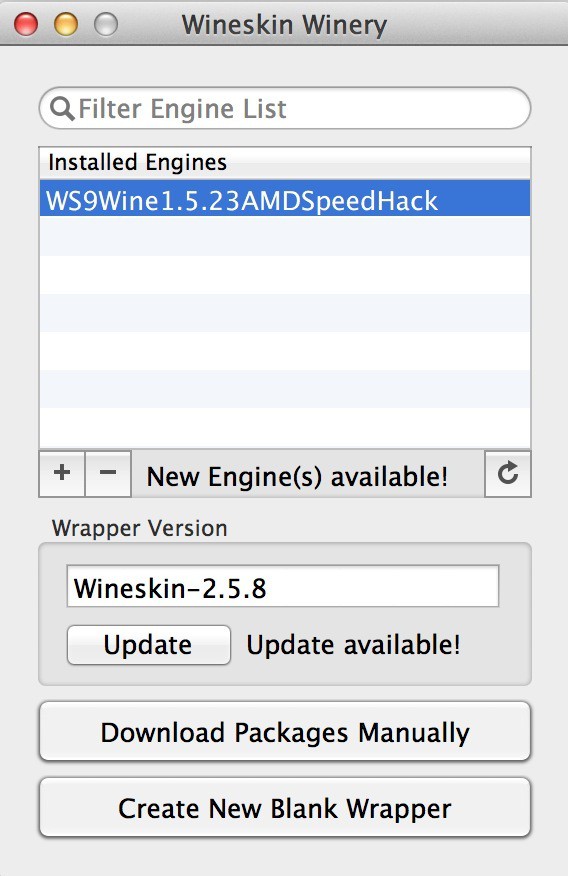
- You will see various engines to choose from. You can choose the latest version which at the time of writing was WS9Wine 1.5.23 with Wrapper version 2.5.8. Click Download and Install.
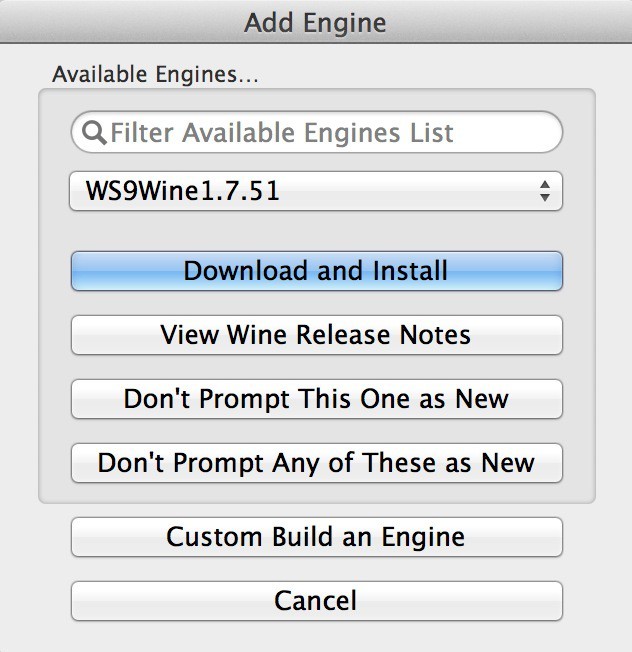
- The Wine engine will then take less than a minute to download and install and you’ll see it in your engine list. Make sure it is selected and click Create Blank Wrapper at the bottom.
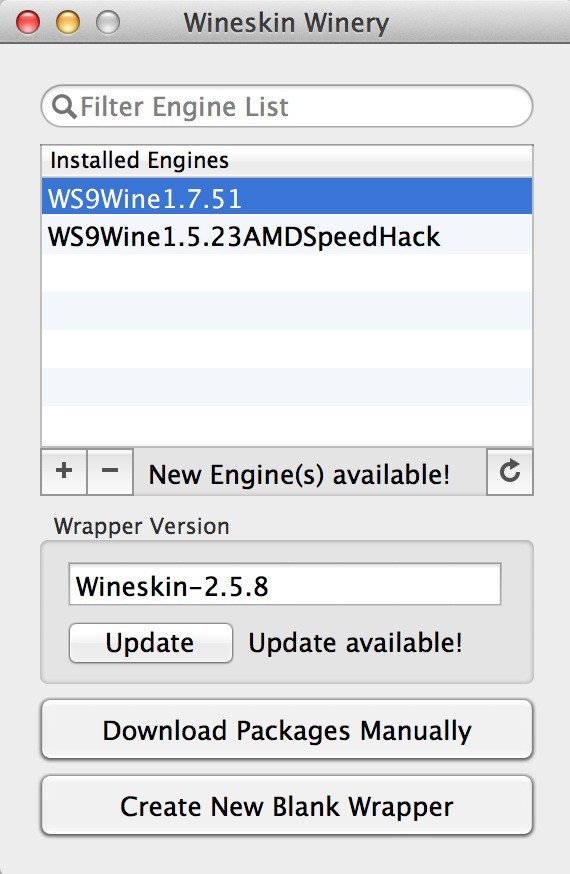
- Call the Wrapper “MSMoney” and click OK. Note that there should be NO SPACE in the name of the wrapper (ignore the example below – you should make the name either one word or add a hyphen in between Microsoft and Money).
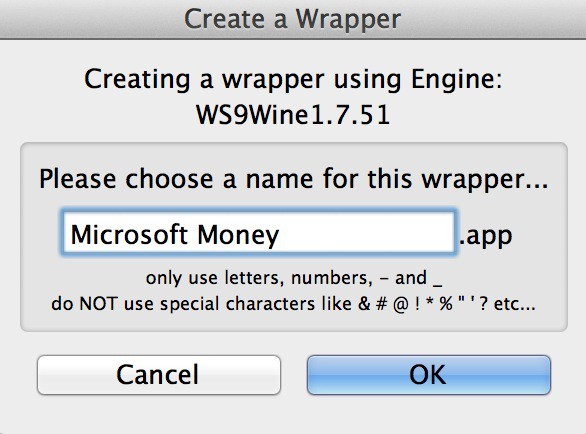
- You’ll then see a prompt from the Wine Mono Installer to install a Mono package. Click Install.
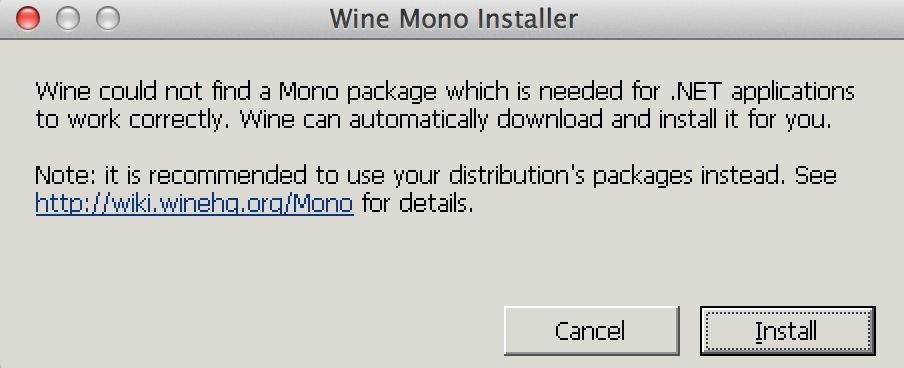 If you then see another prompt to install the Wine Gecko Installer, you can ignore it and click Cancel as Microsoft Money does not need HTML embed support.
If you then see another prompt to install the Wine Gecko Installer, you can ignore it and click Cancel as Microsoft Money does not need HTML embed support.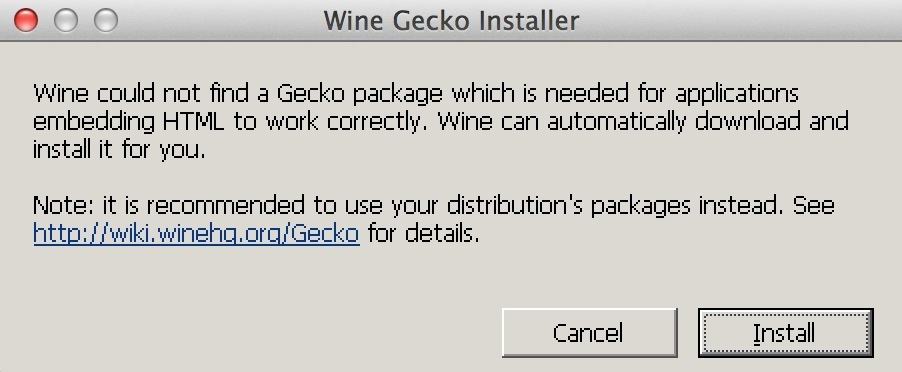
- You should then see a message saying that the Microsoft Money Wrapper Creation is complete. Click on “View wrapper in Finder” and it will take you to where the Microsoft Money wrapper is installed which is in the Wineskin folder in Applications.
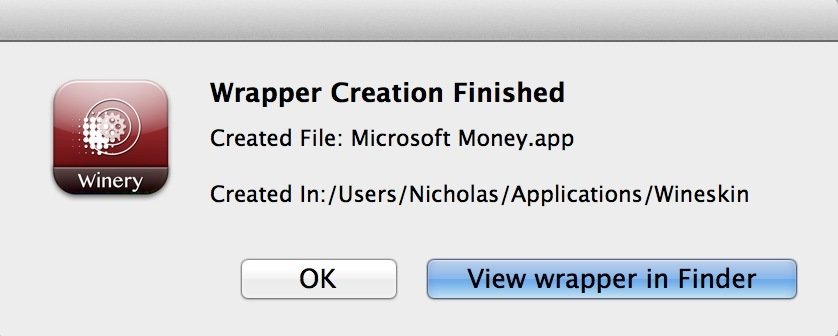
- Quit the Wineskin Winery App. Then double click on the Microsoft Money Wineskin icon that was created and the Microsoft Money Wineskin installer will launch. Click on Install Software.
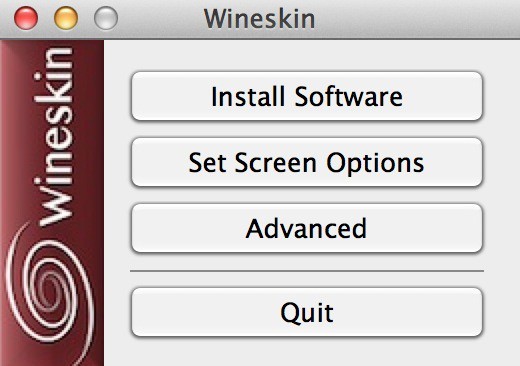 Click “Choose Setup Executable” and browse to the EXE file you downloaded in Step 1. After browsing to the file and clicking “Choose”, the Money Setup process will start.
Click “Choose Setup Executable” and browse to the EXE file you downloaded in Step 1. After browsing to the file and clicking “Choose”, the Money Setup process will start. - The Microsoft Money Plus Sunset Deluxe windows installer will then launch. You’ll see a prompt to install more operating system components. Just click on OK to install them.
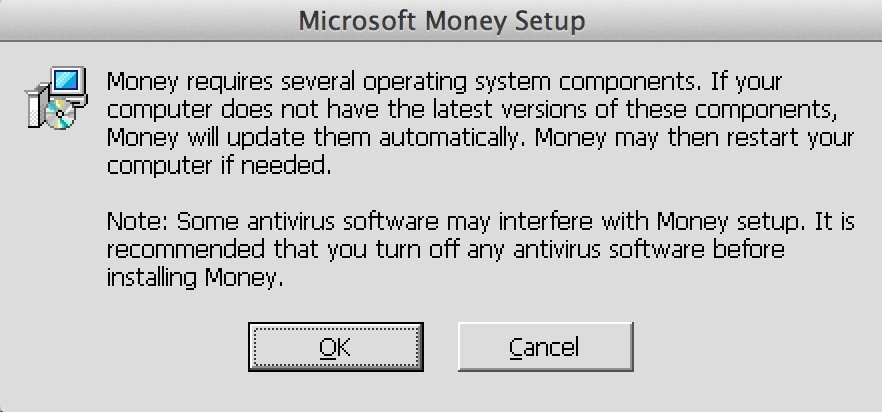
- Within a few seconds, Microsoft Money Plus will launch and the program icon will appear in your Dock. Click “I Accept” to the license terms.
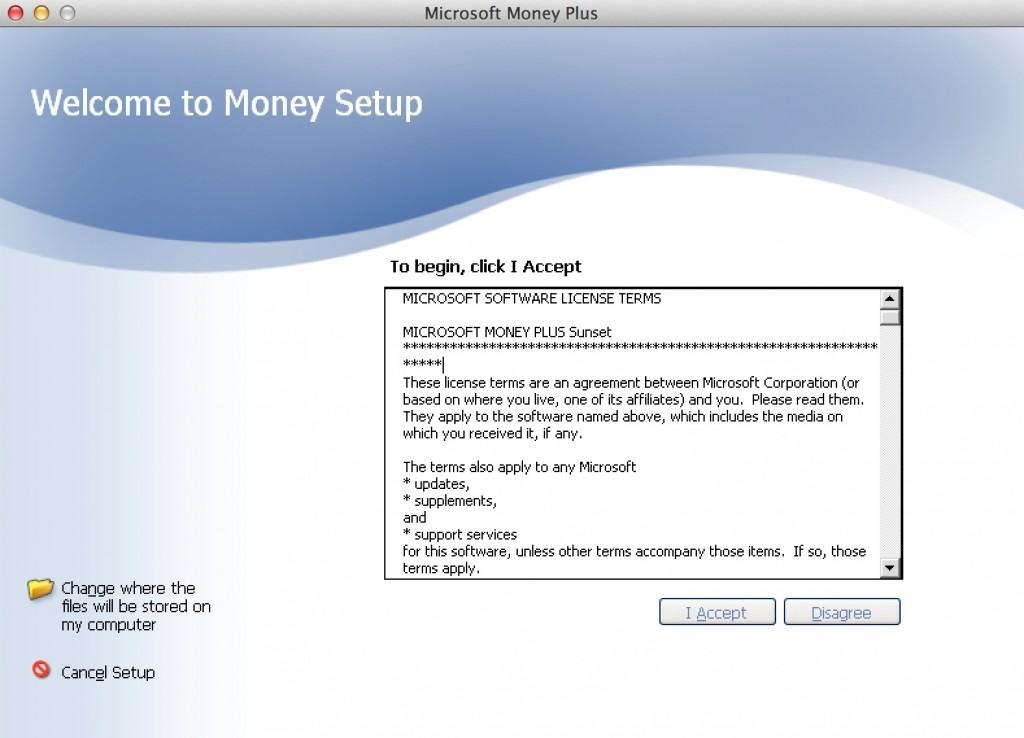
- A few seconds later you’ll see an “installation complete” message and a prompt to click “Finish” to open Money Plus.
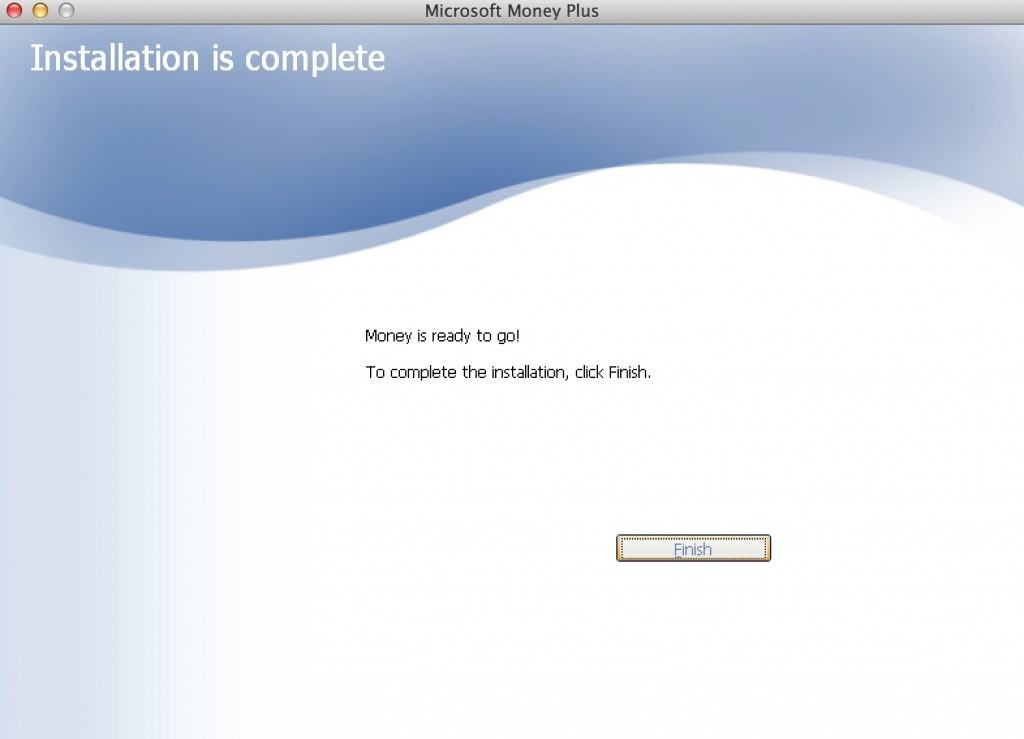
- When finished you’ll see a “Choose Executable” window – use the drop-down list to choose the line ending with “msmoney.exe” and click OK.
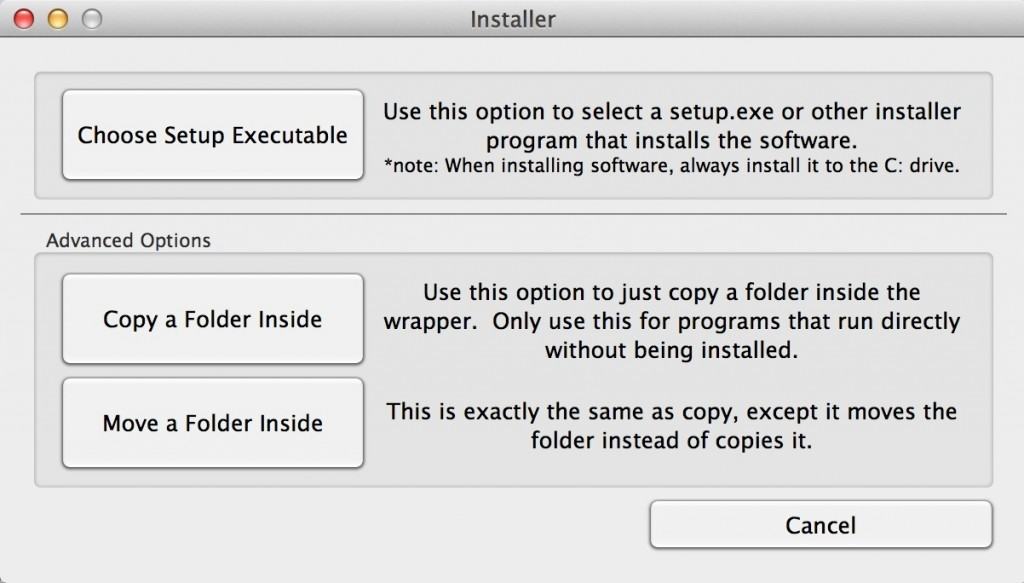
- You then need to go back to Wineskin and configure some screen settings. Go to the Wineskin menu and Click on Set Screen Options and uncheck the option “Decorate Windows” and click Done. If you’re using macOS 10.12 Sierra or 10.13 High Sierra, it’s very important that you also uncheck the box “Auto Detect GPU Info for Direct3D”. If you don’t do this, everytime you try to lauch Microsoft Money on your Mac it will crash with the error message “msmoney.exe has encountered a serious problem and needs to close”
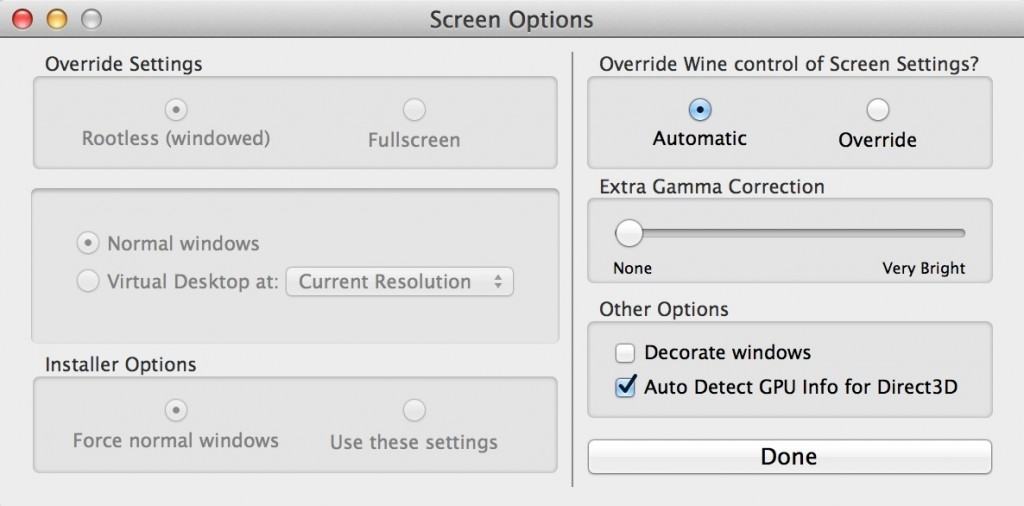
- You’ll then see the Wineskin menu again. This is where things get a little more tricky so make sure you follow these instructions closely. Click on Advanced and the select the Tools tab at the top. Click on “Winetricks”.
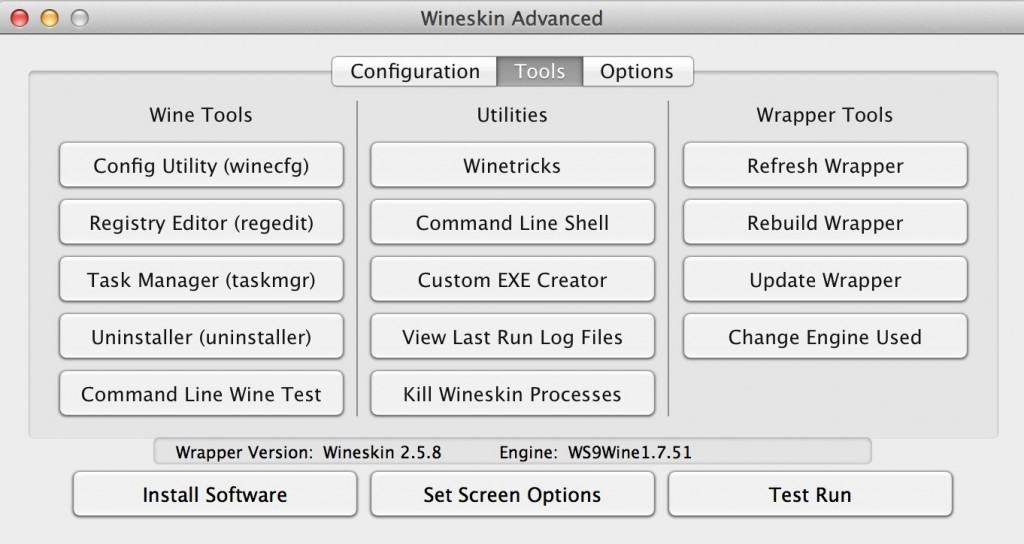
- In the search box that appears, search for “msxml3”. Click on the “dlls” to reveal the MS Core Services 3.0 component and select it and click “Run”.
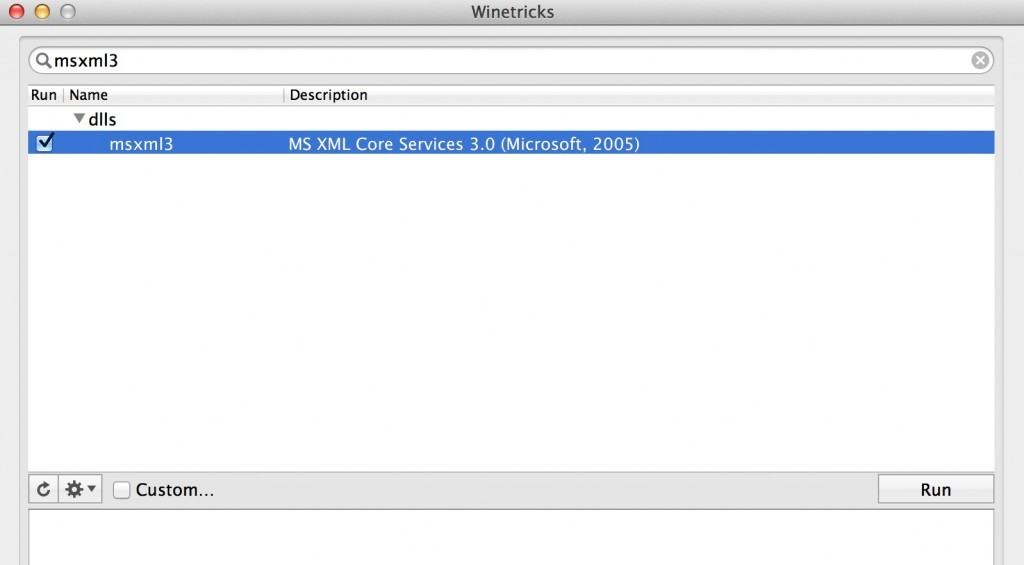
- A download page at download.cnet.com will automatically open for you to download the missing msxml3 file. Don’t worry – this is not trying to install malware on your Mac. You need this Windows component to run MS Money on Mac.
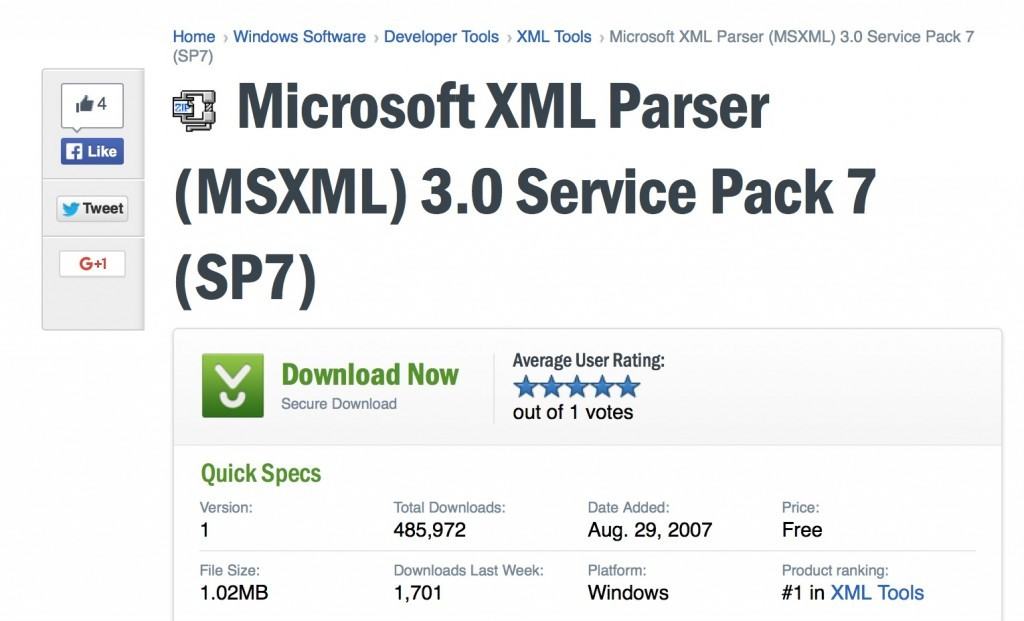 In the bottom of the Winetricks screen, you’ll also see a message saying you must install the msmxml3 file in the location: /Users/YOURUSERNAME/Library/Caches/winetricks/msxml3. This is exactly what you must do – move the downloaded msxml3 to the above location.
In the bottom of the Winetricks screen, you’ll also see a message saying you must install the msmxml3 file in the location: /Users/YOURUSERNAME/Library/Caches/winetricks/msxml3. This is exactly what you must do – move the downloaded msxml3 to the above location. 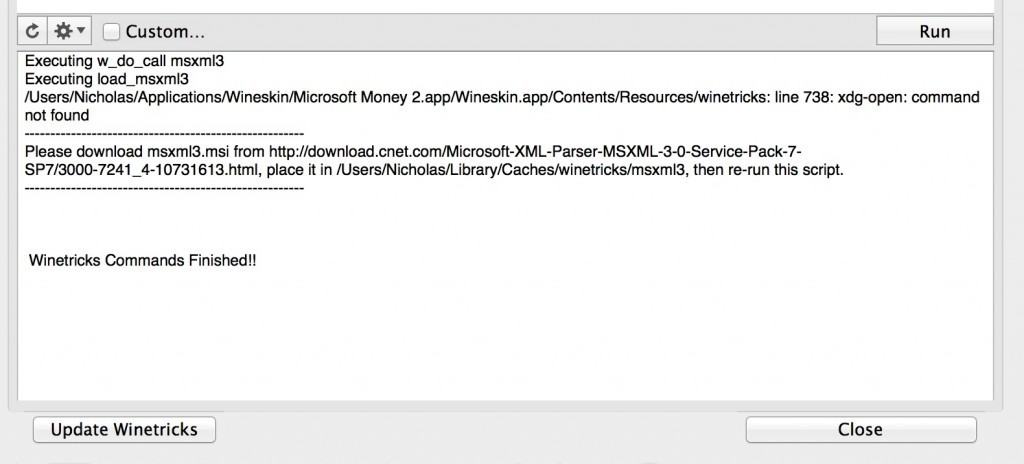
- To find the folder, make sure that Finder is selected (the Mac face in the bottom left corner of your Dock), go to the top of the screen and select “Go” from the menu bar and select “Go to folder”.
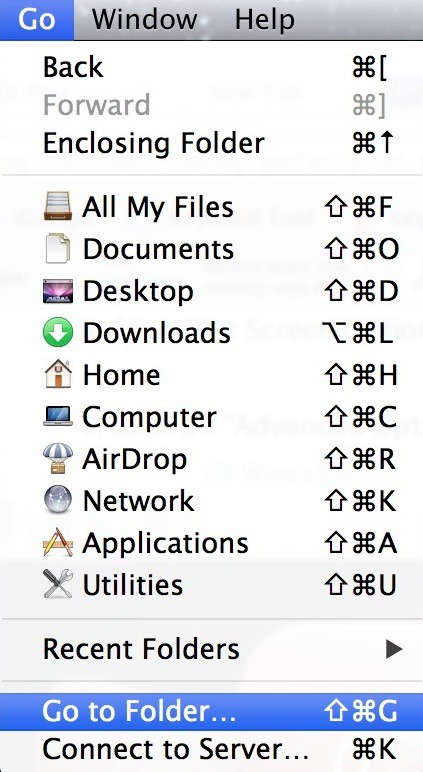
- In the dialogue box that appears, type “~/.cache” and click Go.
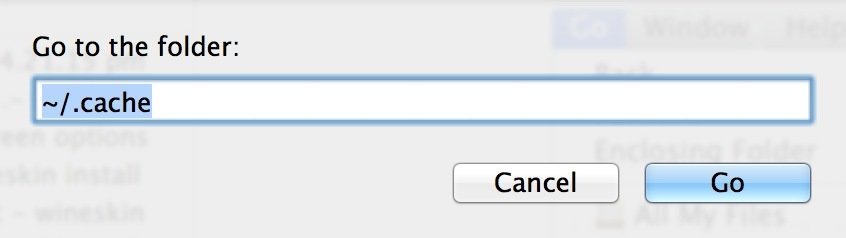
- In the folder that appears, you’ll see a folder called “wine”. You need to create another folder called “winetricks” so just hold down Ctrl and click and select “New Folder” and call it “winetricks”. Within that folder, you need to create another folder called “msxml3”. In the folder, you must place the msxml3.msi file you downloaded earlier.
- You then need to install Internet Explorer. If you need to add more than one account to MS Money, we strongly recommend downloading Internet Explorer 7 but you can also use Internet Explorer 6 but you won’t be able to add new accounts. Download IE6 from here: http://download.oldapps.com/Internet_Explorer/ie60.exe. and IE7 from here: http://www.oldapps.com/internet_explorer.php?app=3f3e6315efda6316ae04640516d060ed
- Do not worry if you see a Reported Unwanted Software Page warning – just click “Ignore this warning” in the bottom right corner and the file will download.
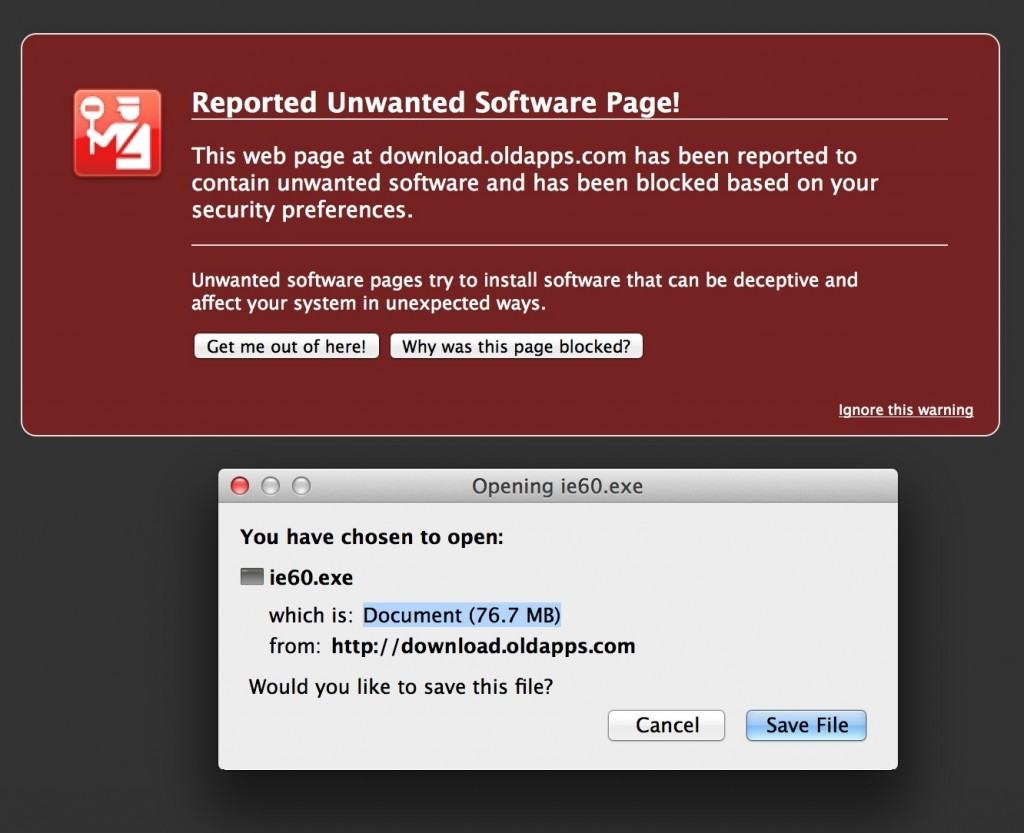
- Rename the file to “msie60.exe”for IE6 or “msie70.exe” for IE7 just as you did for the msxml3.msi file, create a folder for it in the winetricks folder called “msie60” for IE6 or “msie70” for IE7 and drag the msie60.exe or msie70 file into it. That’s the trickiest bit done.
And that’s it – you can now enjoy Microsoft Money on your Mac!
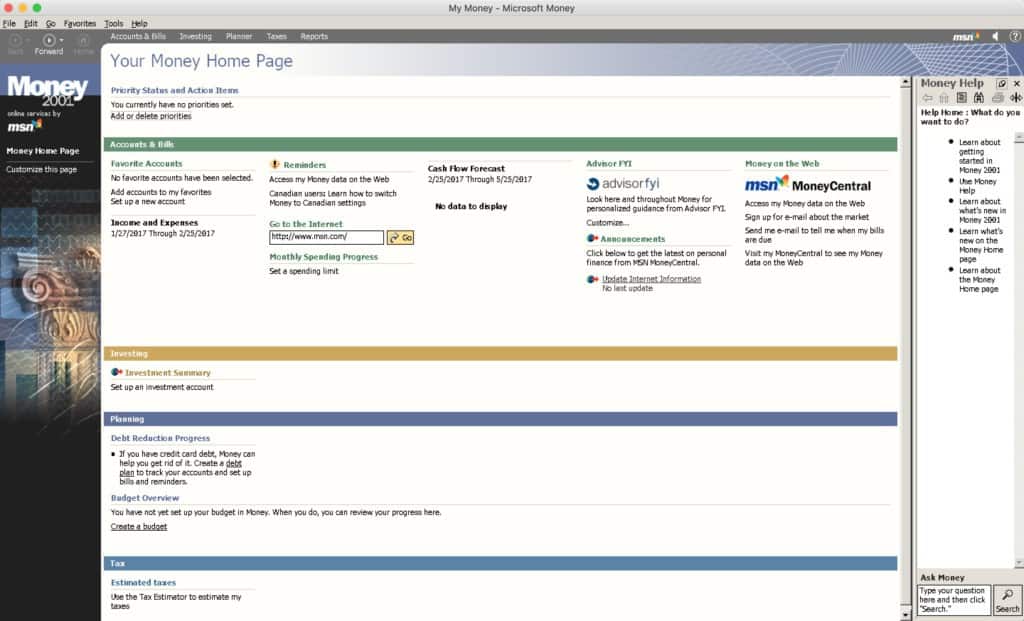
As stated in the introduction, you’ll find that some functions don’t work properly and tun into various bugs when using it. For example it seems the Portfolio Manager doesn’t work properly sometimes and you may find other minor glitches and bugs but it’s usable.
As stated in the introduction, Wineskin can throw-up many glitches and problems depending on the specific setup of your Mac, the version of Wine or Wineskin you are using and updates to macOS.
Often you’ll find solving the problems are more hassle than it’s worth and we definitely recommend trying an alternative to MS Money on Mac first.
If you have any problems with this tutorial or have any questions or suggestions about running Money on your Mac, let us know in the comments below and we’ll try to help.